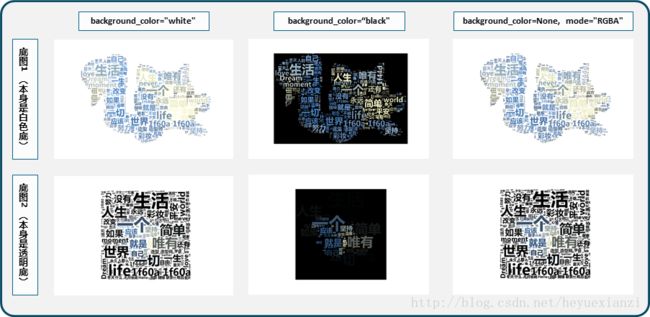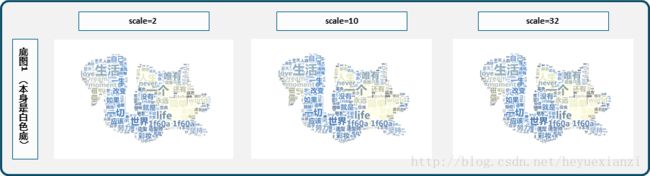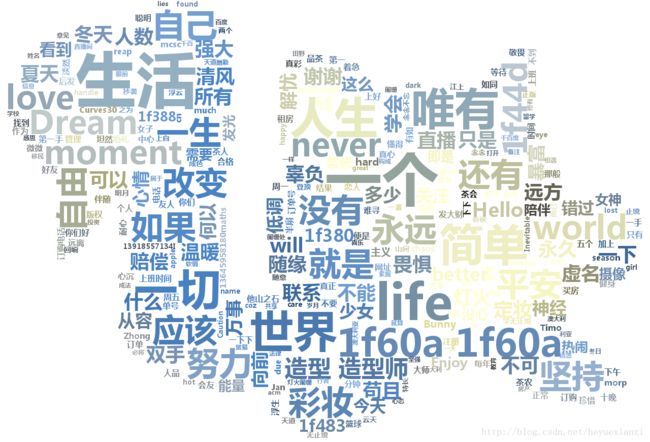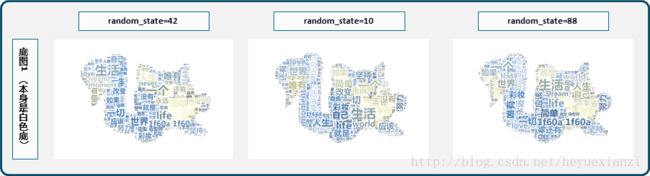准备工作
- 首先安装好python(本文默认版本为3.6)
- 搭建python运行环境,加载第三方扩展库
pip install re # 正则表达式库
pip install collections # 词频统计库
pip install numpy # numpy数据处理库
pip install jieba # 结巴分词
pip install wordcloud # 词云展示库
pip install PIL # 图像处理库
pip install matplotlib.pyplot # 图像展示库
- 准备好打算统计文字的文件,命名为article.txt,保存到与程序文件相同目录中
- 准备一个做背景的图片,命名为background.jpg,同样保存到与程序文件相同目录中
编写代码
开启一个空python文件,命名为 wordcloud.py,输入如下代码
# 导入扩展库
import re # 正则表达式库
import collections # 词频统计库
import numpy as np # numpy数据处理库
import jieba # 结巴分词
import wordcloud # 词云展示库
from PIL import Image # 图像处理库
import matplotlib.pyplot as plt # 图像展示库
# 读取文件
fn = open('article.txt') # 打开文件
string_data = fn.read() # 读出整个文件
fn.close() # 关闭文件
# 文本预处理
pattern = re.compile(u'\t|\n|\.|-|:|;|\)|\(|\?|"') # 定义正则表达式匹配模式
string_data = re.sub(pattern, '', string_data) # 将符合模式的字符去除
# 文本分词
seg_list_exact = jieba.cut(string_data, cut_all = False) # 精确模式分词
object_list = []
remove_words = [u'的', u',',u'和', u'是', u'随着', u'对于',u'对',u'等',u'能',u'都',u'。',
u' ',u'、',u'中',u'在',u'了',u'通常',u'如果',u'我们',u'需要'] # 自定义去除词库
for word in seg_list_exact: # 循环读出每个分词
if word not in remove_words: # 如果不在去除词库中
object_list.append(word) # 分词追加到列表
# 词频统计
word_counts = collections.Counter(object_list) # 对分词做词频统计
word_counts_top10 = word_counts.most_common(10) # 获取前10最高频的词
print (word_counts_top10) # 输出检查
# 词频展示
mask = np.array(Image.open('background.jpg')) # 定义词频背景
wc = wordcloud.WordCloud(
background_color='white', # 设置背景颜色
font_path='/System/Library/Fonts/Hiragino Sans GB.ttc', # 设置字体格式
mask=mask, # 设置背景图
max_words=200, # 最多显示词数
max_font_size=100 , # 字体最大值
scale=32 # 调整图片清晰度,值越大越清楚
)
wc.generate_from_frequencies(word_counts) # 从字典生成词云
image_colors = wordcloud.ImageColorGenerator(mask) # 从背景图建立颜色方案
wc.recolor(color_func=image_colors) # 将词云颜色设置为背景图方案
wc.to_file("/Users/ownpro/Desktop/temp.jpg") # 将图片输出为文件
plt.imshow(wc) # 显示词云
plt.axis('off') # 关闭坐标轴
plt.show() # 显示图像
图片输出
图片没有正常显示 新手关于plt.savefig的用法
这里我用plt.savefig("生成图片的路径")来存储生成的云词图。
一开始,将plt.savefig放在plt.show之后,结果只是生成了空白的图。后来在这篇文章《【Python】解决使用plt.savefig保存图片时一片空白》中了解到:
“在plt.show() 后实际上已经创建了一个新的空白的图片(坐标轴),这时候你再plt.savefig() 就会保存这个新生成的空白图片。”
所以,只要把plt.savefig放在plt.show之前即可解决这个问题。
我生成云词图的最后几行代码如下:
plt.imshow(my_wc)
plt.axis("off")
plt.savefig("/Users/ownpro/Desktop/temp.jpg",dpi=200) # 用反斜杠的话会报错
plt.show()
另一种输出图像的方式 .to_file
在WordCloud中,自带.to_file可以将云词图输出到文件(文章源代码使用的方法)
具体方法:将上述代码中plt.savefig一行替换为
wc.to_file("H:/temp/temp.jpg")
即可。
可以发现两种输出方式的区别:
- plt.savefig默认尺寸是和终端中显示差不多的缩略版的图(大小432×288),可以通过dpi调节精度改善清晰度,具体可见本文中“图片大小和精度的影响”的描述。
- .to_file,则输出的是每个字都精确显示的完整云词图,非常清晰,放大后可以看到连最小的字都是清晰完整地显示,当然默认尺寸也很大。
为方便对比,可见本文后面“WordCloud参数的调节”这部分里scale=2(使用plt.savefig输出,dpi=200)、scale=32(使用plt.savefig输出,dpi=200)、scale=2(使用.to_file输出)的3个云词图。
生成图像清晰度的调节
图片大小和精度的影响
因为这次用plt.savefig默认生成的图感觉不是很清晰,尺寸不够大,所以这里在plt.savefig中加上了参数dpi调整精度。
当然,同样一张图,精度越高,自然尺寸也是越大的。
不过,至于精度调整成多少合适(只为了肉眼看起来清晰),是看情况而定。虽然理论上精度越大就越清晰,但是在遮罩图、词数量等因素确定的情况下,有时候更大的精度只是把图的尺寸放大,但肉眼可见的清晰程度并不会真的就提高。
如果图太小太密集,那么可能是默认精度的局限导致不清晰。需要调整精度参数dpi放大图片。
但是如果图片足够大,字看起来也不小,但是仍然不清晰,或者布局不自然,那么有可能是云词图生成时本身的参数设置问题。可见下面的描述。
WordCloud参数的调节
这里简要讲下几个会影响图像清晰问题的WordCloud的参数:
-
mask:遮罩图,字的大小布局和颜色都会依据遮罩图生成。其实理论上这对字大小和清晰程度的影响不大,但是遮罩图色和背景色background_color如果易混淆,则可能是一个导致看起来不清晰的因素;另外遮罩图自身各个颜色之间的对比不强烈,也可能使图看起来层次感不够。
- 比如,一些图明度比较高,再加上背景白色,有可能导致字色太浅(背景色
background_color又是白色)于是看起来不够“清晰”。
background_color:背景色,默认黑。这个本来其实也不怎么影响清晰度,但是,就像之前在mask中提到的,如果遮罩图像颜色过浅、背景设置白色,可能导致字看起来“不清晰”。而实际上,我对一个浅色遮罩图分别用白、黑两种背景色后发现,黑色背景的强烈对比之下会有若干很浅也很小的词浮现出来,而之前因背景色、字色过于相近而几乎无法用肉眼看出这些词。mode:默认“RGB”。根据说明文档,如果想设置透明底色的云词图,那么可以设置background_color=None, mode="RGBA"
生成云词图效果对比,除background_color和mode参数以外其它参数不变:
-
max_font_size:最大字号。源文件中也有讲到,图的生成会依据最大字号等因素去自动判断词的布局。经测试,哪怕同一个图像,只要图本身尺寸不一样(比如我把一个300×300的图拉大到600×600再去当遮罩),那么同样的字号也是会有不同的效果。原理想想也很自然,字号决定了字的尺寸,而图的尺寸变了以后,最大字相对于图的尺寸比例自然就变了。所以,需要根据期望显示的效果,去调整最大字号参数值。 -
min_font_size:最小字号。不设置的情况下,默认是4。尝试了设置比4大的字号,例如8、10,结果就是原本小于设定值且大于4号的词都直接不显示了,其它内容和未设置该值时都一样。 -
relative_scaling:表示词频和云词图中字大小的关系参数,默认0.5。为0时,表示只考虑词排序,而不考虑词频数;为1时,表示两倍词频的词也会用两倍字号显示。本文中的案例,均用的默认值,未特别设置该参数。 -
scale:根据说明文档,当云词图很大的,加大该值会比使用更大的图更快,但值越高也会越慢(计算更复杂)。默认值是1。实际测试中,更大的值,确实输出图像看起来更精细(较小较浅的词会颜色更重,也感觉清楚,大的词差异不明显)。不过,可能由于我选的图不大、词也没有很多,所以差距并没有很大,缩小排列一下就基本上辨别不出多少差别了。
- 经测试发现,在词没有很多(这里len(word_space_split)=6310)和图没有很大的情况下,词不变,图不变,则
scale越大,运行速度越慢。实际上,本案例中取“32”时已经比“2”慢了很多秒,这个时间差可以体会体会到,本文暂不对时间差和效率问题进行精确研究了。- 另外经测试发现,其它参数完全相同情况下,
scale越大,图片占空间越小。这里scale分别取“2”“10”“32”时,获得的图片大小分别为207K、110K、75.8K。(这里图用plt.savefig输出,dpi=200,实际输出尺寸为1200×800。)
下面scale分别取“2”“10”“32”的缩略效果:
是不是没看出什么区别?那么下面放下“
2”“
32”对应的云词图本身。
scale=2的云词图如下(使用
plt.savefig输出,
dpi=200):
scale=32的云词图如下(使用
plt.savefig输出,
dpi=200):
scale=2的云词图如下(使用
.to_file输出):
注:可以注意上面3个图中,右上方“唯有”字样的右上角“ 如同”字样(较小字)的显示差异,进行对比。
-
random_state:不同的值会让字图的分布不一样。
附上源文件wordcloud.py中对WordCloud这一函数的各个参数的解释:
Word cloud object for generating and drawing.
Parameters
----------
font_path : string
Font path to the font that will be used (OTF or TTF).
Defaults to DroidSansMono path on a Linux machine. If you are on
another OS or don't have this font, you need to adjust this path.
width : int (default=400)
Width of the canvas.
height : int (default=200)
Height of the canvas.
prefer_horizontal : float (default=0.90)
The ratio of times to try horizontal fitting as opposed to vertical.
If prefer_horizontal < 1, the algorithm will try rotating the word
if it doesn't fit. (There is currently no built-in way to get only
vertical words.)
mask : nd-array or None (default=None)
If not None, gives a binary mask on where to draw words. If mask is not
None, width and height will be ignored and the shape of mask will be
used instead. All white (#FF or #FFFFFF) entries will be considerd
"masked out" while other entries will be free to draw on. [This
changed in the most recent version!]
scale : float (default=1)
Scaling between computation and drawing. For large word-cloud images,
using scale instead of larger canvas size is significantly faster, but
might lead to a coarser fit for the words.
min_font_size : int (default=4)
Smallest font size to use. Will stop when there is no more room in this
size.
font_step : int (default=1)
Step size for the font. font_step > 1 might speed up computation but
give a worse fit.
max_words : number (default=200)
The maximum number of words.
stopwords : set of strings or None
The words that will be eliminated. If None, the build-in STOPWORDS
list will be used.
background_color : color value (default="black")
Background color for the word cloud image.
max_font_size : int or None (default=None)
Maximum font size for the largest word. If None, height of the image is
used.
mode : string (default="RGB")
Transparent background will be generated when mode is "RGBA" and
background_color is None.
relative_scaling : float (default=.5)
Importance of relative word frequencies for font-size. With
relative_scaling=0, only word-ranks are considered. With
relative_scaling=1, a word that is twice as frequent will have twice
the size. If you want to consider the word frequencies and not only
their rank, relative_scaling around .5 often looks good.
.. versionchanged: 2.0
Default is now 0.5.
color_func : callable, default=None
Callable with parameters word, font_size, position, orientation,
font_path, random_state that returns a PIL color for each word.
Overwrites "colormap".
See colormap for specifying a matplotlib colormap instead.
regexp : string or None (optional)
Regular expression to split the input text into tokens in process_text.
If None is specified, ``r"\w[\w']+"`` is used.
collocations : bool, default=True
Whether to include collocations (bigrams) of two words.
.. versionadded: 2.0
colormap : string or matplotlib colormap, default="viridis"
Matplotlib colormap to randomly draw colors from for each word.
Ignored if "color_func" is specified.
.. versionadded: 2.0
normalize_plurals : bool, default=True
Whether to remove trailing 's' from words. If True and a word
appears with and without a trailing 's', the one with trailing 's'
is removed and its counts are added to the version without
trailing 's' -- unless the word ends with 'ss'.
Attributes
----------
``words_`` : dict of string to float
Word tokens with associated frequency.
.. versionchanged: 2.0
``words_`` is now a dictionary
``layout_`` : list of tuples (string, int, (int, int), int, color))
Encodes the fitted word cloud. Encodes for each word the string, font
size, position, orientation and color.
Notes
-----
Larger canvases with make the code significantly slower. If you need a
large word cloud, try a lower canvas size, and set the scale parameter.
The algorithm might give more weight to the ranking of the words
than their actual frequencies, depending on the ``max_font_size`` and the
scaling heuristic.
转载自
作者:热锅上的刺猬
来源:CSDN
原文:https://blog.csdn.net/heyuexianzi/article/details/76851377