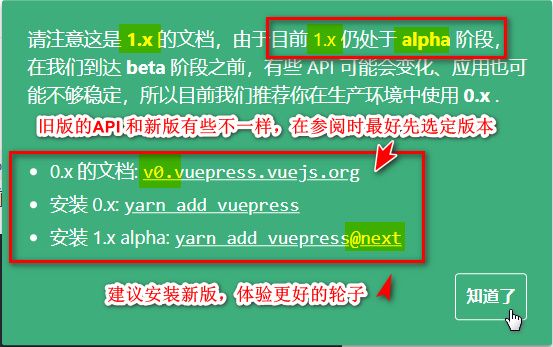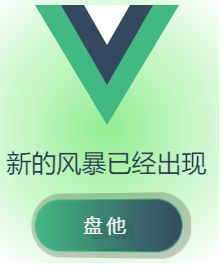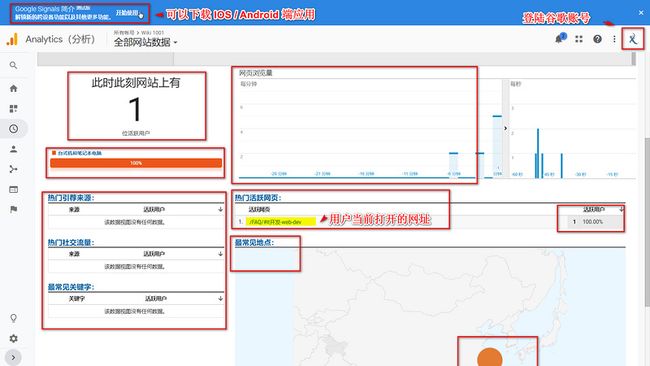&00.上文回顾
在上文 VuePress博客搭建笔记(一)简单上手
中,我简单阐述了VuePress博客搭建的过程,并对其中的一些问题进行分析记录,
包括首页,侧边栏,导航栏,浏览器书签引入,挂载githubPage等等。
本文将围绕着博客的个性化配置作一个整理。
首先引用官网的原文重申一次VuePress博客搭建的过程:
Start
As Easy as 1, 2, 3
# install
yarn global add vuepress@next
# OR npm install -g vuepress@next
# create a markdown file
echo '# Hello VuePress' > README.md
# start writing
vuepress dev
# build to static files
vuepress build
&01.版本推荐
VuePress的官网目前是存在两个版本的,分别为0.x版本和最新的1.x的alpha版本。
在实际开发中,我经常因为混淆版本而导致一些插件不能正常引入,当然这也是因为我对VuePress的使用还不熟练。
打开VuePress的官网,如果有下面绿色的Notice弹出,说明是1.x版本。
- 0.x 的文档: v0.vuepress.vuejs.org
- 1.x 的文档: v1.alpha.vuepress.vuejs.org
如果是开发者,建议安装最新版VuePress,体验最新的轮子~
yarn add vuepress -D # Install 0.x.x.
yarn add vuepress@next -D # Install next.&03.Github链接
与github关联的页脚链接和导航栏链接,
/**
* config.js
* @type {{themeConfig: {lastUpdated: string, repoLabel: string,
* docsDir: string, repo: string, editLinkText: string,
* docsRepo: string, editLinks: boolean, docsBranch: string}}}
*/
module.exports = {
// ...
themeConfig: {
// 假定是 GitHub. 同时也可以是一个完整的 GitLab URL
repo: 'https://github.com/Mulander-J/Wiki1001Pro.git',
// 自定义仓库链接文字。默认从 `themeConfig.repo` 中自动推断为
// "GitHub"/"GitLab"/"Bitbucket" 其中之一,或是 "Source"。
repoLabel: 'GitHub',
// 以下为可选的编辑链接选项
// 假如你的文档仓库和项目本身不在一个仓库:
docsRepo: 'https://github.com/Mulander-J/Wiki1001Dev',
// 假如文档不是放在仓库的根目录下:
docsDir: 'docs',
// 假如文档放在一个特定的分支下:
docsBranch: 'master',
// 默认是 false, 设置为 true 来启用
editLinks: true,
// 默认为 "Edit this page"
editLinkText: '博主通道__GitHub Private Repo !',
// 文档更新时间:每个文件git最后提交的时间,
lastUpdated: 'Last Updated' ,
}
}&04.个性化主题
主题修改
- 下载默认主题
npm install @vuepress/theme-default@next- 替换
##复制node_modules/@vuepress/theme-default 文件夹
##粘贴至.vuepress/ 下并更名为theme
Dev
├─── docs
│ └── .vuepress // 配置目录
│ │ ├── public // 静态资源
│ │ ├── theme // 主题
│ │ │ ├── components // 组件
│ │ │ ├── global-components // 全局组件
│ │ │ ├── global-components // 全局组件
│ │ │ ├── layouts // 布局(包括首页在内)
│ │ │ ├── styles // 样式
│ │ │ ├── util // 工具
│ │ │ ├── index.js // 入口配置
│ │ │ ├── noopModule.js // 依赖注入
│ │ │ ├── package.json // 主题依赖
│ │ │ ├── README.md // 主题说明
│ │ └── config.js
│ ├── FAQ // 求索模块
│ ├── Store // 仓库模块
│ ├── Thought // 随笔模块
│ └── README.md // 博客首页
└── package.json- 运行
npm run dev关注控制台输出
tip Apply theme located at G:\WorkSpace\WebStormWS\Wiki1001\Dev\docs\.vuepress\theme...
若果控制台能看到上面这句话或者页面能正常渲染的话,就表示主题引入成功
"C:\Program Files\nodejs\node.exe" "C:\Program Files\nodejs\node_modules\npm\bin\npm-cli.js" run dev --scripts-prepend-node-path=auto
> [email protected] dev G:\WorkSpace\WebStormWS\Wiki1001\Dev
> vuepress dev docs
wait Extracting site metadata...
tip Apply theme located at G:\WorkSpace\WebStormWS\Wiki1001\Dev\docs\.vuepress\theme...接下来就可以对这份theme项目作修改了,
它就是载负你的博客的一个简单的VUe单页面项目。
滚动条样式
设置页面滚动条为渐变色&圆角样式
参考
- CSS进阶篇--设置滚动条样式
/*定义滚动条高宽及背景 高宽分别对应横竖滚动条的尺寸*/
::-webkit-scrollbar
{
width: 8px;
height: 8px;
border-radius: 10px;
background-color: #F5F5F5;
}
/*定义滚动条轨道 内阴影+圆角*/
::-webkit-scrollbar-track
{
border-radius: 10px;
-webkit-box-shadow: inset 0 0 6px rgba(0,0,0,0.3);
background-color: #F5F5F5;
}
/*定义滑块 内阴影+圆角*/
::-webkit-scrollbar-thumb
{
border-radius: 10px;
-webkit-box-shadow: inset 0 0 6px rgba(0,0,0,.3);
border-radius: 10px;
/* 线性渐变 */
background-image: -webkit-gradient(linear,
left bottom, left top,
color-stop(0.44, rgb(60,186,146)),
color-stop(0.72, rgb(253,187,45)),
color-stop(0.86, rgb(253,187,45)));
transition: 0.3s ease-in-out;
}
/*定义滑块悬浮样式*/
::-webkit-scrollbar-thumb:hover{
background-image: -webkit-gradient(linear,
left bottom, left top,
color-stop(0.44, rgb(253,187,45)),
olor-stop(0.72, rgb(253,187,45)),
color-stop(0.86, rgb(60,186,146)));
transition: 0.3s ease-in-out;
}
渐变色标题
h1{
background-image: -webkit-linear-gradient(left,
#22c1c3, #fdbb2d 25%, #22c1c3 50%, #fdbb2d 75%, #22c1c3);
-webkit-text-fill-color: transparent;
-webkit-background-clip: text;
-webkit-background-size: 200% 100%;
-webkit-animation: myGradientChange 4s infinite linear;
animation: myGradientChange 4s infinite linear;
}
.description,.card h2{
background-image: -webkit-linear-gradient(left,
#fdbb2d, #22c1c3 25%, #fdbb2d 50%, #22c1c3 75%, #fdbb2d);
-webkit-text-fill-color: transparent;
-webkit-background-clip: text;
-webkit-background-size: 200% 100%;
-webkit-animation: myGradientChange 4s infinite linear;
animation: myGradientChange 4s infinite linear;
}
@keyframes myGradientChange {
0%{ background-position: 0 0;}
100% { background-position: -100% 0;}
}GoToEnd
- 下载官方组件BackToTop
npm install @vuepress/plugin-back-top@next- 本地化BackToTop组件至Layout.vue中,包括首页在内都会生产该组件
// 复制node_modules/@vuepress/plugin-back-top/BackToTop.vue
// 粘贴至.vuepress/theme/components
- 修改Back To Top 组件
复制一个Back To Top DOM节点同时修改 transition 为 transition-group
增加 变量 scrollEnd , endShow
方法 getScrollEnd() ,scrollToEnd()
增加置底按钮样式,z轴旋转180度
&05.插件-PWA
yarn add -D @vuepress/plugin-pwa
# OR npm install -D @vuepress/plugin-pwa//config,js
module.exports = {
// ...
plugins: [
['@vuepress/pwa', {
serviceWorker: true,
//指向自定义组件
popupComponent: 'MySWUpdatePopup',
updatePopup: {
message: "新的风暴已经出现",
buttonText: "盘他"
}
}]
]
}serviceWorker的作用大致就页面首次加载时会请求本地的serviceWorker.js去比对各个文件的版本号
如果不一致则提示用户拉取更新
不过这个popup的默认样式很丑?,所以官方也提供了自定义popup的接口和教程
默认样式,这是原始的...eh
这是官网给的模板 = = 阿咧?
这是我的...emmm..可还行呢,凑合用了。这个vue的logo还会动的,不算侵权吧?...@Vue??
P.S.这个popup 的内容是我自定义写的,不是官方在皮啊
参考
- 前端每日实战:4# 视频演示如何用纯 CSS 创作一个金属光泽 3D 按钮特效
- 前端每日实战:43# 视频演示如何用纯 CSS 绘制一个充满动感的 Vue logo
注意
v-if="enabled"// 添加这一段指令,否则popup无法消失
{{ message }}
&06.插件-google-analytics
首先你要有一个谷歌账号,然后有一个 google analytics(GA)账户然后...不用麻烦了不用麻烦了不用麻烦 不用麻烦了 不用麻烦了你们一起上 我在赶时间- 如何注册并设置google analytics(GA)账户
- GA-ID ゲットだゼーツ!
- 安装并使用 google_analysis
yarn add -D @vuepress/plugin-google-analytics
# OR npm install -D @vuepress/plugin-google-analytics//config.js
module.exports = {
...
plugins: [
['@vuepress/google-analytics', {
ga: '*********'//你的Google Analytics ID
}],
]
}google_analysis 会实时监控你的url,倘若一个页面有多个h2,h3标题,滑动滚动条导致url的变化也会被捕捉到。
&07.评论系统-Valine
参考
- Vuepress搭建带有评论系统的博客
- A fast, simple & powerful comment system. Valine
- 获取APP ID 和 APP Key,请先登录或注册 LeanCloud, 进入控制台后点击左下角创建应用
- 安装并使用 Valine
# Install leancloud's js-sdk
npm install leancloud-storage --save
# Install valine
npm install valine --save// Register AV objects to the global
window.AV = require('leancloud-storage');
// Use import
import Valine from 'valine';
// or Use require
const Valine = require('valine');
new Valine({
el:'#vcomments',
// other config
})//Page.vue
Issue
不管地址栏怎么变化,不管怎么切页面,评论内容不会随地址栏变化而变化,即无法同步。
Valine实例与leancloud-storage实例 在每次页面加载时会向服务器发起
带当前url参数的请求以获取评论数据,而这个url参数每次都是一样。
首先Valine 实例与 leancloud-storage 实例都在 mounted 钩子中初始化或挂载至 window 对象上了,
当页面 url 变化时,Page.vue 本身并没有变化,只是它身上的
P.S.血的教训
不要在 md 文件中直接写
[Vue warn]: Error in nextTick: "RangeError: Maximum call stack size exceeded"
warn @ vue.runtime.esm.js?2b0e:601
vue.runtime.esm.js?2b0e:1832 RangeError: Maximum call stack size exceededExp:
只是它身上的-
如果重新 init 两个实例呢?
- 通过 watch $route 重新 new 两个实例也不行。
- 在每个页面单独写入 带 Valine 的.vue组件也不行。
暂时无法解决...emmm,欲知后事如何,请听下回分解..
欸,应该没有(三)了,等解决了直接写在评论里吧。
解决 Valine 不随页面刷新 , Page.vue 改动如下: