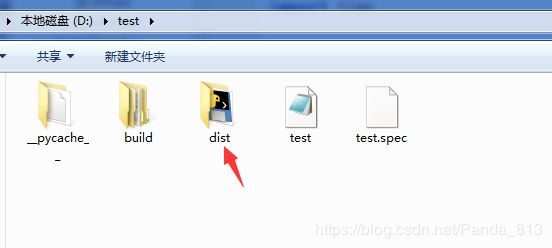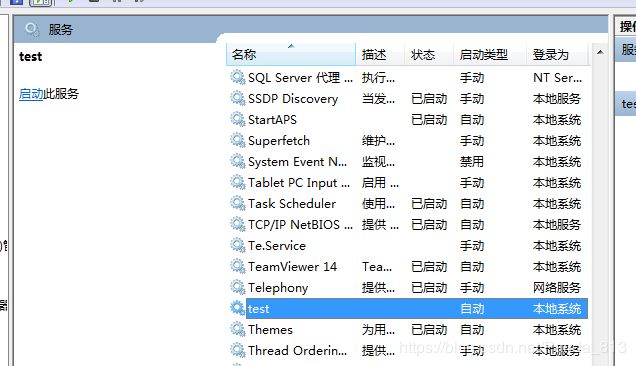- 2025年三个月自学手册 网络安全(黑客技术)
网安kk
web安全安全网络网络安全python
基于入门网络安全/黑客打造的:黑客&网络安全入门&进阶学习资源包什么是网络安全网络安全可以基于攻击和防御视角来分类,我们经常听到的“红队”、“渗透测试”等就是研究攻击技术,而“蓝队”、“安全运营”、“安全运维”则研究防御技术。如何成为一名黑客很多朋友在学习安全方面都会半路转行,因为不知如何去学,在这里,我将这个整份答案分为黑客(网络安全)入门必备、黑客(网络安全)职业指南、黑客(网络安全)学习导航
- 软件工程课程作业
cfjybgkmf
软件工程课程作业软件工程
一、什么是DevOps?DevOps中的Dev指的是Development(开发),Ops指的是Operations(运维)DevOps包含了三个部分:开发、测试和运维,是一组过程、方法与系统的统称,用于促进开发、技术运营和质量保障部门之间的沟通、协作与整合。DevOps是为了填补开发端和运维端之间的信息鸿沟,改善团队之间的协作关系;突出重视软件开发人员和运维人员的沟通合作,通过自动化流程来使得软
- Kafka扩分区和分区副本重分配之后消费组会自动均衡吗?
石臻臻的杂货铺
Kafkakafka消费者
作者:石臻臻,CSDN博客之星Top5、KafkaContributor、nacosContributor、华为云MVP,腾讯云TVP,滴滴Kafka技术专家、KnowStreamingPMC)。KnowStreaming是滴滴开源的Kafka运维管控平台,有兴趣一起参与参与开发的同学,但是怕自己能力不够的同学,可以联系我,带你一起你参与开源!。KnowStreaming体验环境请访问:
- Shell 脚本:自动化运维的利器
Waitccy
linux服务器运维
Shell脚本:自动化运维的利器一、引言在计算机的世界里,效率就是一切。当我们需要频繁执行一系列命令时,手动输入不仅繁琐,还容易出错。Shell脚本就是为解决这类问题而生的强大工具。它允许用户将一系列的命令组合在一起,形成一个可执行的脚本文件,从而实现自动化任务,提高工作效率。无论是系统管理员进行服务器维护,还是开发者进行项目部署,Shell脚本都发挥着重要的作用。本文将详细介绍Shell脚本的基
- Ubuntu使用Docker部署Nginx并结合内网穿透实现公网远程访问
鸭鸭渗透
eureka云原生
目录1.安装Docker2.使用Docker拉取Nginx镜像3.创建并启动Nginx容器4.本地连接测试5.公网远程访问本地Nginx5.1内网穿透工具安装5.2创建远程连接公网地址5.3使用固定公网地址远程访问在开发人员的工作中,公网远程访问内网是其必备的技术需求之一。对于运维人员和开发者来说,能够通过公网远程访问内部的服务和应用,能够极大地提升工作效率和便利性。本文将介绍如何利用Ubuntu
- 《Python实战进阶》No28: 使用 Paramiko 实现远程服务器管理
带娃的IT创业者
Python实战进阶python服务器开发语言
No28:使用Paramiko实现远程服务器管理摘要在现代开发与运维中,远程服务器管理是必不可少的一环。通过SSH协议,我们可以安全地连接到远程服务器并执行各种操作。Python的Paramiko模块是一个强大的工具,能够帮助我们实现自动化任务,如代码部署、批量命令执行和文件传输。本集将深入讲解Paramiko的核心功能,并通过实战案例展示如何高效管理远程服务器。核心概念和知识点SSH协议的基本原
- 新书速览|云原生Kubernetes自动化运维实践
全栈开发圈
云原生运维kubernetes
《云原生Kubernetes自动化运维实践》本书内容:《云原生Kubernetes自动化运维实践》以一名大型企业集群运维工程师的实战经验为基础,全面系统地阐述Kubernetes(K8s)在自动化运维领域的技术应用。《云原生Kubernetes自动化运维实践》共16章,内容由浅入深,逐步揭示K8s的原理及实际操作技巧。第1章引领读者踏入Kubernetes的世界,详细介绍其起源、核心组件的概念以及
- K8S遇到过的比较深刻的Pod问题
Gold Steps.
技术博文分享kubernetes容器云原生故障处理
第一案:Pod集体自杀凌晨12点的告警总是格外刺眼。值班群里突然炸出一连串消息:"支付服务全部下线!但Pod日志显示一切正常!"运维组赶到战场时,发现大量Pod像多米诺骨牌般接连消失,监控面板上却全是绿色对勾。错误排查:#查看案发时间线kubectlgetevents--sort-by='.lastTimestamp'|grep-ikilled#查看Pod详细信息kubectldescribepo
- Linux骨灰级玩家修炼秘籍!从零基础到精通,收藏这篇就够了!
程序员肉肉
linux运维服务器网络学习oracle数据库
Linux骨灰级玩家修炼秘籍!99.99%的人已跪!Linux运维?想玩转它?那可得经历九九八十一难!咱得把这事儿分成四个阶段:新手村、进阶副本、高手进阶、以及最终的封神之路!之前爆肝半年,搞了篇云计算学习路线,新手直接起飞,从小白到大神!第一阶段:新手村新手村里,你得先把Linux这游戏的基本操作摸透。别急,一步一个脚印,咱得有个路线图。新手上路:Linux的前世今生、基本指令(比如cp、ls、
- 服务器运维---服务器假死
johnrui
Java
在线上环境中,经常会出现服务卡顿,造成数据无法更新、获取的现象。对于这种现象现,个人一自身的工作经历总结如下:一、定时任务时间间隔短,造成服务卡顿,线程池爆满,线程锁无法释放,进而服务崩溃:设定的时间间隔内,程序未执行完成,又开始进行下一轮的程序执行,这样的幂等性执行最终造成线程池爆满,服务崩溃;解决办法:根据业务量计算程序执行一次耗时,科学合理设定时间间隔;二、定时任务,程序中存在HTTP请求,
- 2020年全国职业院校技能大赛改革试点赛高职组“云计算”竞赛赛卷
春生黎至1005
云计算全国职业技能竞赛样题云计算
2020年全国职业院校技能大赛改革试点赛高职组“云计算”竞赛赛卷第一场次题目:OpenStack平台部署与运维某企业拟使用OpenStack搭建一个企业云平台,以实现资源池化弹性管理、企业应用集中管理、统一安全认证和授权等管理。系统架构如图1所示,IP地址规划如表1所示。图1系统架构图表1IP地址规划设备名称主机名接口IP地址说明云服务器1Controllereth0192.168.x.10/24
- 202年充电计划——自学手册 网络安全(黑客技术)
网安康sir
web安全安全网络php开发语言
基于入门网络安全/黑客打造的:黑客&网络安全入门&进阶学习资源包前言什么是网络安全网络安全可以基于攻击和防御视角来分类,我们经常听到的“红队”、“渗透测试”等就是研究攻击技术,而“蓝队”、“安全运营”、“安全运维”则研究防御技术。如何成为一名黑客很多朋友在学习安全方面都会半路转行,因为不知如何去学,在这里,我将这个整份答案分为黑客(网络安全)入门必备、黑客(网络安全)职业指南、黑客(网络安全)学习
- prometheus使用alertmanager实现报警功能
平凡似水的人生
监控系列运维linux监控类
前言在运维工作中,最重要的事情就是监控,监控中最重要的就是报警功能,这样可以使我们收到告警之后及时处理,以免事态发展到无可挽回的地步,下面就给大家分享一下prometheus中的告警如何实现吧。一、安装altermanager1、解压安装包tarzxfalertmanager-0.21.0.linux-amd64.tar.gz-C/data/#查看是否安装成功cd/data/alertmanage
- 一键掌控海量文件!Shell的find命令终极指南 + 高阶组合技
芯有所享
java前端android经验分享
你是否经历过这些崩溃瞬间?想清理3个月前的日志却无从下手要在10万张图片里找出某个版本突然发现服务器被临时文件塞爆…今天介绍的Linux三剑客之find命令,就是你的超级救星!不仅能精准定位文件,结合其他命令更能玩出自动化运维的花样!一、Find基础三连击(新手必看)按图索骥-名称搜索查找当前目录所有.txt文件(精准匹配)find.-name“*.txt”忽略大小写找配置文件(模糊匹配)find
- 【运维的七种武器】
搞技术的季
运维
最近项目陆续增加,相应的运维方面压力逐步攀升,经常出现打包和发布失败的情况,给交付团队带来困扰。运维技术是随着软件技术的发展同步发展起来的,当前复杂的软件技术架构对运维的稳定和高效带了了很大挑战。一、运维平台发展史:1.第一阶段,以专业化网管工具为代表,包括网络设备、主机、数据库、中间件、存储等进行专业监控管理的各种专业化工具。2.第二阶段,以ITIL流程化管理为代表的综合网管,通过事件、服务、流
- helm安装kubernetes-dashboard(2,Linux运维开发技巧
2401_83974783
2024年程序员学习kuberneteslinux运维开发
当前k8s集群版本1.23.61.1添加repo[root@masterhelm]#helmrepoaddkubernetes-dashboardhttps://kubernetes.github.io/dashboard/[root@masterhelm]#helmsearchrepokubernetes-dashboard/kubernetes-dashboardNAMECHARTVERSIO
- 嵌入式硬件篇---WIFI模块
Ronin-Lotus
程序代码篇嵌入式硬件篇嵌入式硬件cWIFI
文章目录前言一、核心工作原理1.物理层(PHY)工作频段2.4GHz5GHz调制技术直接序列扩频正交频分复用高效数据编码2.协议栈架构MAC层Beacon帧4次握手3.核心工作模式二、典型应用场景1.智能家居系统远程控制环境监测视频监测2.工业物联网设备远程运维生产线监控仓储管理3.医疗设备远程诊疗医疗影像药品管理4.消费电子智能音箱游戏设备打印设备三、ESP32开发示例1.环境配置(Platfo
- 自学网络安全(黑客技术)2025年 —三个月学习计划
csbDD
web安全学习安全网络python
基于入门网络安全/黑客打造的:黑客&网络安全入门&进阶学习资源包前言什么是网络安全网络安全可以基于攻击和防御视角来分类,我们经常听到的“红队”、“渗透测试”等就是研究攻击技术,而“蓝队”、“安全运营”、“安全运维”则研究防御技术。如何成为一名黑客很多朋友在学习安全方面都会半路转行,因为不知如何去学,在这里,我将这个整份答案分为黑客(网络安全)入门必备、黑客(网络安全)职业指南、黑客(网络安全)学习
- 自学网络安全(黑客技术)2025年 —90天学习计划
网安CILLE
web安全学习安全网络linux
基于入门网络安全/黑客打造的:黑客&网络安全入门&进阶学习资源包前言什么是网络安全网络安全可以基于攻击和防御视角来分类,我们经常听到的“红队”、“渗透测试”等就是研究攻击技术,而“蓝队”、“安全运营”、“安全运维”则研究防御技术。如何成为一名黑客很多朋友在学习安全方面都会半路转行,因为不知如何去学,在这里,我将这个整份答案分为黑客(网络安全)入门必备、黑客(网络安全)职业指南、黑客(网络安全)学习
- 自学网络安全(黑客技术)2025年 —90天学习计划
网安CILLE
web安全学习安全网络网络安全
基于入门网络安全/黑客打造的:黑客&网络安全入门&进阶学习资源包前言什么是网络安全网络安全可以基于攻击和防御视角来分类,我们经常听到的“红队”、“渗透测试”等就是研究攻击技术,而“蓝队”、“安全运营”、“安全运维”则研究防御技术。如何成为一名黑客很多朋友在学习安全方面都会半路转行,因为不知如何去学,在这里,我将这个整份答案分为黑客(网络安全)入门必备、黑客(网络安全)职业指南、黑客(网络安全)学习
- 2024下半年——【寒假】自学黑客计划(网络安全)
网安CILLE
web安全网络安全linux网络安全密码学ddos
CSDN大礼包:基于入门网络安全/黑客打造的:黑客&网络安全入门&进阶学习资源包前言什么是网络安全网络安全可以基于攻击和防御视角来分类,我们经常听到的“红队”、“渗透测试”等就是研究攻击技术,而“蓝队”、“安全运营”、“安全运维”则研究防御技术。如何成为一名黑客很多朋友在学习安全方面都会半路转行,因为不知如何去学,在这里,我将这个整份答案分为黑客(网络安全)入门必备、黑客(网络安全)职业指南、黑客
- 2024自学手册——网络安全(黑客技术)
网安CILLE
web安全安全网络
前言什么是网络安全网络安全可以基于攻击和防御视角来分类,我们经常听到的“红队”、“渗透测试”等就是研究攻击技术,而“蓝队”、“安全运营”、“安全运维”则研究防御技术。如何成为一名黑客很多朋友在学习安全方面都会半路转行,因为不知如何去学,在这里,我将这个整份答案分为黑客(网络安全)入门必备、黑客(网络安全)职业指南、黑客(网络安全)学习导航三大章节,涉及价值观、方法论、执行力、行业分类、职位解读、法
- 运维颠覆!一文解锁AI赋能运维实战秘籍,效率飙升!
ivwdcwso
运维人工智能运维机器学习智能运维自动化运维故障预测
导语在科技飞速发展的当下,运维领域正经历着深刻变革,AI的融入成为提升运维效率与质量的关键。然而,许多运维人员虽对AI满怀期待,却不知如何将其真正落地到实际工作中。本文将深入实战,带你领略AI如何在运维各环节大显身手,让你的运维工作开启智能高效新模式。一、AI在故障预测与诊断中的实战故障预测实战数据收集:以Linux服务器为例,利用Prometheus监控工具收集服务器的CPU使用率、内存使用率、
- 云原生边缘计算:分布式智能的时代黎明
桂月二二
云原生边缘计算分布式
引言:从集中式算力到万物智联的范式裂变AT&T边缘节点部署超5000个,特斯拉自动驾驶系统每节点200TOPS算力。国家电网通过边缘计算实现毫秒级电网故障隔离,菜鸟物流分拣效率提升400%。IDC预测2027年边缘基础设施支出将达亿,宝马汽车工厂设备预测性维护准确率达9亿运维成本。一、边缘计算范式进化论1.1算力拓扑结构演变世代大型主机中心化云计算分布式雾计算去中心化边缘计算泛在化神经形态计算体计
- 从 DeepSeek 到 AI 工具箱:Websoft9 应用托管平台赋能高校教学与科研
人工智能deepseek
从DeepSeek到AI工具箱:Websoft9应用托管平台赋能高校教学与科研人工智能技术的快速发展正在重塑高校的教学与科研生态。从智能教学辅助到跨学科研究,AI工具的应用场景不断扩展,而技术落地的复杂性也带来新的挑战。在这一背景下,如何将大模型能力与多样化AI工具无缝整合,构建安全、易用的科研教学环境,成为高校数字化转型的关键命题。一、高校智能化转型的三大痛点技术门槛高•AI工具部署依赖专业运维
- Websoft9 开源多应用平台:培养学生数字化能力的实战工具
开源实践
引言数字化教育转型的核心在于将技术工具与教学场景深度融合,但传统模式常因环境配置复杂、工具链割裂等问题阻碍实践教学效率。Websoft9开源多应用平台以标准化部署、多工具集成、轻量化运维为核心能力,为教育场景提供了一种技术门槛更低、协作效率更高的解决方案。本文基于实际教学需求与技术验证,探讨如何通过该平台构建数字化能力培养体系。一、技术特性与教育场景的适配性开源生态覆盖全技术栈,缩短教学准备周期平
- nginx性能优化有哪些方式?
企鹅侠客
linux面试nginx性能优化php
0.运维干货分享软考高级系统架构设计师备考学习资料软考高级网络规划设计师备考学习资料KubernetesCKA认证学习资料分享信息安全管理体系(ISMS)制度模板分享免费文档翻译工具(支持word、pdf、ppt、excel)PuTTY中文版安装包MobaXterm中文版安装包pinginfoview网络诊断工具中文版Nginx是一个高性能的HTTP服务器和反向代理服务器,但在高并发场景下,仍然有
- 202年充电计划——自学手册 网络安全(黑客技术)
网安康sir
web安全安全网络pythonlinux
基于入门网络安全/黑客打造的:黑客&网络安全入门&进阶学习资源包前言什么是网络安全网络安全可以基于攻击和防御视角来分类,我们经常听到的“红队”、“渗透测试”等就是研究攻击技术,而“蓝队”、“安全运营”、“安全运维”则研究防御技术。如何成为一名黑客很多朋友在学习安全方面都会半路转行,因为不知如何去学,在这里,我将这个整份答案分为黑客(网络安全)入门必备、黑客(网络安全)职业指南、黑客(网络安全)学习
- 自学网络安全(黑客技术)2025年 —90天学习计划
网安CILLE
web安全学习安全网络网络安全
基于入门网络安全/黑客打造的:黑客&网络安全入门&进阶学习资源包前言什么是网络安全网络安全可以基于攻击和防御视角来分类,我们经常听到的“红队”、“渗透测试”等就是研究攻击技术,而“蓝队”、“安全运营”、“安全运维”则研究防御技术。如何成为一名黑客很多朋友在学习安全方面都会半路转行,因为不知如何去学,在这里,我将这个整份答案分为黑客(网络安全)入门必备、黑客(网络安全)职业指南、黑客(网络安全)学习
- Kafka集群部署实战
Gold Steps.
技术博文分享kafka分布式
服务背景ApacheKafka作为分布式流处理平台,在金融交易系统、物联网数据处理、实时日志分析等场景中发挥关键作用。某电商平台日均处理订单消息1.2亿条,峰值QPS达5万,采用Kafka集群实现订单状态流转、用户行为追踪和库存同步等功能。以下是经过生产验证的集群部署方案及典型故障处理经验。集群运维最佳实践1.容量规划建议指标推荐值监控阈值分区数量/Broker≤4000≥3500告警副本同步延迟
- ASM系列四 利用Method 组件动态注入方法逻辑
lijingyao8206
字节码技术jvmAOP动态代理ASM
这篇继续结合例子来深入了解下Method组件动态变更方法字节码的实现。通过前面一篇,知道ClassVisitor 的visitMethod()方法可以返回一个MethodVisitor的实例。那么我们也基本可以知道,同ClassVisitor改变类成员一样,MethodVIsistor如果需要改变方法成员,注入逻辑,也可以
- java编程思想 --内部类
百合不是茶
java内部类匿名内部类
内部类;了解外部类 并能与之通信 内部类写出来的代码更加整洁与优雅
1,内部类的创建 内部类是创建在类中的
package com.wj.InsideClass;
/*
* 内部类的创建
*/
public class CreateInsideClass {
public CreateInsideClass(
- web.xml报错
crabdave
web.xml
web.xml报错
The content of element type "web-app" must match "(icon?,display-
name?,description?,distributable?,context-param*,filter*,filter-mapping*,listener*,servlet*,s
- 泛型类的自定义
麦田的设计者
javaandroid泛型
为什么要定义泛型类,当类中要操作的引用数据类型不确定的时候。
采用泛型类,完成扩展。
例如有一个学生类
Student{
Student(){
System.out.println("I'm a student.....");
}
}
有一个老师类
- CSS清除浮动的4中方法
IT独行者
JavaScriptUIcss
清除浮动这个问题,做前端的应该再熟悉不过了,咱是个新人,所以还是记个笔记,做个积累,努力学习向大神靠近。CSS清除浮动的方法网上一搜,大概有N多种,用过几种,说下个人感受。
1、结尾处加空div标签 clear:both 1 2 3 4
.div
1
{
background
:
#000080
;
border
:
1px
s
- Cygwin使用windows的jdk 配置方法
_wy_
jdkwindowscygwin
1.[vim /etc/profile]
JAVA_HOME="/cgydrive/d/Java/jdk1.6.0_43" (windows下jdk路径为D:\Java\jdk1.6.0_43)
PATH="$JAVA_HOME/bin:${PATH}"
CLAS
- linux下安装maven
无量
mavenlinux安装
Linux下安装maven(转) 1.首先到Maven官网
下载安装文件,目前最新版本为3.0.3,下载文件为
apache-maven-3.0.3-bin.tar.gz,下载可以使用wget命令;
2.进入下载文件夹,找到下载的文件,运行如下命令解压
tar -xvf apache-maven-2.2.1-bin.tar.gz
解压后的文件夹
- tomcat的https 配置,syslog-ng配置
aichenglong
tomcathttp跳转到httpssyslong-ng配置syslog配置
1) tomcat配置https,以及http自动跳转到https的配置
1)TOMCAT_HOME目录下生成密钥(keytool是jdk中的命令)
keytool -genkey -alias tomcat -keyalg RSA -keypass changeit -storepass changeit
- 关于领号活动总结
alafqq
活动
关于某彩票活动的总结
具体需求,每个用户进活动页面,领取一个号码,1000中的一个;
活动要求
1,随机性,一定要有随机性;
2,最少中奖概率,如果注数为3200注,则最多中4注
3,效率问题,(不能每个人来都产生一个随机数,这样效率不高);
4,支持断电(仍然从下一个开始),重启服务;(存数据库有点大材小用,因此不能存放在数据库)
解决方案
1,事先产生随机数1000个,并打
- java数据结构 冒泡排序的遍历与排序
百合不是茶
java
java的冒泡排序是一种简单的排序规则
冒泡排序的原理:
比较两个相邻的数,首先将最大的排在第一个,第二次比较第二个 ,此后一样;
针对所有的元素重复以上的步骤,除了最后一个
例题;将int array[]
- JS检查输入框输入的是否是数字的一种校验方法
bijian1013
js
如下是JS检查输入框输入的是否是数字的一种校验方法:
<form method=post target="_blank">
数字:<input type="text" name=num onkeypress="checkNum(this.form)"><br>
</form>
- Test注解的两个属性:expected和timeout
bijian1013
javaJUnitexpectedtimeout
JUnit4:Test文档中的解释:
The Test annotation supports two optional parameters.
The first, expected, declares that a test method should throw an exception.
If it doesn't throw an exception or if it
- [Gson二]继承关系的POJO的反序列化
bit1129
POJO
父类
package inheritance.test2;
import java.util.Map;
public class Model {
private String field1;
private String field2;
private Map<String, String> infoMap
- 【Spark八十四】Spark零碎知识点记录
bit1129
spark
1. ShuffleMapTask的shuffle数据在什么地方记录到MapOutputTracker中的
ShuffleMapTask的runTask方法负责写数据到shuffle map文件中。当任务执行完成成功,DAGScheduler会收到通知,在DAGScheduler的handleTaskCompletion方法中完成记录到MapOutputTracker中
- WAS各种脚本作用大全
ronin47
WAS 脚本
http://www.ibm.com/developerworks/cn/websphere/library/samples/SampleScripts.html
无意中,在WAS官网上发现的各种脚本作用,感觉很有作用,先与各位分享一下
获取下载
这些示例 jacl 和 Jython 脚本可用于在 WebSphere Application Server 的不同版本中自
- java-12.求 1+2+3+..n不能使用乘除法、 for 、 while 、 if 、 else 、 switch 、 case 等关键字以及条件判断语句
bylijinnan
switch
借鉴网上的思路,用java实现:
public class NoIfWhile {
/**
* @param args
*
* find x=1+2+3+....n
*/
public static void main(String[] args) {
int n=10;
int re=find(n);
System.o
- Netty源码学习-ObjectEncoder和ObjectDecoder
bylijinnan
javanetty
Netty中传递对象的思路很直观:
Netty中数据的传递是基于ChannelBuffer(也就是byte[]);
那把对象序列化为字节流,就可以在Netty中传递对象了
相应的从ChannelBuffer恢复对象,就是反序列化的过程
Netty已经封装好ObjectEncoder和ObjectDecoder
先看ObjectEncoder
ObjectEncoder是往外发送
- spring 定时任务中cronExpression表达式含义
chicony
cronExpression
一个cron表达式有6个必选的元素和一个可选的元素,各个元素之间是以空格分隔的,从左至右,这些元素的含义如下表所示:
代表含义 是否必须 允许的取值范围 &nb
- Nutz配置Jndi
ctrain
JNDI
1、使用JNDI获取指定资源:
var ioc = {
dao : {
type :"org.nutz.dao.impl.NutDao",
args : [ {jndi :"jdbc/dataSource"} ]
}
}
以上方法,仅需要在容器中配置好数据源,注入到NutDao即可.
- 解决 /bin/sh^M: bad interpreter: No such file or directory
daizj
shell
在Linux中执行.sh脚本,异常/bin/sh^M: bad interpreter: No such file or directory。
分析:这是不同系统编码格式引起的:在windows系统中编辑的.sh文件可能有不可见字符,所以在Linux系统下执行会报以上异常信息。
解决:
1)在windows下转换:
利用一些编辑器如UltraEdit或EditPlus等工具
- [转]for 循环为何可恨?
dcj3sjt126com
程序员读书
Java的闭包(Closure)特征最近成为了一个热门话题。 一些精英正在起草一份议案,要在Java将来的版本中加入闭包特征。 然而,提议中的闭包语法以及语言上的这种扩充受到了众多Java程序员的猛烈抨击。
不久前,出版过数十本编程书籍的大作家Elliotte Rusty Harold发表了对Java中闭包的价值的质疑。 尤其是他问道“for 循环为何可恨?”[http://ju
- Android实用小技巧
dcj3sjt126com
android
1、去掉所有Activity界面的标题栏
修改AndroidManifest.xml 在application 标签中添加android:theme="@android:style/Theme.NoTitleBar"
2、去掉所有Activity界面的TitleBar 和StatusBar
修改AndroidManifes
- Oracle 复习笔记之序列
eksliang
Oracle 序列sequenceOracle sequence
转载请出自出处:http://eksliang.iteye.com/blog/2098859
1.序列的作用
序列是用于生成唯一、连续序号的对象
一般用序列来充当数据库表的主键值
2.创建序列语法如下:
create sequence s_emp
start with 1 --开始值
increment by 1 --増长值
maxval
- 有“品”的程序员
gongmeitao
工作
完美程序员的10种品质
完美程序员的每种品质都有一个范围,这个范围取决于具体的问题和背景。没有能解决所有问题的
完美程序员(至少在我们这个星球上),并且对于特定问题,完美程序员应该具有以下品质:
1. 才智非凡- 能够理解问题、能够用清晰可读的代码翻译并表达想法、善于分析并且逻辑思维能力强
(范围:用简单方式解决复杂问题)
- 使用KeleyiSQLHelper类进行分页查询
hvt
sql.netC#asp.nethovertree
本文适用于sql server单主键表或者视图进行分页查询,支持多字段排序。KeleyiSQLHelper类的最新代码请到http://hovertree.codeplex.com/SourceControl/latest下载整个解决方案源代码查看。或者直接在线查看类的代码:http://hovertree.codeplex.com/SourceControl/latest#HoverTree.D
- SVG 教程 (三)圆形,椭圆,直线
天梯梦
svg
SVG <circle> SVG 圆形 - <circle>
<circle> 标签可用来创建一个圆:
下面是SVG代码:
<svg xmlns="http://www.w3.org/2000/svg" version="1.1">
<circle cx="100" c
- 链表栈
luyulong
java数据结构
public class Node {
private Object object;
private Node next;
public Node() {
this.next = null;
this.object = null;
}
public Object getObject() {
return object;
}
public
- 基础数据结构和算法十:2-3 search tree
sunwinner
Algorithm2-3 search tree
Binary search tree works well for a wide variety of applications, but they have poor worst-case performance. Now we introduce a type of binary search tree where costs are guaranteed to be loga
- spring配置定时任务
stunizhengjia
springtimer
最近因工作的需要,用到了spring的定时任务的功能,觉得spring还是很智能化的,只需要配置一下配置文件就可以了,在此记录一下,以便以后用到:
//------------------------定时任务调用的方法------------------------------
/**
* 存储过程定时器
*/
publi
- ITeye 8月技术图书有奖试读获奖名单公布
ITeye管理员
活动
ITeye携手博文视点举办的8月技术图书有奖试读活动已圆满结束,非常感谢广大用户对本次活动的关注与参与。
8月试读活动回顾:
http://webmaster.iteye.com/blog/2102830
本次技术图书试读活动的优秀奖获奖名单及相应作品如下(优秀文章有很多,但名额有限,没获奖并不代表不优秀):
《跨终端Web》
gleams:http