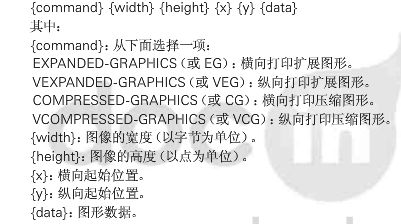背景说明
前段时间接了个项目说需要解决打印机的打印问题,而后通过厂家给出了CPCL指令集,第一反应是这是什么鬼,居然都是字符,为什么不是常见的ESC指令,后边通过dome和文档学习了一下,才明白,原来如此。
这是豆丁网的指令集文档,有兴趣的可以看看
本文将主要介绍CPCL指令打印位图的做法,着急的童鞋可以直接复制下面代码用。后边会详细说明这段代码的解释。
整体代码
- (NSMutableString *)picToBitmbp:(UIImage *)image{
NSInteger wid = image.size.width;
NSInteger hid = image.size.height;
NSMutableString *str = [[NSMutableString alloc] init];
if ((wid % 8) > 0) {
wid = image.size.width + (8 - wid % 8);
}
else {
wid = image.size.width;
}
for (int y = 0; y < hid - 1; y++) {
NSInteger bit = 128;
NSInteger currentValue = 0;
for (int x = 0; x < wid - 1; x++) {
NSInteger intensity = 0;
if (x < image.size.width) {
intensity = [self getPixelColorAtLocation:CGPointMake(x, y) image:image];
}else{
intensity = 0;
}
if (intensity >= 128) {
currentValue |= bit;
bit = bit >> 1;
}else{
currentValue &= ~bit;
bit = bit >> 1;
}
if (bit == 0) {
[str appendFormat:@"%@",[self ToHex:currentValue]];
bit = 128;
currentValue = 0;
}
}
}
return str;
}
-(NSString *)ToHex:(long long int)tmpid
{
NSString *nLetterValue;
NSString *str =@"";
long long int ttmpig;
for (int i = 0; i<17; i++) {
ttmpig=tmpid%16;
tmpid=tmpid/16;
switch (ttmpig)
{
case 10:
nLetterValue =@"A";break;
case 11:
nLetterValue =@"B";break;
case 12:
nLetterValue =@"C";break;
case 13:
nLetterValue =@"D";break;
case 14:
nLetterValue =@"E";break;
case 15:
nLetterValue =@"F";break;
default:nLetterValue=[[NSString alloc]initWithFormat:@"%lli",ttmpig];
}
str = [nLetterValue stringByAppendingString:str];
if (tmpid == 0) {
break;
}
}
if (str.length == 1) {
str = [NSString stringWithFormat:@"0%@",str];
}
return str;
}
- (NSInteger) getPixelColorAtLocation:(CGPoint)point image:(UIImage*)image{
UIColor* color = nil;
NSInteger back;
CGImageRef inImage = image.CGImage;
// Create off screen bitmap context to draw the image into. Format ARGB is 4 bytes for each pixel: Alpa, Red, Green, Blue
CGContextRef cgctx = [self createARGBBitmapContextFromImage:inImage];
if (cgctx == NULL) {
return nil; /* error */
}
size_t w = CGImageGetWidth(inImage);
size_t h = CGImageGetHeight(inImage);
CGRect rect = {{0,0},{w,h}};
// Draw the image to the bitmap context. Once we draw, the memory
// allocated for the context for rendering will then contain the
// raw image data in the specified color space.
CGContextDrawImage(cgctx, rect, inImage);
// Now we can get a pointer to the image data associated with the bitmap
// context.
unsigned char* data = CGBitmapContextGetData (cgctx);
if (data != NULL) {
//offset locates the pixel in the data from x,y.
//4 for 4 bytes of data per pixel, w is width of one row of data.
int offset = 4*((w*round(point.y))+round(point.x));
int alpha = data[offset];
int red = data[offset+1];
int green = data[offset+2];
int blue = data[offset+3];
// color = [UIColor colorWithRed:(red/255.0f) green:(green/255.0f) blue:(blue/255.0f) alpha:(alpha/255.0f)];
if (alpha == 0) {
back = 0;
}else{
back = 255 - (alpha + red + green + blue) / 4;
}
NSLog(@"offset: %i colors: RGB A %i %i %i %i %lu",offset,red,green,blue,alpha,back);
}
// When finished, release the context
CGContextRelease(cgctx);
// Free image data memory for the context
if (data) { free(data); }
return back;
}
- (CGContextRef) createARGBBitmapContextFromImage:(CGImageRef) inImage {
CGContextRef context = NULL;
CGColorSpaceRef colorSpace;
void * bitmapData;
int bitmapByteCount;
int bitmapBytesPerRow;
// Get image width, height. We'll use the entire image.
size_t pixelsWide = CGImageGetWidth(inImage);
size_t pixelsHigh = CGImageGetHeight(inImage);
// Declare the number of bytes per row. Each pixel in the bitmap in this
// example is represented by 4 bytes; 8 bits each of red, green, blue, and
// alpha.
bitmapBytesPerRow = (pixelsWide * 4);
bitmapByteCount = (bitmapBytesPerRow * pixelsHigh);
// Use the generic RGB color space.
colorSpace = CGColorSpaceCreateDeviceRGB();
if (colorSpace == NULL)
{
fprintf(stderr, "Error allocating color space\n");
return NULL;
}
// Allocate memory for image data. This is the destination in memory
// where any drawing to the bitmap context will be rendered.
bitmapData = malloc( bitmapByteCount );
if (bitmapData == NULL)
{
fprintf (stderr, "Memory not allocated!");
CGColorSpaceRelease( colorSpace );
return NULL;
}
// Create the bitmap context. We want pre-multiplied ARGB, 8-bits
// per component. Regardless of what the source image format is
// (CMYK, Grayscale, and so on) it will be converted over to the format
// specified here by CGBitmapContextCreate.
context = CGBitmapContextCreate (bitmapData,
pixelsWide,
pixelsHigh,
8, // bits per component
bitmapBytesPerRow,
colorSpace,
kCGImageAlphaPremultipliedFirst);
if (context == NULL)
{
free (bitmapData);
fprintf (stderr, "Context not created!");
}
// Make sure and release colorspace before returning
CGColorSpaceRelease( colorSpace );
return context;
}
调用方法
NSString *hex = [self picToBitmbp:image];
将上面大块代码复制回去,然后调用这一句即可获得图片的打印数据。
其次在这里还有个问题,这样是获取到了图片的数据,
但是
CPCL打印图片的指令可不只是图片数据。
其中还有width,和height这两个参数该如何给赋值呢。
这里我先直接说对应我上面的位图转换的方法然后对应的获取这两个参数的代码,还是那句话,着急的可以先直接带走。
NSInteger hei = image.size.height;
NSInteger wid = image.size.width;
if (wid % 8 > 0) {
wid = wid / 8;
}else{
wid = wid / 8 - 1;
}
OK,至此,代码已经全部贴出来了,下边我详细解释一下
有不明白的想要详究的,可以联系我,我会及时回复的。