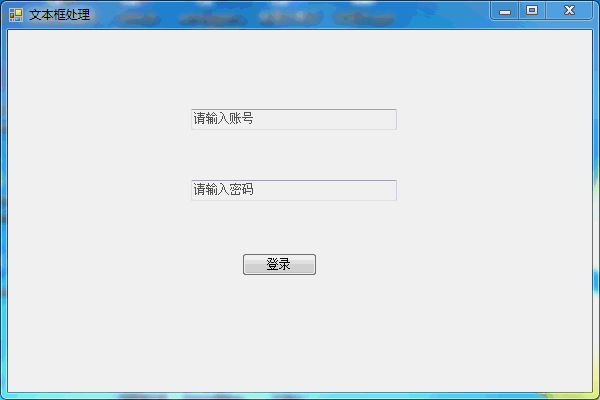- C++和标准库速成(十一)——简单雇员系统
梦醒沉醉
C++20c++
目录1.雇员记录系统2.Employee类2.1Employee模块接口文件2.1.1实现细节2.1.2完整代码2.2Employ模块实现文件2.2.1实现细节2.2.2完整代码2.3Employee测试文件3.Database类3.1Database模块接口文件3.1.1实现细节3.1.2完整代码3.2Database模块实现文件3.2.1实现细节3.2.2完整代码3.3Database测试文件
- 【go】从函数输入选择思考到关注点分离原则
还没入门的大菜狗
golang开发语言
在阅读《100个go语言经典错误》的时候,看到错误:使用文件名作为函数输入。由此思考,这个虽然是入参的设计,但是实际上涉及到了函数的抽象问题。从函数输入选择与函数抽象的最佳实践到思考关注点分离原则。函数输入选择与函数抽象的最佳实践通过分析46-function-input中的代码,我们可以总结出关于函数输入选择的重要原则以及函数抽象的深入思考。一、函数名不应包含输入来源代码展示了两个功能相似但设计
- 【区块链】跨链技术详解
还没入门的大菜狗
区块链
跨链技术详解:打通区块链孤岛一、跨链技术概述1.定义与必要性跨链技术是指实现不同区块链网络之间价值和信息互操作的解决方案。随着区块链生态系统的扩张,解决"区块链孤岛"问题变得至关重要。跨链技术解决的核心问题:不同区块链间的资产流动跨链数据和状态共享多链智能合约调用统一的用户体验2.跨链技术的基本挑战一致性保障:确保跨链交易的原子性验证复杂性:如何在一条链上验证另一条链的状态安全保证:防止双花攻击和
- 【python】11. 输入输出
lmk565
python开发语言
11.输入输出Python两种输出值的方式:表达式语句和print()函数。第三种方式是使用文件对象的write()方法,标准输出文件可以用sys.stdout引用。如果你希望输出的形式更加多样,可以使用str.format()函数来格式化输出值。如果你希望将输出的值转成字符串,可以使用repr()或str()函数来实现。str():函数返回一个用户易读的表达形式。repr():产生一个解释器易读
- 异步编程与流水线架构:从理论到高并发
长安er
学习心得高性能并行计算光电架构数学建模GUI全息异步多线程流水线
目录一、异步编程核心机制解析1.1同步与异步的本质区别1.1.1控制流模型1.1.2资源利用对比1.2阻塞与非阻塞的技术实现1.2.1阻塞I/O模型1.2.2非阻塞I/O模型1.3异步编程关键技术1.3.1事件循环机制1.3.2Future/Promise模式1.3.3协程(Coroutine)1.4同步与异步的混合编程1.4.1同步转异步模式1.4.2异步转同步模式二、全息成像流水线中的异步实践
- C++:类(通识版)
愚戏师
C++c++开发语言数据结构算法
类的基本思想是数据抽象(dataabstraction)和封装(encapsulation)。数据抽象是一种依赖于接口(interface)和实现(implementation)分离的编程(以及设计)技术。类的接口包括用户所能执行的操作;类的实现则包括类的数据成员、负责接口实现的函数体以及定义类所需的各种私有函数。封装实现了类的接口和实现的分离。封装后的类隐藏了它的实现细节,也就是说,类的用户只能
- 基于腾讯云大模型知识引擎与DeepSeek的沉浸式历史文化体验系统实践
lijiek
腾讯云microsoft云计算
前言文化遗产数字化保护与传播是当今科技与人文交汇的重要领域。传统的数字化方法往往局限于静态展示,无法实现真正的互动体验。本文将探索一条创新路径:利用腾讯云大模型知识引擎(LKE)与DeepSeek模型构建沉浸式历史文化体验系统,实现与历史人物的"对话"、历史场景的"复原",以及文化知识的智能传播。作为实践案例,我们以中国古代科技成就为切入点,打造了一个可交互的"古代科技馆",让用户能够与张衡、祖冲
- nginx请求限流设置:常见的有基于 IP 地址的限流、基于请求速率的限流以及基于连接数的限流
绝顶少年
nginxtcp/ip运维
在Nginx中可以通过不同的方式进行请求限流,常见的有基于IP地址的限流、基于请求速率的限流以及基于连接数的限流等,以下为你详细介绍各种限流设置的实现方法。基于IP地址的限流这种方式可以限制每个IP地址在一定时间内的请求次数。配置步骤定义限流区域:在http块中定义一个限流区域,使用limit_req_zone指令。http{#定义一个名为one的限流区域,使用$binary_remote_add
- 2025年首个!又一家智驾供应链企业成功上市,踩准感知红利风口
高工智能汽车
人工智能汽车
3月18日,弘景光电在深交所创业板正式挂牌上市,成为了2025年开年首家成功上市的智能汽车供应链企业。弘景光电作为一家专业从事光学镜头及摄像模组产品的研发、设计、生产和销售的高新技术企业,已深耕行业十多年,目前其产品应用领域主要包括智能汽车汽车及新兴消费两大领域,其中车载光学镜头产品主要应用于智能座舱和智能驾驶系统。在过去的几年中,弘景光电抓住车载光学镜头和新兴消费电子市场的巨大增长机会,业绩实现
- 一年狂揽270亿新订单,德赛西威开启「狂飙」模式
高工智能汽车
人工智能
德赛西威在汽车智能网联产业的龙头地位还在进一步稳固,这从其刚刚公布的2024年年报中可见一斑。2024年,德赛西威实现营业收入276.18亿元,同比增长26.06%,归属于上市公司股东的净利润20.05亿元,同比增长29.62%。综合来看,德赛西威的多项核心业务在2024年均显示了强劲的增长势头,尤其是智能座舱和智能驾驶业务凭借产品迭代升级,在客户新增与市场渗透率方面持续攀升,此外海外业务成长为新
- 高速NOA要爆!一年「1000万辆」市场红利,谁是最大赢家?
高工智能汽车
人工智能大数据
只有更低,没有最低。从7万元价位到5万元价位,2025的“智驾平权”之战开局已是火拼。有消息披露,奇瑞计划在小蚂蚁等入门级产品上全系标配基于高通8620平台的智能驾驶系统,可实现高速NOA和记忆泊车功能。2025款奇瑞小蚂蚁的起售价是5.99万元,按照这个价格区间,相当于高速NOA智驾方案进一步下探到5万级别水平。对比比亚迪将高速NOA智驾首次带入7万级车型市场,奇瑞这一动作无疑进一步加剧今年高阶
- 介于YOLOv5的裂缝识别系统
程序员~小强
YOLO
介于YOLOv5的裂缝识别系统在现代工业中,裂缝监测是的保障设施安全的重要环节。我们公司的新项目——基于YOLOv5的裂缝识别系统,将为您提供高效、精准的解决方案,助力各类工程项目的质量管理。系统优势我们的裂缝识别系统借助YOLOv5进行深度学习,经过精心训练,拥有强大的图像识别能力。只需简单的步骤,您就能将复杂的裂缝检测转化为轻松的操作,让分析变得更加简单、高效。核心功能图片上传与场景选择用户可
- 阿里云+华为云双活架构:头部企业的云端生存法则
云上的阿七
阿里云华为云架构
如何在云端构建高可用、高可靠的业务架构,依然是企业IT决策者面临的挑战。面对单一云厂商可能带来的故障风险,越来越多的头部企业开始采用“阿里云+华为云”双活架构,以提升业务连续性,实现跨云容灾,打造更稳健的云端生存法则。什么是双活架构?双活架构(Active-ActiveArchitecture)指的是企业在两个云平台(如阿里云和华为云)上同时运行核心业务,实现数据同步和业务负载均衡。一旦某一云平台
- 探寻制造型企业MES管理系统:功能、架构与应用全解析
深蓝易网
数字工厂制造架构人工智能1024程序员节大数据运维
在当今制造业蓬勃发展的背景下,制造执行MES系统对于制造型企业的高效运营起着举足轻重的作用。MES管理系统作为连接企业上层管理与底层生产的关键桥梁,其功能模块设计、架构搭建、系统集成以及实际应用都对企业的生产效能和竞争力有着深远影响。一、MES管理系统功能模块设计MES系统具备一系列功能强大的模块,以满足企业复杂的生产管理需求。计划管理模块:此模块主要负责生产计划的编制、下达和灵活调度。它依据订单
- Linux信号处理详解:从基本概念到高级应用
chian-ocean
Linuxlinux信号处理运维
个人主页:chian-ocean文章专栏-Linux前言:在Linux系统中,信号(Signal)是操作系统用来通知进程发生某些事件的一种机制。信号是一种软件中断机制,可以被进程用来响应特定的事件,如终止进程、暂停进程、重新加载配置等。信号机制是Unix及其衍生系统的核心功能之一什么是信号生活中的信号也可以理解为一种通过特定方式传递信息、指令或警告的方式。在日常生活中,信号无处不在,帮助我们理解周
- OCR提取+识别方案
ocr
1.内容提取通过YOLO提取需要识别的区域1.1安装ultralytics创建虚拟环境(可选)#创建虚拟环境python-mvenv.venv#激活虚拟环境###激活虚拟环境将更改shell的提示以显示您正在使用的虚拟环境,并修改环境,以便运行时python可以获得特定版本和安装的Python。例如:source.venv/bin/activate#显示虚拟环境中安装的所有软件包:python-m
- Windows端口转发命令
windows
命令介绍Windows从Windows2000开始就提供了最基本的端口转发功能,是基于Windows的IPHelper服务的,不仅可以提供端口转发功能,还可以通过将IPv4和IPv6的不同地址的数据进行转发,但是只可以转发TCP协议,暂不支持UDP协议,使用netshinterfaceportproxy命令即可开启。添加端口转发netshinterfaceportproxyaddv4tov4lis
- 前端 | debounce 防抖 vs 节流(throttle)
要加油哦~
vue项目vue学习笔记前端
重点知识点:-防抖,最后一次操作后等待执行,用于输入框、缩放等;-节流,每隔一定时间间隔执行,用于页面滚动、鼠标移动、频繁点击。debouncevsthrottle(节流)功能debounce(防抖)throttle(节流)触发时机最后一次操作结束后等待执行每隔一定时间间隔执行一次适用场景输入框、缩放等,操作停止后才执行页面滚动、鼠标移动、频繁点击等目录debouncevsthrottle(节流)
- dao传递类参数 mybatis_mybatis传递参数的方法
皮耶霍
dao传递类参数mybatis
一.传递一个参数例:根据员工编号查询员工的基本信息1.在dao接口中声明一个方法2.在mapper中实现该方法3.测试/***传递一个参数*/publicclassTest02{publicstaticvoidmain(String[]args){//获取SqlSession对象SqlSessionsession=SqlSessionFactoryUtil.getSession();//获取dao
- 04-项目负责人对业务不熟悉
javascript
一直以来,项目管理中存在一个较为突出的问题:项目负责人在接到产品需求后,往往只是简单浏览一眼,便着手制定项目开发计划。计划制定完成后,负责人通常只深入研究自己负责开发的模块,而对其他模块则不再深入了解。对于由其他同事负责开发的功能模块,项目负责人通常连三个基本问题都无法准确回答:一是“是什么”,即这个功能具体是什么;二是“为什么”,即客户为什么需要这个功能,这个功能对客户有什么实际用途,是否可以不
- Python 数据分析实战:跨境电商行业发展解析
萧十一郎@
pythonpython数据分析开发语言
目录一、案例背景二、代码实现2.1数据收集2.2数据探索性分析2.3数据清洗2.4数据分析2.4.1跨境电商消费者地域分布分析2.4.2跨境电商商品销售与价格关系分析2.4.3跨境电商行业未来发展预测三、主要的代码难点解析3.1数据收集3.2数据清洗-销售数据处理3.3数据分析-跨境电商消费者地域分布分析3.4数据分析-跨境电商商品销售与价格关系分析3.5数据可视化四、可能改进的代码4.1数据收集
- Spring Boot中定时任务Cron表达式的终极指南
智能编织者
springboot后端java
SpringBoot中定时任务Cron表达式的终极指南一、Cron表达式基础二、SpringBoot中定时任务的实现三、Cron表达式高级用法四、调试与验证技巧五、常见问题与解决方案六、最佳实践总结定时任务是后端开发中实现周期性业务逻辑的核心技术之一。在SpringBoot生态中,结合@Scheduled注解和Quartz调度框架,开发者可以轻松实现复杂的定时任务。然而,Cron表达式作为定时任务
- 【以太网RDMA网卡功能分析和网卡架构】
中古传奇
IC每日一题RDMA架构
2以太网RDMA网卡功能分析和网卡架构【博客首发于微信公众号《漫谈芯片与编程》,欢迎专注一下,多谢大家】标准以太网卡只具备物理层串并转换、数据链路层以太网帧头封装和解析、DMA等功能,无法支持RDMA的通信原语和传输方式等,因此需要专用的以太网RDMA网卡在兼容标准以太网卡功能的基础上增加对RDMA功能的支持;对于RDMA通信原语,如应用程序下发的WRITE请求,网卡需要DMA从用户空间中取出要写
- 自然语言处理(5)—— 中文分词
隐私无忧
人工智能#自然语言处理自然语言处理中文分词人工智能
中文分词的基本原理及实现1.什么是词2.基本原理3.发展趋势:多数场景无需显式分词信息处理的目标是使用计算机能够理解和产生自然语言。而自然语言理解和产生的前提是对语言能够做出全面的解析。汉语词汇是语言中能够独立运用的最小的语言单位,是语言中的原子结构。由于中文缺乏类似英文的空格分隔,分词的准确性直接影响后续任务(如机器翻译、情感分析)的效果。因此,对中文进行分词就显得至关重要。中文分词(Chine
- 二十二.基于国民MCU 的COMP模块的比较案例
悟空胆好小
国民MCUmcu单片机stm32
二十二.基于国民MCU的COMP模块的比较案例文章目录二十二.基于国民MCU的COMP模块的比较案例0.总体功能概述1.相关开发环境2.比较器介绍2.1比较器应用之窗口模式2.2比较器应用之独立比较,生成打断信号生成2.3比较器应用之独立比较,BLANK特性3.COMP硬件独立比较案例3.1比较器输入VREF硬件连接3.2配置COMP4.总结5.参考5.参考0.总体功能概述2、端口配置:PB10选
- 通过Bokeh实现大规模数据可视化的最佳实践【从静态图表到实时更新】
步入烟尘
算法指南信息可视化Bokehpython
本文已收录于《Python超入门指南全册》本专栏专门针对零基础和需要进阶提升的同学所准备的一套完整教学,从基础到精通不断进阶深入,后续还有实战项目,轻松应对面试,专栏订阅地址:https://blog.csdn.net/mrdeam/category_12647587.html优点:订阅限时19.9付费专栏,私信博主还可进入全栈VIP答疑群,作者优先解答机会(代码指导、远程服务),群里大佬众多可以
- 利用Pinecone和Hybrid Search实现高效向量检索
dgay_hua
python
在当今数据驱动的世界中,快速准确的信息检索变得尤为重要。Pinecone作为一个功能强大的向量数据库,提供了广泛的功能,包括HybridSearch。本文将详细介绍如何使用Pinecone和HybridSearch构建高效的信息检索系统。1.技术背景介绍Pinecone是专为高效向量检索设计的数据库,可以处理高维数据。HybridSearch结合了密集向量和稀疏向量检索的优势,在提高检索准确性的同
- Midscene.js 简介
有个人神神叨叨
javascriptai人工智能
名称:Midscene.js口号:JoyfulAutomationbyAI(通过AI实现愉悦的自动化)官网:https://midscenejs.com/项目地址:https://github.com/web-infra-dev/midscene社区链接:Twitter:https://x.com/midscene_aiDiscord:https://discord.gg/2JyBHxszE4La
- 抖音视频数据获取实战:从API调用到热门内容挖掘
爱搞技术的猫猫
API音视频
在短视频流量为王的时代,掌握抖音热门视频数据已成为内容运营、竞品分析及营销决策的关键。本文将手把手教你通过抖音开放平台API获取视频详情数据,并提供完整的代码实现及商业化应用思路。一、抖音API权限申请与核心接口抖音API需企业资质认证,个人开发者权限受限。以下是接入流程:企业开发者认证•登录开放平台,选择注册,提交信息等材料。•完成认证后,创建应用(如“视频数据分析工具”),获取ClientKe
- python使用Bokeh库实现实时数据的可视化
Oona_01
python信息可视化数据分析
Python语言以其丰富的数据科学生态系统而闻名,其中Bokeh库作为一种功能强大的可视化工具,为实时数据的可视化提供了优秀的支持,本文将介绍如何使用Bokeh库实现实时数据的可视化,并提供相关代码实例,需要的朋友可以参考下使用Python的Bokeh库进行实时数据可视化的实现Bokeh简介实时数据可视化的需求使用Bokeh实现实时数据可视化的步骤代码示例Bokeh的进阶应用总结使用Python的
- java封装继承多态等
麦田的设计者
javaeclipsejvmcencapsulatopn
最近一段时间看了很多的视频却忘记总结了,现在只能想到什么写什么了,希望能起到一个回忆巩固的作用。
1、final关键字
译为:最终的
&
- F5与集群的区别
bijian1013
weblogic集群F5
http请求配置不是通过集群,而是F5;集群是weblogic容器的,如果是ejb接口是通过集群。
F5同集群的差别,主要还是会话复制的问题,F5一把是分发http请求用的,因为http都是无状态的服务,无需关注会话问题,类似
- LeetCode[Math] - #7 Reverse Integer
Cwind
java题解MathLeetCodeAlgorithm
原题链接:#7 Reverse Integer
要求:
按位反转输入的数字
例1: 输入 x = 123, 返回 321
例2: 输入 x = -123, 返回 -321
难度:简单
分析:
对于一般情况,首先保存输入数字的符号,然后每次取输入的末位(x%10)作为输出的高位(result = result*10 + x%10)即可。但
- BufferedOutputStream
周凡杨
首先说一下这个大批量,是指有上千万的数据量。
例子:
有一张短信历史表,其数据有上千万条数据,要进行数据备份到文本文件,就是执行如下SQL然后将结果集写入到文件中!
select t.msisd
- linux下模拟按键输入和鼠标
被触发
linux
查看/dev/input/eventX是什么类型的事件, cat /proc/bus/input/devices
设备有着自己特殊的按键键码,我需要将一些标准的按键,比如0-9,X-Z等模拟成标准按键,比如KEY_0,KEY-Z等,所以需要用到按键 模拟,具体方法就是操作/dev/input/event1文件,向它写入个input_event结构体就可以模拟按键的输入了。
linux/in
- ContentProvider初体验
肆无忌惮_
ContentProvider
ContentProvider在安卓开发中非常重要。与Activity,Service,BroadcastReceiver并称安卓组件四大天王。
在android中的作用是用来对外共享数据。因为安卓程序的数据库文件存放在data/data/packagename里面,这里面的文件默认都是私有的,别的程序无法访问。
如果QQ游戏想访问手机QQ的帐号信息一键登录,那么就需要使用内容提供者COnte
- 关于Spring MVC项目(maven)中通过fileupload上传文件
843977358
mybatisspring mvc修改头像上传文件upload
Spring MVC 中通过fileupload上传文件,其中项目使用maven管理。
1.上传文件首先需要的是导入相关支持jar包:commons-fileupload.jar,commons-io.jar
因为我是用的maven管理项目,所以要在pom文件中配置(每个人的jar包位置根据实际情况定)
<!-- 文件上传 start by zhangyd-c --&g
- 使用svnkit api,纯java操作svn,实现svn提交,更新等操作
aigo
svnkit
原文:http://blog.csdn.net/hardwin/article/details/7963318
import java.io.File;
import org.apache.log4j.Logger;
import org.tmatesoft.svn.core.SVNCommitInfo;
import org.tmateso
- 对比浏览器,casperjs,httpclient的Header信息
alleni123
爬虫crawlerheader
@Override
protected void doGet(HttpServletRequest req, HttpServletResponse res) throws ServletException, IOException
{
String type=req.getParameter("type");
Enumeration es=re
- java.io操作 DataInputStream和DataOutputStream基本数据流
百合不是茶
java流
1,java中如果不保存整个对象,只保存类中的属性,那么我们可以使用本篇文章中的方法,如果要保存整个对象 先将类实例化 后面的文章将详细写到
2,DataInputStream 是java.io包中一个数据输入流允许应用程序以与机器无关方式从底层输入流中读取基本 Java 数据类型。应用程序可以使用数据输出流写入稍后由数据输入流读取的数据。
- 车辆保险理赔案例
bijian1013
车险
理赔案例:
一货运车,运输公司为车辆购买了机动车商业险和交强险,也买了安全生产责任险,运输一车烟花爆竹,在行驶途中发生爆炸,出现车毁、货损、司机亡、炸死一路人、炸毁一间民宅等惨剧,针对这几种情况,该如何赔付。
赔付建议和方案:
客户所买交强险在这里不起作用,因为交强险的赔付前提是:“机动车发生道路交通意外事故”;
如果是交通意外事故引发的爆炸,则优先适用交强险条款进行赔付,不足的部分由商业
- 学习Spring必学的Java基础知识(5)—注解
bijian1013
javaspring
文章来源:http://www.iteye.com/topic/1123823,整理在我的博客有两个目的:一个是原文确实很不错,通俗易懂,督促自已将博主的这一系列关于Spring文章都学完;另一个原因是为免原文被博主删除,在此记录,方便以后查找阅读。
有必要对
- 【Struts2一】Struts2 Hello World
bit1129
Hello world
Struts2 Hello World应用的基本步骤
创建Struts2的Hello World应用,包括如下几步:
1.配置web.xml
2.创建Action
3.创建struts.xml,配置Action
4.启动web server,通过浏览器访问
配置web.xml
<?xml version="1.0" encoding="
- 【Avro二】Avro RPC框架
bit1129
rpc
1. Avro RPC简介 1.1. RPC
RPC逻辑上分为二层,一是传输层,负责网络通信;二是协议层,将数据按照一定协议格式打包和解包
从序列化方式来看,Apache Thrift 和Google的Protocol Buffers和Avro应该是属于同一个级别的框架,都能跨语言,性能优秀,数据精简,但是Avro的动态模式(不用生成代码,而且性能很好)这个特点让人非常喜欢,比较适合R
- lua set get cookie
ronin47
lua cookie
lua:
local access_token = ngx.var.cookie_SGAccessToken
if access_token then
ngx.header["Set-Cookie"] = "SGAccessToken="..access_token.."; path=/;Max-Age=3000"
end
- java-打印不大于N的质数
bylijinnan
java
public class PrimeNumber {
/**
* 寻找不大于N的质数
*/
public static void main(String[] args) {
int n=100;
PrimeNumber pn=new PrimeNumber();
pn.printPrimeNumber(n);
System.out.print
- Spring源码学习-PropertyPlaceholderHelper
bylijinnan
javaspring
今天在看Spring 3.0.0.RELEASE的源码,发现PropertyPlaceholderHelper的一个bug
当时觉得奇怪,上网一搜,果然是个bug,不过早就有人发现了,且已经修复:
详见:
http://forum.spring.io/forum/spring-projects/container/88107-propertyplaceholderhelper-bug
- [逻辑与拓扑]布尔逻辑与拓扑结构的结合会产生什么?
comsci
拓扑
如果我们已经在一个工作流的节点中嵌入了可以进行逻辑推理的代码,那么成百上千个这样的节点如果组成一个拓扑网络,而这个网络是可以自动遍历的,非线性的拓扑计算模型和节点内部的布尔逻辑处理的结合,会产生什么样的结果呢?
是否可以形成一种新的模糊语言识别和处理模型呢? 大家有兴趣可以试试,用软件搞这些有个好处,就是花钱比较少,就算不成
- ITEYE 都换百度推广了
cuisuqiang
GoogleAdSense百度推广广告外快
以前ITEYE的广告都是谷歌的Google AdSense,现在都换成百度推广了。
为什么个人博客设置里面还是Google AdSense呢?
都知道Google AdSense不好申请,这在ITEYE上也不是讨论了一两天了,强烈建议ITEYE换掉Google AdSense。至少,用一个好申请的吧。
什么时候能从ITEYE上来点外快,哪怕少点
- 新浪微博技术架构分析
dalan_123
新浪微博架构
新浪微博在短短一年时间内从零发展到五千万用户,我们的基层架构也发展了几个版本。第一版就是是非常快的,我们可以非常快的实现我们的模块。我们看一下技术特点,微博这个产品从架构上来分析,它需要解决的是发表和订阅的问题。我们第一版采用的是推的消息模式,假如说我们一个明星用户他有10万个粉丝,那就是说用户发表一条微博的时候,我们把这个微博消息攒成10万份,这样就是很简单了,第一版的架构实际上就是这两行字。第
- 玩转ARP攻击
dcj3sjt126com
r
我写这片文章只是想让你明白深刻理解某一协议的好处。高手免看。如果有人利用这片文章所做的一切事情,盖不负责。 网上关于ARP的资料已经很多了,就不用我都说了。 用某一位高手的话来说,“我们能做的事情很多,唯一受限制的是我们的创造力和想象力”。 ARP也是如此。 以下讨论的机子有 一个要攻击的机子:10.5.4.178 硬件地址:52:54:4C:98
- PHP编码规范
dcj3sjt126com
编码规范
一、文件格式
1. 对于只含有 php 代码的文件,我们将在文件结尾处忽略掉 "?>" 。这是为了防止多余的空格或者其它字符影响到代码。例如:<?php$foo = 'foo';2. 缩进应该能够反映出代码的逻辑结果,尽量使用四个空格,禁止使用制表符TAB,因为这样能够保证有跨客户端编程器软件的灵活性。例
- linux 脱机管理(nohup)
eksliang
linux nohupnohup
脱机管理 nohup
转载请出自出处:http://eksliang.iteye.com/blog/2166699
nohup可以让你在脱机或者注销系统后,还能够让工作继续进行。他的语法如下
nohup [命令与参数] --在终端机前台工作
nohup [命令与参数] & --在终端机后台工作
但是这个命令需要注意的是,nohup并不支持bash的内置命令,所
- BusinessObjects Enterprise Java SDK
greemranqq
javaBOSAPCrystal Reports
最近项目用到oracle_ADF 从SAP/BO 上调用 水晶报表,资料比较少,我做一个简单的分享,给和我一样的新手 提供更多的便利。
首先,我是尝试用JAVA JSP 去访问的。
官方API:http://devlibrary.businessobjects.com/BusinessObjectsxi/en/en/BOE_SDK/boesdk_ja
- 系统负载剧变下的管控策略
iamzhongyong
高并发
假如目前的系统有100台机器,能够支撑每天1亿的点击量(这个就简单比喻一下),然后系统流量剧变了要,我如何应对,系统有那些策略可以处理,这里总结了一下之前的一些做法。
1、水平扩展
这个最容易理解,加机器,这样的话对于系统刚刚开始的伸缩性设计要求比较高,能够非常灵活的添加机器,来应对流量的变化。
2、系统分组
假如系统服务的业务不同,有优先级高的,有优先级低的,那就让不同的业务调用提前分组
- BitTorrent DHT 协议中文翻译
justjavac
bit
前言
做了一个磁力链接和BT种子的搜索引擎 {Magnet & Torrent},因此把 DHT 协议重新看了一遍。
BEP: 5Title: DHT ProtocolVersion: 3dec52cb3ae103ce22358e3894b31cad47a6f22bLast-Modified: Tue Apr 2 16:51:45 2013 -070
- Ubuntu下Java环境的搭建
macroli
java工作ubuntu
配置命令:
$sudo apt-get install ubuntu-restricted-extras
再运行如下命令:
$sudo apt-get install sun-java6-jdk
待安装完毕后选择默认Java.
$sudo update- alternatives --config java
安装过程提示选择,输入“2”即可,然后按回车键确定。
- js字符串转日期(兼容IE所有版本)
qiaolevip
TODateStringIE
/**
* 字符串转时间(yyyy-MM-dd HH:mm:ss)
* result (分钟)
*/
stringToDate : function(fDate){
var fullDate = fDate.split(" ")[0].split("-");
var fullTime = fDate.split("
- 【数据挖掘学习】关联规则算法Apriori的学习与SQL简单实现购物篮分析
superlxw1234
sql数据挖掘关联规则
关联规则挖掘用于寻找给定数据集中项之间的有趣的关联或相关关系。
关联规则揭示了数据项间的未知的依赖关系,根据所挖掘的关联关系,可以从一个数据对象的信息来推断另一个数据对象的信息。
例如购物篮分析。牛奶 ⇒ 面包 [支持度:3%,置信度:40%] 支持度3%:意味3%顾客同时购买牛奶和面包。 置信度40%:意味购买牛奶的顾客40%也购买面包。 规则的支持度和置信度是两个规则兴
- Spring 5.0 的系统需求,期待你的反馈
wiselyman
spring
Spring 5.0将在2016年发布。Spring5.0将支持JDK 9。
Spring 5.0的特性计划还在工作中,请保持关注,所以作者希望从使用者得到关于Spring 5.0系统需求方面的反馈。