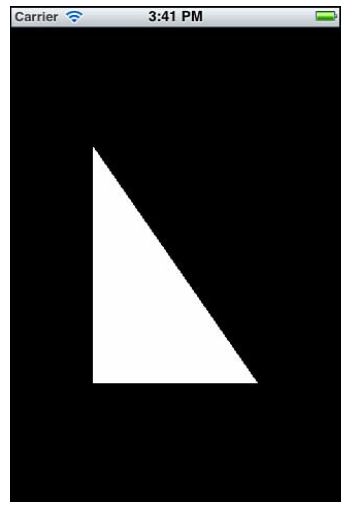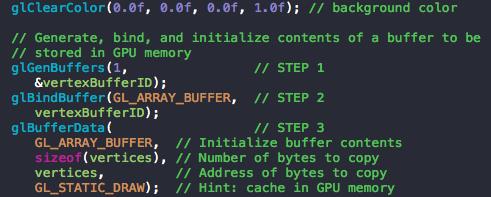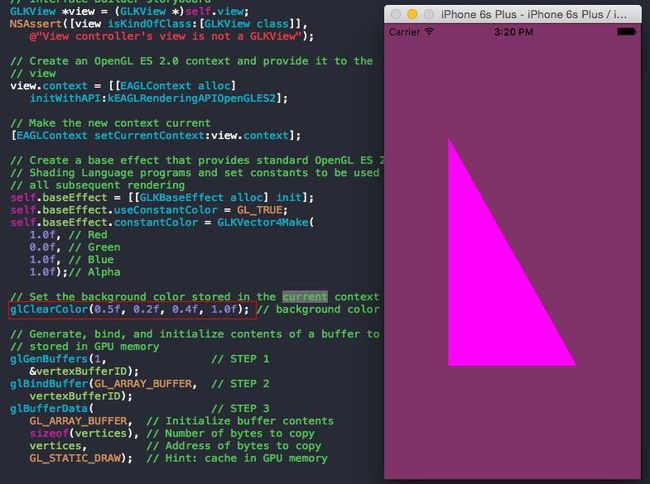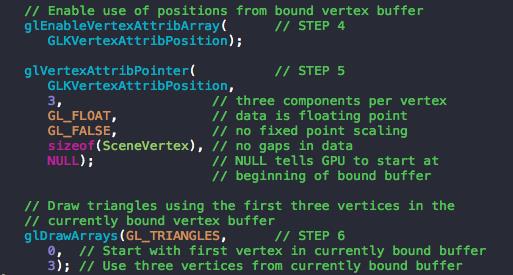iOS 系统会通过一个称之为 Core Animation Compositor (核心动画合成器[系统组件])去控制最终在屏幕显示的图像。
--> 核心动画层可以同时拥有多个图层;
--> 图层保存了所有的绘制结果;
--> Core Animation Compositor 是由 OpenGL ES 来控制图形处理、图层的合成、帧缓存数据的快速交换;
--> pixel color render buffer,是 Frame Buffers 与 Layers 交换数据的地方(共享);
--> other render buffers,是可选的,但一个 OpenGL ES 程序至少包含一个;
--?-> 如果用 UIKit 直接做会怎样?
----> Try It ...
ViewController.view + UIImageView
前者,设置背景色为黑色;
后者,添加进前者中成为子控件;
1)后者直接设置 .image 为 一张白色的图片(自己要制作一张图片);
2)后者不设置图片,设置颜色为白色,再 .layer 设置贝赛尔曲线进行剪切(要自己计算坐标,并进行绘制);
---->
--?-> 使用 OpenGL ES 直接进行绘制?
首先,分析图像的组成:
- 背景色是纯黑色的;
- 图中有一个白色的直角三角形;
- 因为 OpenGL ES 实际绘制的图形是根据坐标点来进行填充的,而且三角形是由三个顶点连线组成的,所以 OpenGL ES 绘制的时候需要 三个坐标点;
----> Just Do It ...
- 因为 OpenGL ES 实际绘制的图形是根据坐标点来进行填充的,而且三角形是由三个顶点连线组成的,所以 OpenGL ES 绘制的时候需要 三个坐标点;
类的绑定:
核心代码:
完整代码:
//
// OpenGLES_Ch2_1ViewController.m
// OpenGLES_Ch2_1
//
#import "OpenGLES_Ch2_1ViewController.h"
@implementation OpenGLES_Ch2_1ViewController
@synthesize baseEffect;
/////////////////////////////////////////////////////////////////
// This data type is used to store information for each vertex
typedef struct {
GLKVector3 positionCoords;
}
SceneVertex;
/////////////////////////////////////////////////////////////////
// Define vertex data for a triangle to use in example
static const SceneVertex vertices[] =
{
{{-0.5f, -0.5f, 0.0}}, // lower left corner
{{ 0.5f, -0.5f, 0.0}}, // lower right corner
{{-0.5f, 0.5f, 0.0}}, // upper left corner
};
/////////////////////////////////////////////////////////////////
// Called when the view controller's view is loaded
// Perform initialization before the view is asked to draw
- (void)viewDidLoad
{
[super viewDidLoad];
// Verify the type of view created automatically by the
// Interface Builder storyboard
GLKView *view = (GLKView *)self.view;
NSAssert([view isKindOfClass:[GLKView class]],
@"View controller's view is not a GLKView");
// Create an OpenGL ES 2.0 context and provide it to the
// view
view.context = [[EAGLContext alloc]
initWithAPI:kEAGLRenderingAPIOpenGLES2];
// Make the new context current
[EAGLContext setCurrentContext:view.context];
// Create a base effect that provides standard OpenGL ES 2.0
// Shading Language programs and set constants to be used for
// all subsequent rendering
self.baseEffect = [[GLKBaseEffect alloc] init];
self.baseEffect.useConstantColor = GL_TRUE;
self.baseEffect.constantColor = GLKVector4Make(
1.0f, // Red
1.0f, // Green
1.0f, // Blue
1.0f);// Alpha
// Set the background color stored in the current context
glClearColor(0.0f, 0.0f, 0.0f, 1.0f); // background color
// Generate, bind, and initialize contents of a buffer to be
// stored in GPU memory
glGenBuffers(1, // STEP 1
&vertexBufferID);
glBindBuffer(GL_ARRAY_BUFFER, // STEP 2
vertexBufferID);
glBufferData( // STEP 3
GL_ARRAY_BUFFER, // Initialize buffer contents
sizeof(vertices), // Number of bytes to copy
vertices, // Address of bytes to copy
GL_STATIC_DRAW); // Hint: cache in GPU memory
}
/////////////////////////////////////////////////////////////////
// GLKView delegate method: Called by the view controller's view
// whenever Cocoa Touch asks the view controller's view to
// draw itself. (In this case, render into a frame buffer that
// shares memory with a Core Animation Layer)
- (void)glkView:(GLKView *)view drawInRect:(CGRect)rect
{
[self.baseEffect prepareToDraw];
// Clear Frame Buffer (erase previous drawing)
glClear(GL_COLOR_BUFFER_BIT);
// Enable use of positions from bound vertex buffer
glEnableVertexAttribArray( // STEP 4
GLKVertexAttribPosition);
glVertexAttribPointer( // STEP 5
GLKVertexAttribPosition,
3, // three components per vertex
GL_FLOAT, // data is floating point
GL_FALSE, // no fixed point scaling
sizeof(SceneVertex), // no gaps in data
NULL); // NULL tells GPU to start at
// beginning of bound buffer
// Draw triangles using the first three vertices in the
// currently bound vertex buffer
glDrawArrays(GL_TRIANGLES, // STEP 6
0, // Start with first vertex in currently bound buffer
3); // Use three vertices from currently bound buffer
}
/////////////////////////////////////////////////////////////////
// Called when the view controller's view has been unloaded
// Perform clean-up that is possible when you know the view
// controller's view won't be asked to draw again soon.
- (void)viewDidUnload
{
[super viewDidUnload];
// Make the view's context current
GLKView *view = (GLKView *)self.view;
[EAGLContext setCurrentContext:view.context];
// Delete buffers that aren't needed when view is unloaded
if (0 != vertexBufferID)
{
glDeleteBuffers (1, // STEP 7
&vertexBufferID);
vertexBufferID = 0;
}
// Stop using the context created in -viewDidLoad
((GLKView *)self.view).context = nil;
[EAGLContext setCurrentContext:nil];
}
@end
---->完整分析
绘制的整体过程:
【标记 Buffers --> 绑定 Buffers --> 初始化 Buffers --> 使能 Buffers --> 计算所有点的偏移量 --> 绘制 Buffers --> 删除 Buffers 】
OpenGLES_Ch2_1ViewController.h 文件
分析:
- 因为OpenGL ES 2.0 绘制的第一步需要一个标记,所以需要定义一个 GLuint 变量作为标记
GLuint 的定义:typedef uint32_t GLuint; (位于 OpenGLES/gltypes.h)
- GLKBaseEffect ,基本的效果类
OpenGLES_Ch2_1ViewController.m 文件:
分析(viewDidload):
【步骤:判定当前 View 是否是 GLKView --> 设置上下文环境(Context) --> 设置基本渲染效果(baseEffect) --> 准备绘制的数据(标记 Buffers --> 绑定 Buffers --> 初始化 Buffers ) 】
1、
view.context的定义: GLKit/GLKView.h -->@property (nonatomic, retain) EAGLContext *context;2、
initWithAPI:定义:OpenGLES/EAGL.h -->- (instancetype) initWithAPI:(EAGLRenderingAPI) api;3、
EAGLRenderingAPI的定义:
typedef NS_ENUM(NSUInteger, EAGLRenderingAPI)
{
kEAGLRenderingAPIOpenGLES1 = 1,
kEAGLRenderingAPIOpenGLES2 = 2,
kEAGLRenderingAPIOpenGLES3 = 3,
};
因为现在 OpenGL ES 已经更新到 3.0了所以有三个选项,因为本文的例子是 基于OpenGL ES 2.0 所以要选择 kEAGLRenderingAPIOpenGLES2 (注意这个不能选错);
- 4、
setCurrentContext的定义:+ (BOOL) setCurrentContext:(EAGLContext*) context;,可以监听返回值,设置是否成功;
- 1、BaseEffect 的属性
- 2、`constantColor` 填充色(设置填充色的前提是`self.baseEffect.useConstantColor = GL_TRUE;`,开启填充色),如果把 Green 置零
- 1、`glClearColor`,设置(view)背景色,定义 --> `GL_API void GL_APIENTRY glClearColor (GLfloat red, GLfloat green, GLfloat blue, GLfloat alpha);`修改颜色值观察变化
- 2、`glGenBuffers`,添加标记,定义`GL_API void GL_APIENTRY glGenBuffers (GLsizei n, GLuint* buffers);`, GLsizei `typedef int32_t GLsizei;`
第一个参数是表明,有多少个标记;
第二个参数是表明,标记数是多少;
- 3、`glBindBuffer`,添加绑定,定义`GL_API void GL_APIENTRY glBindBuffer (GLenum target, GLuint buffer);` GLenum `typedef uint32_t GLenum;`
第一个参数是表明,要绑定的 Buffers 类型(有两个值:GL_ARRAY_BUFFER, GL_ELEMENT_ARRAY_BUFFER)
- 4、`glBufferData`,`定义:GL_API void GL_APIENTRY glBufferData (GLenum target, GLsizeiptr size, const GLvoid* data, GLenum usage);`
第一个参数,何种类型的 Buffers ;
第二个参数,GLsizeiptr typedef intptr_t GLsizeiptr; (就是 long), 拷贝多少字节的数据;
第三个参数, 数据的指针;
第四个参数,绘制的类型(STATIC 是表明 Buffers 的内容是静态的,不再改变;DYNAMIC 表明 Buffers 的内容是频繁更新的);
- 5、`vertices`,因为我们是要绘制 三角形,所以有三个坐标点(顶点):
其中`GLKVector3` 定义 :
(Union,共用体)
--> 因为 OpenGL ES 的坐标范围为:【-1,1】,三角形在坐标系下的展示为:
数据的准备已经做完,那么现在就可以进行图形绘制了。
绘制的方法是,- (void)glkView:(GLKView *)view drawInRect:(CGRect)rect 这个方法是 GLKView 的代理方法;
Dash 中查看代理方法:
只有一个代理方法,在 Controller 需要重新绘制 View 的时候都会调用这个代理方法,进行绘制。
【绘制步骤:绘制前准备 --> 擦除之前的绘制 --> 绘制最新的】
- 绘制前准备,
[self.baseEffect prepareToDraw];
查看 prepareToDraw 方法:
同步绘制前所有的更改,保证现在要绘制的图形就是最新的修改;
- 擦除之前的绘制
// Clear Frame Buffer (erase previous drawing) glClear(GL_COLOR_BUFFER_BIT);
glClear 的定义是:GL_API void GL_APIENTRY glClear (GLbitfield mask);;
GLbitfield,定义 :typedef uint32_t GLbitfield;有以下三个值选择:
因为现在我们绘制的图形是 2D 的而且只填充了颜色参数,所以直接选择 GL_COLOR_BUFFER_BIT 选项即可;
-
绘制最新的
【使能 Buffers --> 计算所有点的偏移量 --> 绘制 Buffers 】
- 使能 Buffers `glEnableVertexAttribArray`,函数的定义是:
GL_API void GL_APIENTRY glEnableVertexAttribArray (GLuint index) __OSX_AVAILABLE_STARTING(__MAC_NA,__IPHONE_3_0);
绘制的选项
因为我们是以坐标点进行绘制的,所以选择
GLKVertexAttribPosition
- 计算所有点的偏移量 `glVertexAttribPointer` , 函数定义为 `GL_API void GL_APIENTRY glVertexAttribPointer (GLuint indx, GLint size, GLenum type, GLboolean normalized, GLsizei stride, const GLvoid* ptr) __OSX_AVAILABLE_STARTING(__MAC_NA,__IPHONE_3_0);`
其中,GLint typedef int32_t GLint; ; GLboolean typedef uint8_t GLboolean; ; GLvoid typedef void GLvoid;
参数分析:
第一个参数,表明资源数据的类型;
第二个参数,表明一个坐标点中有多少个元素;
第三个参数,表明元素的类型是什么;
第四个参数,表明有没有使用缩放;
第五个参数,表明坐标点有多少个字节;
第六个参数,表明从坐标数据缓冲区的起始位开始;
-
绘制三角形
glDrawArrays定义:GL_API void GL_APIENTRY glDrawArrays (GLenum mode, GLint first, GLsizei count);第一个参数,表明要求 GPU 绘制一个三角形;第二个参数,表明起始坐标下标;第三个参数,表明有多少个坐标要绘制; 删除 Buffers
【步骤:保证当前 View.context 是正在使用的 context --> 删除 Buffers --> 停用 Context】
- 保证 context
- 删除 Buffers
glDeleteBuffers 定义:
GL_API void GL_APIENTRY glDeleteBuffers (GLsizei n, const GLuint* buffers); 与 标记的函数是一样参数,两者要一一对应起来; 最后,把
vertexBufferID 置零,表明没有使用这个标记;
- 停用 context
设置当前绘制的 context 为 nil ,表明不再进行绘制;