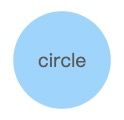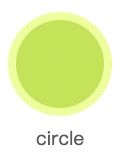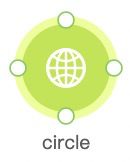G6 图可视化引擎——核心概念——节点/边/Combo——内置节点——Circle
G6 内置了圆 Circle 节点,其默认样式如下。标签文本位于圆形中央。
使用方法
如 内置节点 一节所示,配置节点的方式有两种:实例化图时全局配置,在数据中动态配置。
1 实例化图时全局配置
用户在实例化 Graph 时候可以通过 defaultNode 指定 type 为 ‘circle’,即可使用 circle 节点。
const graph = new G6.Graph({
container: 'mountNode',
width: 800,
height: 600,
defaultNode: {
type: 'circle', // 节点类型
// ... 其他配置
},
});
2 在数据中动态配置
如果需要使不同节点有不同的配置,可以将配置写入到节点数据中。这种配置方式可以通过下面代码的形式直接写入数据,也可以通过遍历数据的方式写入。
const data = {
nodes: [
{
id: 'node0',
type: 'circle', // 节点类型
... // 其他配置
},
... // 其他节点
],
edges: [
... // 边
]
}
配置项说明
circle 节点支持 节点通用配置,下表对部分属性进行解释。对于 Object 类型的配置项将在后面有详细讲解:
| 名称 | 含义 | 类型 | 备注 |
|---|---|---|---|
| size | 圆的直径 | Number / Array | size 为数组时,取第一个值 |
| style | circle 默认样式 | Object | Canvas 支持的属性 |
| label | 标签文本内容 | String | |
| labelCfg | 标签文本配置项 | Object | |
| stateStyles | 各状态下的样式 | Object | 详见配置状态样式 |
| linkPoints | 视觉上的四个锚点 | Object | 默认不显示,应与 anchorPoints 配合使用。二者区别请看 linkPoints |
| icon | 圆上 icon 配置 | Object | 默认不显示 icon |
样式属性 style
Object 类型。支持 节点通用样式。通过 style 配置来修改节点的填充色、描边等属性。下面代码演示在实例化图时全局配置方法中配置 style,使之达到如下图效果。
const data = {
nodes: [
{
x: 100,
y: 100,
type: 'circle',
label: 'circle',
},
],
};
const graph = new G6.Graph({
container: 'mountNode',
width: 800,
height: 600,
defaultNode: {
// type: 'circle', // 在数据中已经指定 type,这里无需再次指定
style: {
fill: '#bae637',
stroke: '#eaff8f',
lineWidth: 5,
},
},
});
graph.data(data);
graph.render();
标签文本配置 labelCfg
Object 类型。通过 labelCfg 配置标签文本。支持 节点通用标签配置。基于上面 样式属性 style 中的代码,下面代码在 defaultNode 中增加了 labelCfg 配置项进行文本的配置,使之达到如下图效果。
const data = {
// ... data 内容
};
const graph = new G6.Graph({
// ... 图的其他属性
defaultNode: {
// ... 节点其他属性
labelCfg: {
position: 'bottom',
offset: 10,
style: {
// ... 文本样式的配置
},
},
},
});
// ...
linkPoints
Object 类型。可以指定节点周围「上、下、左、右」四个方向上的四个小圆点。
⚠️ 注意: 区分于 anchorPoints: anchorPoints 是真正用于指定该节点相关边的连入位置的「数组」;而 linkPoints 仅是指定是否「绘制」出四个圆点,不起实际的连接相关边的作用。二者常常配合使用。
| 名称 | 含义 | 类型 | 备注 |
|---|---|---|---|
| top | 是否显示上部的圆点 | Boolean | 默认为 false |
| bottom | 是否显示底部的圆点 | Boolean | 默认为 false |
| left | 是否显示左侧的圆点 | Boolean | 默认为 false |
| right | 是否显示右侧的圆点 | Boolean | 默认为 false |
| size | 圆点的大小 | Number | 默认为 3 |
| fill | 圆点的填充色 | String | 默认为 '#72CC4A' |
| stroke | 圆点的描边颜色 | String | 默认为 '#72CC4A' |
| lineWidth | 圆点描边的宽度 | Number | 默认为 1 |
基于上面 样式属性 style 中的代码,下面代码在 defaultNode 中增加了 linkPoints 配置项进行连入点的配置,使之达到如下图效果。
const data = {
// ... data 内容
};
const graph = new G6.Graph({
// ... 图的其他属性
defaultNode: {
// ... 其他属性
linkPoints: {
top: true,
bottom: true,
left: true,
right: true,
fill: '#fff',
size: 5,
},
},
});
// ...
图标 icon
Object 类型。通过配置 icon,可以在节点上显示小图标。
| 名称 | 含义 | 类型 | 备注 |
|---|---|---|---|
| show | 是否显示 icon | Boolean | 默认为 false,不显示 |
| width | icon 的宽度 | Number | 默认为 16 |
| height | icon 的高度 | Number | 默认为 16 |
| img | icon 的地址 | String |
基于上面 样式属性 style 中的代码,下面代码在 defaultNode 中增加了 icon 配置项进行图标的配置,使之达到如下图效果。
const data = {
// ... data 内容
};
const graph = new G6.Graph({
// ... 图的其他属性
defaultNode: {
// ... 其他属性
icon: {
show: true,
//img: '...', 可更换为其他图片地址
width: 25,
height: 25,
},
},
});
// ...