ueditor 图片的上传、回显 config.json在linux下的读取
ueditor用在springboot项目中图片的上传路径和回显路径设置
在这个有几个重要的点
- 上传路径的配置
- 图片路径访问前缀
- springboot常量配置
springboot加载静态资源的方法
这里我是把上传的图片保存到了本地路径下,没有放在项目文件下
添加ueditor包和js这些准备工作略过。。。
在application.properties里添加常量
spring.articlepic=/articleupload
设置路径为自定义路径
@Value("${spring.articlepic}")
private String articleupload;
@RequestMapping(value="/admin/ueditor",method={RequestMethod.POST,RequestMethod.GET})
public void ueditorConfig(HttpServletRequest request,HttpServletResponse response){
response.setContentType("application/json");
//String rootPath = request.getSession().getServletContext().getRealPath("/");
String rootPath =articleupload;
try{
String exec = new ActionEnter(request,rootPath).exec();
PrintWriter writer = response.getWriter();
writer.write(exec);
writer.flush();
writer.close();
} catch (IOException e){
e.printStackTrace();
}
}WebConfig.java设置虚拟路径指向本地存储路径
@Override
public void addResourceHandlers(ResourceHandlerRegistry registry){
registry.addResourceHandler("/templates/**").addResourceLocations("classpath:/templates/");//项目下里静态资源路径用classpath
registry.addResourceHandler("/articlepath/**").addResourceLocations("file:/articleupload/");//我传到本地其它路径 用file
super.addResourceHandlers(registry);
}这里的articlepath就指向本地的/articleupload路径下
最后,在config.json里添加路径前缀和图片保存路径
/* 上传图片配置项 */
"imageActionName": "uploadimage", /* 执行上传图片的action名称 */
"imageFieldName": "upfile", /* 提交的图片表单名称 */
"imageMaxSize": 2048000, /* 上传大小限制,单位B */
"imageAllowFiles": [".png", ".jpg", ".jpeg", ".gif", ".bmp"], /* 上传图片格式显示 */
"imageCompressEnable": true, /* 是否压缩图片,默认是true */
"imageCompressBorder": 1600, /* 图片压缩最长边限制 */
"imageInsertAlign": "none", /* 插入的图片浮动方式 */
"imageUrlPrefix": "http://localhost:8080/articlepath", /* 图片访问路径前缀 */
"imagePathFormat": "/ueditor/jsp/upload/image/{yyyy}{mm}{dd}/{time}{rand:6}", /* 上传保存路径,可以自定义保存路径和文件名格式 */
/* {filename} 会替换成原文件名,配置这项需要注意中文乱码问题 */
/* {rand:6} 会替换成随机数,后面的数字是随机数的位数 */
/* {time} 会替换成时间戳 */
/* {yyyy} 会替换成四位年份 */
/* {yy} 会替换成两位年份 */
/* {mm} 会替换成两位月份 */
/* {dd} 会替换成两位日期 */
/* {hh} 会替换成两位小时 */
/* {ii} 会替换成两位分钟 */
/* {ss} 会替换成两位秒 */
/* 非法字符 \ : * ? " < > | */
/* 具请体看线上文档: fex.baidu.com/ueditor/#use-format_upload_filename */“imageUrlPrefix”: “http://localhost:8080/articlepath” 这里端口后的articlepath就是刚才所注册的虚拟路径,这样就OK了,图片的上传和回显都没问题了
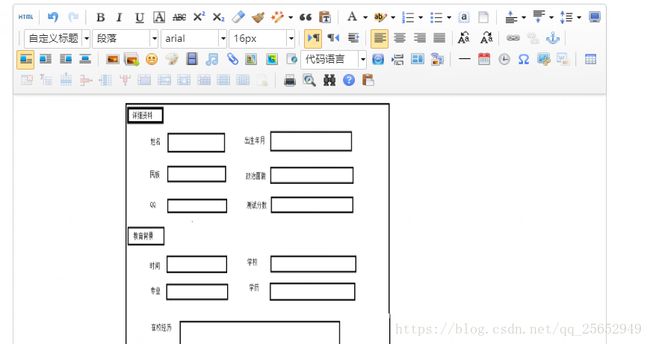
######windows下本机测试没问题 接下来再看打包到Linux下有问题没
######现在上传Jar包到linux下测试,然后发现图片没有上传成功
经过调试输出后发现,在Linux下根本没有读取到config.json文件
这应该是读取文件路径的问题,在windows下直接可以通过路径读取到.json文件,
但是在linux下它在Jar包里,这个时候再通过上面的方法进行就不行了。。。
######这里我改动了一下ueditor包的源码
在ConfigManager.java里进行改动
添加一个读取config.json内容的函数,返回json文件的字符串内容
private String getConfigContent(){
InputStream in = this.getClass().getResourceAsStream("/config.json");
String result = null;
try {
StringBuffer sb = new StringBuffer();
byte[] b = new byte[1024];
int length=0;
while(-1!=(length=in.read(b))){
sb.append(new String(b,0,length,"utf-8"));
}
result = sb.toString().replaceAll("/\\*(.|[\\r\\n])*?\\*/","");
} catch (IOException e) {
e.printStackTrace();
}finally {
try {
in.close();
} catch (IOException e) {
e.printStackTrace();
}
}
return result;
}然后在initEnv函数修改一下,直接得到config.json文件的内容,不用再通过它原来的根据路径去获取的方法
private void initEnv () throws FileNotFoundException, IOException {
File file = new File( this.originalPath );
if ( !file.isAbsolute() ) {
file = new File( file.getAbsolutePath() );
}
this.parentPath = file.getParent();
String configContent = this.getConfigContent();
System.out.println("json内容:"+configContent);
try{
JSONObject jsonConfig = new JSONObject( configContent );
this.jsonConfig = jsonConfig;
} catch ( Exception e ) {
this.jsonConfig = null;
}
}这样在linux下就能读取到config.json文件了,就能实现图片的上传