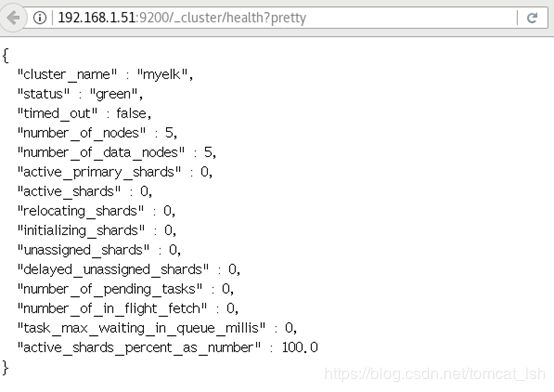ES集群的安装与插件的使用
ES集群安装
1)ELK是日志分析平台,不是一款软件,而是一整套解决方案,是三个软件产品的首字母缩写,ELK分别代表:
Elasticsearch:负责日志检索和储存
Logstash:负责日志的收集和分析、处理
Kibana:负责日志的可视化
2) ELK组件在海量日志系统的运维中,可用于解决分布式日志数据集中式查询和管理系统监控等,故障排查,安全信息和事件管理,报表功能
部署Elasticsearch分布式集群安装,Kibana作为可视化平台,实时总结流量和数据的图表,Logstash用来收集处理日志
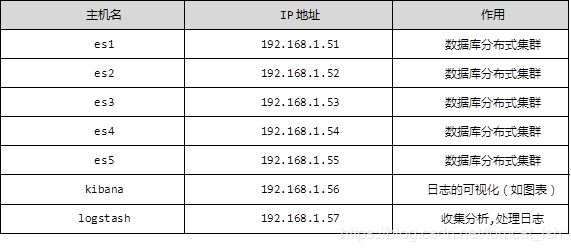 1.3 步骤
1.3 步骤
实现此案例需要按照如下步骤进行。
步骤一:先准备一台虚拟机
1)更改主机名,配置IP,搭建第三方yum源
[root@se1 ~]# echo se1 > /etc/hostname
[root@se1 ~]# vim /etc/sysconfig/network-scripts/ifcfg-eth0
# Generated by dracut initrd
DEVICE="eth0"
ONBOOT="yes"
IPV6INIT="no"
IPV4_FAILURE_FATAL="no"
NM_CONTROLLED="no"
TYPE="Ethernet"
BOOTPROTO="static"
IPADDR=192.168.1.51
PREFIX=24
GATEWAY=192.168.1.254
[root@se1 ~]# vim /etc/yum.repos.d/local.repo
[local_repo]
name=CentOS-$releasever - Base
baseurl="ftp://192.168.1.254/system"
enabled=1
gpgcheck=1
[elk]
name=elk
baseurl="ftp://192.168.1.254/elk"
enabled=1
gpgcheck=0
2)部署elasticsearch第一个节点
[root@se1 ~]# vim /etc/hosts
192.168.1.51 es1
192.168.1.52 es2
192.168.1.53 es3
192.168.1.54 es4
192.168.1.55 es5
[root@es1 ~]# yum -y install java-1.8.0-openjdk.x86_64
[root@es1 ~]# java -version
openjdk version "1.8.0_161"
OpenJDK Runtime Environment (build 1.8.0_161-b14)
OpenJDK 64-Bit Server VM (build 25.161-b14, mixed mode)
[root@es1 ~]# sestatus //查看selinux状态
SELinux status: disabled
[root@es1 ~]# yum -y install elasticsearch
[root@es1 ~]# vim /etc/elasticsearch/elasticsearch.yml
17 cluster.name: myelk //配置集群名字
23 node.name: es1 //当前主机名称
54 network.host: 0.0.0.0 // 0.0.0.0(监听所有地址)
68 discovery.zen.ping.unicast.hosts: ["es1", "es2", "es3"]
//声明集群里的主机成员有谁,不需要全部写进去
[root@es1 ~]# systemctl restart elasticsearch
[root@es1 ~]# systemctl enable elasticsearch
[root@es1 ~]# ss -antup | grep 9200
[root@es1 ~]# ss -antup | grep 9300
3)访问9200端口查看是否安装成功,如图-1所示:
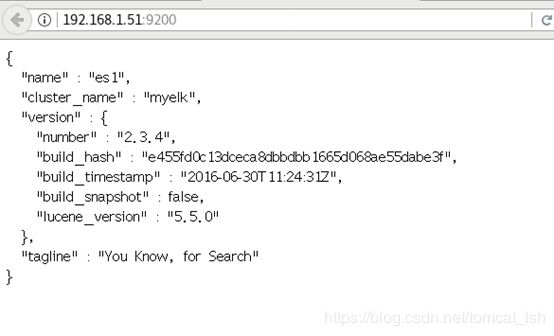
图-1
2 案例2:ES集群安装配置
2.1 问题
本案例要求:
一共安装5台虚拟机
在所有机器中部署ES
启动服务查看验证集群状态
2.2 步骤
实现此案例需要按照如下步骤进行。
步骤一:安装elasticsearch和java-1.8.0-openjdk,同步配置文件
备注:在步骤一已经安装了一台elasticsearch,这里只需再准备四台即可
1)更改对应的主机名、 ip地址以及搭建yum源(以案例1为例子)
2)安装elasticsearch四台主机同样操作(以es2为例子)
[root@es2 ~]# yum -y install java-1.8.0-openjdk.x86_64
[root@es2 ~]# yum -y install elasticsearch
3)同步配置/etc/hosts和/etc/elasticsearch/elasticsearch.yml, 修改node.name字段(以es2为例子)
[root@es1 ~]# for i in {52..55} ; do scp /etc/hosts 192.168.1.$i:/etc/hosts; done
[root@es1 ~]# for i in {52..55} ; do scp \
/etc/elasticsearch/elasticsearch.yml \
192.168.1.$i:/etc/elasticsearch/elasticsearch.yml; done
[root@es2 ~]# vim /etc/elasticsearch/elasticsearch.yml
node.name: es2 //另外三台修改为对应es3,es4,es5
[root@es2 ~]# systemctl restart elasticsearch
[root@es2 ~]# systemctl enable elasticsearch
4)访问测试,如图-2所示:
可以访问61-65的任意一台主机, 集群的节点都是5台,若先启动的是es4或es5,这两个会自动成为各自的集群,解决办法,先启动集群里的es1或es2或es3其中的一台,或者把es4和es5重启,es4和es5会自动加进去
ES 集群验证:返回字段解析:
”status”: ”green“ 集群状态:绿色为正常、黄色表示有问题但不是很严重、红色表示严重故障
”number_of_nodes”: 5, 表示集群中节点的数量
[student@room9pc01 ~]$ firefox http://192.168.1.51:9200/_cluster/health?pretty
本案例要求:
在其中一台机器上部署插件
使用bigdesk查看集群状态
使用head创建index
使用kopf查看数据
3.2 步骤
实现此案例需要按照如下步骤进行。
步骤一:部署插件
插件装在哪一台机器上,只能在哪台机器上使用(这里安装在es5机器上面)
1)使用远程 uri 路径可以直接安装
[root@es5 ~]# cd /usr/share/elasticsearch/bin
[root@es5 bin]# ./plugin install \
ftp://192.168.1.254/elk/elasticsearch-head-master.zip //安装head插件
[root@es5 bin]# ./plugin install \
ftp://192.168.1.254/elk/elasticsearch-kopf-master.zip //安装kopf插件
[root@es5 bin]# [root@se5 bin]# ./plugin install \
ftp://192.168.1.254/elk/bigdesk-master.zip
//安装bigdesk插件
[root@es5 bin]# ./plugin list //查看安装的插件
Installed plugins in /usr/share/elasticsearch/plugins:
- head
- kopf
- bigdesk
2)访问head插件,如图-4所示:
[student@room9pc01 ~]$ firefox http://192.168.1.55:9200/_plugin/head
图-4
3)访问kopf插件,如图-5所示:
[student@room9pc01 ~]$ firefox http://192.168.1.55:9200/_plugin/kopf
图-5
4)访问bigdesk插件,如图-6所示:
[student@room9pc01 ~]$ firefox http://192.168.1.55:9200/_plugin/bigdesk
图-6
步骤二:使用head创建index
[root@es5 bin]# curl -X PUT "http://192.168.1.55:9200/index" -d '
> {
> "settings":{
> "index":{
> "number_of_shards":5, //分片数
> "number_of_replicas":1 //副本数
> }
> }
> }'
{"acknowledged":true}
步骤三:使用kopf查看数据,如图-7所示:
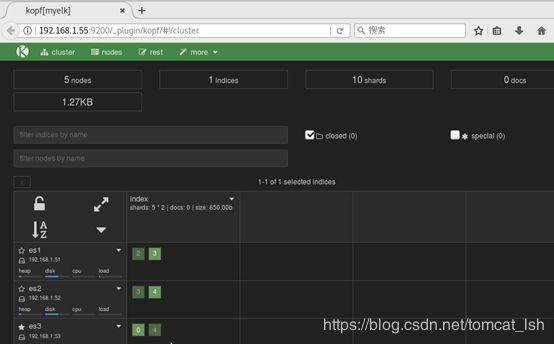
图-7
4 案例4:插入,增加,删除查询数据
4.1 问题
本案例要求:
使用curl命令连接使用ES数据库
使用PUT方法增加数据
使用POST修改数据
使用GET查询数据
使用DELETE删除数据
4.2 步骤
实现此案例需要按照如下步骤进行。
步骤一:增加数据
[root@es5 ~]# curl -X PUT "http://192.168.1.55:9200/tedu/teacher/1" -d '{
"职业":"诗人",
"名字":"李白",
"称号":"诗仙",
"年代":"唐"
}'
{"_index":"tedu","_type":"teacher","_id":"1","_version":1,"_shards":{"total":2,"successful":2,"failed":0},"created":true}
步骤二:修改数据
[root@es5 ~]# curl -X PUT "http://192.168.1.55:9200/tedu/teacher/1" -d '{
"doc":{
"年代": "唐代"
}
}'
{"_index":"tedu","_type":"teacher","_id":"1","_version":3,"_shards":{"total":2,"successful":2,"failed":0},"created":false}
步骤三:查询数据
[root@es5 ~]# curl -X GET "http://192.168.1.55:9200/tedu/teacher/3?pretty"
{
"_index" : "tedu",
"_type" : "teacher",
"_id" : "3",
"found" : false
}
步骤四:删除数据
[root@es5 ~]# curl -X DELETE "http://192.168.1.55:9200/tedu/teacher/3?pretty"
{
"found" : false,
"_index" : "tedu",
"_type" : "teacher",
"_id" : "3",
"_version" : 1,
"_shards" : {
"total" : 2,
"successful" : 2,
"failed" : 0
}
}
步骤五:删除索引
[root@es5 bin]# curl -X DELETE http://192.168.1.55:9200/tedu/
//删除索引
{"acknowledged":true}
[root@es5 bin]# curl -X DELETE http://192.168.1.65:9200/* //删除所有索引
{"acknowledged":true}
5 案例5:导入数据
5.1 问题
本案例要求批量导入数据:
使用 curl 命名为集群批量导入数据,并查看
5.2 步骤
实现此案例需要按照如下步骤进行。
步骤一:导入数据
使用POST方式批量导入数据,数据格式为json,url 编码使用data-binary导入含有index配置的json文件
[student@room9pc01 ~]$ scp /var/ftp/elk/*.gz [email protected]:/root/
[root@kibana ~]# gzip -d logs.jsonl.gz
[root@kibana ~]# curl -X POST "http://192.168.1.51:9200/_bulk" \
--data-binary @logs.jsonl
2)使用GET查询结果
[root@kibana ~]# curl -XGET 'http://192.168.1.51:9200/_mget?pretty' -d '{
"docs":[
{
"_index":"shakespeare",
"_type:":"act",
"_id":0
},
{
"_index":"shakespeare",
"_type:":"line",
"_id":0
},
{
"_index":"tedu",
"_type:":"teacher",
"_id":25
}
]
}'
{ //查询的结果
"docs" : [ {
"_index" : "shakespeare",
"_type" : "act",
"_id" : "0",
"_version" : 1,
"found" : true,
"_source" : {
"line_id" : 1,
"play_name" : "Henry IV",
"speech_number" : "",
"line_number" : "",
"speaker" : "",
"text_entry" : "ACT I"
}
}, {
"_index" : "shakespeare",
"_type" : "act",
"_id" : "0",
"_version" : 1,
"found" : true,
"_source" : {
"line_id" : 1,
"play_name" : "Henry IV",
"speech_number" : "",
"line_number" : "",
"speaker" : "",
"text_entry" : "ACT I"
}
}, {
"_index" : "xixi",
"_type" : "haha",
"_id" : "25",
"_version" : 1,
"found" : true,
"_source" : {
"account_number" : 25,
"balance" : 40540,
"firstname" : "Virginia",
"lastname" : "Ayala",
"age" : 39,
"gender" : "F",
"address" : "171 Putnam Avenue",
"employer" : "Filodyne",
"email" : "[email protected]",
"city" : "Nicholson",
"state" : "PA"
}
} ]
}