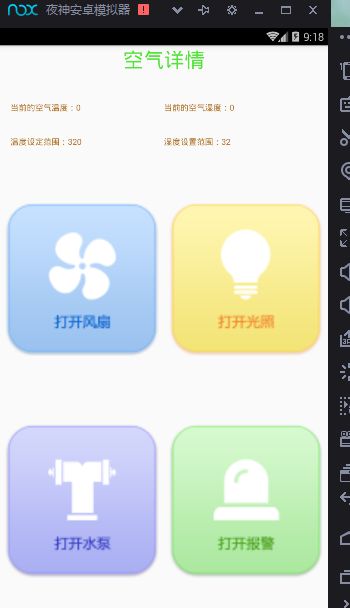智能农业项目简介
智能农业项目总结
首先,先在build.gradle添加项目所需要的所有的数据包
compile 'com.makeramen:roundedimageview:2.2.1'
compile 'com.loopj.android:android-async-http:1.4.9'
compile 'com.google.code.gson:gson:2.8.2'
implementation 'com.squareup.okhttp3:okhttp:3.10.0'一.创建页面布局,实现界面转换(举例首页布局)
<RelativeLayout xmlns:android="http://schemas.android.com/apk/res/android"
xmlns:tools="http://schemas.android.com/tools"
android:layout_width="match_parent"
android:layout_height="match_parent" tools:context="android.coolweather2.com.agriculturedemo.fragment.HomePageFragment">
<TextView
android:id="@+id/home_page_top_lin"
android:layout_width="match_parent"
android:layout_height="50dp"
android:gravity="center_horizontal"
android:text="智能农业"
android:textColor="#24bd3b"
android:textSize="30dp" />
<ScrollView
android:layout_width="match_parent"
android:layout_height="match_parent"
android:layout_above="@+id/main_bottom_lin"
android:layout_alignParentLeft="true"
android:layout_below="@+id/home_page_top_lin"
android:overScrollMode="never"
android:scrollbars="none">
<LinearLayout
android:layout_width="match_parent"
android:layout_height="wrap_content"
android:orientation="vertical">
<android.support.v4.view.ViewPager
android:id="@+id/home_page_vp"
android:layout_width="match_parent"
android:layout_height="150dp">
android.support.v4.view.ViewPager>
<View
android:layout_width="match_parent"
android:layout_height="20dp" />
<include layout="@layout/co2" />
<View
android:layout_width="match_parent"
android:layout_height="20dp" />
<include layout="@layout/light" />
<View
android:layout_width="match_parent"
android:layout_height="20dp" />
<include layout="@layout/soil" />
<View
android:layout_width="match_parent"
android:layout_height="20dp" />
<include layout="@layout/air" />
LinearLayout>
ScrollView>
RelativeLayout>
CO2界面代码(将方形图片转换成圆形图片)
<LinearLayout xmlns:android="http://schemas.android.com/apk/res/android"
android:layout_width="match_parent"
android:layout_height="wrap_content"
android:orientation="vertical"
xmlns:app="http://schemas.android.com/apk/res-auto">
<View
android:layout_width="match_parent"
android:layout_height="1dp"
android:background="#716c6c"/>
<RelativeLayout
android:layout_width="match_parent"
android:layout_height="wrap_content">
<com.makeramen.roundedimageview.RoundedImageView
app:riv_oval="true"
android:id="@+id/co2_img"
android:layout_width="120dp"
android:layout_height="120dp"
android:src="@mipmap/co2" />
<TextView
android:layout_toLeftOf="@+id/co2_warn_img"
android:id="@+id/co2_concentation_tv"
android:layout_width="match_parent"
android:layout_height="wrap_content"
android:layout_alignTop="@+id/co2_img"
android:layout_margin="5dp"
android:layout_toRightOf="@+id/co2_img"
android:text="CO2浓度"
android:textColor="#100909"
android:textSize="25sp" />
<RelativeLayout
android:layout_toLeftOf="@+id/co2_right_img"
android:id="@+id/co2_relative"
android:layout_width="match_parent"
android:layout_height="wrap_content"
android:layout_below="@+id/co2_concentation_tv"
android:layout_margin="5dp"
android:layout_toRightOf="@+id/co2_img">
<TextView
android:id="@+id/co2_co2_tv"
android:layout_width="wrap_content"
android:layout_height="wrap_content"
android:gravity="center_vertical"
android:text="CO2:"
android:textColor="#100909"
android:textSize="25sp" />
<TextView
android:id="@+id/co2_values_tv"
android:layout_width="wrap_content"
android:layout_height="wrap_content"
android:layout_marginLeft="15dp"
android:layout_toRightOf="@+id/co2_co2_tv"
android:gravity="center_vertical"
android:text="200"
android:textColor="#e80c0c"
android:textSize="25sp" />
RelativeLayout>
<RelativeLayout
android:layout_toLeftOf="@+id/co2_right_img"
android:layout_alignBottom="@+id/co2_img"
android:layout_width="match_parent"
android:layout_height="wrap_content"
android:layout_below="@+id/co2_relative"
android:layout_margin="5dp"
android:layout_toRightOf="@+id/co2_img">
<TextView
android:id="@+id/co2_set_tv"
android:layout_width="wrap_content"
android:layout_height="wrap_content"
android:gravity="center_vertical"
android:text="设定值:"
android:textColor="#1fa433"
android:textSize="15sp" />
<TextView
android:layout_width="wrap_content"
android:layout_height="wrap_content"
android:layout_marginLeft="15dp"
android:layout_toRightOf="@+id/co2_set_tv"
android:gravity="center_vertical"
android:text="200"
android:textColor="#605858"
android:textSize="15sp" />
RelativeLayout>
<ImageView
android:id="@+id/co2_right_img"
android:layout_width="20dp"
android:src="@mipmap/right"
android:layout_centerVertical="true"
android:layout_alignParentRight="true"
android:layout_height="60dp" />
<ImageView
android:id="@+id/co2_warn_img"
android:layout_alignParentRight="true"
android:layout_alignParentTop="true"
android:src="@mipmap/p2"
android:layout_width="50dp"
android:layout_height="20dp" />
RelativeLayout>
<View
android:layout_width="match_parent"
android:layout_height="1dp"
android:background="#716c6c"/>
LinearLayout>
图片展示
二.Java文件(fragment,gson,util)
实现网络请求,获取信息并进行解析得到实时信息,放到页面所属位置
获取各个开关的状态,并获取沙盘的数据,可以进行控制(操作界面中各个选项,跳转到具体设施操作界面,加载界面时获取服务器中各个设施状态,判断设施状态显示界面中按钮状态)
点击按钮控制,开关图片需要变化,需要用标识位来显示,转到其他页面,也不需要重新更新数据,依然可以获取
公共类与全局变量的使用
本项目需要网络请求很多次,为减轻代码量,可以写一个公共类,在里面写方法,然后进行调用。
使用OKHttp
创建OKHttp类
public class OkHttp {
//定义静态url路径
private static final String BASE_URL = "http://"+ StartActivity.URL+":8890/type/jason/action/";
private static OkHttpClient client = new OkHttpClient();
public static final MediaType mediaType = MediaType.parse("application/json;charset=UTF-8");
public static void sendOkHttpRequest(String url, okhttp3.Callback callback) {
Request request = new Request.Builder().url(getAbsoluteUrl(url)).build();
client.newCall(request).enqueue(callback);
}
//post方法,获取JSON格式的数据
public static void postJSONByOkhttp(String url, String json,int number, Callback callback) {
try {
JSONObject jsonObject=new JSONObject();
jsonObject.put(json,number);
RequestBody requestBody = RequestBody.create(mediaType, jsonObject.toString());
Request request = new Request.Builder().url(getAbsoluteUrl(url)).post(requestBody).build();
client.newCall(request).enqueue(callback);
} catch (JSONException e) {
e.printStackTrace();
}
}
//变换的URL
private static String getAbsoluteUrl(String relativeUrl) {
return BASE_URL + relativeUrl;
}
}控制开关功能
首先设置监听,跳转到开关界面,接着进行点击图片实现控制开关,并改变图片的内容
public class AirActivity extends AppCompatActivity implements View.OnClickListener{
private ImageView openFanImg;
private ImageView openLightImg;
private ImageView openPumpImg;
private ImageView openAlertImg;
private TextView airTemp;
private TextView airWet;
private void modifierBlowerStatus() {
if (Status.Blower == 0) {
openFanImg.setImageResource(R.mipmap.dakaifengshan);
DeviceControl.Result = 0;
} else if (Status.Blower == 1) {
openFanImg.setImageResource(R.mipmap.dakaifengshan2);
DeviceControl.Result = 1;
}
}
private void modifierBuzzerStatus() {
//这时候全局变量就有作用了
if (Status.Buzzer == 0) {
openAlertImg.setImageResource(R.mipmap.dakaibaojing);
//通过状态来改变标志位,用标志位来改变以后再这个页面图片的转换
//标志位依然是全局的变量,会在实现设备开关的类进行定义
DeviceControl.alertResult = 0;
} else if (Status.Buzzer == 1) {
openAlertImg.setImageResource(R.mipmap.dakaibaojing2);
DeviceControl.alertResult = 1;
}
}
private void modifierLightStatus() {
if (Status.Roadlamp == 0) {
openLightImg.setImageResource(R.mipmap.dakaiguangzhao);
DeviceControl.lightResult = 0;
} else if (Status.Roadlamp == 1) {
openLightImg.setImageResource(R.mipmap.dakaiguangzhao2);
DeviceControl.lightResult = 1;
}
}
private void modifierPumpStatus() {
if (Status.WaterPump == 0) {
openPumpImg.setImageResource(R.mipmap.dakaishui);
DeviceControl.pumpResult = 0;
} else if (Status.WaterPump == 1) {
openPumpImg.setImageResource(R.mipmap.dakaishui2);
DeviceControl.pumpResult = 1;
}
}
@Override
protected void onCreate(Bundle savedInstanceState) {
super.onCreate(savedInstanceState);
setContentView(R.layout.activity_air);
bangID();
//下面四个方法都是判断沙盘上各个控件的状态,如果有开的,就需要改变图片
modifierBlowerStatus();
modifierBuzzerStatus();
modifierLightStatus();
modifierPumpStatus();
airTemp.setText(MainActivity.airTemperature+"");
airWet.setText(MainActivity.airHumidity+"");
}
private void bangID() {
openFanImg = findViewById(R.id.air_fan_img);
openLightImg = findViewById(R.id.air_light_img);
openPumpImg = findViewById(R.id.air_pump_img);
openAlertImg = findViewById(R.id.air_alert_img);
airTemp = findViewById(R.id.air_temp_values);
airWet = findViewById(R.id.air_wet_values);
openFanImg.setOnClickListener(this);
openLightImg.setOnClickListener(this);
openPumpImg.setOnClickListener(this);
openAlertImg.setOnClickListener(this);
}
@Override
public void onClick(View v) {
switch (v.getId()){
case R.id.air_alert_img:
if (DeviceControl.alertResult == 0) {
openAlertImg.setImageResource(R.mipmap.dakaibaojing2);
//调用开报警的方法
DeviceControl.openAlert(MainActivity.basicUrl, AirActivity.this);
Toast.makeText(this, "开警报", Toast.LENGTH_SHORT).show();
} else if (DeviceControl.alertResult == 1) {
openAlertImg.setImageResource(R.mipmap.dakaibaojing);
Intent intent = getIntent();
String basicUrl = intent.getStringExtra("basicUrl");
//调用关报警的方法
DeviceControl.closeAlert(basicUrl, AirActivity.this);
Toast.makeText(this, "关警报", Toast.LENGTH_SHORT).show();
}
break;
case R.id.air_fan_img:
if (DeviceControl.Result == 0) {
openFanImg.setImageResource(R.mipmap.dakaifengshan2);
DeviceControl.openFan(MainActivity.basicUrl, AirActivity.this);
Toast.makeText(this, "开风扇", Toast.LENGTH_SHORT).show();
} else if (DeviceControl.Result == 1) {
openFanImg.setImageResource(R.mipmap.dakaifengshan);
DeviceControl.closeFan(MainActivity.basicUrl, AirActivity.this);
Toast.makeText(this, "关风扇", Toast.LENGTH_SHORT).show();
}
break;
case R.id.air_light_img:
if(DeviceControl.lightResult==0){
openLightImg.setImageResource(R.mipmap.dakaiguangzhao2);
DeviceControl.openLight(MainActivity.basicUrl,AirActivity.this);
Toast.makeText(this, "开灯", Toast.LENGTH_SHORT).show();
}else if( DeviceControl.lightResult==1){
openLightImg.setImageResource(R.mipmap.dakaiguangzhao);
DeviceControl.closeLight(MainActivity.basicUrl,AirActivity.this);
Toast.makeText(this, "关灯", Toast.LENGTH_SHORT).show();
}
break;
case R.id.air_pump_img:
if (DeviceControl.pumpResult == 0) {
openPumpImg.setImageResource(R.mipmap.dakaishui2);
DeviceControl.openPump(MainActivity.basicUrl, AirActivity.this);
Toast.makeText(this, "开水泵", Toast.LENGTH_SHORT).show();
} else if (DeviceControl.pumpResult == 1) {
openPumpImg.setImageResource(R.mipmap.dakaishui);
DeviceControl.closePump(MainActivity.basicUrl, AirActivity.this);
Toast.makeText(this, "关水泵", Toast.LENGTH_SHORT).show();
}
break;
}
}
}