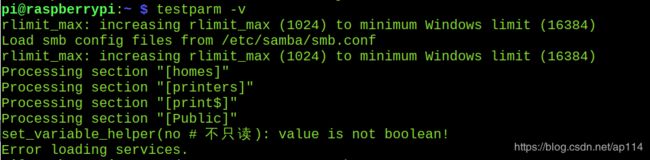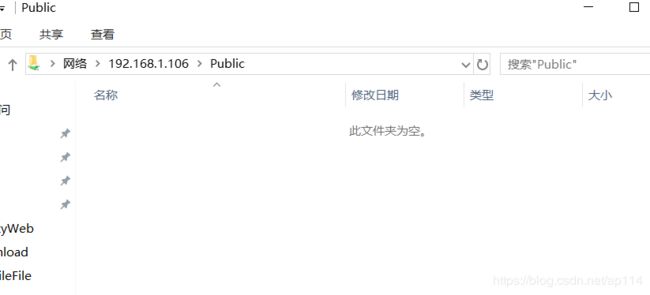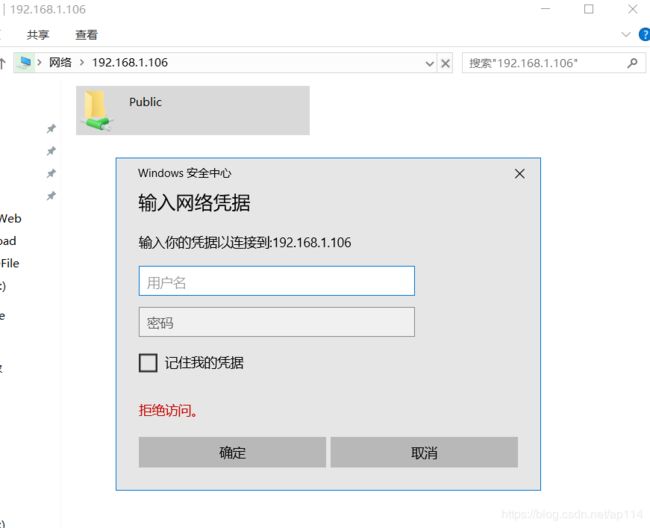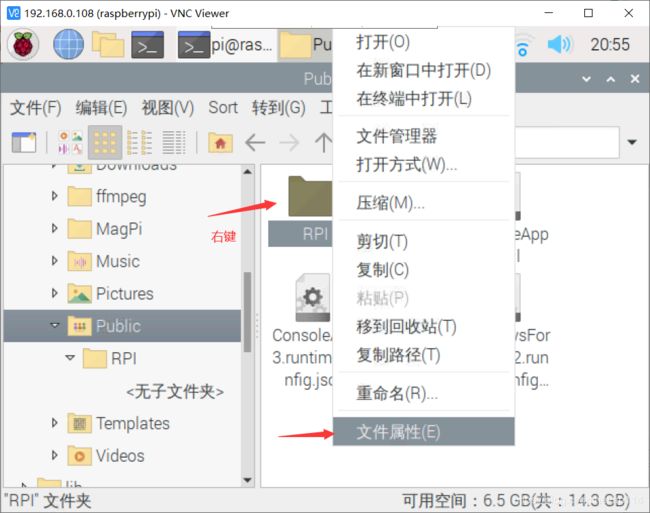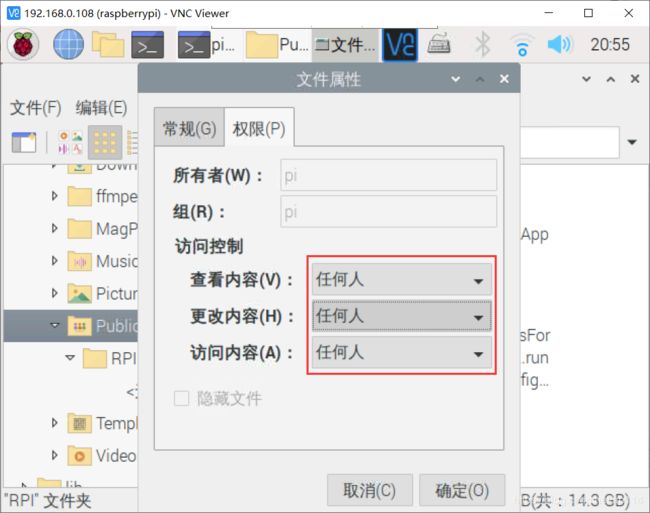【树莓派】Samba局域网文件传输配置
ε=(´ο`*)))唉。
查遍简书和csdn加上自己的爬坑,总算搞好了。(╯‵□′)╯︵┻━┻
配置起来千辛万苦,在此做好笔记,以防再次入坑。
samba这个词来自于桑巴舞,由来是一哥们提交版权时随便报个词,但版权局不认,所以翻字典就找了个类似的,结果就是samba。
首先,遇到apt-get 安装不了,无法安装,安装失败的情况。
【截图没有了】解决方法是更换源【特别注意你的树莓派系统版本和源要对上!!!】。具体看我刚写的解决方案:https://blog.csdn.net/ap114/article/details/102740658
安装samba命令:
sudo apt-get install samba samba-common-bin -y然后,启动samba的命令是
sudo service smbd start题外话,其他技巧。
sudo service smbd restart (重启服务)
sudo service smbd stop (停止服务)安装成功,跟着网上教程瞎配置后(下面有详细配置),启动smbd,又发现问题了。
Job for smbd.service failed because the control process exited with error code.
See "systemctl status smbd.service" and "journalctl -xe" for details.好吧好吧,玩坏了,有问题了。
继续输入命令:
testparm -v原来是smb.conf配置有问题,还很给力的指出了public节点有问题,(no # 不只读)这段话不是布尔变量,估计把后面的东西都读进去了。
使用树莓派自带的leafpad打开smb.conf,命令如下:
sudo leafpad /etc/samba/smb.conf
错误的配置:
#
# Sample configuration file for the Samba suite for Debian GNU/Linux.
#
#
# This is the main Samba configuration file. You should read the
# smb.conf(5) manual page in order to understand the options listed
# here. Samba has a huge number of configurable options most of which
# are not shown in this example
#
# Some options that are often worth tuning have been included as
# commented-out examples in this file.
# - When such options are commented with ";", the proposed setting
# differs from the default Samba behaviour
# - When commented with "#", the proposed setting is the default
# behaviour of Samba but the option is considered important
# enough to be mentioned here
#
# NOTE: Whenever you modify this file you should run the command
# "testparm" to check that you have not made any basic syntactic
# errors.
#======================= Global Settings =======================
[global]
## Browsing/Identification ###
# Change this to the workgroup/NT-domain name your Samba server will part of
workgroup = WORKGROUP
#### Networking ####
# The specific set of interfaces / networks to bind to
# This can be either the interface name or an IP address/netmask;
# interface names are normally preferred
; interfaces = 127.0.0.0/8 eth0
# Only bind to the named interfaces and/or networks; you must use the
# 'interfaces' option above to use this.
# It is recommended that you enable this feature if your Samba machine is
# not protected by a firewall or is a firewall itself. However, this
# option cannot handle dynamic or non-broadcast interfaces correctly.
; bind interfaces only = yes
#### Debugging/Accounting ####
# This tells Samba to use a separate log file for each machine
# that connects
log file = /var/log/samba/log.%m
# Cap the size of the individual log files (in KiB).
max log size = 1000
# We want Samba to only log to /var/log/samba/log.{smbd,nmbd}.
# Append syslog@1 if you want important messages to be sent to syslog too.
logging = file
# Do something sensible when Samba crashes: mail the admin a backtrace
panic action = /usr/share/samba/panic-action %d
####### Authentication #######
# Server role. Defines in which mode Samba will operate. Possible
# values are "standalone server", "member server", "classic primary
# domain controller", "classic backup domain controller", "active
# directory domain controller".
#
# Most people will want "standalone server" or "member server".
# Running as "active directory domain controller" will require first
# running "samba-tool domain provision" to wipe databases and create a
# new domain.
server role = standalone server
obey pam restrictions = yes
# This boolean parameter controls whether Samba attempts to sync the Unix
# password with the SMB password when the encrypted SMB password in the
# passdb is changed.
unix password sync = yes
# For Unix password sync to work on a Debian GNU/Linux system, the following
# parameters must be set (thanks to Ian Kahan < for
# sending the correct chat script for the passwd program in Debian Sarge).
passwd program = /usr/bin/passwd %u
passwd chat = *Enter\snew\s*\spassword:* %n\n *Retype\snew\s*\spassword:* %n\n *password\supdated\ssuccessfully* .
# This boolean controls whether PAM will be used for password changes
# when requested by an SMB client instead of the program listed in
# 'passwd program'. The default is 'no'.
pam password change = yes
# This option controls how unsuccessful authentication attempts are mapped
# to anonymous connections
map to guest = bad user
########## Domains ###########
#
# The following settings only takes effect if 'server role = primary
# classic domain controller', 'server role = backup domain controller'
# or 'domain logons' is set
#
# It specifies the location of the user's
# profile directory from the client point of view) The following
# required a [profiles] share to be setup on the samba server (see
# below)
; logon path = \\%N\profiles\%U
# Another common choice is storing the profile in the user's home directory
# (this is Samba's default)
# logon path = \\%N\%U\profile
# The following setting only takes effect if 'domain logons' is set
# It specifies the location of a user's home directory (from the client
# point of view)
; logon drive = H:
# logon home = \\%N\%U
# The following setting only takes effect if 'domain logons' is set
# It specifies the script to run during logon. The script must be stored
# in the [netlogon] share
# NOTE: Must be store in 'DOS' file format convention
; logon script = logon.cmd
# This allows Unix users to be created on the domain controller via the SAMR
# RPC pipe. The example command creates a user account with a disabled Unix
# password; please adapt to your needs
; add user script = /usr/sbin/adduser --quiet --disabled-password --gecos "" %u
# This allows machine accounts to be created on the domain controller via the
# SAMR RPC pipe.
# The following assumes a "machines" group exists on the system
; add machine script = /usr/sbin/useradd -g machines -c "%u machine account" -d /var/lib/samba -s /bin/false %u
# This allows Unix groups to be created on the domain controller via the SAMR
# RPC pipe.
; add group script = /usr/sbin/addgroup --force-badname %g
############ Misc ############
# Using the following line enables you to customise your configuration
# on a per machine basis. The %m gets replaced with the netbios name
# of the machine that is connecting
; include = /home/samba/etc/smb.conf.%m
# Some defaults for winbind (make sure you're not using the ranges
# for something else.)
; idmap config * : backend = tdb
; idmap config * : range = 3000-7999
; idmap config YOURDOMAINHERE : backend = tdb
; idmap config YOURDOMAINHERE : range = 100000-999999
; template shell = /bin/bash
# Setup usershare options to enable non-root users to share folders
# with the net usershare command.
# Maximum number of usershare. 0 means that usershare is disabled.
# usershare max shares = 100
# Allow users who've been granted usershare privileges to create
# public shares, not just authenticated ones
usershare allow guests = yes
#======================= Share Definitions =======================
[homes]
comment = Home Directories
browseable = no
# By default, the home directories are exported read-only. Change the
# next parameter to 'no' if you want to be able to write to them.
read only = yes
# File creation mask is set to 0700 for security reasons. If you want to
# create files with group=rw permissions, set next parameter to 0775.
create mask = 0700
# Directory creation mask is set to 0700 for security reasons. If you want to
# create dirs. with group=rw permissions, set next parameter to 0775.
directory mask = 0700
# By default, \\server\username shares can be connected to by anyone
# with access to the samba server.
# The following parameter makes sure that only "username" can connect
# to \\server\username
# This might need tweaking when using external authentication schemes
valid users = %S
# Un-comment the following and create the netlogon directory for Domain Logons
# (you need to configure Samba to act as a domain controller too.)
;[netlogon]
; comment = Network Logon Service
; path = /home/samba/netlogon
; guest ok = yes
; read only = yes
# Un-comment the following and create the profiles directory to store
# users profiles (see the "logon path" option above)
# (you need to configure Samba to act as a domain controller too.)
# The path below should be writable by all users so that their
# profile directory may be created the first time they log on
;[profiles]
; comment = Users profiles
; path = /home/samba/profiles
; guest ok = no
; browseable = no
; create mask = 0600
; directory mask = 0700
[printers]
comment = All Printers
browseable = no
path = /var/spool/samba
printable = yes
guest ok = no
read only = yes
create mask = 0700
# Windows clients look for this share name as a source of downloadable
# printer drivers
[print$]
comment = Printer Drivers
path = /var/lib/samba/printers
browseable = yes
read only = yes
guest ok = no
# Uncomment to allow remote administration of Windows print drivers.
# You may need to replace 'lpadmin' with the name of the group your
# admin users are members of.
# Please note that you also need to set appropriate Unix permissions
# to the drivers directory for these users to have write rights in it
; write list = root, @lpadmin
[Public]
comment = Public Storage # 共享文件夹说明
path = /home/pi/Public # 共享文件夹目录
read only = no # 不只读
create mask = 0777 # 创建文件的权限
directory mask = 0777 # 创建文件夹的权限
guest ok = yes
browseable = yes # 可见
public = yes
writable = yes
valid users = pi 这是个错误的配置,你看到了上面指出(no # 不只读)这里有问题,所以启动失败了。
那么不要的东西注换行并且注释掉。
这里贴出正确的配置,把上面的public节点替换掉即可。
保存后,一定记得重启服务:
sudo service smbd restart不需要密码的访客模式:
[Public]
# 共享文件夹说明
comment = Public Storage
# 共享文件夹目录
path = /home/pi/Public
#不只读
read only = no
#创建文件的777权限
create mask = 0777
#创建文件夹的777权限
directory mask = 0777
#使用访客登录,不需密码
guest ok = yes
#文件夹可见
browseable = yes
#文件夹公开
public = yes
#可写
writable = yes需要密码的登录模式:
[Public]
# 共享文件夹说明
comment = Public Storage
# 共享文件夹目录
path = /home/pi/Public
#不只读
read only = no
#创建文件的777权限
create mask = 0777
#创建文件夹的777权限
directory mask = 0777
#文件夹可见
browseable = yes
#文件夹公开
public = yes
#可写
writable = yes
#不启用访客模式
guest ok = no
#允许访问的用户,也就是登录账号
valid users = pi
#valid users = pi,root碰到在windows上新创建的文件夹权限不够的问题,请按照如下设置 或者 chomd 777
sudo chmod 777 文件夹名