HTML&CSS实验(8)
【实验目的】
学习网页的版块设计和菜单设计。
【实验工具】
采用记事本编辑,也可以采用Visual Studio、Dreamweaver等具有网页编辑功能的软件打开并编辑页面,或者直接在Eclipse或netbeans下编辑运行。
或者使用在线试:http://172.18.187.11:8080/lab/html8/
【安全设置】
如果网页中有xss安全问题,在Chrome下运行在线调试会出现xss审计错误。解决方法是,先关闭所有Chrome窗口,然后找到Chrome程序,并使用以下命令启动Chrome:
C:\Users\isszym\AppData\Local\Google\Chrome\Application\chrome.exe
–args –disable-xss-auditor
也可以在快捷方式中加入参数。
【实验内容】
1、(board1.html)参考源码中给出的部分样式,并在只修改样式的情况下按照下图设计一个类似的版块。要求:多个div采用inline-block放于一行,通过增加前面元素的宽度进行对齐。列表图标通过:before加上。 * 这里的修改表示增改删。

* .bulletin加上背景色(WhiteSmoke)参考一下:
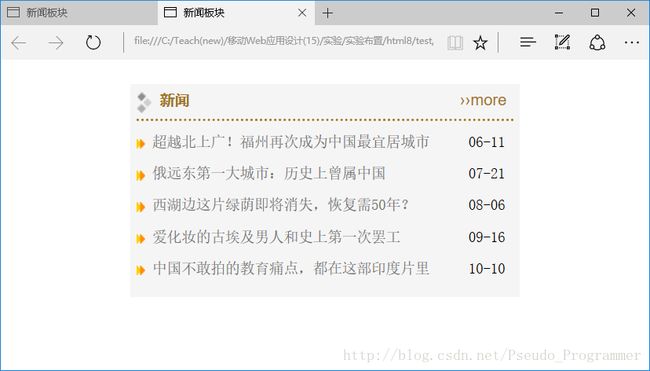
特别的样式属性提示:vertical-align
完成后截图:
① 未加入背景色:
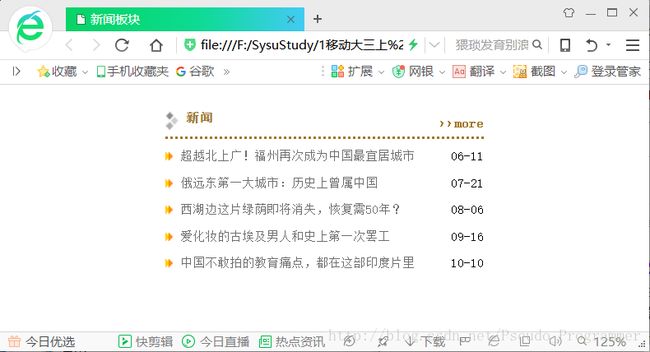
② 加入背景色后:

样式源代码(board1.html):
<style>
* {
margin: 0;
padding: 0;
line-height: 1.2em;
}
*, a:link, a:visited, a:hover, a:active {
text-decoration: none;
font-size: 12px;
font-family: 宋体;
}
.clear {clear: both;}
li {list-style-type: none;}
#board1 {
width: 310px;
margin: auto;
margin-top: 25px;
background-color:whitesmoke;
padding:7px;
}
div div {display: inline-block;}
.boardmenu {
height: 18px;
width: 100%;
border-bottom: dotted #a17525;
padding-bottom: 7px;
margin-bottom: 10px;
}
.boardmenu .title {width:260px;}
.boardmenu .title img {
vertical-align: text-top;
padding-right:7px;
}
.boardmenu .title span {
color: #a17525;
font-weight: bold;
font-family: 黑体;
}
.boardmenu .more {font-weight: bolder; }
.boardmenu .more a {
font-size: 13px;
font-family: sans-serif;
color: #a17525;
}
.boardcontent li {height: 26px;}
.boardcontent a {
font-size: 12px;
color: #6f6f6f;
}
.boardcontent li:before {
content: url('images/list_icon.gif');
padding-right: 7px;
}
li span {float: right;}
style> 2、(menu1.html) 参考源码中给出的部分样式,并在只修改样式的情况下按照下图设计一个类似的版块,动图见menu1.mp4。要求:菜单项(li)采用浮动方式布局,整个菜单栏#nav采用相对定位,选中的主菜单背景采用过渡设计(background-position-y),子菜单.subnav采用绝对定位。
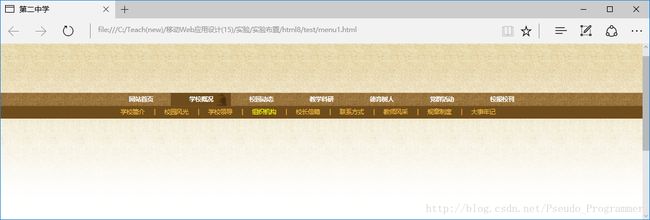
特别的样式属性提示:background-position-x,background-position-y,background-clip,vertical-align,transition-property,transition-duration
颜色:#6f4c1b,#f1c149
字体:微软雅黑
完成后截图:
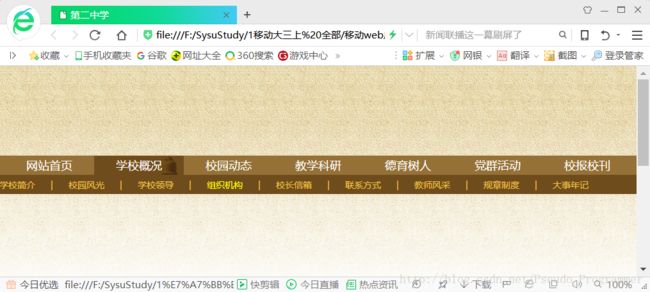
样式源代码:
<style>
* { margin:0; padding:0;font-size:12px;font-family:宋体;line-height:1.2em;text-align:center;}
a:link, a:visited, a:hover, a:active {text-decoration: none;}
.wrapper {
margin: 0 auto;
width: 980px;
position:relative;
}
li {list-style-type:none;
float:left;
}
#header_outer {
height: 140px;
background: url("images/header_bg.png") repeat-x;
}
#header { overflow: hidden;}
#nav_outer {
height: 60px;
background: linear-gradient(to bottom,#957137 30px,#6f4c1b 30px);
}
#nav{position:relative;}
#nav span, #nav a {
font-size: 14px;
font-family: 'Microsoft YaHei';
padding-top:5px;
}
#nav .subnav {
height: 26px;
width: 960px;
position: absolute;
top: 30px;
right:40px;
padding-top:7px;
}
#main_outer {
height: 500px;
background: url("images/header_bg.png") repeat-x;
background-position: 0 -180px;
}
#nav > li > a {
font-size: 1.5em;
color: white;
width: 140px;
float: left;
vertical-align: text-bottom;
background-clip: border-box;
}
#nav > li {
transition-property: background-position-y;
background-image: url('images/nav_bg2.gif');
background-position-y: -65px;
transition-duration: 0s;
height: 30px;
}
#nav > li:hover {
background-position-y: -32px;
transition-property: background-position-y;
transition-duration: 0.2s;
}
.subnav { display: none;}
#nav > li:hover .subnav{ display:block;}
#nav .subnav a, span {
color: #f1c149;
margin: 12px;
}
#nav .subnav a:hover {
color: yellow;
}
style> 3、(menu2.html)在menu1.html的基础上,并在只修改样式的情况下设计子菜单为下拉菜单,动图见menu2.mp4,下拉增加了opacity的过渡(transition)。提示:每个主菜单项(li)要改为相对定位。

完成后截图:
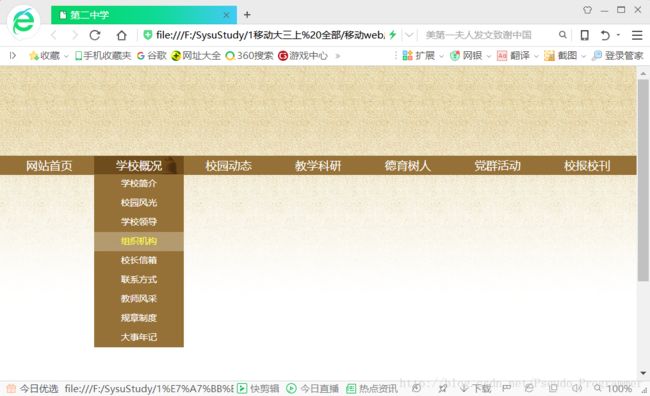
样式表如下:
<style>
* {
margin: 0;
padding: 0;
font-size: 12px;
font-family: 宋体;
line-height: 1.2em;
text-align: center;
}
a:link, a:visited, a:hover, a:active { text-decoration: none;}
.wrapper {
margin: 0 auto;
width: 980px;
position: relative;
}
li {list-style-type: none;}
#header_outer {
height: 140px;
background: url("images/header_bg.png") repeat-x;}
#header { overflow: hidden;}
#nav_outer {
height: 30px;
background-color:#957137;
}
#nav span, #nav a {
font-size: 14px;
font-family: 'Microsoft YaHei';
padding-top: 5px;
}
#nav .subnav {
height: 26px;
position: absolute;
top: 22px;
padding-top: 7px;
}
#main_outer {
height: 530px;
background: url("images/header_bg.png") repeat-x;
background-position: 0 -180px;
}
#nav > li > a {
font-size: 1.5em;
color: white;
width: 140px;
float: left;
}
#nav > li {
position: relative;
float:left;
transition-property: background-position-y;
background-image: url('images/nav_bg2.gif');
background-position-y: -65px;
transition-duration: 0s;
height: 30px;
}
#nav > li:hover {
background-position-y: -32px;
transition-property: background-position-y;
transition-duration: 0.2s;
}
.subnav,#nav .subnav span { display: none;}
#nav > li:hover .subnav {display: block;}
#nav .subnav a {
color: white;
}
#nav .subnav li {
width: 140px;
line-height: 30px;
background-color:#957137;
opacity: 1;
transition:opacity 0.3s;
}
#nav .subnav li:hover { opacity:0.7; }
#nav .subnav a:hover {color: yellow;}
style> 4、(选做)(board2.html)为了在版块宽度(#board1)变化(可以手动修改)时版面自动对齐,见下图,尝试把board1.html中的inline-block改为浮动方式。
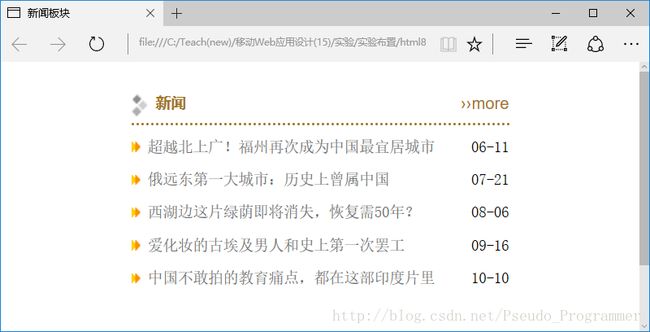
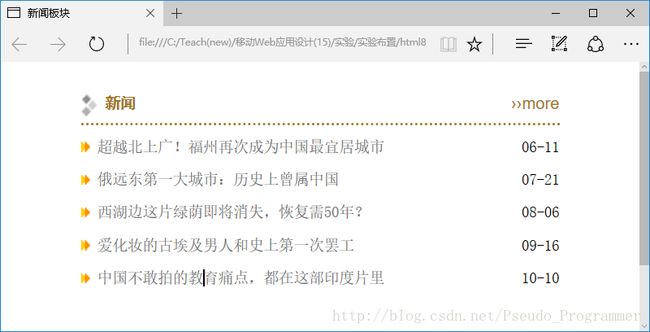
完成后截图:
① 宽度取310px

② 宽度取600px
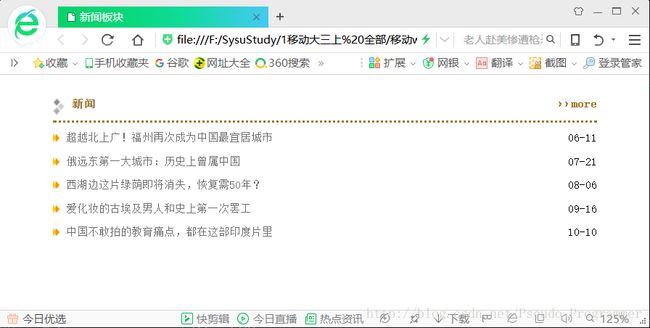
样式表如下:
<style>
* {
margin: 0;
padding: 0;
line-height: 1.2em;
}
*, a:link, a:visited, a:hover, a:active {
text-decoration: none;
font-size: 12px;
font-family: 宋体;
}
.clear {clear: both;}
li {list-style-type: none;}
#board1 {
width: 600px;
margin: auto;
margin-top: 25px;
/*background-color:whitesmoke;
padding:7px;*/
}
/*div div {display: inline-block;}*/
.boardmenu {
height: 18px;
width: 100%;
border-bottom: dotted #a17525;
padding-bottom: 7px;
margin-bottom: 10px;
}
.boardmenu .title {width:260px;}
.boardmenu .title img {
vertical-align: text-top;
padding-right:7px;
}
.boardmenu .title span {
color: #a17525;
font-weight: bold;
font-family: 黑体;
}
.boardmenu .more {
font-weight: bolder;
float:right;
margin-top:-20px;
}
.boardmenu .more a {
font-size: 13px;
font-family: sans-serif;
color: #a17525;
}
.boardcontent li {height: 26px;}
.boardcontent a {
font-size: 12px;
color: #6f6f6f;
}
.boardcontent li:before {
content: url('images/list_icon.gif');
padding-right: 7px;
}
li span {float: right;}
style> 5、(选做)(menu3.html)尝试把menu1.html中的浮动元素改为display:inline-block,也可以得到类似的页面。
完成后截图:
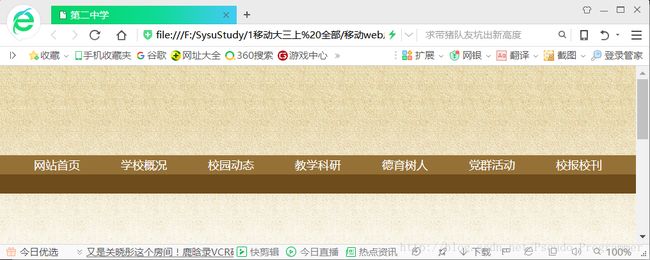
样式表如下:
<style>
* { margin:0; padding:0;font-size:12px;font-family:宋体;line-height:1.2em;text-align:center;}
a:link, a:visited, a:hover, a:active {text-decoration: none;}
.wrapper {
margin: 0 auto;
width: 980px;
position:relative;
}
li {list-style-type:none;
display:inline-block;
}
#header_outer {
height: 140px;
background: url("images/header_bg.png") repeat-x;
}
#header { overflow: hidden;}
#nav_outer {
height: 60px;
background: linear-gradient(to bottom,#957137 30px,#6f4c1b 30px);
}
#nav{position:relative;}
#nav span, #nav a {
font-size: 14px;
font-family: 'Microsoft YaHei';
padding-top:5px;
}
#nav .subnav {
height: 26px;
width: 960px;
position: absolute;
top: 30px;
right:40px;
padding-top:7px;
}
#main_outer {
height: 500px;
background: url("images/header_bg.png") repeat-x;
background-position: 0 -180px;
}
#nav > li > a {
font-size: 1.5em;
color: white;
width: 130px;
display:inline-block;
vertical-align: text-bottom;
background-clip: border-box;
}
#nav > li {
transition-property: background-position-y;
background-image: url('images/nav_bg2.gif');
background-position-y: -65px;
transition-duration: 0s;
height: 30px;
}
#nav > li:hover {
background-position-y: -32px;
transition-property: background-position-y;
transition-duration: 0.2s;
}
.subnav { display: none;}
#nav > li:hover .subnav{ display:block;}
#nav .subnav a, span {
color: #f1c149;
margin: 9px;
}
#nav .subnav a:hover {
color: yellow;
}
style> 【完成情况】
是否完成了这些步骤?(√完成 ×未做或未完成)
1 [√] 2 [√] 3 [√] 4 [√] 5 [√]
【实验体会】
(1)CSS3 transition-property 属性:把鼠标指针放到 div 元素上,会产生带有平滑改变元素宽度的过渡效果。
(2)CSS3 transition-duration 属性:属性规定完成过渡效果需要花费的时间(以秒或毫秒计)。
(3)menu1.html中,一开始对hover前后的.subnav采用了visibility属性,然后发现每次点击主菜单栏的时候,最后一个子菜单栏都会出现,这是因为visibility隐藏的对象还保留对象显示时所占的物理空间,而最后一个子菜单栏在最上层,因此会出现,后来改为display就不会了,这是因为display不保留对象显示时所占的物理空间。
① vilibility:hidden(隐藏)、visible(显示) style=”vislbility:hidden”
② display:none(隐藏)、block(显示) style=”display:none”