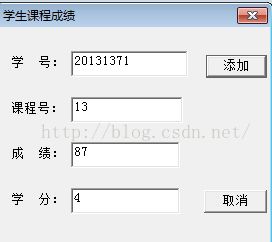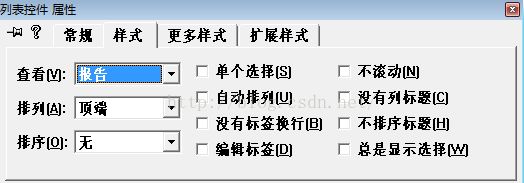【C++】MFC 创建对话框,实现对“学生课程成绩”的管理
运行环境:VC6.0
具备知识:对MFC的控件有一定的了解,包括图像列表、列表控件等。
实现功能:单击下图中的“学生课程成绩”按钮,弹出“学生课程成绩”对话框,单击“添加”按钮,学生课程成绩添加到列表控件。若选中列表项,“修改”按钮由原来的禁用变成可用,单击“修改”按钮,则弹出的“学生课程成绩”对话框中的“添加”按钮标题变成“修改”,单击“学生课程成绩”对话框中的“修改”按钮,该列表项的内容被修改。
1、创建对话框应用程序Ex_List,并设计其界面
① 选择“文件”→“新建”菜单,在弹出的“新建”对话框中选择“工程”页面,选择MFC AppWizard(exe),在工程框中输入Ex_List。
② 单击“确定”按钮,在出现的对话框中选择“基本对话(框)”应用程序类型,单击“完成”按钮。
③ 在对话框编辑器中,将对话框标题改为“列表控件”。
④ 调整对话框的大小,删除对话框中间的“TODO: 在这里设置对话控制。”静态文本控件和“确定”按钮控件,将“取消”按钮标题改为“退出”,并移至对话框的下方。
⑤ 添加两个按钮,一个是“学生课程成绩]按钮,ID为IDC_BUTTON_SCORE,另一个是“修改”按钮,ID为IDC_BUTTON_CHANGE。
⑥ 添加一个列表控件,取其默认ID号,将“查看”风格设为Report(报告),如图所示, 设置列表控件的“查看”风格。
2、添加并设计“学生课程成绩”对话框
① 按Ctrl+R快捷键,弹出“插入资源”对话框,在资源类型列表中选择Dialog,单击“新建”按钮。
② 将该对话框资源的ID设为IDD_SCORE,标题设为“学生课程成绩”,”字体设为“宋体,10号”。
③ 将OK和Cancel按钮的标题改为“添加”和“取消”。
④ 打开对话框网格,参看图4.2的控件布局,为对话框添加如表所示的一些控件。
表1 学生课程成绩对话框添加的控件
| 添加的控件 |
ID号 |
标 题 |
其 他 属 性 |
| 编辑框(学号) |
IDC_EDIT_STUNO |
—— |
默认 |
| 编辑框(课程号) |
IDC_EDIT_COURSENO |
—— |
默认 |
| 编辑框(成绩) |
IDC_EDIT_SCORE |
—— |
默认 |
| 编辑框(学分) |
IDC_EDIT_CREDIT |
—— |
默认 |
|
|
|
|
|
⑤ 按Ctrl+W快捷键或双击对话框资源模板的空白处,为IDD_SCORE创建一个对话框类CScoreDlg。
⑥ 打开ClassWizard的Member Variables页面,看Class name是否是CScoreDlg,选中所需的控件ID号,双击鼠标或单击Add Variables按钮。依次为表4.2控件增加成员变量。
表2 控件变量
| 控件ID号 |
变 量 类 别 |
变 量 类 型 |
变 量 名 |
范围和大小 |
| IDC_EDIT_STUNO |
Value |
CString |
m_strStuNo |
|
| IDC_EDIT_COURSENO |
Value |
CString |
m_strCourseNo |
|
| IDC_EDIT_SCORE |
Value |
float |
m_fScore |
|
| IDC_EDIT_CREDIT |
Value |
float |
m_fCredit |
|
|
|
|
|
|
|
3、完善CScoreDlg类代码
① 用MFC ClassWizard为按钮IDOK添加BN_CLICKED消息映射,并增加下列代码:
void CScoreDlg::OnOK()
{
// TODO: Add extra validation here
UpdateData();
m_strStuNo.TrimLeft();
if (m_strStuNo.IsEmpty())
{
MessageBox("学号不能为空!");
return;
}
m_strCourseNo.TrimLeft();
if (m_strCourseNo.IsEmpty())
{
MessageBox("课程号不能为空!");
return;
}
CDialog::OnOK();
}
② 为CScoreDlg类添加一个公有型CString类型成员变量m_strOKText,用来设置IDOK按钮的标题,并在CScoreDlg类构造函数中,将m_strOKText设为空,如下面的代码:
class CScoreDlg : public CDialog
{
// Construction
public:
CString m_strOKText;
};③ 用MFC ClassWizard为CScoreDlg类映射WM_INITDIALOG消息,并添加下列代码:
BOOL CScoreDlg::OnInitDialog()
{
CDialog::OnInitDialog();
if (!m_strOKText.IsEmpty())
GetDlgItem( IDOK )->SetWindowText( m_strOKText );
// TODO: Add extra initialization here
return TRUE; // return TRUE unless you set the focus to a control
// EXCEPTION: OCX Property Pages should return FALSE
}4、完善CEx_ListDlg类代码
① 用MFC ClassWizard为CEx_ListDlg类添加列表控件(IDC_LIST1)变量m_ListCtrl,变量类型为CListCtrl。
② 在CEx_ListDlg::OnInitDialog函数中添加设置列表控件标题头代码:
BOOL CEx_ListDlg::OnInitDialog()
{
CDialog::OnInitDialog();
// 创建列表控件的标题头
CString strHeader[4]={ "学号", "课程", "成绩", "学分"};
for (int nCol=0; nCol<4; nCol++)
m_ListCtrl.InsertColumn(nCol,strHeader[nCol],LVCFMT_LEFT,80);
GetDlgItem( IDC_BUTTON_CHANGE )->EnableWindow(FALSE);
ASSERT((IDM_ABOUTBOX & 0xFFF0) == IDM_ABOUTBOX);
ASSERT(IDM_ABOUTBOX < 0xF000);
CMenu* pSysMenu = GetSystemMenu(FALSE);
if (pSysMenu != NULL)
{
CString strAboutMenu;
strAboutMenu.LoadString(IDS_ABOUTBOX);
if (!strAboutMenu.IsEmpty())
{
pSysMenu->AppendMenu(MF_SEPARATOR);
pSysMenu->AppendMenu(MF_STRING, IDM_ABOUTBOX, strAboutMenu);
}
}
// Set the icon for this dialog. The framework does this automatically
// when the application's main window is not a dialog
SetIcon(m_hIcon, TRUE); // Set big icon
SetIcon(m_hIcon, FALSE); // Set small icon
// TODO: Add extra initialization here
return TRUE; // return TRUE unless you set the focus to a control
}③ 用MFC ClassWizard映射按钮IDC_BUTTON_SCORE的BN_CLICKED消息,并添加下列代码:
void CEx_ListDlg::OnButtonScore()
{
// TODO: Add your control notification handler code here
CScoreDlg dlg;
if (IDOK != dlg.DoModal()) return;
int nItem = m_ListCtrl.GetItemCount();
m_ListCtrl.InsertItem( nItem, dlg.m_strStuNo );
m_ListCtrl.SetItemText( nItem, 1, dlg.m_strCourseNo );
CString str;
str.Format("%4.1f", dlg.m_fScore );
m_ListCtrl.SetItemText( nItem, 2, str );
str.Format("%3.1f", dlg.m_fCredit );
m_ListCtrl.SetItemText( nItem, 3, str );
}④ 用MFC ClassWizard映射按钮IDC_BUTTON_CHANGE的BN_CLICKED消息,并添加下列代码:
void CEx_ListDlg::OnButtonChange()
{
// TODO: Add your control notification handler code here
// 获取被选择的列表项索引号
POSITION pos;
pos = m_ListCtrl.GetFirstSelectedItemPosition();
if (pos == NULL)
{
MessageBox("你还没有选中列表项!");
return;
}
int nItem = m_ListCtrl.GetNextSelectedItem( pos );
CScoreDlg dlg;
dlg.m_strOKText = "修改";
dlg.m_strStuNo = m_ListCtrl.GetItemText( nItem, 0 );
dlg.m_strCourseNo = m_ListCtrl.GetItemText( nItem, 1 );
CString str = m_ListCtrl.GetItemText( nItem, 2 );
dlg.m_fScore = (float)atof( str );
str = m_ListCtrl.GetItemText( nItem, 3 );
dlg.m_fCredit = (float)atof( str );
if (IDOK != dlg.DoModal()) return;
m_ListCtrl.SetItemText( nItem, 0, dlg.m_strStuNo );
m_ListCtrl.SetItemText( nItem, 1, dlg.m_strCourseNo );
str.Format("%4.1f", dlg.m_fScore );
m_ListCtrl.SetItemText( nItem, 2, str );
str.Format("%3.1f", dlg.m_fCredit );
m_ListCtrl.SetItemText( nItem, 3, str );
}⑤ 用MFC ClassWizard映射列表控件IDC_LIST1的LVN_ITEMCHANGED消息,并添加下列代码:
void CEx_ListDlg::OnItemchangedList1(NMHDR* pNMHDR, LRESULT* pResult)
{
NM_LISTVIEW* pNMListView = (NM_LISTVIEW*)pNMHDR;
// TODO: Add your control notification handler code here
GetDlgItem( IDC_BUTTON_CHANGE )->EnableWindow(TRUE);
*pResult = 0;
}⑥ 在Ex_ListDlg.cpp文件的前面添加CScoreDlg类的头文件包含:
#include "stdafx.h"
#include "Ex_List.h"
#include "Ex_ListDlg.h"
#include "ScoreDlg.h"编译运行并测试结果。