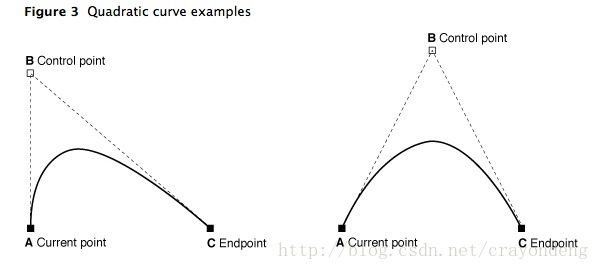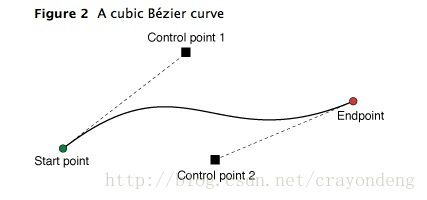参考自iOS开发 贝塞尔曲线UIBezierPath和iOS-UI进阶13 - 贝塞尔曲线和帧动画结合
使用UIBezierPath类可以创建基于矢量的路径,这个类在UIKit中。此类是Core Graphics框架关于path的一个封装。使用此类可以定义简单的形状,如椭圆或者矩形,或者有多个直线和曲线段组成的形状。
一、Bezier Path 基础
UIBezierPath对象是CGPathRef数据类型的封装。path如果是基于矢量形状的,都用直线和曲线段去创建。我们使用直线段去创建矩形和多边形,使用曲线段去创建弧(arc),圆或者其他复杂的曲线形状。每一段都包括一个或者多个点,绘图命令定义如何去诠释这些点。每一个直线段或者曲线段的结束的地方是下一个的开始的地方。每一个连接的直线或者曲线段的集合成为subpath。一个UIBezierPath对象定义一个完整的路径包括一个或者多个subpaths。
创建和使用一个path对象的过程是分开的。创建path是第一步,包含一下步骤:
(1)创建一个Bezier path对象。
(2)使用方法moveToPoint:去设置初始线段的起点。
(3)添加line或者curve去定义一个或者多个subpaths。
(4)改变UIBezierPath对象跟绘图相关的属性。
例如,我们可以设置stroked path的属性lineWidth和lineJoinStyle。也可以设置filled path的属性usesEvenOddFillRule。
当创建path,我们应该管理path上面的点相对于原点(0,0),这样我们在随后就可以很容易的移动path了。为了绘制path对象,我们要用到stroke和fill方法。这些方法在current graphic context下渲染path的line和curve段。
二、使用UIBezierPath创建多边形---在path下面添加直线条形成多边形
多边形是一些简单的形状,这些形状是由一些直线线条组成,我们可以用moveToPoint: 和 addLineToPoint:方法去构建。
方法moveToPoint:设置我们想要创建形状的起点。从这点开始,我们可以用方法addLineToPoint:去创建一个形状的线段。
我们可以连续的创建line,每一个line的起点都是先前的终点,终点就是指定的点。
下面的代码描述了如何用线段去创建一个五边形。第五条线通过调用closePath方法得到的,它连接了最后一个点(0,40)和第一个点(100,0)
说明:closePath方法不仅结束一个shape的subpath表述,它也在最后一个点和第一个点之间画一条线段,如果我们画多边形的话,这个一个便利的方法我们不需要去画最后一条线。
- (void)drawRect:(CGRect)rect
{
UIColor *color = [UIColor redColor];
[color set]; //设置线条颜色
UIBezierPath* aPath = [UIBezierPath bezierPath];
aPath.lineWidth = 5.0;
aPath.lineCapStyle = kCGLineCapRound; //线条拐角
aPath.lineJoinStyle = kCGLineCapRound; //终点处理
// Set the starting point of the shape.
[aPath moveToPoint:CGPointMake(100.0, 0.0)];
// Draw the lines
[aPath addLineToPoint:CGPointMake(200.0, 40.0)];
[aPath addLineToPoint:CGPointMake(160, 140)];
[aPath addLineToPoint:CGPointMake(40.0, 140)];
[aPath addLineToPoint:CGPointMake(0.0, 40.0)];
[aPath closePath];//第五条线通过调用closePath方法得到的
[aPath stroke];//Draws line 根据坐标点连线
}
注意:这个类要继承自UIView
运行结果如下图:
如果修改最后一行代码:[aPathfill];
运行结果就如下:
这样就知道了stroke和fill方法的区别
三、使用UIBezierPath创建矩形
Creates and returns a new UIBezierPath object initialized with a rectangular path.
+ (UIBezierPath *)bezierPathWithRect:(CGRect)rect
示例代码:
- (void)drawRect:(CGRect)rect
{
UIColor *color = [UIColor redColor];
[color set]; //设置线条颜色
UIBezierPath* aPath = [UIBezierPath bezierPathWithRect:CGRectMake(20, 20, 100, 50)];
aPath.lineWidth = 5.0;
aPath.lineCapStyle = kCGLineCapRound; //线条拐角
aPath.lineJoinStyle = kCGLineCapRound; //终点处理
[aPath stroke];
}
四、使用UIBezierPath创建圆形或者椭圆形
Creates and returns a new UIBezierPath object initialized with an oval path inscribed in the specified rectangle
+ (UIBezierPath *)bezierPathWithOvalInRect:(CGRect)rect
这个方法根据传入的rect矩形参数绘制一个内切曲线。
当传入的rect是一个正方形时,绘制的图像是一个内切圆;当传入的rect是一个长方形时,绘制的图像是一个内切椭圆。
五、使用UIBezierPath创建一段弧线
//使用UIBezierPath创建一段弧线
+ (UIBezierPath *)bezierPathWithArcCenter:(CGPoint)center radius:(CGFloat)radius startAngle:(CGFloat)startAngle endAngle:(CGFloat)endAngle clockwise:(BOOL)clockwise
参数:
center:圆弧的圆心
radius:圆弧的半径
startAngle:圆弧的起始角度
endAngle:圆弧的结束角度
clockwise:是否是顺时针方向
下图为弧线的参考系:
//示例代码
- (void)drawRect:(CGRect)rect
{
UIColor *color = [UIColor redColor];
[color set]; //设置线条颜色
UIBezierPath* aPath = [UIBezierPath bezierPathWithArcCenter:CGPointMake(150, 150)
radius:75
startAngle:0
endAngle:DEGREES_TO_RADIANS(135)
clockwise:YES];
aPath.lineWidth = 5.0;
aPath.lineCapStyle = kCGLineCapRound; //线条拐角
aPath.lineJoinStyle = kCGLineCapRound; //终点处理
[aPath stroke];
}
结果如下图:
六、二次贝塞尔曲线和三次贝塞尔曲线
1、二次Beizier曲线
//曲线段在当前点开始,在指定的点结束。曲线的形状有开始点,结束点,一个或者多个控制点的切线定义。
//绘制二次贝塞尔曲线
- (void)addQuadCurveToPoint:(CGPoint)endPoint controlPoint:(CGPoint)controlPoint
参数:
endPoint:结束点
controlPoint:控制点
示例代码:
- (void)drawRect:(CGRect)rect
{
UIColor *color = [UIColor redColor];
[color set]; //设置线条颜色
UIBezierPath* aPath = [UIBezierPath bezierPath];
aPath.lineWidth = 5.0;
aPath.lineCapStyle = kCGLineCapRound; //线条拐角
aPath.lineJoinStyle = kCGLineCapRound; //终点处理
[aPath moveToPoint:CGPointMake(20, 100)];
[aPath addQuadCurveToPoint:CGPointMake(120, 100) controlPoint:CGPointMake(70, 0)];
[aPath stroke];
}
2、绘制三次贝塞尔曲线
- (void)addCurveToPoint:(CGPoint)endPoint controlPoint1:(CGPoint)controlPoint1 controlPoint2:(CGPoint)controlPoint2
参数:
endPoint:结束点
controlPoint1:第一个控制点
controlPoint2:第二个控制点
示例代码:
- (void)drawRect:(CGRect)rect
{
UIColor *color = [UIColor redColor];
[color set]; //设置线条颜色
UIBezierPath* aPath = [UIBezierPath bezierPath];
aPath.lineWidth = 5.0;
aPath.lineCapStyle = kCGLineCapRound; //线条拐角
aPath.lineJoinStyle = kCGLineCapRound; //终点处理
[aPath moveToPoint:CGPointMake(20, 50)];
[aPath addCurveToPoint:CGPointMake(200, 50) controlPoint1:CGPointMake(110, 0) controlPoint2:CGPointMake(110, 100)];
[aPath stroke];
}
运行结果:
七、使用Core Graphics函数去修改path。
UIBezierPath类只是CGPathRef数据类型和path绘图属性的一个封装。虽然通常我们可以用UIBezierPath类的方法去添加直线段和曲线段,UIBezierPath类还提供了一个属性CGPath,我们可以用来直接修改底层的path data type。如果我们希望用Core Graphics 框架函数去创建path,则我们要用到此属性。
有两种方法可以用来修改和UIBezierPath对象相关的path。可以完全的使用Core Graphics函数去修改path,也可以使用Core Graphics函数和UIBezierPath函数混合去修改。
第一种方法在某些方面相对来说比较容易。我们可以创建一个CGPathRef数据类型,并调用我们需要修改path信息的函数。
示例代码:
- (void)drawRect:(CGRect)rect
{
// Create the path data
CGMutablePathRef cgPath = CGPathCreateMutable();
CGPathAddEllipseInRect(cgPath, NULL, CGRectMake(0, 0, 300, 300));
CGPathAddEllipseInRect(cgPath, NULL, CGRectMake(50, 50, 200, 200));
// Now create the UIBezierPath object
UIBezierPath* aPath = [UIBezierPath bezierPath];
aPath.CGPath = cgPath;
aPath.usesEvenOddFillRule = YES;
// After assigning it to the UIBezierPath object, you can release
// your CGPathRef data type safely.
CGPathRelease(cgPath);
//划线,设置线的颜色和宽度,划线
[[UIColor redColor]setStroke];
[aPath setLineWidth:5];
[aPath stroke];
}
运行结果:
如果我们使用Core Graphics函数和UIBezierPath函数混合方法,我们必须小心的移动path 信息在两者之间。因为UIBezierPath类拥有自己底层的CGPathRef data type,我们不能简单的检索该类型并直接的修改它。相反,我们应该生成一个副本,然后修改此副本,然后赋值此副本给CGPath属性。
示例代码:
- (void)drawRect:(CGRect)rect
{
UIBezierPath* aPath = [UIBezierPath bezierPathWithOvalInRect:CGRectMake(0, 0, 300, 300)];
// Get the CGPathRef and create a mutable version.
CGPathRef cgPath = aPath.CGPath;
CGMutablePathRef mutablePath = CGPathCreateMutableCopy(cgPath);
// Modify the path and assign it back to the UIBezierPath object
CGPathAddEllipseInRect(mutablePath, NULL, CGRectMake(50, 50, 200, 200));
aPath.CGPath = mutablePath;
// Release both the mutable copy of the path.
CGPathRelease(mutablePath);
// 划线,设置线的颜色和宽度,划线
[[UIColor blueColor]setStroke];
[aPath setLineWidth:5];
[aPath stroke];
}
运行结果:
八、rendering(渲染)Bezier Path对象的内容。
当创建一个UIBezierPath对象之后,我们可以使用它的stroke和fill方法在current graphics context中去渲染它。在调用这些方法之前,我们要进行一些其他的任务去确保正确的绘制path。
使用UIColor类的方法去stroke和fill想要的颜色。 设置形状在目标视图中的位置。如果我们创建的path相对于原点(0,0),则我们可以给current drawing context应用一个适当的affie transform。例如,我想drawing一个形状起始点在(0,0),我可以调用函数CGContextTranslateCTM,并指定水平和垂直方向的translation值为10。调整graphic context相对于调整path对象的points是首选的方法,因为我们可以很容易的保存和撤销先前的graphics state。
更新path对象的drawing 属性。当渲染path时,UIBezierPath实例的drawing属性会覆盖graphics context下的属性值。
下面的代码实现了在一个自定义view中实现drawRect:方法中去绘制一个椭圆。椭圆边框矩形的左上角位于视图坐标系统的点(50,50)处。
示例代码:
- (void)drawRect:(CGRect)rect
{
UIBezierPath* aPath = [UIBezierPath bezierPathWithOvalInRect:
CGRectMake(0, 0, 200, 100)];
// Set the render colors
[[UIColor cyanColor] setStroke];
[[UIColor redColor] setFill];
CGContextRef aRef = UIGraphicsGetCurrentContext();
// If you have content to draw after the shape,
// save the current state before changing the transform
// CGContextSaveGState(aRef);
/* //在上下文中更改用户坐标系的起点。
void CGContextTranslateCTM(CGContextRef c, CGFloat tx, CGFloat ty);
c:图形上下文。
tx:以指定上下文的用户空间为单位移位坐标空间的x轴的量。
ty:以指定上下文的用户空间为单位移位坐标空间的y轴的量。
*/
CGContextTranslateCTM(aRef, 50, 50);
// Adjust the drawing options as needed.
aPath.lineWidth = 5;
[aPath fill];
[aPath stroke];
}
运行结果:
gitHub代码示例