钉钉小程序图表刷新 antv-f2
钉钉小程序图表刷新 antv-f2
- 钉钉小程序引入F2
- 一个页面多个图表
- 图表数据自动刷新
公司有项目拟在钉钉小程序中实现部分功能,其中需要图表展示,经过与echart的比较,最终选择了阿里系的 F2,f2宣传的是“专注于移动,兼容多种环境(Node, 小程序,Weex)”,且有相关支持的文档,没有看到echart对阿里系的小程序支撑。
先上效果图:
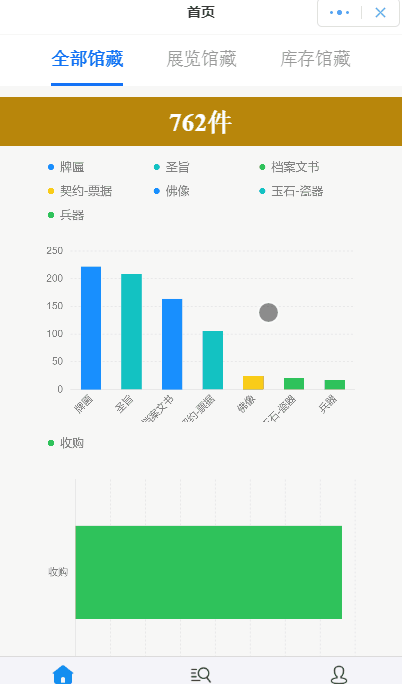
钉钉小程序引入F2
首先钉钉小程序如何引入F2图表,点击这里,参考支付宝的内容即可。
f2官方文档点这里
新手建议直接用 npm install @antv/my-f2 的方式引入,不要研究js引入,以及插件化的引入。
一个页面多个图表
我这个程序需要一个页面里有多个图表展示,那么就需要多个 canvas 进行渲染。
图表数据自动刷新
同时,还有需求是点击页签后,图表数据需要刷新,一开始想的是一个页签对应一套图表,页签变化,对应的图表就展示出来,越想这种方式越low,查了半天文档,发现f2 有 chart.changeData(data) 这个方法,马上就上手试一试。问题又来了,点击事件后,如何获取chart 对象,毕竟小程序不像 HTML那么容易通过document进行DOM操作。晚上睡了一觉,第二天突然就想到了全局变量的方式,页面图表init的时候,就把chart 对象赋值给全局对象,页签变动后,直接操作chart对象即可,而且官方API中 chart的所有方法都能用了。
下面直接上代码
页面代码
<view class="tabs {{shadow ? 'shadow' : ''}}" style="top: 0px">
<view class="tabs-bar">
<block a:for="{{tabs}}">
block>
view>
view>
<view class="container">
<canvas id="column" onTouchStart="touchStart1" onTouchMove="touchMove1" onTouchEnd="touchEnd1" width="{{width1}}" height="{{height1}}" />
view>
<view class="container">
<canvas id="pie" onTouchStart="touchStart2" onTouchMove="touchMove2" onTouchEnd="touchEnd2" width="{{width2}}" height="{{height2}}" />
view>
<view class="container">
<canvas id="mountNode" width="{{width3}}" height="{{height3}}" onTouchStart="touchStart3" onTouchMove="touchMove3" onTouchEnd="touchEnd3"/>
view>
JS
import F2 from '@antv/my-f2';
let app = getApp();
let url = app.globalData.url;
// 图表的全局变量
let chart1 = null;
let chart2 = null;
let chart3 = null;
let data12 = [
{ year: '圣', sales: 100 },
{ year: '牌', sales: 10 },
];
let data11 = [
{ year: '圣', sales: 138 },
{ year: '牌', sales: 102 },
];
let data10 = [
{ year: '圣', sales: 238 },
{ year: '牌', sales: 152 },
];
let data20 = [
{ country: '明', population: 1314 },
{ country: '清', population: 2022 },
];
let data21 = [
{ country: '明', population: 1014 },
{ country: '清', population: 1022 },
];
let data22 = [
{ country: '明', population: 14 },
{ country: '清', population: 122 },
];
function drawChart11(canvas, width, height) {
chart1 = new F2.Chart({ el: canvas, width, height });
chart1.source(data10, { sales: { tickCount: 5 } });
chart1.tooltip({
showItemMarker: false,
onShow: function (ev) {
var items = ev.items;
items[0].name = null;
items[0].name = items[0].title;
items[0].value = items[0].value;
}
});
chart1.axis('year', {
label: {
rotate: -Math.PI / 4,
textAlign: 'end',
textBaseline: 'middle'
}
});
chart1.interval().position('year*sales');
chart1.render();
};
function drawChart22(canvas, width, height) {
var Global = F2.Global;
chart2 = new F2.Chart({ el: canvas, width, height });
chart2.source(data20, {
population: {
tickCount: 5
}
});
chart2.coord({
transposed: true
});
chart2.tooltip({
showItemMarker: false,
onShow: function (ev) {
var items = ev.items;
items[0].name = null;
items[0].name = items[0].title;
items[0].value = items[0].value;
}
});
chart2.axis('country', {
line: Global._defaultAxis.line,
grid: null
});
chart2.axis('population', {
line: null,
grid: Global._defaultAxis.grid,
label: function (text, index, total) {
var textCfg = {};
if (index === 0) {
textCfg.textAlign = 'left';
} else if (index === total - 1) {
textCfg.textAlign = 'right';
}
return textCfg;
}
});
chart2.interval().position('country*population');
chart2.render();
return chart2;
}
function drawChart33(canvas, width, height) {
var data = [{
const: 'const',
type: '圣旨',
money: 51.39
}, {
const: 'const',
type: '牌匾',
money: 356.68
}, {
const: 'const',
type: '兵器',
money: 20.00
}, {
const: 'const',
type: '钱币',
money: 116.53
}];
chart3 = new F2.Chart({ el: canvas, width, height });
chart3.source(data);
chart3.coord('polar', {
transposed: true,
radius: 0.9,
innerRadius: 0.5
});
chart3.axis(false);
chart3.legend(false);
chart3.tooltip(false);
chart3.interval().position('const*money').adjust('stack').color('type', ['#1890FF', '#13C2C2', '#2FC25B', '#FACC14']);
chart3.pieLabel({
sidePadding: 30,
activeShape: true,
label1: function label1(data) {
return {
text: data.money,
fill: '#343434',
fontWeight: 'bold'
};
},
label2: function label2(data) {
return {
text: data.type,
fill: '#999'
};
}
});
chart3.render();
return chart3;
}
Page({
data: {
top: 0,
tabs: ['全部馆藏', '展览馆藏', '库存馆藏'],
activeTab: 0,
titleOpacity: 1,
listHidden: false,
emptyHidden: true,
},
//标签点击事件,图表数据更新展示
onTabBarTap(e) {
const { index } = e.target.dataset;
var totalCount = 0;
if (index == 0) {
totalCount = 5999;
chart1.changeData(data10);
chart2.changeData(data20);
} else if (index == 1) {
totalCount = 2999;
chart1.changeData(data11);
chart2.changeData(data21);
} else if (index == 2) {
totalCount = 3000;
chart1.changeData(data12);
chart2.changeData(data22);
}
this.setData({
activeTab: index,
totalCount: totalCount
});
},
initChart1() {
dd.createSelectorQuery()
.select('#column')
.boundingClientRect()
.exec((res) => {
// 获取分辨率
const pixelRatio = dd.getSystemInfoSync().pixelRatio;
// 获取画布实际宽高
const canvasWidth = res[0].width;
const canvasHeight = res[0].height;
this.setData({
width1: canvasWidth * pixelRatio,
height1: canvasHeight * pixelRatio
}, () => {
const myCtx = dd.createCanvasContext('column');
myCtx.scale(pixelRatio, pixelRatio); // 必要!按照设置的分辨率进行放大
const canvas = new F2.Renderer(myCtx);
this.canvas1 = canvas;
drawChart11(canvas, res[0].width, res[0].height);
});
});
},
initChart2() {
dd.createSelectorQuery()
.select('#pie')
.boundingClientRect()
.exec((res) => {
// 获取分辨率
const pixelRatio = my.getSystemInfoSync().pixelRatio;
// 获取画布实际宽高
const canvasWidth = res[0].width;
const canvasHeight = res[0].height;
this.setData({
width2: canvasWidth * pixelRatio,
height2: canvasHeight * pixelRatio
}, () => {
const myCtx = my.createCanvasContext('pie');
myCtx.scale(pixelRatio, pixelRatio); // 必要!按照设置的分辨率进行放大
const canvas = new F2.Renderer(myCtx);
this.canvas2 = canvas;
drawChart22(canvas, res[0].width, res[0].height);
});
});
},
initChart3() {
dd.createSelectorQuery()
.select('#mountNode')
.boundingClientRect()
.exec((res) => {
// 获取分辨率
const pixelRatio = my.getSystemInfoSync().pixelRatio;
// 获取画布实际宽高
const canvasWidth = res[0].width;
const canvasHeight = res[0].height;
this.setData({
width3: canvasWidth * pixelRatio,
height3: canvasHeight * pixelRatio
}, () => {
const myCtx = my.createCanvasContext('mountNode');
myCtx.scale(pixelRatio, pixelRatio); // 必要!按照设置的分辨率进行放大
const canvas = new F2.Renderer(myCtx);
this.canvas3 = canvas;
drawChart33(canvas, res[0].width, res[0].height);
});
});
},
onLoad() {
let _this = this;
},
onReady() {
this.initChart1();
this.initChart2();
this.initChart3();
},
touchStart1(e) { if (this.canvas1) { this.canvas1.emitEvent('touchstart', [e]); } },
touchMove1(e) { if (this.canvas1) { this.canvas1.emitEvent('touchmove', [e]); } },
touchEnd1(e) { if (this.canvas1) { this.canvas1.emitEvent('touchend', [e]); } },
touchStart2(e) { if (this.canvas2) { this.canvas2.emitEvent('touchstart', [e]); } },
touchMove2(e) { if (this.canvas2) { this.canvas2.emitEvent('touchmove', [e]); } },
touchEnd2(e) { if (this.canvas2) { this.canvas2.emitEvent('touchend', [e]); } },
touchStart3(e) { if (this.canvas3) { this.canvas3.emitEvent('touchstart', [e]); } },
touchMove3(e) { if (this.canvas3) { this.canvas3.emitEvent('touchmove', [e]); } },
touchEnd3(e) { if (this.canvas3) { this.canvas3.emitEvent('touchend', [e]); } },
})
如果对你有帮助,点个赞哦。
如需引用,注明出处!