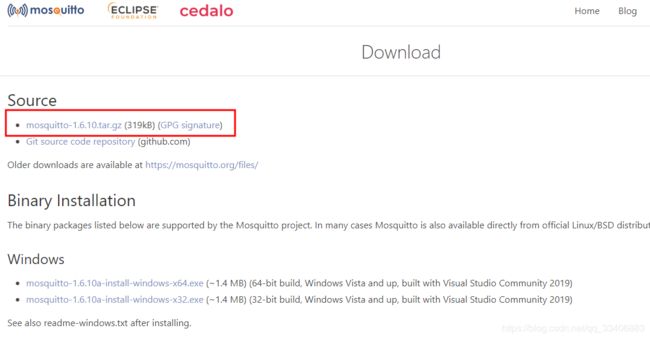MQTT通信协议(mosquitto)在Linux上的环境构建与测试
MQTT通信协议mosquitto在Linux上的构建与测试
- 一、MQTT简介
- 简述
- 通信模式
- 二、Ubuntu搭建mosquitto方式一(apt-get命令安装)
- 1、安装服务器端
- 2、安装客户端
- 3、查看运行状态
- 4、重启服务器程序
- 5、测试(默认配置)
- 三、Ubuntu搭建mosquitto方式二(下载源码编译)
- 1、安装mosquitto所需要依赖
- 2、下载源码包
- 3、解压源码
- 4、编译与安装源码
- 可能遇到的问题:
- 5、测试
- 附录
一、MQTT简介
参考链接1
参考链接2
参考链接3
简述
MQTT(Message Queuing Telemetry Transport,消息队列遥测传输协议),是一种基于发布/订阅(publish/subscribe)模式的"轻量级"通讯协议,该协议构建于TCP/IP协议上,由IBM在1999年发布。MQTT最大优点在于,可以以极少的代码和有限的带宽,为连接远程设备提供实时可靠的消息服务。作为一种低开销、低带宽占用的即时通讯协议,使其在物联网、小型设备、移动应用等方面有较广泛的应用。
MQTT是一个基于客户端-服务器的消息发布/订阅传输协议。MQTT协议是轻量、简单、开放和易于实现的,这些特点使它适用范围非常广泛。在很多情况下,包括受限的环境中,如:机器与机器(M2M)通信和物联网(IoT)。其在,通过卫星链路通信传感器、偶尔拨号的医疗设备、智能家居、及一些小型化设备中已广泛使用。
通信模式
服务器端: MQTT服务器非常多,如apache的ActiveMQ,emtqqd,HiveMQ,Emitter,Mosquitto,Moquette等等,我们主要研究Mosquitto。图一的Broker和图二的“代理”都属于服务器端,负责处理客户端的网络连接和订阅等请求。
客户端: Publisher和Subscriber都属于客户端,连接服务器端进行发布/订阅消息。
从上面图片可以看到,topic可以理解成主题/消息类型,payload可以理解为消息内容。那么从图二就可以很容易理解它的通信模式。订阅者先是订阅了topic主题的消息,而当发布端发布了topic主题的消息payload就会经过代理(服务器端)的“筛选”转发给匹配的topic的订阅者。
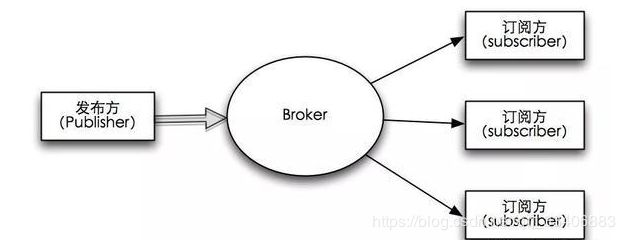
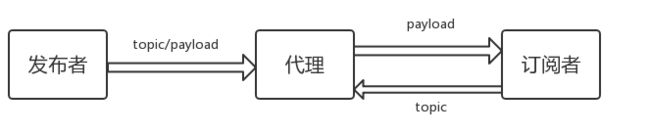
二、Ubuntu搭建mosquitto方式一(apt-get命令安装)
参考链接1
参考链接2
可以主机安装也可以虚拟机,本人使用的是VMware虚拟机的方式,Ubuntu版本为18.04
1、安装服务器端
sudo apt-get install mosquitto
完成安装后,服务器就搭建好了,系统会自动运行mosquitto,默认端口为1883。
2、安装客户端
前面服务器端搭建好了,但是客户端还没有安装。这一步是可选的,如果需要在终端上测试MQTT订阅/发布的通信就需要执行这一步,这里我们也安装上去才有后续的这些测试。
sudo apt install mosquitto-clients
3、查看运行状态
sudo systemctl status mosquitto
4、重启服务器程序
查看运行进程号:ps -aux | grep mosquitto
执行命令杀死进程:kill -9 进程号
启动:mosquitto -v
-v 详细模式——启用所有日志记录类型。
关于启动参数:可以通过 --help 查看
lk@LK-PC:~/CODES/pubsubDemo$ mosquitto --help
mosquitto version 1.6.10
mosquitto is an MQTT v3.1.1 broker.
Usage: mosquitto [-c config_file] [-d] [-h] [-p port]
-c : specify the broker config file.
-d : put the broker into the background after starting.
-h : display this help.
-p : start the broker listening on the specified port.
Not recommended in conjunction with the -c option.
-v : verbose mode - enable all logging types. This overrides
any logging options given in the config file.
See http://mosquitto.org/ for more information.
5、测试(默认配置)
首先打开三个终端,
1、启动代理服务:mosquitto -v
-v 详细模式 打印调试信息
2、订阅主题:mosquitto_sub -v -t hello
-t 指定订阅的主题,主题为:hello
-v 详细模式 打印调试信息
3、发布内容:mosquitto_pub -t hello -m world
-t 指定订阅的主题,主题为:hello
-m 指定发布的消息的内容
具体运行效果如下图:
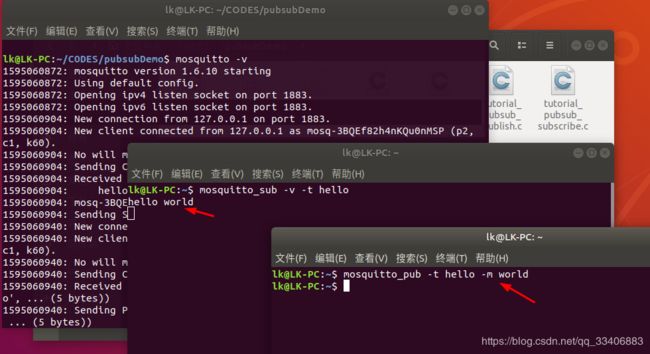
当发布者推送消息之后,订阅者获得其订阅的主题的内容,而代理服务器控制台中会出现——连接、消息发布和心跳等调试信息。通过代理服务器的调试输出可以对MQTT协议的相关过程有所了解。
三、Ubuntu搭建mosquitto方式二(下载源码编译)
1、安装mosquitto所需要依赖
sudo apt-get install libssl-dev
sudo apt-get install uuid-dev
sudo apt-get install cmake
2、下载源码包
wget http://mosquitto.org/files/source/mosquitto-1.6.10.tar.gz
3、解压源码
tar -zxvf mosquitto-1.6.10.tar.gz
进入源码目录:
cd mosquitto-1.6.10/
4、编译与安装源码
make
sudo make install
可能遇到的问题:
【1】编译找不到openssl/ssl.h
【解决方法】——安装openssl
sudo apt-get install libssl-dev
【2】编译过程g++命令未找到:
sudo apt-get install g++
【3】编译过程找不到ares.h
sudo apt-get install libc-ares-dev
【4】编译过程找不到uuid/uuid.h
sudo apt-get install uuid-dev
【5】使用过程中找不到libmosquitto.so.1
error while loading shared libraries: libmosquitto.so.1: cannot open shared object file: No such file or directory
【解决方法】——修改libmosquitto.so位置
创建链接
sudo ln -s /usr/local/lib/libmosquitto.so.1 /usr/lib/libmosquitto.so.1
更新动态链接库
sudo ldconfig
5、测试
首先打开三个终端,
1、启动代理服务:mosquitto -v
-v 详细模式 打印调试信息
2、订阅主题:mosquitto_sub -v -t hello
-t 指定订阅的主题,主题为:hello
-v 详细模式 打印调试信息
3、发布内容:mosquitto_pub -t hello -m world
-t 指定订阅的主题,主题为:hello
-m 指定发布的消息的内容
上面使用的都是默认配置,如需修改服务器的配置信息需要修改:
mosquitto源码目录下的配置文件mosquitto.conf 或者/etc/mosquitto/mosquitto.conf文件
在启动服务器时使用命令:mosquitto -c mosquitto.conf -d(在mosquitto安装目录下)
通过源码下载编译安装,会生成一些供我们使用的测试程序和动态库,用来我们自己进行开发使用。
附录
如何利用MQTT一次订阅多个主题
mosquitto.con配置文件详解:
# =================================================================
# General configuration
# =================================================================
# 客户端心跳的间隔时间
#retry_interval 20
# 系统状态的刷新时间
#sys_interval 10
# 系统资源的回收时间,0表示尽快处理
#store_clean_interval 10
# 服务进程的PID
#pid_file /var/run/mosquitto.pid
# 服务进程的系统用户
#user mosquitto
# 客户端心跳消息的最大并发数
#max_inflight_messages 10
# 客户端心跳消息缓存队列
#max_queued_messages 100
# 用于设置客户端长连接的过期时间,默认永不过期
#persistent_client_expiration
# =================================================================
# Default listener
# =================================================================
# 服务绑定的IP地址
#bind_address
# 服务绑定的端口号
#port 1883
# 允许的最大连接数,-1表示没有限制
#max_connections -1
# cafile:CA证书文件
# capath:CA证书目录
# certfile:PEM证书文件
# keyfile:PEM密钥文件
#cafile
#capath
#certfile
#keyfile
# 必须提供证书以保证数据安全性
#require_certificate false
# 若require_certificate值为true,use_identity_as_username也必须为true
#use_identity_as_username false
# 启用PSK(Pre-shared-key)支持
#psk_hint
# SSL/TSL加密算法,可以使用“openssl ciphers”命令获取
# as the output of that command.
#ciphers
# =================================================================
# Persistence
# =================================================================
# 消息自动保存的间隔时间
#autosave_interval 1800
# 消息自动保存功能的开关
#autosave_on_changes false
# 持久化功能的开关
persistence true
# 持久化DB文件
#persistence_file mosquitto.db
# 持久化DB文件目录
#persistence_location /var/lib/mosquitto/
# =================================================================
# Logging
# =================================================================
# 4种日志模式:stdout、stderr、syslog、topic
# none 则表示不记日志,此配置可以提升些许性能
log_dest none
# 选择日志的级别(可设置多项)
#log_type error
#log_type warning
#log_type notice
#log_type information
# 是否记录客户端连接信息
#connection_messages true
# 是否记录日志时间
#log_timestamp true
# =================================================================
# Security
# =================================================================
# 客户端ID的前缀限制,可用于保证安全性
#clientid_prefixes
# 允许匿名用户
#allow_anonymous true
# 用户/密码文件,默认格式:username:password
#password_file
# PSK格式密码文件,默认格式:identity:key
#psk_file
# pattern write sensor/%u/data
# ACL权限配置,常用语法如下:
# 用户限制:user [:]
#topic [[[out | in | both] qos-level] local-prefix remote-prefix]
# 设置桥接的客户端ID
#clientid
# 桥接断开时,是否清除远程服务器中的消息
#cleansession false
# 是否发布桥接的状态信息
#notifications true
# 设置桥接模式下,消息将会发布到的话题地址
# $SYS/broker/connection//state
#notification_topic
# 设置桥接的keepalive数值
#keepalive_interval 60
# 桥接模式,目前有三种:automatic、lazy、once
#start_type automatic
# 桥接模式automatic的超时时间
#restart_timeout 30
# 桥接模式lazy的超时时间
#idle_timeout 60
# 桥接客户端的用户名
#username
# 桥接客户端的密码
#password
# bridge_cafile:桥接客户端的CA证书文件
# bridge_capath:桥接客户端的CA证书目录
# bridge_certfile:桥接客户端的PEM证书文件
# bridge_keyfile:桥接客户端的PEM密钥文件
#bridge_cafile
#bridge_capath
#bridge_certfile
#bridge_keyfile