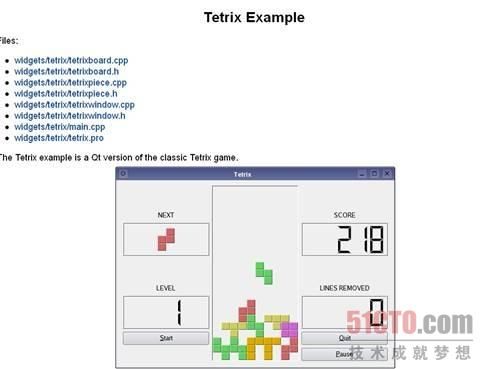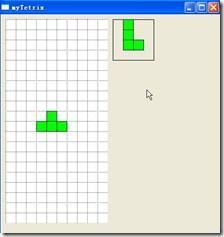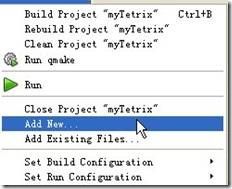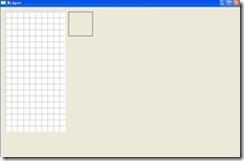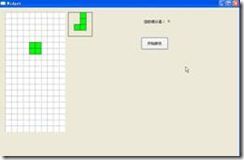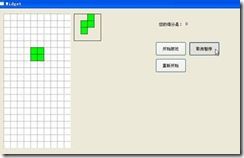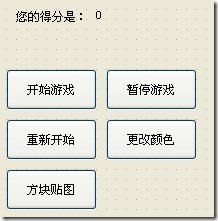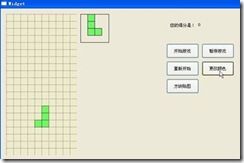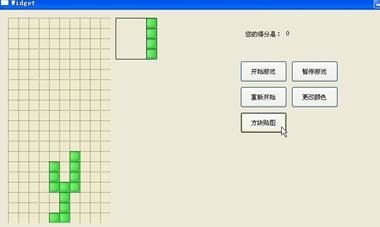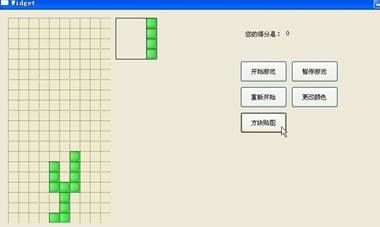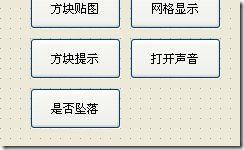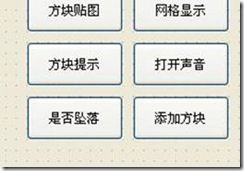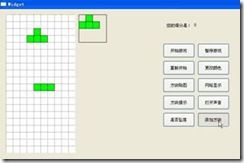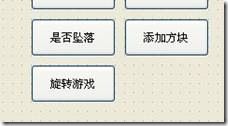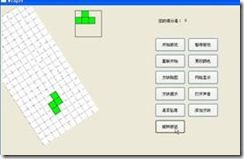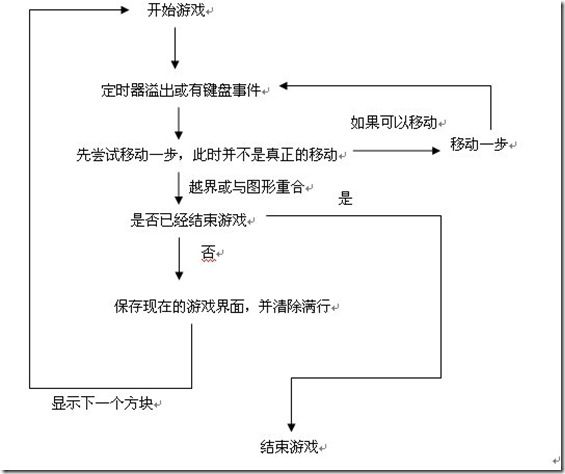使用Qt开发俄罗斯方块游戏
使用Qt开发俄罗斯方块游戏,可能大家都比较感兴趣吧。那么就快看下面的详细讲解吧!
其实在Qt Creator中已经有了俄罗斯方块的例子,大家可以在帮助中搜索Tetrix进行查看。其内容如下:
但是对于初学者,这个例子并不是那么容易就能看懂。所以我结合这个例子和网上的一些资料,写了一个比较简单的方块游戏类。希望能帮助初学者更好的理解这个例子和写出自己的方块游戏。
我这里已经对所有的功能函数进行了整理,最简单的,你只需要定义一个对象就能让这个游戏运行起来。
写最简单的游戏
1. 新建Empty Qt4 Project,我们这里命名为myTetrix 。
2. 向工程里添加新的普通文本文件,命名为main.cpp 。
3. 将myitem.cpp, myitem.h, gamearea.cpp, gamearea.h四个文件复制到工程文件夹下。
4. 将上面四个文件加入到工程中。
5. 将main.cpp的内容更改如下:
- #include
- #include "gamearea.cpp"
- int main(int argc,char* argv[])
- {
- QApplication app(argc,argv);
- GameArea box(500);
- box.show();
- return app.exec();
- }
6.然后运行程序。效果如下图。
当游戏结束时会弹出提示框,确定后游戏将重新开始。
如下图所示。
7.可以看到,用这个类建立方块游戏是这么的简单。我们只是在主函数里新建了一个该类的对象,其中的参数为方块下移的速度,单位是毫秒,上面的500即0.5秒。
提示:(如何向工程中添加文件)
在工程文件夹上点右键,弹出的菜单中Add New表示添加新文件,Add Existing Files表示添加工程文件夹中已有的文件。
功能展示
要想实现更强大的功能,我们就需要应用控制窗体,而让这个游戏区域只作为它的一个部件。为了更好的控制游戏,我们也需要自己建立定时器,而不再应用该类自带的定时器了。
核心功能:
(一)建立工程。
1.首先建立工程Qt4 Gui Application,这里命名为Tetris,选用QWidget作为Base class 。
2.然后将myitem.cpp, myitem.h ,gamearea.cpp, gamearea.h四个文件复制到工程文件夹下并添加到工程中。
3.在widget.h中添加#include "gamearea.h"的头文件包含。并在下面的private中声明一个游戏类对象GameArea *gameArea;
4.在widget.cpp的构造函数里添加语句。
- Widget::Widget(QWidget *parent) :
- QWidget(parent),
- ui(new Ui::Widget)
- {
- ui->setupUi(this);
- this->resize(800,500);
- this->gameArea = new GameArea(this);
- }
这里重新设定了主窗口大小,并在主窗口上新建了一个游戏区域对象。
5.这时运行程序效果如下。
可以看到,因为使用了另一个构造函数,没有使用该类自带的定时器,所以只是显示了游戏区域,游戏并没有运行。
(二)添加定时器和开始按钮,让游戏可以运行。
1.在widget.h里的private中添加定时器对象和分数变量的声明。
- QTimer *timer;
- int score;
在public中添加显示分数函数的声明。
- void doScore(int);
添加槽函数的声明。
- private slots:
- void timer_upDate();
2.在widget.cpp文件中的构造函数里添加下面的语句:
- this->timer = new QTimer(this);
- connect(this->timer,SIGNAL(timeout()),this,SLOT(timer_upDate()));
- score =0;
定义了定时器并进行了信号和槽函数的关联,初始化分数为0;
3.然后在下面定义两个函数。
- void Widget::timer_upDate() //定时器溢出处理
- {
- this->gameArea->moveOneStep(); //先移动一步,这时并没有显示出来
- if(this->gameArea->isMoveEnd()) //如果无法移动,到底了或结束了
- {
- if(this->gameArea->isGame_Over()) //如果是结束了
- {
- this->timer->stop(); //停止计时
- QMessageBox::warning(this,tr("warning"),tr("Game Over!"),QMessageBox::Yes);
- //弹出对话框
- this->score =0; //清空分数
- this->gameArea->init_Game(); //重新开始游戏
- this->gameArea->gameStart();
- this->timer->start(500);
- }
- else //如果是移动到底了
- this->gameArea->nextItem(); //出现下一个图形
- int num = this->gameArea->getFullRowNum(); //获得已满的行数
- this->doScore(num); //显示分数
- this->gameArea->gameStart(); //继续游戏
- }
- }
- else //如果没有到底
- {
- this->gameArea->do_MoveNext(); //显示方块下移一步后的界面
- }
- }
- void Widget::doScore(int num) //显示分数
- {
- score += num*100;
- this->ui->label_2->setText(tr("%1").arg(score));
- }
4.在设计器中向主窗口上添加两个标签label和label_2,其中label写上“你的分数是:”,label_2写上“0”;然后再添加一个开始按钮。添加完后效果如下。
5.然后右击“开始游戏”按钮,选择其单击事件的槽函数。更改如下。
- void Widget::on_pushButton_clicked() //开始按钮
- {
- this->gameArea->init_Game(); //第一次进入游戏时进行的初始化
- this->gameArea->gameStart(); //开始游戏
- this->timer->start(500); //开启定时器
- this->gameArea->setFocus(); //让游戏区域获得焦点,这样才能响应键盘
- }
6.现在游戏已经可以正常进行了。运行效果如下。
(三)添加暂停和重新开始按钮,完成基本的控制功能。
1.在主窗口上添加“暂停游戏”和“重新开始”两个按钮。在“暂停游戏”按钮的属性中将checkable选中。如下图所示。
2.分别进入两个按钮的单击事件槽函数。修改如下。
- void Widget::on_pushButton_2_clicked() //暂停按钮
- {
- if(this->ui->pushButton_2->isChecked())
- {
- this->timer->stop();
- this->ui->pushButton_2->setText(tr("取消暂停"));
- }
- else
- {
- this->timer->start(500);
- this->ui->pushButton_2->setText(tr("暂停游戏"));
- this->gameArea->setFocus();
- }
- }
- void Widget::on_pushButton_3_clicked() //重新开始
- {
- this->timer->stop();
- this->on_pushButton_clicked();
- }
3.在main.cpp中添加语句,让程序中可以使用中文。
添加#include 的头文件包含。
在main()函数里添加QTextCodec::setCodecForTr(QTextCodec::codecForLocale());语句。
4.程序运行效果如下。
高级功能的应用
(一)改变颜色和给方块添加图片。
1.添加“更改颜色”按钮和“方块贴图”按钮。如下图。
2.更改其单击事件槽函数。如下。
- void Widget::on_pushButton_4_clicked() //改变颜色
- {
- this->gameArea->setGameAreaColor(QColor(255,255,0,qrand()%255));
- //更改游戏区域背景颜色
- this->gameArea->setBoxBrushColor(QColor(0,255,0,qrand()%255));
- //更改小方块背景颜色
- this->gameArea->setBoxPenColor(QColor(0,0,0,qrand()%255));
- //更改小方块边框颜色
- this->gameArea->draw_gameArea();
- //更新游戏区域
- this->gameArea->setFocus();
- http://fund.eastmoney.com/dwjz.html
- }
- void Widget::on_pushButton_5_clicked() //方块贴图
- {
- this->gameArea->set_draw_box_picture(true);
- //确认使用方块背景图片
- this->gameArea->setBoxPicture("box.gif");
- //添加方块背景图片
- this->gameArea->draw_gameArea();
- //更新显示区域
- this->gameArea->setFocus();
- }
3.运行效果如下。
点击“改变背景”按钮后,游戏区域背景,方块的填充颜色和边框颜色都改变了。
点击“方块贴图”按钮。注意,只有方块颜色的透明度不是255时,才能看见贴图。所以,如果开始游戏后直接按“方块贴图”按钮,是不能显示出背景图片的,我们需要先改变颜色。
(二)是否显示背景网格和下一个要出现的方块。
1.添加“网格显示”按钮和“方块提示”按钮。并将它们属性中的checkable选中。界面如下。
2.修改它们的单击事件槽函数。
- void Widget::on_pushButton_6_clicked() //网格显示
- {
- if(this->ui->pushButton_6->isChecked())
- {
- this->gameArea->setDrawGrid(false);
- }
- else
- {
- this->gameArea->setDrawGrid(true);
- }
- this->gameArea->draw_gameArea();
- this->gameArea->setFocus();
- }
- void Widget::on_pushButton_7_clicked() //方块提示
- {
- if(this->ui->pushButton_7->isChecked())
- {
- this->gameArea->setDrawNextItem(false);
- }
- else
- {
- this->gameArea->setDrawNextItem(true);
- }
- this->gameArea->draw_gameArea();
- this->gameArea->setFocus();
- }
3.运行效果如下。
(三)添加方块移动的声音。
1.添加“打开声音”按钮,并将其属性中的checkable选中。
2.修改其单击事件槽函数。
- void Widget::on_pushButton_8_clicked() //声音开关
- {
- if(this->ui->pushButton_8->isChecked())
- {
- this->gameArea->setPlaySound_itemChange("changeItem.wav",true);
- this->gameArea->setPlaySound_moveDown("moveDown.wav",true);
- this->gameArea->setPlaySound_moveLeft("moveLeft.wav",true);
- this->gameArea->setPlaySound_moveRight("moveLeft.wav",true);
- this->ui->pushButton_8->setText(tr("关闭声音"));
- }
- else
- {
- this->gameArea->setPlaySound(false); //关闭音乐
- this->ui->pushButton_8->setText(tr("打开声音"));
- }
- this->gameArea->setFocus();
- }
3.我们把需要的声音文件放到工程文件夹下的debug文件夹下。注意:只能是wav格式的。然后运行程序,测试一下效果。
(四)添加向下按键移动步数设置。
1.添加“是否坠落”按钮,并将其属性中的checkable选中。
2.更改其单击事件槽函数。
- void Widget::on_pushButton_9_clicked() //是否坠落
- {
- if(this->ui->pushButton_9->isChecked())
- {
- this->gameArea->setKey_Down_Move_oneStep(true);
- //按一下向下方向键,下移一步
- }
- else
- {
- this->gameArea->setKey_Down_Move_oneStep(false);
- //按一下向下方向键,移动到底
- }
- this->gameArea->setFocus();
- }
3.运行程序,测试一下效果。
(五)自己添加方块。
1.添加“添加方块”按钮。
2.修改其单击事件槽函数。
- void Widget::on_pushButton_10_clicked() //添加方块
- {
- this->gameArea->init_Game();
- //清空游戏区域
- this->gameArea->setbox(10,4);
- this->gameArea->setbox(10,5);
- this->gameArea->setbox(10,6);
- //在第10行第4,5,6列添加三个方块
- this->gameArea->gameStart();
- //重新开始游戏
- this->gameArea->draw_gameArea();
- this->gameArea->setFocus();
- }
3.运行程序,效果如下。
(六)设置旋转游戏区。
1.添加“旋转游戏”按钮。
2.修改其单击事件槽函数。
- void Widget::on_pushButton_11_clicked() //旋转游戏
- {
- this->gameArea->setRotate(true);
- //开启旋转
- this->gameArea->setGameAreaPixOrigin(100,200);
- //设置游戏区域新的坐标原点
- this->gameArea->setGameAreaPix(-100,-200);
- //设置游戏区域的位置
- this->gameArea->setRotateAngle(qrand()%360);
- //旋转度数
- this->gameArea->draw_gameArea();
- this->gameArea->setFocus();
- }
3.运行程序,效果如下。
第三部分:游戏分析
(一)可被外部调用的功能函数的原型。
- GameArea(QWidget *parent = 0); //不带定时器的构造函数
- GameArea(int speed,QWidget *parent = 0); //带定时器的构造函数
- //以下是核心功能控制函数
- void init_gameArea(int X,int Y,int frame_width,int frame_height,int width,int height,int boxStep,int start_x,int start_y);
- void moveOneStep();
- bool isMoveEnd();
- bool isGame_Over();
- void init_Game();
- void gameStart();
- void nextItem();
- int getFullRowNum();
- void do_MoveNext();
- void draw_gameArea();
- //以下是设置颜色函数
- void setGameAreaColor(QColor color=Qt::white);
- void setBoxBrushColor(QColor color=Qt::green);
- void setBoxPenColor(QColor color=Qt::black);
- void set_draw_box_picture(bool Bool=false);
- void setBoxPicture(QString fileName);
- //以下是设置声音函数
- void setPlaySound_moveLeft(QString fileName,bool Bool=false);
- void setPlaySound_moveRight(QString fileName,bool Bool=false);
- void setPlaySound_moveDown(QString fileName,bool Bool=false);
- void setPlaySound_itemChange(QString fileName,bool Bool=false);
- void setPlaySound(bool Bool=false);
- //以下是设置游戏区域旋转函数
- void setRotate(bool Bool=false);
- void setGameAreaPixOrigin(int x,int y);
- void setGameAreaPix(int x,int y);
- void setRotateAngle(int angle);
- //以下是其他功能函数
- void setKey_Down_Move_oneStep(bool Bool = false);
- void setDrawGrid(bool Bool = true);
- void setDrawNextItem(bool Bool =true);
- void setbox(int row,int col);
(二)游戏流程分析。
这里共有四个文件myitem.cpp ,myitem.h, gamearea.cpp, gamearea.h
其中myitem.cpp, myitem.h是方块类的定义文件,它用来提供随机产生的方块。
gamearea.cpp, gamearea.h是游戏区域类的定义文件,它实现了游戏的所有功能。
为了帮助大家更好的理解源码,我们这里描述一下游戏的实现流程。
小结:似乎这个游戏是见怪不怪的了,不管怎么样,还是希望这篇文章能够帮到你!!!
FROM: http://mobile.51cto.com/symbian-268486_all.htm