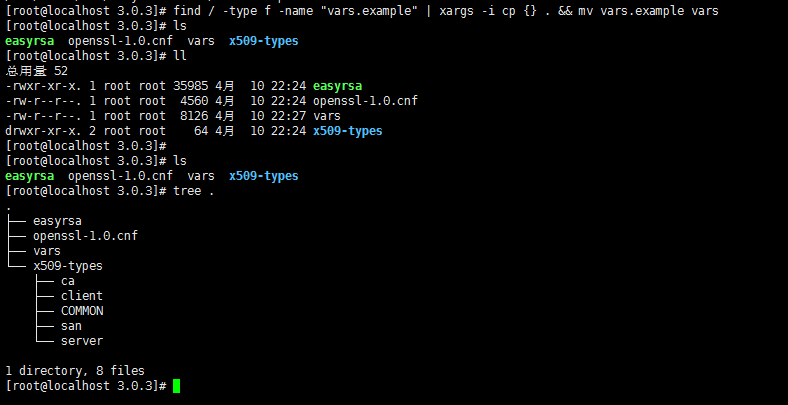centos7.4通过easy-rsa3搭建open Virtual Private Network
本人用的阿里云centos7.4服务器,网上大部分都是写easy-rsa2搭建open,由于centos7.4 yum直接安装的是easy-rsa3的版本,很多不同的步骤,所以在这里折腾了很久,详细步骤如下:
各平台客户端下载
windows平台:http://www.techspot.com/downloads/5182-open.html
Linux平台:http://fossies.org/linux/misc/open-2.3.5.tar.gz
mac平台: http://jaist.dl.sourceforge.net/project/tunnelblick/All%20files/Tunnelblick_3.5.0_build_4265.dmgwindows客户端包:链接:https://pan.baidu.com/s/1qmi-UhJJrI6TgmRCg7M8Ng提取码:dqbg
安装软件包
环境就是新装 CentOS7.4,使用阿里云的 epel 源和常规源,不知道别的源有没有更新这个包,不废话,直接安装软件包。
[root@localhost ~]# yum -y install open easy-rsa配置 easy-rsa-3.0
复制文件
[root@localhost ~]# cp -r /usr/share/easy-rsa/ /etc/open/easy-rsa
[root@localhost ~]# cd /etc/open/easy-rsa/
[root@localhost easy-rsa]# \rm 3 3.0
[root@localhost easy-rsa]# cd 3.0.3/
[root@localhost 3.0.3]# find / -type f -name "vars.example" | xargs -i cp {} . && mv vars.example vars
这里说明一下,正常来说easy-rsa-3.0.3安装完之后,vars.example文件在/usr/share/doc/easy-rsa-3.0.3/目录,至于有些人说找不到这个文件,我暂时还没遇到过,可能你的安装方式和我不一致,或版本不同,不做深究,过。
创建一个新的 PKI 和 CA
[root@localhost 3.0.3]# pwd
/etc/open/easy-rsa/3.0.3
[root@localhost 3.0.3]# ./easyrsa init-pki #创建空的pki
Note: using Easy-RSA configuration from: ./vars
init-pki complete; you may now create a CA or requests.
Your newly created PKI dir is: /etc/open/easy-rsa/3.0.3/pki
[root@localhost 3.0.3]# ./easyrsa build-ca nopass #创建新的CA,不使用密码
Note: using Easy-RSA configuration from: ./vars
Generating a 2048 bit RSA private key
......................+++
................................................+++
writing new private key to '/etc/open/easy-rsa/3.0.3/pki/private/ca.key.pClvaQ1GLD'
-----
You are about to be asked to enter information that will be incorporated
into your certificate request.
What you are about to enter is what is called a Distinguished Name or a DN.
There are quite a few fields but you can leave some blank
For some fields there will be a default value,
If you enter '.', the field will be left blank.
-----
Common Name (eg: your user, host, or server name) [Easy-RSA CA]: 回车
CA creation complete and you may now import and sign cert requests.
Your new CA certificate file for publishing is at:
/etc/open/easy-rsa/3.0.3/pki/ca.crt创建服务端证书
[root@localhost 3.0.3]# ./easyrsa gen-req server nopass
Note: using Easy-RSA configuration from: ./vars
Generating a 2048 bit RSA private key
...........................+++
..............................................................................+++
writing new private key to '/etc/open/easy-rsa/3.0.3/pki/private/server.key.wy7Q0fuG6A'
-----
You are about to be asked to enter information that will be incorporated
into your certificate request.
What you are about to enter is what is called a Distinguished Name or a DN.
There are quite a few fields but you can leave some blank
For some fields there will be a default value,
If you enter '.', the field will be left blank.
-----
Common Name (eg: your user, host, or server name) [server]: 回车
Keypair and certificate request completed. Your files are:
req: /etc/open/easy-rsa/3.0.3/pki/reqs/server.req
key: /etc/open/easy-rsa/3.0.3/pki/private/server.key签约服务端证书
[root@localhost 3.0.3]# ./easyrsa sign server server
Note: using Easy-RSA configuration from: ./vars
You are about to sign the following certificate.
Please check over the details shown below for accuracy. Note that this request
has not been cryptographically verified. Please be sure it came from a trusted
source or that you have verified the request checksum with the sender.
Request subject, to be signed as a server certificate for 3650 days:
subject=
commonName = server
Type the word 'yes' to continue, or any other input to abort.
Confirm request details: yes
Using configuration from ./openssl-1.0.cnf
Check that the request matches the signature
Signature ok
The Subject's Distinguished Name is as follows
commonName :ASN.1 12:'server'
Certificate is to be certified until Apr 7 14:54:08 2028 GMT (3650 days)
Write out database with 1 new entries
Data Base Updated
Certificate created at: /etc/open/easy-rsa/3.0.3/pki/issued/server.crt创建 Diffie-Hellman
[root@localhost 3.0.3]# ./easyrsa gen-dh
............................................................
DH parameters of size 2048 created at /etc/open/easy-rsa/3.0.3/pki/dh.pem到这里服务端的证书就创建完了,然后创建客户端的证书。
创建客户端证书
复制文件
[root@localhost ~]# cp -r /usr/share/easy-rsa/ /etc/open/client/easy-rsa
[root@localhost ~]# cd /etc/open/client/easy-rsa/
[root@localhost easy-rsa]# \rm 3 3.0
[root@localhost easy-rsa]# cd 3.0.3/
[root@localhost 3.0.3]# find / -type f -name "vars.example" | xargs -i cp {} . && mv vars.example vars生成证书
[root@localhost 3.0.3]# pwd
/etc/open/client/easy-rsa/3.0.3
[root@localhost 3.0.3]# ./easyrsa init-pki #创建新的pki
Note: using Easy-RSA configuration from: ./vars
init-pki complete; you may now create a CA or requests.
Your newly created PKI dir is: /etc/open/client/easy-rsa/3.0.3/pki
[root@localhost 3.0.3]# ./easyrsa gen-req dalin nopass #客户证书名为大林,木有密码
Note: using Easy-RSA configuration from: ./vars
Generating a 2048 bit RSA private key
....................................................+++
............+++
writing new private key to '/etc/open/client/easy-rsa/3.0.3/pki/private/dalin.key.FkrLzXH9Bm'
-----
You are about to be asked to enter information that will be incorporated
into your certificate request.
What you are about to enter is what is called a Distinguished Name or a DN.
There are quite a few fields but you can leave some blank
For some fields there will be a default value,
If you enter '.', the field will be left blank.
-----
Common Name (eg: your user, host, or server name) [dalin]: 回车
Keypair and certificate request completed. Your files are:
req: /etc/open/client/easy-rsa/3.0.3/pki/reqs/dalin.req
key: /etc/open/client/easy-rsa/3.0.3/pki/private/dalin.key最后签约客户端证书
[root@localhost 3.0.3]# cd /etc/open/easy-rsa/3.0.3/
[root@localhost 3.0.3]# pwd
/etc/open/easy-rsa/3.0.3
[root@localhost 3.0.3]# ./easyrsa import-req /etc/open/client/easy-rsa/3.0.3/pki/reqs/dalin.req dalin
Note: using Easy-RSA configuration from: ./vars
The request has been successfully imported with a short name of: dalin
You may now use this name to perform signing operations on this request.
[root@localhost 3.0.3]# ./easyrsa sign client dalin
Note: using Easy-RSA configuration from: ./vars
You are about to sign the following certificate.
Please check over the details shown below for accuracy. Note that this request
has not been cryptographically verified. Please be sure it came from a trusted
source or that you have verified the request checksum with the sender.
Request subject, to be signed as a client certificate for 3650 days:
subject=
commonName = dalin
Type the word 'yes' to continue, or any other input to abort.
Confirm request details: yes
Using configuration from ./openssl-1.0.cnf
Check that the request matches the signature
Signature ok
The Subject's Distinguished Name is as follows
commonName :ASN.1 12:'dalin'
Certificate is to be certified until Apr 8 01:54:57 2028 GMT (3650 days)
Write out database with 1 new entries
Data Base Updated
Certificate created at: /etc/open/easy-rsa/3.0.3/pki/issued/dalin.crt整理证书
现在所有的证书都已经生成完了,下面来整理一下。
服务端所需要的文件(open对四个文件要有读权限,644)
[root@localhost ~]# mkdir /etc/open/certs
[root@localhost ~]# cd /etc/open/certs/
[root@localhost certs]# cp /etc/open/easy-rsa/3.0.3/pki/dh.pem .
[root@localhost certs]# cp /etc/open/easy-rsa/3.0.3/pki/ca.crt .
[root@localhost certs]# cp /etc/open/easy-rsa/3.0.3/pki/issued/server.crt .
[root@localhost certs]# cp /etc/open/easy-rsa/3.0.3/pki/private/server.key .
[root@localhost certs]# ll
总用量 20
-rw-------. 1 root root 1172 4月 11 10:02 ca.crt
-rw-------. 1 root root 424 4月 11 10:03 dh.pem
-rw-------. 1 root root 4547 4月 11 10:03 server.crt
-rw-------. 1 root root 1704 4月 11 10:02 server.key客户端所需的文件
[root@localhost certs]# mkdir /etc/open/client/dalin/
[root@localhost certs]# cp /etc/open/easy-rsa/3.0.3/pki/ca.crt /etc/open/client/dalin/
[root@localhost certs]# cp /etc/open/easy-rsa/3.0.3/pki/issued/dalin.crt /etc/open/client/dalin/
[root@localhost certs]# cp /etc/open/client/easy-rsa/3.0.3/pki/private/dalin.key /etc/open/client/dalin/
[root@localhost certs]# ll /etc/open/client/dalin/
总用量 16
-rw-------. 1 root root 1172 4月 11 10:07 ca.crt
-rw-------. 1 root root 4431 4月 11 10:08 dalin.crt
-rw-------. 1 root root 1704 4月 11 10:08 dali配置密码和证书双认证
1、修改 openVPN 配置文件 /etc/open/server.conf,增加以下内容:
auth-user-pass-verify /etc/open/checkpsw.sh via-env
# client-cert-not-required # 不要添加此项,加此项表示仅密码认证
username-as-common-name #使用客户提供的UserName作为Common Name
script-security 3 #加入脚本处理,如用密码验证
2、创建密码验证脚本 /etc/open/checkpsw.sh
#!/bin/sh
PASSFILE="/etc/open/psw-file"
LOG_FILE="/var/log/open/open-password.log"
TIME_STAMP=`date "+%Y-%m-%d %T"`
if [ ! -r "${PASSFILE}" ]; then
echo "${TIME_STAMP}: Could not open password file \"${PASSFILE}\" for reading." >> ${LOG_FILE}
exit 1
fi
CORRECT_PASSWORD=`awk '!/^;/&&!/^#/&&$1=="'${username}'"{print $2;exit}' ${PASSFILE}`
if [ "${CORRECT_PASSWORD}" = "" ]; then
echo "${TIME_STAMP}: User does not exist: username=\"${username}\", password=\"${password}\"." >> ${LOG_FILE}
exit 1
fi
if [ "${password}" = "${CORRECT_PASSWORD}" ]; then
echo "${TIME_STAMP}: Successful authentication: username=\"${username}\"." >> ${LOG_FILE}
exit 0
fi
echo "${TIME_STAMP}: Incorrect password: username=\"${username}\", password=\"${password}\"." >> ${LOG_FILE}
exit 1
3、给脚本执行权限
chmod 755 /etc/open/checkpsw.sh
4、产生密码文件(路径不能乱改,和上面脚本要对应,多个用户名和密码,一行一个)
echo "testuser 123" > /etc/open/psw-file
5、给密码文件授权让open可读
chmod 644 /etc/open/psw-file
附录:
服务器配置文件server.conf
port 1194
proto udp
dev tun
ca /etc/open/certs/ca.crt
cert /etc/open/certs/server.crt
key /etc/open/certs/server.key
dh /etc/open/certs/dh.pem
auth SHA512
topology subnet
# 当重启OpenVPN时,再次连接的客户端将分配到与上一次分配相同的虚拟IP地址
ifconfig-pool-persist /etc/open/ipp.txt
# 设置服务器端模式,并提供一个VPN子网,以便于从中为客户端分配IP地址。
# 在此处的示例中,服务器端自身将占用10.8.0.1,其他的将提供客户端使用。
server 17.166.221.0 255.255.255.0
# 推送路由信息到客户端,以允许客户端能够连接到服务器背后的其他私有子网。
# (简而言之,就是允许客户端访问VPN服务器自身所在的其他局域网)
push "route 192.168.1.0 255.255.255.0"
push "redirect-gateway def1 bypass-dhcp"
push "dhcp-option DNS 223.5.5.5"
push "dhcp-option DNS 223.6.6.6"
client-to-client #多个终端可以互相访问
keepalive 20 120
cipher AES-256-CBC
comp-lzo
user nobody
group nobody
duplicate-cn
tls-server
remote-cert-tls client
mode server
status open-status.log
log-append open.log
max-clients 100
script-security 3
auth-user-pass-verify /etc/open/checkpsw.sh via-env
username-as-common-name
# 持久化选项可以尽量避免访问那些在重启之后由于用户权限降低而无法访问的某些资源。
persist-key
persist-tun
status open-status.log
verb 3
客户端client.o 配置文件
客户端的三个文件用winscp工具或其他工具下载下来到windows里
client
dev tun
proto udp
remote 你的公网ip 1194
resolv-retry infinite
nobind
auth-user-pass
auth-nocache
persist-key
persist-tun
tls-client
remote-cert-tls server
auth SHA512
cipher AES-256-CBC
comp-lzo
setenv opt block-outside-dns
key-direction 1
verb 3
客户端ca.crt内容
客户端dalin.crt内容
客户端dalin.key内容
内容,可有可无,上面三个写好就行
总结:
一定要注意阿里云控制台放行udp 1194端口,不然无法用