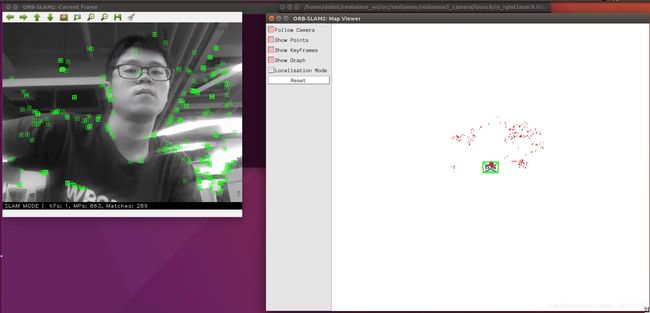ROS与深度相机入门教程-在ROS使用Intel D435i深度相机跑ORB_SLAM2生成稀疏点阵
效果:
说明
- 介绍如何在ROS中安装和使用Intel D435i相机
- 测试环境: Ubuntu 16.04 + ROS Kinetic
安装sdk和驱动
- 安装sdk
$ sudo apt-key adv --keyserver keys.gnupg.net --recv-key C8B3A55A6F3EFCDE || sudo apt-key adv --keyserver
$ sudo add-apt-repository "deb http://realsense-hw-public.s3.amazonaws.com/Debian/apt-repo xenial main" -u
$ sudo apt-get update
$ sudo apt-get install librealsense2-dkms
$ sudo apt-get install librealsense2-utils
$ sudo apt-get install librealsense2-dev
- 下载源码及编译
$ mkdir -p ~/catkin_ws/src && cd ~/catkin_ws/src/
$ git clone https://github.com/intel-ros/realsense.git
$ git clone https://github.com/pal-robotics/ddynamic_reconfigure.git
$ cd ~/catkin_ws/ && catkin_make
- 配置环境
$ echo "source ~/catkin_ws/devel/setup.bash" >> ~/.bashrc
$ source ~/.bashrc
测试使用
- 新终端,启动相机
$ roslaunch realsense2_camera rs_rgbd.launch
- 新终端,查看发布的话题
$ rostopic list
/camera/accel/imu_info
/camera/accel/sample
/camera/aligned_depth_to_color/camera_info
/camera/aligned_depth_to_color/image_raw
/camera/aligned_depth_to_color/image_raw/compressed
/camera/aligned_depth_to_color/image_raw/compressed/parameter_descriptions
/camera/aligned_depth_to_color/image_raw/compressed/parameter_updates
/camera/aligned_depth_to_color/image_raw/compressedDepth
/camera/aligned_depth_to_color/image_raw/compressedDepth/parameter_descriptions
/camera/aligned_depth_to_color/image_raw/compressedDepth/parameter_updates
/camera/aligned_depth_to_color/image_raw/theora
/camera/aligned_depth_to_color/image_raw/theora/parameter_descriptions
/camera/aligned_depth_to_color/image_raw/theora/parameter_updates
/camera/aligned_depth_to_infra1/camera_info
/camera/aligned_depth_to_infra1/image_raw
/camera/aligned_depth_to_infra1/image_raw/compressed
/camera/aligned_depth_to_infra1/image_raw/compressed/parameter_descriptions
/camera/aligned_depth_to_infra1/image_raw/compressed/parameter_updates
/camera/aligned_depth_to_infra1/image_raw/compressedDepth
/camera/aligned_depth_to_infra1/image_raw/compressedDepth/parameter_descriptions
/camera/aligned_depth_to_infra1/image_raw/compressedDepth/parameter_updates
/camera/aligned_depth_to_infra1/image_raw/theora
/camera/aligned_depth_to_infra1/image_raw/theora/parameter_descriptions
/camera/aligned_depth_to_infra1/image_raw/theora/parameter_updates
/camera/color/camera_info
/camera/color/image_raw
/camera/color/image_raw/compressed
/camera/color/image_raw/compressed/parameter_descriptions
/camera/color/image_raw/compressed/parameter_updates
/camera/color/image_raw/compressedDepth
/camera/color/image_raw/compressedDepth/parameter_descriptions
/camera/color/image_raw/compressedDepth/parameter_updates
/camera/color/image_raw/theora
/camera/color/image_raw/theora/parameter_descriptions
/camera/color/image_raw/theora/parameter_updates
/camera/color/image_rect_color
/camera/color/image_rect_color/compressed
/camera/color/image_rect_color/compressed/parameter_descriptions
/camera/color/image_rect_color/compressed/parameter_updates
/camera/color/image_rect_color/compressedDepth
/camera/color/image_rect_color/compressedDepth/parameter_descriptions
/camera/color/image_rect_color/compressedDepth/parameter_updates
/camera/color/image_rect_color/theora
/camera/color/image_rect_color/theora/parameter_descriptions
/camera/color/image_rect_color/theora/parameter_updates
/camera/color_rectify_color/parameter_descriptions
/camera/color_rectify_color/parameter_updates
/camera/depth/camera_info
/camera/depth/image_rect_raw
/camera/depth/image_rect_raw/compressed
/camera/depth/image_rect_raw/compressed/parameter_descriptions
/camera/depth/image_rect_raw/compressed/parameter_updates
/camera/depth/image_rect_raw/compressedDepth
/camera/depth/image_rect_raw/compressedDepth/parameter_descriptions
/camera/depth/image_rect_raw/compressedDepth/parameter_updates
/camera/depth/image_rect_raw/theora
/camera/depth/image_rect_raw/theora/parameter_descriptions
/camera/depth/image_rect_raw/theora/parameter_updates
/camera/depth_registered/points
/camera/extrinsics/depth_to_color
/camera/extrinsics/depth_to_infra1
/camera/extrinsics/depth_to_infra2
/camera/gyro/imu_info
/camera/gyro/sample
/camera/infra1/camera_info
/camera/infra1/image_rect_raw
/camera/infra1/image_rect_raw/compressed
/camera/infra1/image_rect_raw/compressed/parameter_descriptions
/camera/infra1/image_rect_raw/compressed/parameter_updates
/camera/infra1/image_rect_raw/compressedDepth
/camera/infra1/image_rect_raw/compressedDepth/parameter_descriptions
/camera/infra1/image_rect_raw/compressedDepth/parameter_updates
/camera/infra1/image_rect_raw/theora
/camera/infra1/image_rect_raw/theora/parameter_descriptions
/camera/infra1/image_rect_raw/theora/parameter_updates
/camera/infra2/camera_info
/camera/infra2/image_rect_raw
/camera/infra2/image_rect_raw/compressed
/camera/infra2/image_rect_raw/compressed/parameter_descriptions
/camera/infra2/image_rect_raw/compressed/parameter_updates
/camera/infra2/image_rect_raw/compressedDepth
/camera/infra2/image_rect_raw/compressedDepth/parameter_descriptions
/camera/infra2/image_rect_raw/compressedDepth/parameter_updates
/camera/infra2/image_rect_raw/theora
/camera/infra2/image_rect_raw/theora/parameter_descriptions
/camera/infra2/image_rect_raw/theora/parameter_updates
/camera/motion_module/parameter_descriptions
/camera/motion_module/parameter_updates
/camera/realsense2_camera_manager/bond
/camera/rgb_camera/auto_exposure_roi/parameter_descriptions
/camera/rgb_camera/auto_exposure_roi/parameter_updates
/camera/rgb_camera/parameter_descriptions
/camera/rgb_camera/parameter_updates
/camera/stereo_module/auto_exposure_roi/parameter_descriptions
/camera/stereo_module/auto_exposure_roi/parameter_updates
/camera/stereo_module/parameter_descriptions
/camera/stereo_module/parameter_updates
/diagnostics
/rosout
/rosout_agg
/tf
/tf_static
- 新终端,通过rqt_image_view查看,选择
camera_color_frame作为Fixed Frame和添加PointCloud2参数项
$ rviz安装运行ORB_SLAM2
cd到catkin_ws/下,克隆ORBSLAM2代码到本地仓库并编译:
cd catkin_ws
git clone https://github.com/raulmur/ORB_SLAM2
cd到catkin_ws/ORBSLAM2下,克隆Pangolin代码到本地仓库并编译:
git clone https://github.com/stevenlovegrove/Pangolin.git
cd Pangolin
mkdir build
cd build
cmake -DCPP11_NO_BOOST=1 ..
make -j
修改订阅topic话题:进入catkin_ws/ORB_SLAM2/Examples/ROS/ORB_SLAM2/src路径下,找到ros_rgbd.cc,找到以下语句:
message_filters::Subscriber
message_filters::Subscriber
将其修改为:message_filters::Subscriber
message_filters::Subscriber
如下图:
用gedit或vim打开后在里面自行添加:
export ROS_PACKAGE_PATH=${ROS_PACKAGE_PATH}:/home/(用户名)/catkin_ws/ORB_SLAM2/Examples/ROS开始编译,回到catkin_ws/ORB_SLAM2下:
你会发现有两个可运行脚本,一个是build.sh,一个是build_ros.sh,但是都处于不能运行状态。
赋予编译权限:
chmod +x build.sh
chmod +x build_ros.sh
运行第一个脚本:
./build.sh
如果你的电脑因为运行内存不足而溢出报错,请在gedit或者vim中修改build.sh的最后一行代码将make -j改为make -j2或make;你也可以释放更多的虚拟内存来防止溢出。后面的build_ros.sh同理。
编译完后继续编译ros版本脚本:
./build_ros.sh如果编译出错(在/Examples/ROS/ORB-SLAM2/CMakeLists.txt文件下修改 加-lboost_system(没加这个的时候会有关于stl的错误))
set(LIBS
${OpenCV_LIBS}
${EIGEN3_LIBS}
${Pangolin_LIBRARIES}
${PROJECT_SOURCE_DIR}/…/…/…/Thirdparty/DBoW2/lib/libDBoW2.so
${PROJECT_SOURCE_DIR}/…/…/…/Thirdparty/g2o/lib/libg2o.so
${PROJECT_SOURCE_DIR}/…/…/…/lib/libORB_SLAM2.so
-lboost_system #此处
)
编译结束后启动相机节点:
roslaunch realsense2_camera rs_rgbd.launch
Ctrl + Alt + T 新建一个命令行:
我们先用一个yaml文件试一下能不能运行
cd catkin_ws/ORB_SLAM2
rosrun ORB_SLAM2 RGBD Vocabulary/ORBvoc.txt Examples/RGB-D/TUM1.yaml