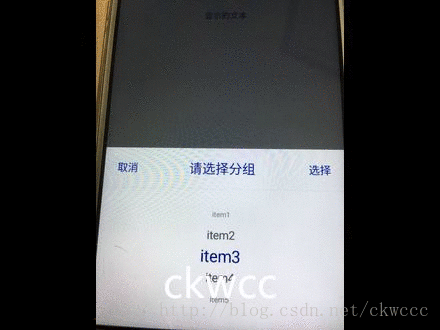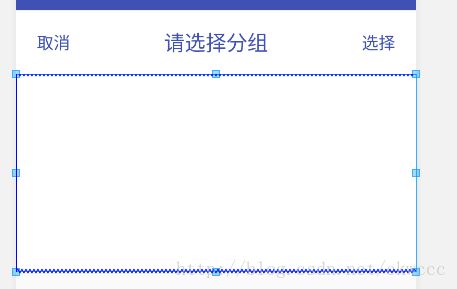intmain(){//系统宏#ifdef__ANDROID__stringport("/dev/ttyUSB1");#elif__linux__stringport("/dev/ttyUSB0");#elif_WIN32stringport("Com3");#endif//编译器宏#ifdef_MSC_VERcout<<"helloMSVC"<
Systrace系列1—— 简介
添码星空
工具使用android经验分享idejava
本文主要是对Systrace进行简单介绍,介绍其简单使用方法;如何去看Systrace;如何结合其他工具对Systrace中的现象进行分析。本系列的目的是通过Systrace这个工具,从另外一个角度来看待Android系统整体的运行,同时也从另外一个角度来对Framework进行学习。也许你看了很多讲Framework的文章,但是总是记不住代码,或者不清楚其运行的流程,也许从Systrace这个图
root卡刷与线刷
王景程
github编辑器windows
什么是Root中的卡刷和线刷?在Android设备中,卡刷和线刷是两种常见的刷机方式,主要用于安装自定义ROM、获取Root权限或恢复系统。1.卡刷(刷ZIP文件)卡刷是通过将刷机包(通常是一个ZIP文件)放置在设备的存储中,然后通过设备的Recovery模式加载和安装该刷机包的方式。优势:操作简单,不需要连接电脑。更适合OTA更新和安装自定义ROM。不容易误操作导致设备损坏。劣势:如果设备无法进
什么是Xposed和LSPosed框架?
王景程
githubgit
1.什么是Xposed框架?Xposed框架是一个面向Android平台的模块化框架,允许开发者和用户通过加载模块来修改应用程序或系统行为,而无需修改应用程序的APK文件或系统文件。工作原理:Xposed框架通过挂钩(Hook)Android系统的方法或类,来改变这些方法或类的运行行为。它的核心是通过动态加载用户编写的模块代码,在系统或应用运行时注入代码。主要特性:可以修改应用的行为而不需要重新编
Android Camera Framework Stream(一)
miliang1688
androidstreamjni通讯servicejava
现在我们尝试从最开始的启动流程来熟悉androidcamera的整体framework流程:首先从上图的各个步骤来逐一分析流程,后续会根据具体的一些点进行内容的添加和扩充:?Camera.javapackages/apps/camera/src/com/android/最上层的应用就是从这个文件开始。该文件集中了整个android上层应用的所有相关内容,当然更多的则为界面的代码实现。如果出现了ca
我在华为做Android外包的真实经历!附小技巧
m0_56259669
程序员android移动开发面试
前言不论是校招还是社招都避免不了各种面试、笔试,如何去准备这些东西就显得格外重要。不论是笔试还是面试都是有章可循的,我这个“有章可循”说的意思只是说应对技术面试是可以提前准备,所谓不打无准备的仗就是这个道理,以下为大家,描述了从面试准备到最后的拿到offer提供了非常详细的目录,建议可以从头看是看几遍,如果基础不错的话也可以挑自己需要的章节查看。应届坎坷求职路一个广州非985/211普通本科生,计
android数据存储实验报告,2024年来看看Android的发展
2401_84408418
程序员android
应届坎坷求职路一个广州非985/211普通本科生,计算机科学与技术专业。以前老是梦想能考一个厉害一点的学府,学习物理专业(因为初中和高中对物理比较有兴趣),无奈高考考得不尽人意。来到了计算机专业,才知道有C语言这玩意。2013年大一,专业C语言成绩太差,被分配到B班学习。临近学校工作室(有真实项目锻炼)招新,那时候基础太差,又不愿意做一个loser。正巧同乡会有一位学长进了该工作室,我向他了解了该
2025届-2026届计算机专业毕业设计选题指南推荐—解答选题困惑以及三大选题方向
IT跃迁谷毕设展
Python实战项目专栏Java实战项目专栏大数据实战项目专栏计算机毕业设计课程设计毕设毕业设计javapython大数据
作者:IT跃迁谷毕设展个人简介:曾长期从事计算机专业培训教学,本人也热爱上课教学,语言擅长Java、微信小程序、Python、Golang、安卓Android等。平常会做一些项目定制化开发、代码讲解、答辩教学、文档编写、也懂一些降重方面的技巧。平常喜欢分享一些自己开发中遇到的问题的解决办法,也喜欢交流技术,大家有技术代码这一块的问题可以问我!想说的话:感谢大家的关注与支持!Java实战项目集微信小
ARM架构参考手册(ARMv7-A和ARMv7-R版)
童伶影Bertha
ARM架构参考手册(ARMv7-A和ARMv7-R版)【下载地址】ARM架构参考手册ARMv7-A和ARMv7-R版分享ARMv7-A和ARMv7-R架构是ARM处理器家族中的关键成员,广泛应用于智能手机、嵌入式系统、汽车电子和实时操作系统等领域的高性能计算设备中。A系列面向应用程序处理器,支持丰富的操作系统如Android和Linux;而R系列则专为实时系统设计,保证了高可靠性和响应速度项目地址
基于 Android 的个人健康管理 APP 设计与实现
赵谨言
论文毕业设计经验分享
标题:基于Android的个人健康管理APP设计与实现内容:1.摘要本文介绍了一款基于Android的个人健康管理APP的设计与实现。首先,文章介绍了该APP的背景和目的,即帮助用户更好地管理个人健康。接着,文章详细描述了该APP的设计和实现过程,包括需求分析、系统设计、数据库设计、界面设计和功能实现等方面。然后,文章介绍了该APP的测试和优化过程,包括功能测试、性能测试和用户体验测试等方面。最后
AI代码生成器赋能跨平台开发:效率提升与未来展望
前端
跨平台开发一直以来都是软件开发领域的一大挑战。开发者们常常面临着效率低下、开发成本高昂以及不同平台适配性差等难题。为了在iOS、Android、Web等多个平台上部署应用,开发者需要编写大量的平台特定代码,这不仅耗时费力,而且容易出错,极大增加了项目开发的复杂性和风险。然而,随着人工智能技术的快速发展,特别是AI代码生成器的出现,为解决这些难题带来了新的希望,为跨平台开发带来了革命性的变革。智能适
AI代码生成器赋能跨平台开发:效率提升与未来展望
前端
跨平台开发一直以来都是软件开发领域的一大挑战。开发者们常常面临着效率低下、开发成本高昂以及不同平台适配性差等难题。为了在iOS、Android、Web等多个平台上部署应用,开发者需要编写大量的平台特定代码,这不仅耗时费力,而且容易出错,极大增加了项目开发的复杂性和风险。然而,随着人工智能技术的快速发展,特别是AI代码生成器的出现,为解决这些难题带来了新的希望,为跨平台开发带来了革命性的变革。智能适
android备忘录教学_Android备忘录
兰伽禾
android备忘录教学
常用库Gradle依赖://retrofit2的gson转换器依赖compile'com.squareup.retrofit2:converter-gson:2.0.1'//retrofit2compile'com.squareup.retrofit2:retrofit:2.0.1'//retrofit2为RxJava准备的CallAdaptercompile'com.squareup.retro
基于android的备忘录_[译] 我个人的 Git 技巧备忘录
weixin_39859128
基于android的备忘录
原文地址:MyPersonalGitTricksCheatsheet原文作者:AntoninJanuska译文出自:掘金翻译计划本文永久链接:https://github.com/xitu/gold-miner/blob/master/TODO1/my-personal-git-tricks-cheatsheet.md译者:Pingren校对者:zh1an,Badd,shixi-li我个人的Git
android备忘录app设计er图,图、流程图、ER图怎么画及常见画图工具(流程图文章汇总)...
weixin_39714164
跟我一起写Makefile---变量(嵌套变量+追加变量+overrid+多行变量+环境变量+目标变量+模式变量)目录(?)[-]使用变量一变量的基础二变量中的变量三变量高级用法四追加变量值五override指示符六多行变量七环境变量八目标变量九模式变量使用变量————在Makefil...UVA10537TheToll!Rev
Multisim的2.8.x的实验报告
weibangwen123
笔记fpga开发
视频链接:视频太长,分成两个。https://v.youku.com/v_show/id_XNTkxNjQ5NDA5Ng==.html?x&sharefrom=android&sharekey=d65d67ad2de5017146fc3cd3db4585644https://v.youku.com/v_show/id_XNTkxNjQ4NzY4MA==.html?x&sharefrom=andro
Android studio 3.0 常用插件备忘录
kimonik
1.Androidbutterknifezelezny2.gsonfomat3.ectranslation4.adbeifi5.permissiondispatcherpluginctrl+shift+i快速查看函数实现ctrl+shift+enter补全if,for等函数结构ctrl+shift+上下箭头快速移动整行代码alt+shift+F10快速打开run菜单
JNI Android Bitmap 和 cv::Mat 互相转换安卓手机运行Opencv动态库或普通c++函数配置指南
chezabo6116
android
JNIAndroidBitmap和cv::Mat互相转换https://blog.csdn.net/tyfwin/article/details/140714946安卓手机运行Opencv动态库或普通c++函数配置指南https://blog.csdn.net/snjs000111/article/details/135067493
Android Studio 找不到 uploadArchives 入口
程思扬
Android记录androidstudioandroidide
在4.2之前版本的AndroidStudio中想要module打包arr,上传Maven我们只需要在对应module的build.gradle文件顶部添加applyplugin:'maven'然后每一次修改记得要修改版本号,相同版本号提交失败,是不会覆盖的defaultConfig{......versionName"1.0.0"//版本号...</
jQuery 跨域访问的三种方式 No 'Access-Control-Allow-Origin' header is present on the reque
qiaolevip
每天进步一点点学习永无止境跨域众观千象
XMLHttpRequest cannot load http://v.xxx.com. No 'Access-Control-Allow-Origin' header is present on the requested resource. Origin 'http://localhost:63342' is therefore not allowed access. test.html:1
mysql 分区查询优化
annan211
java分区优化mysql
分区查询优化
引入分区可以给查询带来一定的优势,但同时也会引入一些bug.
分区最大的优点就是优化器可以根据分区函数来过滤掉一些分区,通过分区过滤可以让查询扫描更少的数据。
所以,对于访问分区表来说,很重要的一点是要在where 条件中带入分区,让优化器过滤掉无需访问的分区。
可以通过查看explain执行计划,是否携带 partitions
MYSQL存储过程中使用游标
chicony
Mysql存储过程
DELIMITER $$
DROP PROCEDURE IF EXISTS getUserInfo $$
CREATE PROCEDURE getUserInfo(in date_day datetime)-- -- 实例-- 存储过程名为:getUserInfo-- 参数为:date_day日期格式:2008-03-08-- BEGINdecla
mysql 和 sqlite 区别
Array_06
sqlite
转载:
http://www.cnblogs.com/ygm900/p/3460663.html
mysql 和 sqlite 区别
SQLITE是单机数据库。功能简约,小型化,追求最大磁盘效率
MYSQL是完善的服务器数据库。功能全面,综合化,追求最大并发效率
MYSQL、Sybase、Oracle等这些都是试用于服务器数据量大功能多需要安装,例如网站访问量比较大的。而sq
pinyin4j使用
oloz
pinyin4j
首先需要pinyin4j的jar包支持;jar包已上传至附件内
方法一:把汉字转换为拼音;例如:编程转换后则为biancheng
/**
* 将汉字转换为全拼
* @param src 你的需要转换的汉字
* @param isUPPERCASE 是否转换为大写的拼音; true:转换为大写;fal
微博发送私信
随意而生
微博
在前面文章中说了如和获取登陆时候所需要的cookie,现在只要拿到最后登陆所需要的cookie,然后抓包分析一下微博私信发送界面
http://weibo.com/message/history?uid=****&name=****
可以发现其发送提交的Post请求和其中的数据,
让后用程序模拟发送POST请求中的数据,带着cookie发送到私信的接入口,就可以实现发私信的功能了。
jsp
香水浓
jsp
JSP初始化
容器载入JSP文件后,它会在为请求提供任何服务前调用jspInit()方法。如果您需要执行自定义的JSP初始化任务,复写jspInit()方法就行了
JSP执行
这一阶段描述了JSP生命周期中一切与请求相关的交互行为,直到被销毁。
当JSP网页完成初始化后
在 Windows 上安装 SVN Subversion 服务端
AdyZhang
SVN
在 Windows 上安装 SVN Subversion 服务端2009-09-16高宏伟哈尔滨市道里区通达街291号
最佳阅读效果请访问原地址:http://blog.donews.com/dukejoe/archive/2009/09/16/1560917.aspx
现在的Subversion已经足够稳定,而且已经进入了它的黄金时段。我们看到大量的项目都在使
android开发中如何使用 alertDialog从listView中删除数据?
aijuans
android
我现在使用listView展示了很多的配置信息,我现在想在点击其中一条的时候填出 alertDialog,点击确认后就删除该条数据,( ArrayAdapter ,ArrayList,listView 全部删除),我知道在 下面的onItemLongClick 方法中 参数 arg2 是选中的序号,但是我不知道如何继续处理下去 1 2 3
jdk-6u26-linux-x64.bin 安装
baalwolf
linux
1.上传安装文件(jdk-6u26-linux-x64.bin)
2.修改权限
[root@localhost ~]# ls -l /usr/local/jdk-6u26-linux-x64.bin
3.执行安装文件
[root@localhost ~]# cd /usr/local
[root@localhost local]# ./jdk-6u26-linux-x64.bin&nbs
MongoDB经典面试题集锦
BigBird2012
mongodb
1.什么是NoSQL数据库?NoSQL和RDBMS有什么区别?在哪些情况下使用和不使用NoSQL数据库?
NoSQL是非关系型数据库,NoSQL = Not Only SQL。
关系型数据库采用的结构化的数据,NoSQL采用的是键值对的方式存储数据。
在处理非结构化/半结构化的大数据时;在水平方向上进行扩展时;随时应对动态增加的数据项时可以优先考虑使用NoSQL数据库。
在考虑数据库的成熟
JavaScript异步编程Promise模式的6个特性
bijian1013
JavaScriptPromise
Promise是一个非常有价值的构造器,能够帮助你避免使用镶套匿名方法,而使用更具有可读性的方式组装异步代码。这里我们将介绍6个最简单的特性。
在我们开始正式介绍之前,我们想看看Javascript Promise的样子:
var p = new Promise(function(r
[Zookeeper学习笔记之八]Zookeeper源代码分析之Zookeeper.ZKWatchManager
bit1129
zookeeper
ClientWatchManager接口
//接口的唯一方法materialize用于确定那些Watcher需要被通知
//确定Watcher需要三方面的因素1.事件状态 2.事件类型 3.znode的path
public interface ClientWatchManager {
/**
* Return a set of watchers that should
【Scala十五】Scala核心九:隐式转换之二
bit1129
scala
隐式转换存在的必要性,
在Java Swing中,按钮点击事件的处理,转换为Scala的的写法如下:
val button = new JButton
button.addActionListener(
new ActionListener {
def actionPerformed(event: ActionEvent) {
Android JSON数据的解析与封装小Demo
ronin47
转自:http://www.open-open.com/lib/view/open1420529336406.html
package com.example.jsondemo;
import org.json.JSONArray;
import org.json.JSONException;
import org.json.JSONObject;
impor
[设计]字体创意设计方法谈
brotherlamp
UIui自学ui视频ui教程ui资料
从古至今,文字在我们的生活中是必不可少的事物,我们不能想象没有文字的世界将会是怎样。在平面设计中,UI设计师在文字上所花的心思和功夫最多,因为文字能直观地表达UI设计师所的意念。在文字上的创造设计,直接反映出平面作品的主题。
如设计一幅戴尔笔记本电脑的广告海报,假设海报上没有出现“戴尔”两个文字,即使放上所有戴尔笔记本电脑的图片都不能让人们得知这些电脑是什么品牌。只要写上“戴尔笔
单调队列-用一个长度为k的窗在整数数列上移动,求窗里面所包含的数的最大值
bylijinnan
java算法面试题
import java.util.LinkedList;
/*
单调队列 滑动窗口
单调队列是这样的一个队列:队列里面的元素是有序的,是递增或者递减
题目:给定一个长度为N的整数数列a(i),i=0,1,...,N-1和窗长度k.
要求:f(i) = max{a(i-k+1),a(i-k+2),..., a(i)},i = 0,1,...,N-1
问题的另一种描述就
struts2处理一个form多个submit
chiangfai
struts2
web应用中,为完成不同工作,一个jsp的form标签可能有多个submit。如下代码:
<s:form action="submit" method="post" namespace="/my">
<s:textfield name="msg" label="叙述:">
shell查找上个月,陷阱及野路子
chenchao051
shell
date -d "-1 month" +%F
以上这段代码,假如在2012/10/31执行,结果并不会出现你预计的9月份,而是会出现八月份,原因是10月份有31天,9月份30天,所以-1 month在10月份看来要减去31天,所以直接到了8月31日这天,这不靠谱。
野路子解决:假设当天日期大于15号
mysql导出数据中文乱码问题
daizj
mysql中文乱码导数据
解决mysql导入导出数据乱码问题方法:
1、进入mysql,通过如下命令查看数据库编码方式:
mysql> show variables like 'character_set_%';
+--------------------------+----------------------------------------+
| Variable_name&nbs
SAE部署Smarty出现:Uncaught exception 'SmartyException' with message 'unable to write
dcj3sjt126com
PHPsmartysae
对于SAE出现的问题:Uncaught exception 'SmartyException' with message 'unable to write file...。
官方给出了详细的FAQ:http://sae.sina.com.cn/?m=faqs&catId=11#show_213
解决方案为:
01
$path
《教父》系列台词
dcj3sjt126com
Your love is also your weak point.
你的所爱同时也是你的弱点。
If anything in this life is certain, if history has taught us anything, it is
that you can kill anyone.
不顾家的人永远不可能成为一个真正的男人。 &
mongodb安装与使用
dyy_gusi
mongo
一.MongoDB安装和启动,widndows和linux基本相同
1.下载数据库,
linux:mongodb-linux-x86_64-ubuntu1404-3.0.3.tgz
2.解压文件,并且放置到合适的位置
tar -vxf mongodb-linux-x86_64-ubun
Git排除目录
geeksun
git
在Git的版本控制中,可能有些文件是不需要加入控制的,那我们在提交代码时就需要忽略这些文件,下面讲讲应该怎么给Git配置一些忽略规则。
有三种方法可以忽略掉这些文件,这三种方法都能达到目的,只不过适用情景不一样。
1. 针对单一工程排除文件
这种方式会让这个工程的所有修改者在克隆代码的同时,也能克隆到过滤规则,而不用自己再写一份,这就能保证所有修改者应用的都是同一
Ubuntu 创建开机自启动脚本的方法
hongtoushizi
ubuntu
转载自: http://rongjih.blog.163.com/blog/static/33574461201111504843245/
Ubuntu 创建开机自启动脚本的步骤如下:
1) 将你的启动脚本复制到 /etc/init.d目录下 以下假设你的脚本文件名为 test。
2) 设置脚本文件的权限 $ sudo chmod 755
第八章 流量复制/AB测试/协程
jinnianshilongnian
nginxluacoroutine
流量复制
在实际开发中经常涉及到项目的升级,而该升级不能简单的上线就完事了,需要验证该升级是否兼容老的上线,因此可能需要并行运行两个项目一段时间进行数据比对和校验,待没问题后再进行上线。这其实就需要进行流量复制,把流量复制到其他服务器上,一种方式是使用如tcpcopy引流;另外我们还可以使用nginx的HttpLuaModule模块中的ngx.location.capture_multi进行并发
电商系统商品表设计
lkl
DROP TABLE IF EXISTS `category`; -- 类目表
/*!40101 SET @saved_cs_client = @@character_set_client */;
/*!40101 SET character_set_client = utf8 */;
CREATE TABLE `category` (
`id` int(11) NOT NUL
修改phpMyAdmin导入SQL文件的大小限制
pda158
sqlmysql
用phpMyAdmin导入mysql数据库时,我的10M的
数据库不能导入,提示mysql数据库最大只能导入2M。
phpMyAdmin数据库导入出错: You probably tried to upload too large file. Please refer to documentation for ways to workaround this limit.
Tomcat性能调优方案
Sobfist
apachejvmtomcat应用服务器
一、操作系统调优
对于操作系统优化来说,是尽可能的增大可使用的内存容量、提高CPU的频率,保证文件系统的读写速率等。经过压力测试验证,在并发连接很多的情况下,CPU的处理能力越强,系统运行速度越快。。
【适用场景】 任何项目。
二、Java虚拟机调优
应该选择SUN的JVM,在满足项目需要的前提下,尽量选用版本较高的JVM,一般来说高版本产品在速度和效率上比低版本会有改进。
J
SQLServer学习笔记
vipbooks
数据结构xml
1、create database school 创建数据库school
2、drop database school 删除数据库school
3、use school 连接到school数据库,使其成为当前数据库
4、create table class(classID int primary key identity not null)
创建一个名为class的表,其有一