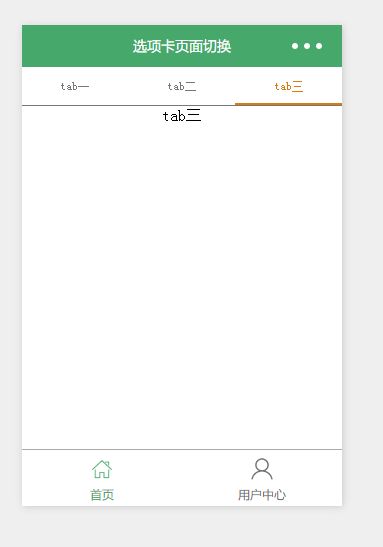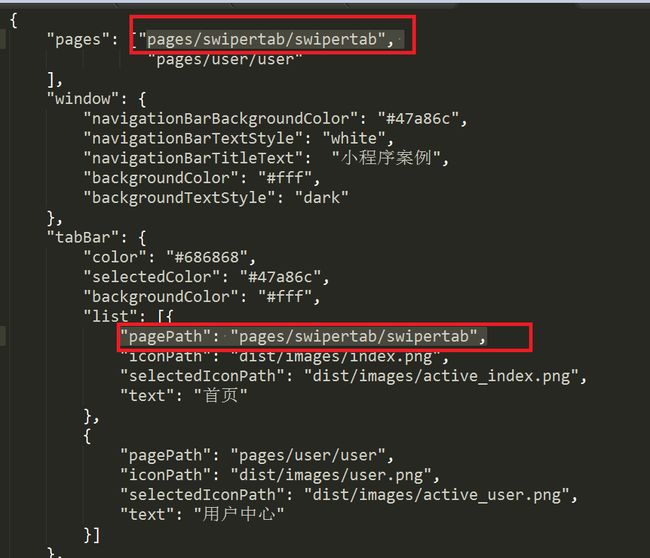- 微信小程序 - 最新详细实现 “左侧菜单,右侧内容“ 左右联动商品分类页面,左边是导航分类右侧是自定义内容,左侧分类菜单,右侧列表双向联动效果,左右二级联动,仿京东淘宝商城分类页面、美团外卖点餐界面!
王二红
+微信小程序微信小程序左右联动菜单分类组件示例源码左边是菜单分类右边是列表数据左侧菜单变化时右侧列表也变化小程序vue2小程序vue3美团外卖点餐电商分类京东饿了么自动适应屏幕大小安卓苹果ios
前言如果您需要纯“食堂扫码点餐、外卖点餐”带购物车商品计算等功能,请访问这篇文章。在微信小程序开发中,详解实现左边菜单导航,右边是对应的列表内容,当点击左侧菜单时,右侧会自动跳转到对应的位置,反之当右侧内容列表滑动时“经过锚点/碰到大标题”后左侧的菜单也跟着高亮显示和切换分类效果,支持自由修改各种样式、接口数据懒加载、自动适配各种屏幕尺寸,类似美团外卖点餐左右联动界面、餐厅扫码点餐页面、商店在线选
- 2025届毕业设计选题参考,包含网站管理系统开发,微信小程序开发,APP开发,大数据分析,人工智能
平姐设计
计算机毕业设计选题清单微信小程序开发语言人工智能数据分析
网站开发选题:1、基于Java的企业食堂管理系统的设计与实现2、基于web的办公平台3、综合学工服务系统4、超市管理系统5、基于springboot的云笔记共享系统6、毕业生实习管理系统7、驾校预约管理系统8、基于Java的航空订票系统9、企业资源规划系统10、洗衣房预约管理系统的设计与实现11、桌面端有声小说12、基于Python的毕业生就业率分析管理系统的设计与实现13、基于VUE的富平县农产
- 微信小程序开发中的数据缓存和离线存储
大黄鸭duck.
微信小程序缓存notepad++
微信小程序开发中的数据缓存和离线存储是非常重要的功能,可以提高小程序的性能和用户体验。在本文中,我将详细介绍微信小程序中的数据缓存和离线存储,并提供代码案例进行演示。首先,我们来了解一下微信小程序中的数据缓存和离线存储的概念。数据缓存可以将数据暂时存储在客户端的内存中,以减少网络请求的次数,提高数据的加载速度。而离线存储则是将数据存储在客户端的本地存储空间中,使得用户在无网络连接时仍然可以使用小程
- 微信小程序开发中的本地存储与数据持久化
master_chenchengg
微信小程序知识点微信小程序小程序移动端微信
微信小程序开发中的本地存储与数据持久化本地存储的重要性:提升微信小程序性能的秘密武器入门指南:如何使用微信小程序的本地存储API实战演练:实现数据持久化的最佳实践优化体验:本地缓存与数据同步策略安全第一:保护敏感数据的技巧跨端一致:确保本地存储在不同设备上的表现未来趋势:探索新兴存储技术在小程序中的应用在移动互联网时代,用户期望应用能够在离线状态下依然保持功能的完整性。对于微信小程序而言,本地存储
- 基于微信小程序的天气预报平台的设计与实现
usp1994
微信小程序小程序
基于微信小程序的天气预报平台的设计与实现DesignandImplementationofaWeatherForecastPlatformBasedonWeChatMiniProgram完整下载链接:基于微信小程序的天气预报平台的设计与实现文章目录基于微信小程序的天气预报平台的设计与实现摘要第一章引言1.1研究背景1.2研究目的1.3研究方法1.4论文结构第二章相关技术介绍2.1微信小程序开发2.
- 微信小程序开发中的触摸手势和页面缩放
心梓知识
微信小程序入门之新手学习指南微信小程序notepad++小程序
触摸手势在微信小程序开发中是非常常用的功能之一,它可以实现滑动、缩放、旋转等交互效果。页面缩放内容也是一个常见的需求,可以通过触摸手势实现。在本文中,我会为你介绍如何在微信小程序中实现触摸手势和页面缩放内容的功能,并提供详细的代码案例。首先,我们来介绍触摸手势的实现。微信小程序提供了一些内置的触摸事件,我们可以通过监听这些事件来实现触摸手势。在wxml文件中添加一个元素,用于触摸手势的操作,例如一
- 微信小程序开发中文件上传与下载的实现方法
无敌暴龙战士-
微信小程序小程序
微信小程序开发中,文件的上传与下载是非常常见的功能需求。本文将详细介绍在微信小程序中如何实现文件的上传与下载,并提供代码案例。一、文件上传实现方法准备工作在微信小程序开发中,文件的上传需要使用到wx.uploadFile这个API,因此需要在小程序的app.json文件中添加request网络权限,具体配置如下:{"permission":{"scope.userLocation":{"desc"
- 微信小程序开发中的表单验证与数据提交
大黄鸭duck.
微信小程序notepad++小程序
微信小程序开发中的表单验证与数据提交是一个很重要的部分,保证用户输入的数据的准确性和合法性。下面我将为您详细讲解如何进行表单验证和数据提交。一、表单验证在微信小程序开发中,我们可以使用正则表达式来进行表单验证。正则表达式是一种用来匹配字符串的强大工具,可以方便地进行数据的校验。引入正则表达式在小程序开发中,可以使用内置的正则表达式函数,比如RegExp。我们可以通过创建一个正则表达式对象,然后使用
- 微信小程序实现微信支付(代码和注释很详细)
如夜了我衣衫太薄便归家靠路灯°
微信小程序微信小程序
实现微信小程序的微信支付功能涉及多个步骤,包括配置开发环境、获取支付权限、调用微信支付接口等。以下是一个详细的步骤指南,并附带代码示例和注释。步骤1:配置微信小程序开发环境1.1注册并创建微信小程序首先,你需要在微信公众平台上注册并创建一个微信小程序。如果你已经有小程序,请跳过这一步。1.2获取微信支付权限在微信公众平台上,你需要开通微信支付功能,并获取相应的商户号和密钥。这些信息将在支付过程中使
- 【微信小程序】3种妙招轻松解决微信小程序tabBar传参难题
墨瑾轩
微信小程序微信小程序notepad++小程序
关注墨瑾轩,带你探索编程的奥秘!超萌技术攻略,轻松晋级编程高手技术宝库已备好,就等你来挖掘订阅墨瑾轩,智趣学习不孤单即刻启航,编程之旅更有趣3种妙招轻松解决微信小程序tabBar传参难题!引言亲爱的小伙伴们,大家好!今天我们要聊的话题是微信小程序开发中的一大痛点——tabBar不能传参。在实际开发中,我们经常会遇到需要在底部导航栏(tabBar)之间传递参数的情况,比如从首页跳转到个人中心时带上用
- 微信小程序开发中的数据请求与缓存策略
棂梓知识
微信小程序缓存小程序
微信小程序开发中的数据请求与缓存策略是非常重要的,可以提高小程序的性能和用户体验。在本文中,我们将详细介绍数据请求的方法,以及如何使用缓存策略来优化数据请求。一、数据请求使用wx.request()发送数据请求在小程序中,可以通过wx.request()方法发送数据请求。该方法是一个异步方法,可以发送HTTP请求,并且可以设置请求的参数,如URL、请求头、请求方法(GET/POST)等。下面是一个
- 微信小程序开发中的网络请求和数据获取
心梓知识
微信小程序入门之新手学习指南微信小程序notepad++小程序
微信小程序开发中的网络请求和数据获取是非常重要的一部分。在本文中,我将为您详细介绍如何发起网络请求,处理响应数据,并展示一些实际的代码案例。希望能帮助您更好地理解和掌握这方面的知识。一、网络请求介绍在微信小程序开发中,我们可以使用wx.request()方法发起网络请求。该方法接收一个包含请求参数的对象作为输入,并返回一个Promise对象,用于处理请求的响应。请求参数在发起网络请求时,我们需要提
- 微信小程序开发中的消息订阅与模板消息发送
master_chenchengg
微信小程序知识点微信小程序小程序移动端微信
微信小程序开发中的消息订阅与模板消息发送开启对话:消息订阅与模板消息的初印象技术揭秘:如何实现消息订阅实战演练:手把手教你发送模板消息用户体验优化:让消息更有温度常见问题与解决策略:确保消息准确送达开启对话:消息订阅与模板消息的初印象在这个信息爆炸的时代,如何在众多的信息流中脱颖而出,成为用户愿意主动关注的那一股清流呢?微信小程序的消息订阅与模板消息发送功能,就像是开发者与用户之间建立的一座桥梁,
- 微信小程序 - 最新详细实现集成腾讯地图配置流程及使用教程,基于腾讯位置服务做地图标点展示、获取用户当前省市区定位(城市名称)、ip属地定位、精确经纬度数据、逆向解析、搜索地点、位置定位等(示例代码)
王二红
+微信小程序微信小程序安装引入腾讯地图详细的教程示例腾讯地图使用api请求跨域报错ip属地定位当前定位城市名小程序如何免费使用高德地图功能获取经纬度并转成详细地址不显示出错无法定位定位失败
前言网上的教程代码太乱了,并且很少有真实请求的示例,本文提供优质配置教程及示例源码。在微信小程序开发中,详解实现接入腾讯地图教程,后台配置完整流程及使用教程,附带腾讯地图显示渲染和地图标记点,获取本机当前定位省市区或精确的经纬度,IP属地定位获取城市名称/市区名,将经纬度逆向解析为省市区街道,获取用户当前位置和所在的详细到街道的完整位置,搜索地点位置等功能,解决腾讯地图不显示渲染失败、引入报错、无
- 微信小程序开发学习笔记——3.6【小案例】熟练使用事件与数据绑定取随机值
Qy_cm
小程序开发学习笔记微信小程序学习笔记
>>跟着b站up主“咸虾米_”学习微信小程序开发中,把学习记录存到这方便后续查找。课程连接:https://www.bilibili.com/video/BV19G4y1K74d?p=20点击时模块颜色发生改变,并产生随机数。一、代码event.wxss中添加如下代码.box{margin:50rpx;width:200rpx;height:200rpx;background:pink;color
- 微信小程序开发实战课后习题解答————第一章(作业版)
枫琳晚
微信小程序微信小程序小程序
一、填空题1、微信小程序可以通过微信搜一搜,微信扫码码方式打开。2、微信开发者工具中的上传是指将代码上传到微信小程序管理后台。3、微信小程序的项目配置文件是project.config.json。4、微信小程序打开后第一个页面在app.json文件中进行配置。5、微信开发者工具中Console面板的作用是用于输出调试信息,也可以直接编写代码执行。二、判断题1、微信小程序有着无需下载安装,使用方便快
- STLG_07_20_微信小程序开发 - 进阶阶段复习与总结
魔都天健
小程序微信小程序笔记开发语言
在微信小程序开发的进阶阶段,复习与总结是巩固知识的关键。重点回顾复杂交互设计、性能优化技巧、组件化开发、数据管理与缓存策略,以及与微信生态的深度结合(如支付、分享等)。同时,梳理项目实践中的问题与解决方案,总结框架选择与项目架构经验,关注代码规范与版本管理,提升开发效率与质量。1.核心知识点回顾1.1小程序框架小程序生命周期App生命周期:小程序全局的生命周期函数,例如onLaunch(小程序启动
- 【毕业程序设】52-基于微信小程序游泳馆管理系统
AXiaoFighting
毕业设计(微信小程序系统)微信小程序小程序开发语言学习springbootjava-eemaven
系列文章【毕业程序设】52-基于微信小程序游泳馆管理系统文章目录系列文章【毕业程序设】一、系统简介二、运行环境三、内容包括四、主要功能五、视频展示六、获取源码一、系统简介游泳池管理系统是基于微信小程序开发,其后端采用java编程语言,mysql数据库,ssm框架和idea开发工具开发;本系统主要分为用户和管理员两个角色,其中用户的主要功能有:注册和登陆系统,查看游泳馆,泳池信息,在线预约泳池信息,
- 微信小程序开发 图片压缩功能
四时之雨
微信小程序小程序
在微信小程序的开发过程中,为了防止用户在上传图片时出现过大文件的情况,造成后台的加载负担,我们通常会在前台加上大小的限制或在上传时就对图片进行压缩微信小程序官方为我们提供了一个API:wx.compressImage,但仔细查看后我们发现,这个API在iOS端仅支持压缩JPG格式的图片,显然不太符合我们的需求。经过一番查阅后,决定采用canvas绘图的方式来对图片重新进行绘制,从而达到压缩的效果。
- 原生微信小程序开发踩坑
Goat恶霸詹姆斯
原生微信小程序
微信同声传异插件支持30s左右的音频官网的插件语音识别只能支持30s左右的音频,长时间不可以,建议使用循环调用该方法。
- 微信小程序开发-wxml语法
水银嘻嘻
微信小程序开发微信小程序小程序
!注:本文章只描述一些重点,详情使用方法见官方文档:微信开放文档/开发一、声明和绑定数据小程序页面中使用的数据均需要在Page()方法的data对象中声明定义,将数据声明好以后,在WXML中使用Mustache语法(双大括号{{}})将变量包起来,从而将数据绑定1、绑定属性值,若需要动态绑定一个变量,属性值也需要使用双大括号包裹在内;如果属性值是布尔值,也需要使用双大括号包裹在内2、在{{}}内部
- 微信小程序开发,底部选择器使用
浩宇软件开发
微信小程序开发入门微信小程序小程序
文章目录1.官方文档使用指南2.功能描述3.具体代码逻辑实现4.运行效果图5.关于作者其它项目视频教程介绍1.官方文档使用指南使用指南:https://developers.weixin.qq.com/miniprogram/dev/component/picker.html2.功能描述从底部弹起的滚动选择器通用属性属性类型默认值必填说明最低版本header-textstring否选择器的标题,仅
- 微信小程序开发工具介绍及安装(上)
计算机萍萍学姐
小程序开发微信小程序小程序微信
本章主要介绍微信小程序开发工具的介绍小程序开发工具的安装方法开发工具的基本功能介绍微信小程序开发工具的介绍微信小程序开发工具是一款由微信官方提供的集成开发环境(IDE),旨在帮助开发者更便捷地创建、调试和发布微信小程序。该开发工具具备丰富的功能和工具集,可以极大地提高小程序开发的效率和质量。以下是对微信小程序开发工具的介绍:一、简介微信小程序开发工具是微信官方推出的一款跨平台开发工具,适用于开发者
- 微信小程序开发项目-基于微信小程序的毕业设计180套(源码+演示录像+LW)
职场程序猿
微信小程序毕业设计微信小程序课程设计小程序java毕设毕业设计
大家好!我是职场程序猿,感谢您阅读本文,欢迎一键三连哦。今天给大家分享180+的微信小程序毕业设计,后台用Java开发,这些项目都经过精心挑选,涵盖了不同的实战主题和用例,可做毕业设计和课程设计参考。✍️除了源码,对于大部分项目实现的功能都有相应的介绍,并且配有演示视频,方便大家根据自己的需要择优下载学习。另外如有定制需求或者想要相对应的论文参考,文末可以十我VX联系。后续还会持续更新,欢迎关注!
- 微信小程序开发设置支持scss文件
晨枫阳
微信小程序scss小程序
在微信小程序开发中,默认是不支持scss文件的,创建文件的时候,css文件默认创建的是wxss后缀结尾的,但是用习惯了scss的怎么办呢?首先找到project.config.json文件,打开文件在setting下设置useCompilerPlugins,在useCompilerPlugins数组中增加"sass""useCompilerPlugins":["sass"],
- 微信小程序游戏开发
大梦百万秋
知识学爆微信小程序小程序
1.微信小程序开发环境准备要开发微信小程序游戏,首先需要搭建开发环境,主要步骤如下:1.1注册微信小程序账号前往微信公众平台注册并认证一个小程序账号。注册后获得AppID,用于后续开发和测试。1.2下载并安装微信开发者工具微信提供了专门的开发工具——微信开发者工具,支持调试和预览小程序的功能。1.3创建游戏项目在开发者工具中创建新项目,选择“小游戏”类型并填写AppID和项目路径。{"minipr
- 微信小程序开发之——列表渲染-wxfor(1)
wang688699
程序员微信小程序小程序
在组件上使用wx:for控制属性绑定一个数组,即可使用数组中各项的数据重复渲染该组件默认数组的当前项的下标变量名默认为index,数组当前项的变量名默认为item使用wx:for-item可以指定数组当前元素的变量名,使用wx:for-index可以指定数组当前下标的变量名如果列表中项目的位置会动态改变或者有新的项目添加到列表中,需要使用wx:key来指定列表中项目的唯一的标识符二wx:for渲染
- 微信小程序开发入门教程
天马3798
教程系列整理微信小程序小程序
微信小程序开发入门教程#1、微信小程序的概念、历史、发展微信小程序的概念、历史、发展-CSDN博客#2、微信小程序的开发工具微信官方给出的开发工具:概览|微信开放文档#3、微信小程序的项目结构、创建、发布审核#4、微信小程序开发常见问题整理#5、微信小程序的框架接口#6、微信小程序的wxml基础语法微信小程序数组绑定使用案例(一)_微信小程序绑定一个数组对象list到页面,修改数组中的一个值,在把
- 微信小程序加载H5页面及与H5页面通信的实战教程
Jiaberrr
小程序微信小程序前端javascriptwebview
在微信小程序的开发过程中,我们有时需要在小程序中嵌入H5页面。本文将详细介绍如何在微信小程序中通过webview加载H5页面,并实现小程序与H5页面的通信。一、准备工作搭建微信小程序开发环境,具体步骤请参考官方文档:https://developers.weixin.qq.com/miniprogram/dev/framework/quickstart.html准备一个H5页面,可以是本地文件或线
- 探索微信小程序开发之旅
来恩1003
微信小程序微信小程序小程序
微信小程序学习资料微信小程序学习资料微信小程序学习资料在移动互联网蓬勃发展的当下,微信小程序以其无需下载安装、触手可及的特性,成为众多开发者和企业的热门选择。无论是为了拓展业务渠道、提升用户体验,还是追求技术创新,学习微信小程序开发都能为你打开一扇充满机遇的大门。接下来,让我们一同踏上微信小程序的学习征程。一、基础搭建:开启小程序开发之门开发工具准备:微信官方提供了功能强大且易用的开发工具——微信
- 怎么样才能成为专业的程序员?
cocos2d-x小菜
编程PHP
如何要想成为一名专业的程序员?仅仅会写代码是不够的。从团队合作去解决问题到版本控制,你还得具备其他关键技能的工具包。当我们询问相关的专业开发人员,那些必备的关键技能都是什么的时候,下面是我们了解到的情况。
关于如何学习代码,各种声音很多,然后很多人就被误导为成为专业开发人员懂得一门编程语言就够了?!呵呵,就像其他工作一样,光会一个技能那是远远不够的。如果你想要成为
- java web开发 高并发处理
BreakingBad
javaWeb并发开发处理高
java处理高并发高负载类网站中数据库的设计方法(java教程,java处理大量数据,java高负载数据) 一:高并发高负载类网站关注点之数据库 没错,首先是数据库,这是大多数应用所面临的首个SPOF。尤其是Web2.0的应用,数据库的响应是首先要解决的。 一般来说MySQL是最常用的,可能最初是一个mysql主机,当数据增加到100万以上,那么,MySQL的效能急剧下降。常用的优化措施是M-S(
- mysql批量更新
ekian
mysql
mysql更新优化:
一版的更新的话都是采用update set的方式,但是如果需要批量更新的话,只能for循环的执行更新。或者采用executeBatch的方式,执行更新。无论哪种方式,性能都不见得多好。
三千多条的更新,需要3分多钟。
查询了批量更新的优化,有说replace into的方式,即:
replace into tableName(id,status) values
- 微软BI(3)
18289753290
微软BI SSIS
1)
Q:该列违反了完整性约束错误;已获得 OLE DB 记录。源:“Microsoft SQL Server Native Client 11.0” Hresult: 0x80004005 说明:“不能将值 NULL 插入列 'FZCHID',表 'JRB_EnterpriseCredit.dbo.QYFZCH';列不允许有 Null 值。INSERT 失败。”。
A:一般这类问题的存在是
- Java中的List
g21121
java
List是一个有序的 collection(也称为序列)。此接口的用户可以对列表中每个元素的插入位置进行精确地控制。用户可以根据元素的整数索引(在列表中的位置)访问元素,并搜索列表中的元素。
与 set 不同,列表通常允许重复
- 读书笔记
永夜-极光
读书笔记
1. K是一家加工厂,需要采购原材料,有A,B,C,D 4家供应商,其中A给出的价格最低,性价比最高,那么假如你是这家企业的采购经理,你会如何决策?
传统决策: A:100%订单 B,C,D:0%
&nbs
- centos 安装 Codeblocks
随便小屋
codeblocks
1.安装gcc,需要c和c++两部分,默认安装下,CentOS不安装编译器的,在终端输入以下命令即可yum install gccyum install gcc-c++
2.安装gtk2-devel,因为默认已经安装了正式产品需要的支持库,但是没有安装开发所需要的文档.yum install gtk2*
3. 安装wxGTK
yum search w
- 23种设计模式的形象比喻
aijuans
设计模式
1、ABSTRACT FACTORY—追MM少不了请吃饭了,麦当劳的鸡翅和肯德基的鸡翅都是MM爱吃的东西,虽然口味有所不同,但不管你带MM去麦当劳或肯德基,只管向服务员说“来四个鸡翅”就行了。麦当劳和肯德基就是生产鸡翅的Factory 工厂模式:客户类和工厂类分开。消费者任何时候需要某种产品,只需向工厂请求即可。消费者无须修改就可以接纳新产品。缺点是当产品修改时,工厂类也要做相应的修改。如:
- 开发管理 CheckLists
aoyouzi
开发管理 CheckLists
开发管理 CheckLists(23) -使项目组度过完整的生命周期
开发管理 CheckLists(22) -组织项目资源
开发管理 CheckLists(21) -控制项目的范围开发管理 CheckLists(20) -项目利益相关者责任开发管理 CheckLists(19) -选择合适的团队成员开发管理 CheckLists(18) -敏捷开发 Scrum Master 工作开发管理 C
- js实现切换
百合不是茶
JavaScript栏目切换
js主要功能之一就是实现页面的特效,窗体的切换可以减少页面的大小,被门户网站大量应用思路:
1,先将要显示的设置为display:bisible 否则设为none
2,设置栏目的id ,js获取栏目的id,如果id为Null就设置为显示
3,判断js获取的id名字;再设置是否显示
代码实现:
html代码:
<di
- 周鸿祎在360新员工入职培训上的讲话
bijian1013
感悟项目管理人生职场
这篇文章也是最近偶尔看到的,考虑到原博客发布者可能将其删除等原因,也更方便个人查找,特将原文拷贝再发布的。“学东西是为自己的,不要整天以混的姿态来跟公司博弈,就算是混,我觉得你要是能在混的时间里,收获一些别的有利于人生发展的东西,也是不错的,看你怎么把握了”,看了之后,对这句话记忆犹新。 &
- 前端Web开发的页面效果
Bill_chen
htmlWebMicrosoft
1.IE6下png图片的透明显示:
<img src="图片地址" border="0" style="Filter.Alpha(Opacity)=数值(100),style=数值(3)"/>
或在<head></head>间加一段JS代码让透明png图片正常显示。
2.<li>标
- 【JVM五】老年代垃圾回收:并发标记清理GC(CMS GC)
bit1129
垃圾回收
CMS概述
并发标记清理垃圾回收(Concurrent Mark and Sweep GC)算法的主要目标是在GC过程中,减少暂停用户线程的次数以及在不得不暂停用户线程的请夸功能,尽可能短的暂停用户线程的时间。这对于交互式应用,比如web应用来说,是非常重要的。
CMS垃圾回收针对新生代和老年代采用不同的策略。相比同吞吐量垃圾回收,它要复杂的多。吞吐量垃圾回收在执
- Struts2技术总结
白糖_
struts2
必备jar文件
早在struts2.0.*的时候,struts2的必备jar包需要如下几个:
commons-logging-*.jar Apache旗下commons项目的log日志包
freemarker-*.jar
- Jquery easyui layout应用注意事项
bozch
jquery浏览器easyuilayout
在jquery easyui中提供了easyui-layout布局,他的布局比较局限,类似java中GUI的border布局。下面对其使用注意事项作简要介绍:
如果在现有的工程中前台界面均应用了jquery easyui,那么在布局的时候最好应用jquery eaysui的layout布局,否则在表单页面(编辑、查看、添加等等)在不同的浏览器会出
- java-拷贝特殊链表:有一个特殊的链表,其中每个节点不但有指向下一个节点的指针pNext,还有一个指向链表中任意节点的指针pRand,如何拷贝这个特殊链表?
bylijinnan
java
public class CopySpecialLinkedList {
/**
* 题目:有一个特殊的链表,其中每个节点不但有指向下一个节点的指针pNext,还有一个指向链表中任意节点的指针pRand,如何拷贝这个特殊链表?
拷贝pNext指针非常容易,所以题目的难点是如何拷贝pRand指针。
假设原来链表为A1 -> A2 ->... -> An,新拷贝
- color
Chen.H
JavaScripthtmlcss
<!DOCTYPE HTML PUBLIC "-//W3C//DTD HTML 4.01 Transitional//EN" "http://www.w3.org/TR/html4/loose.dtd"> <HTML> <HEAD>&nbs
- [信息与战争]移动通讯与网络
comsci
网络
两个坚持:手机的电池必须可以取下来
光纤不能够入户,只能够到楼宇
建议大家找这本书看看:<&
- oracle flashback query(闪回查询)
daizj
oracleflashback queryflashback table
在Oracle 10g中,Flash back家族分为以下成员:
Flashback Database
Flashback Drop
Flashback Table
Flashback Query(分Flashback Query,Flashback Version Query,Flashback Transaction Query)
下面介绍一下Flashback Drop 和Flas
- zeus持久层DAO单元测试
deng520159
单元测试
zeus代码测试正紧张进行中,但由于工作比较忙,但速度比较慢.现在已经完成读写分离单元测试了,现在把几种情况单元测试的例子发出来,希望有人能进出意见,让它走下去.
本文是zeus的dao单元测试:
1.单元测试直接上代码
package com.dengliang.zeus.webdemo.test;
import org.junit.Test;
import o
- C语言学习三printf函数和scanf函数学习
dcj3sjt126com
cprintfscanflanguage
printf函数
/*
2013年3月10日20:42:32
地点:北京潘家园
功能:
目的:
测试%x %X %#x %#X的用法
*/
# include <stdio.h>
int main(void)
{
printf("哈哈!\n"); // \n表示换行
int i = 10;
printf
- 那你为什么小时候不好好读书?
dcj3sjt126com
life
dady, 我今天捡到了十块钱, 不过我还给那个人了
good girl! 那个人有没有和你讲thank you啊
没有啦....他拉我的耳朵我才把钱还给他的, 他哪里会和我讲thank you
爸爸, 如果地上有一张5块一张10块你拿哪一张呢....
当然是拿十块的咯...
爸爸你很笨的, 你不会两张都拿
爸爸为什么上个月那个人来跟你讨钱, 你告诉他没
- iptables开放端口
Fanyucai
linuxiptables端口
1,找到配置文件
vi /etc/sysconfig/iptables
2,添加端口开放,增加一行,开放18081端口
-A INPUT -m state --state NEW -m tcp -p tcp --dport 18081 -j ACCEPT
3,保存
ESC
:wq!
4,重启服务
service iptables
- Ehcache(05)——缓存的查询
234390216
排序ehcache统计query
缓存的查询
目录
1. 使Cache可查询
1.1 基于Xml配置
1.2 基于代码的配置
2 指定可搜索的属性
2.1 可查询属性类型
2.2 &
- 通过hashset找到数组中重复的元素
jackyrong
hashset
如何在hashset中快速找到重复的元素呢?方法很多,下面是其中一个办法:
int[] array = {1,1,2,3,4,5,6,7,8,8};
Set<Integer> set = new HashSet<Integer>();
for(int i = 0
- 使用ajax和window.history.pushState无刷新改变页面内容和地址栏URL
lanrikey
history
后退时关闭当前页面
<script type="text/javascript">
jQuery(document).ready(function ($) {
if (window.history && window.history.pushState) {
- 应用程序的通信成本
netkiller.github.com
虚拟机应用服务器陈景峰netkillerneo
应用程序的通信成本
什么是通信
一个程序中两个以上功能相互传递信号或数据叫做通信。
什么是成本
这是是指时间成本与空间成本。 时间就是传递数据所花费的时间。空间是指传递过程耗费容量大小。
都有哪些通信方式
全局变量
线程间通信
共享内存
共享文件
管道
Socket
硬件(串口,USB) 等等
全局变量
全局变量是成本最低通信方法,通过设置
- 一维数组与二维数组的声明与定义
恋洁e生
二维数组一维数组定义声明初始化
/** * */ package test20111005; /** * @author FlyingFire * @date:2011-11-18 上午04:33:36 * @author :代码整理 * @introduce :一维数组与二维数组的初始化 *summary: */ public c
- Spring Mybatis独立事务配置
toknowme
mybatis
在项目中有很多地方会使用到独立事务,下面以获取主键为例
(1)修改配置文件spring-mybatis.xml <!-- 开启事务支持 --> <tx:annotation-driven transaction-manager="transactionManager" /> &n
- 更新Anadroid SDK Tooks之后,Eclipse提示No update were found
xp9802
eclipse
使用Android SDK Manager 更新了Anadroid SDK Tooks 之后,
打开eclipse提示 This Android SDK requires Android Developer Toolkit version 23.0.0 or above, 点击Check for Updates
检测一会后提示 No update were found