【联动】:两个TableView之间的联动,TableView与CollectionView之间的联动
前言
现在市面上有很多app都有联动功能,有的是两个TableView之间的联动,比如美团外卖,百度外卖,饿了么等等。有的是TablView与CollectionView之间的联动,比如礼物说等等。
本文仿造了美团外卖和礼物说,分别实现了两个TableView之间和TablView与CollectionView之间的联动效果,效果图看下面的gif图。
先附上gif图的demo下载链接,【GitHub】、【Code4App】、【OSChina】,简书文章地址,配合demo一起看文章,效果会更佳。
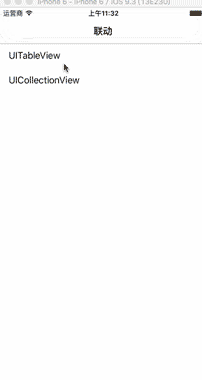
正文
一、TableView与TableView之间的联动
下面来说下实现两个TableView之间联动的主要思路:
先解析数据装入模型,objectWithDictionary:是将字典转化为模型,这个工具是我用runtime写的,一行代码解析数据,具体使用方法可以参考我简书上另一篇文章【Objective-C中的Runtime】。
NSString *path = [[NSBundle mainBundle] pathForResource:@"meituan" ofType:@"json"];
NSData *data = [NSData dataWithContentsOfFile:path];
NSDictionary *dict = [NSJSONSerialization JSONObjectWithData:data options:NSJSONReadingAllowFragments error:nil];
NSArray *foods = dict[@"data"][@"food_spu_tags"];
for (NSDictionary *dict in foods)
{
CategoryModel *model = [CategoryModel objectWithDictionary:dict];
[self.categoryData addObject:model];
NSMutableArray *datas = [NSMutableArray array];
for (FoodModel *f_model in model.spus)
{
[datas addObject:f_model];
}
[self.foodData addObject:datas];
}定义两个TableView:LeftTableView和RightTableView。
- (UITableViewCell *)tableView:(UITableView *)tableView cellForRowAtIndexPath:(NSIndexPath *)indexPath
{
if (_leftTableView == tableView)
{
LeftTableViewCell *cell = [tableView dequeueReusableCellWithIdentifier:kCellIdentifier_Left forIndexPath:indexPath];
FoodModel *model = self.categoryData[indexPath.row];
cell.name.text = model.name;
return cell;
}
else
{
RightTableViewCell *cell = [tableView dequeueReusableCellWithIdentifier:kCellIdentifier_Right forIndexPath:indexPath];
FoodModel *model = self.productData[indexPath.section][indexPath.row];
cell.model = model;
return cell;
}
}先将左边的TableView关联右边的TableView:点击左边的TableViewCell,右边的TableView跳到相应的分区列表头部。
- (void)tableView:(UITableView *)tableView didSelectRowAtIndexPath:(nonnull NSIndexPath *)indexPath
{
if (_leftTableView == tableView)
{
_selectIndex = indexPath.row;
[_rightTableView scrollToRowAtIndexPath:[NSIndexPath indexPathForRow:0 inSection:_selectIndex] atScrollPosition:UITableViewScrollPositionTop animated:YES];
}
}再将右边的TableView关联左边的TableView:标记一下RightTableView的滚动方向,然后分别在TableView分区标题即将展示和展示结束的代理函数里面处理逻辑。
- 1.在TableView分区标题即将展示里面,判断当前的tableView是RightTableView,RightTableView滑动的方向向上,RightTableView是用户拖拽而产生滚动的(主要判断RightTableView是用户拖拽的,还是点击LeftTableView滚动的),如果三者都成立,那么LeftTableView的选中行就是RightTableView的当前section。
- 2.在TableView分区标题展示结束里面,判断当前的tableView是RightTableView,滑动的方向向下,RightTableView是用户拖拽而产生滚动的,如果三者都成立,那么LeftTableView的选中行就是RightTableView的当前section-1。
// 标记一下RightTableView的滚动方向,是向上还是向下
- (void)scrollViewDidScroll:(UIScrollView *)scrollView
{
static CGFloat lastOffsetY = 0;
UITableView *tableView = (UITableView *) scrollView;
if (_rightTableView == tableView)
{
_isScrollDown = lastOffsetY < scrollView.contentOffset.y;
lastOffsetY = scrollView.contentOffset.y;
}
}
// TableView分区标题即将展示
- (void)tableView:(UITableView *)tableView willDisplayHeaderView:(nonnull UIView *)view forSection:(NSInteger)section
{
// 当前的tableView是RightTableView,RightTableView滚动的方向向上,RightTableView是用户拖拽而产生滚动的((主要判断RightTableView用户拖拽而滚动的,还是点击LeftTableView而滚动的)
if ((_rightTableView == tableView) && !_isScrollDown && _rightTableView.dragging)
{
[self selectRowAtIndexPath:section];
}
}
// TableView分区标题展示结束
- (void)tableView:(UITableView *)tableView didEndDisplayingHeaderView:(UIView *)view forSection:(NSInteger)section
{
// 当前的tableView是RightTableView,RightTableView滚动的方向向下,RightTableView是用户拖拽而产生滚动的(主要判断RightTableView用户拖拽而滚动的,还是点击LeftTableView而滚动的)
if ((_rightTableView == tableView) && _isScrollDown && _rightTableView.dragging)
{
[self selectRowAtIndexPath:section + 1];
}
}
// 当拖动右边TableView的时候,处理左边TableView
- (void)selectRowAtIndexPath:(NSInteger)index
{
[_leftTableView selectRowAtIndexPath:[NSIndexPath indexPathForRow:index inSection:0] animated:YES scrollPosition:UITableViewScrollPositionTop];
}这样就实现了两个TableView之间的联动,是不是很简单。
二、TableView与CollectionView之间的联动
TableView与CollectionView之间的联动与两个TableView之间的联动逻辑类似。
下面说下实现TableView与CollectionView之间的联动的主要思路:
还是一样,先解析数据装入模型。
NSString *path = [[NSBundle mainBundle] pathForResource:@"liwushuo" ofType:@"json"];
NSData *data = [NSData dataWithContentsOfFile:path];
NSDictionary *dict = [NSJSONSerialization JSONObjectWithData:data options:NSJSONReadingAllowFragments error:nil];
NSArray *categories = dict[@"data"][@"categories"];
for (NSDictionary *dict in categories)
{
CollectionCategoryModel *model =
[CollectionCategoryModel objectWithDictionary:dict];
[self.dataSource addObject:model];
NSMutableArray *datas = [NSMutableArray array];
for (SubCategoryModel *sModel in model.subcategories)
{
[datas addObject:sModel];
}
[self.collectionDatas addObject:datas];
}定义一个TableView,一个CollectionView。
- (UITableViewCell *)tableView:(UITableView *)tableView cellForRowAtIndexPath:(NSIndexPath *)indexPath
{
LeftTableViewCell *cell = [tableView dequeueReusableCellWithIdentifier:kCellIdentifier_Left forIndexPath:indexPath];
CollectionCategoryModel *model = self.dataSource[indexPath.row];
cell.name.text = model.name;
return cell;
}
- (UICollectionViewCell *)collectionView:(UICollectionView *)collectionView cellForItemAtIndexPath:(NSIndexPath *)indexPath
{
CollectionViewCell *cell = [collectionView dequeueReusableCellWithReuseIdentifier:kCellIdentifier_CollectionView forIndexPath:indexPath];
SubCategoryModel *model = self.collectionDatas[indexPath.section][indexPath.row];
cell.model = model;
return cell;
}先将TableView关联CollectionView,点击TableViewCell,右边的CollectionView跳到相应的分区列表头部。
- (void)tableView:(UITableView *)tableView didSelectRowAtIndexPath:(NSIndexPath *)indexPath
{
_selectIndex = indexPath.row;
[self.collectionView scrollToItemAtIndexPath:[NSIndexPath indexPathForItem:0 inSection:_selectIndex] atScrollPosition:UICollectionViewScrollPositionTop animated:YES];
}再将CollectionView关联TableView,标记一下RightTableView的滚动方向,然后分别在CollectionView分区标题即将展示和展示结束的代理函数里面处理逻辑。
- 1.在CollectionView分区标题即将展示里面,判断 当前CollectionView滚动的方向向上,CollectionView是用户拖拽而产生滚动的(主要是判断CollectionView是用户拖拽而滚动的,还是点击TableView而滚动的),如果二者都成立,那么TableView的选中行就是CollectionView的当前section。
- 2.在CollectionView分区标题展示结束里面,判断当前CollectionView滚动的方向向下,CollectionView是用户拖拽而产生滚动的,如果二者都成立,那么TableView的选中行就是CollectionView的当前section-1。
// 标记一下CollectionView的滚动方向,是向上还是向下
- (void)scrollViewDidScroll:(UIScrollView *)scrollView
{
static float lastOffsetY = 0;
if (self.collectionView == scrollView)
{
_isScrollDown = lastOffsetY < scrollView.contentOffset.y;
lastOffsetY = scrollView.contentOffset.y;
}
}
// CollectionView分区标题即将展示
- (void)collectionView:(UICollectionView *)collectionView willDisplaySupplementaryView:(UICollectionReusableView *)view forElementKind:(NSString *)elementKind atIndexPath:(NSIndexPath *)indexPath
{
// 当前CollectionView滚动的方向向上,CollectionView是用户拖拽而产生滚动的(主要是判断CollectionView是用户拖拽而滚动的,还是点击TableView而滚动的)
if (!_isScrollDown && collectionView.dragging)
{
[self selectRowAtIndexPath:indexPath.section];
}
}
// CollectionView分区标题展示结束
- (void)collectionView:(UICollectionView *)collectionView didEndDisplayingSupplementaryView:(nonnull UICollectionReusableView *)view forElementOfKind:(nonnull NSString *)elementKind atIndexPath:(nonnull NSIndexPath *)indexPath
{
// 当前CollectionView滚动的方向向下,CollectionView是用户拖拽而产生滚动的(主要是判断CollectionView是用户拖拽而滚动的,还是点击TableView而滚动的)
if (_isScrollDown && collectionView.dragging)
{
[self selectRowAtIndexPath:indexPath.section + 1];
}
}
// 当拖动CollectionView的时候,处理TableView
- (void)selectRowAtIndexPath:(NSInteger)index
{
[self.tableView selectRowAtIndexPath:[NSIndexPath indexPathForRow:index inSection:0] animated:YES scrollPosition:UITableViewScrollPositionMiddle];
}TableView与CollectionView之间的联动就这么实现了,是不是也很简单。
最后
由于笔者水平有限,文中如果有错误的地方,或者有更好的方法,还望大神指正。
附上本文的所有demo下载链接,【GitHub】、【Code4App】、【OSChina】,配合demo一起看文章,效果会更佳。
如果你看完后觉得对你有所帮助,还望在GitHub上点个star。赠人玫瑰,手有余香。