pyqt5做的页面与MySQL数据库交互
暑假提前来实验室,跟着师兄做项目,第一次接触python和数据库,简单记录一下历程。
1.安装python、pyqt5和MySQL
常规sql语句的操作见 mysql数据库操作
2.python(2.7版本)与MySQL数据库的连接需要 MySQLdb 模块
下载连接Linux平台可以访问:https://pypi.python.org/pypi/MySQL-python
执行以下命令安装:
$ gunzip MySQL-python-1.2.2.tar.gz
$ tar -xvf MySQL-python-1.2.2.tar
$ cd MySQL-python-1.2.2
$ python setup.py build
$ python setup.py install
安装结束以后import一下,看看是否成功。
3.python与数据库连接
#!/usr/bin/python
# -*- coding: UTF-8 -*-
import MySQLdb
def open1():
db = MySQLdb.connect("localhost", "root", "123", "jishu", charset='utf8')
cursor = db.cursor()
sql = "SELECT number FROM shuliang "
cursor.execute(sql)
results = cursor.fetchall()
for row in results:
a = row[0]
print (a)
return a #获取返回值,方便以后的调用
def open2():
db = MySQLdb.connect("localhost", "root", "123", "jishu", charset='utf8')
cursor = db.cursor()
sql = "UPDATE shuliang SET number = number+1 "
cursor.execute(sql)
db.commit()
def open3():
db = MySQLdb.connect("localhost", "root", "123", "jishu", charset='utf8')
cursor = db.cursor()
sql = "UPDATE shuliang SET number = 0 "
cursor.execute(sql)
db.commit()
if __name__ == '__main__':
open1()
open2()
open3()
open1()函数为查询语句,查询的是我的数据库中jishu这个表中的shuliang的number值。
open2()是更新语句,对number值做加1操作。
open3()也是更新语句,作用是把number值清零。
4.页面设计
为了测试页面与MySQL数据库的交互,页面是简单做的。通过designer生产基础页面数据
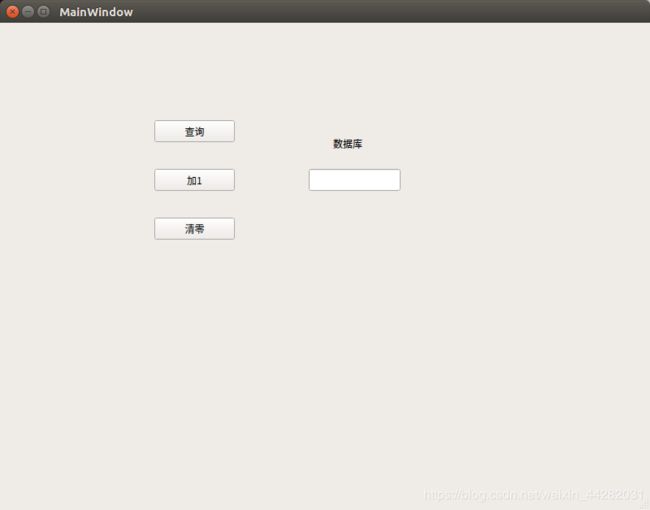
通过designer生成的是.ui后缀的文件,需要转化成.py文件。
具体做法在包含ui文件的目录下,通过pyqt5指令完成。
pyuic5 -o chaxun.py chaxun.ui
chaxun.py是你要生成的py文件,chaxun.ui要转化的文件。打开转化后的py文件代码如下:
from PyQt5 import QtCore, QtGui, QtWidgets
class Ui_MainWindow(object):
def setupUi(self, MainWindow):
MainWindow.setObjectName("MainWindow")
MainWindow.resize(800, 600)
self.centralwidget = QtWidgets.QWidget(MainWindow)
self.centralwidget.setObjectName("centralwidget")
self.pushButton = QtWidgets.QPushButton(self.centralwidget)
self.pushButton.setGeometry(QtCore.QRect(190, 120, 99, 27))
self.pushButton.setObjectName("pushButton")
self.pushButton_2 = QtWidgets.QPushButton(self.centralwidget)
self.pushButton_2.setGeometry(QtCore.QRect(190, 180, 99, 27))
self.pushButton_2.setObjectName("pushButton_2")
self.pushButton_3 = QtWidgets.QPushButton(self.centralwidget)
self.pushButton_3.setGeometry(QtCore.QRect(190, 240, 99, 27))
self.pushButton_3.setObjectName("pushButton_3")
self.lineEdit = QtWidgets.QLineEdit(self.centralwidget)
self.lineEdit.setGeometry(QtCore.QRect(380, 180, 113, 27))
self.lineEdit.setObjectName("lineEdit")
self.label = QtWidgets.QLabel(self.centralwidget)
self.label.setGeometry(QtCore.QRect(410, 140, 67, 17))
self.label.setObjectName("label")
MainWindow.setCentralWidget(self.centralwidget)
self.menubar = QtWidgets.QMenuBar(MainWindow)
self.menubar.setGeometry(QtCore.QRect(0, 0, 800, 31))
self.menubar.setObjectName("menubar")
MainWindow.setMenuBar(self.menubar)
self.statusbar = QtWidgets.QStatusBar(MainWindow)
self.statusbar.setObjectName("statusbar")
MainWindow.setStatusBar(self.statusbar)
self.retranslateUi(MainWindow)
QtCore.QMetaObject.connectSlotsByName(MainWindow)
def retranslateUi(self, MainWindow):
_translate = QtCore.QCoreApplication.translate
MainWindow.setWindowTitle(_translate("MainWindow", "MainWindow"))
self.pushButton.setText(_translate("MainWindow", "查询"))
self.pushButton_2.setText(_translate("MainWindow", "加1"))
self.pushButton_3.setText(_translate("MainWindow", "清零"))
self.label.setText(_translate("MainWindow", "数据库"))
后面加上以下语句,在python运行就可以看到设计的页面了。
if __name__ == "__main__":
print ('time:',time1)
app = QtWidgets.QApplication(sys.argv)
MainWindow = QtWidgets.QMainWindow()
ui = Ui_MainWindow()
ui.setupUi(MainWindow)
#ui.setupFunction() #还没有添加操作函数
MainWindow.show()
sys.exit(app.exec_())
5.页面与数据库交互
因为交互文件用到了之前的数据库操作语句,所以直接那个文件
from PyQt5 import QtCore, QtGui, QtWidgets
import sys
import MySQLdb
import time
import chaxun #引用的数据库操作语句
添加 ui.setupFunction()
def setupFunction(self):
self.pushButton.clicked.connect(self.chaxun)
self.pushButton_2.clicked.connect(self.jia)
self.pushButton_3.clicked.connect(self.qing)
def chaxun(self):
f=chaxun.open1()
self.lineEdit.setText(str(f))
def jia(self):
chaxun.open2()
def qing(self):
chaxun.open3()
这样就完成了。
显示的结果:

数据库里面的number数值:
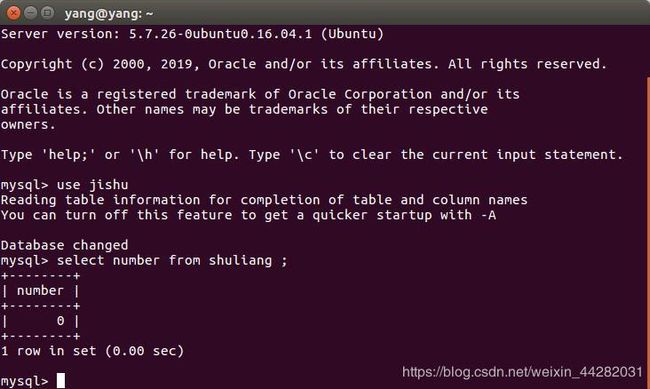
完整代码如下:
chaxun.py
#!/usr/bin/python
# -*- coding: UTF-8 -*-
import MySQLdb
def open1():
db = MySQLdb.connect("localhost", "root", "123", "jishu", charset='utf8')
cursor = db.cursor()
sql = "SELECT number FROM shuliang "
cursor.execute(sql)
results = cursor.fetchall()
for row in results:
a = row[0]
print (a)
return a
def open2():
db = MySQLdb.connect("localhost", "root", "123", "jishu", charset='utf8')
cursor = db.cursor()
sql = "UPDATE shuliang SET number = number+1 "
cursor.execute(sql)
db.commit()
def open3():
db = MySQLdb.connect("localhost", "root", "123", "jishu", charset='utf8')
cursor = db.cursor()
sql = "UPDATE shuliang SET number = 0 "
cursor.execute(sql)
db.commit()
if __name__ == '__main__':
open1()
open2()
open3()
chaxun4.py
# -*- coding: utf-8 -*-
# Form implementation generated from reading ui file 'chaxun4.ui'
#
# Created by: PyQt5 UI code generator 5.9.2
#
# WARNING! All changes made in this file will be lost!
from PyQt5 import QtCore, QtGui, QtWidgets
import sys
import MySQLdb
import time
import chaxun
time1 = time.strftime('%Y.%m.%d.%s',time.localtime(time.time()))
class Ui_MainWindow(object):
def setupUi(self, MainWindow):
MainWindow.setObjectName("MainWindow")
MainWindow.resize(800, 600)
self.centralwidget = QtWidgets.QWidget(MainWindow)
self.centralwidget.setObjectName("centralwidget")
self.pushButton = QtWidgets.QPushButton(self.centralwidget)
self.pushButton.setGeometry(QtCore.QRect(190, 120, 99, 27))
self.pushButton.setObjectName("pushButton")
self.pushButton_2 = QtWidgets.QPushButton(self.centralwidget)
self.pushButton_2.setGeometry(QtCore.QRect(190, 180, 99, 27))
self.pushButton_2.setObjectName("pushButton_2")
self.pushButton_3 = QtWidgets.QPushButton(self.centralwidget)
self.pushButton_3.setGeometry(QtCore.QRect(190, 240, 99, 27))
self.pushButton_3.setObjectName("pushButton_3")
self.lineEdit = QtWidgets.QLineEdit(self.centralwidget)
self.lineEdit.setGeometry(QtCore.QRect(380, 180, 113, 27))
self.lineEdit.setObjectName("lineEdit")
self.label = QtWidgets.QLabel(self.centralwidget)
self.label.setGeometry(QtCore.QRect(410, 140, 67, 17))
self.label.setObjectName("label")
MainWindow.setCentralWidget(self.centralwidget)
self.menubar = QtWidgets.QMenuBar(MainWindow)
self.menubar.setGeometry(QtCore.QRect(0, 0, 800, 31))
self.menubar.setObjectName("menubar")
MainWindow.setMenuBar(self.menubar)
self.statusbar = QtWidgets.QStatusBar(MainWindow)
self.statusbar.setObjectName("statusbar")
MainWindow.setStatusBar(self.statusbar)
self.retranslateUi(MainWindow)
QtCore.QMetaObject.connectSlotsByName(MainWindow)
def retranslateUi(self, MainWindow):
_translate = QtCore.QCoreApplication.translate
MainWindow.setWindowTitle(_translate("MainWindow", "MainWindow"))
self.pushButton.setText(_translate("MainWindow", "查询"))
self.pushButton_2.setText(_translate("MainWindow", "加1"))
self.pushButton_3.setText(_translate("MainWindow", "清零"))
self.label.setText(_translate("MainWindow", "数据库"))
def setupFunction(self):
self.pushButton.clicked.connect(self.chaxun)
self.pushButton_2.clicked.connect(self.jia)
self.pushButton_3.clicked.connect(self.qing)
def chaxun(self):
f=chaxun.open1()
self.lineEdit.setText(str(f))
def jia(self):
chaxun.open2()
def qing(self):
chaxun.open3()
if __name__ == "__main__":
print ('time:',time1)
app = QtWidgets.QApplication(sys.argv) # 创建一个QApplication,也就是你要开发的软件app
MainWindow = QtWidgets.QMainWindow() # 创建一个QMainWindow,用来装载你需要的各种组件、控件
ui = Ui_MainWindow() # ui是Ui_MainWindow()类的实例化对象
ui.setupUi(MainWindow) # 执行类中的setupUi方法,方法的参数是第二步中创建的QMainWindow
ui.setupFunction() # 执行类中的setupFunction方法
MainWindow.show() # 执行QMainWindow的show()方法,显示这个QMainWindow
sys.exit(app.exec_()) # 使用exit()或者点击关闭按钮退出QApplication