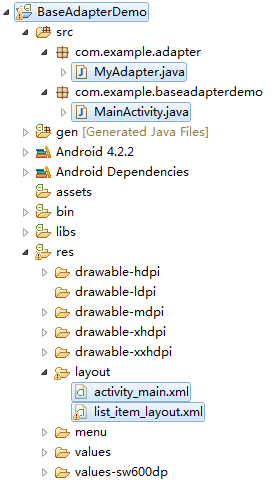Android之BaseAdapter适配器使用技巧
转载请注明出处:http://blog.csdn.net/joker_ya/article/details/39853841
一年一度的国庆假期,玩的有点疯了。结果没怎么学习,真是罪过啊。也忘了更新博客了,罪上加罪啊。
好了好了,不扯了,谈正事吧!今天给大家带来的是BaseAdapter适配器的使用技巧。想来有过Android开发经验的开发者都知道Android适配器吧。没错,Android适配器就是将一些数据恰当的在view中显示,说白了就是数据和视图之间的桥梁。Android适配器有ArrayAdapter、SimpleAdapter、BaseAdapter等等。现在许多Android应用都要用到适配器,而BaseAdapter适配器相比其他的适配器更受开发者的喜爱。因为它可以按照开发者的自己的想法来定制自己的适配器,而不是固定死。当然BaseAdapter适配器也可以完成像ArrayAdapter、SimpleAdapter适配器一样的功能。本章主要是讲BaseAdapter适配器的使用方法。
ok!一起来写一写一个简单的BaseAdapter的应用吧!新建名为BaseAdapterDemo的Android工程项目,目录如下:
先来看看主布局文件activity_main.xml:
再来看看ListView显示的数据的布局文件list_item_layout.xml:
接下来就是整个应用的关键了,MyAdapter.java:
package com.example.adapter;
import java.util.List;
import java.util.Map;
import com.example.baseadapterdemo.R;
import android.content.Context;
import android.view.LayoutInflater;
import android.view.View;
import android.view.ViewGroup;
import android.widget.BaseAdapter;
import android.widget.Button;
import android.widget.ImageView;
import android.widget.TextView;
/**
* MyAdapter继承BaseAdapter
*
* @author Joker_Ya
*
*/
public class MyAdapter extends BaseAdapter {
private List> datas;
private Context mContext;
/**
* 构造函数
*
* @param datas
* 需要绑定到view的数据
* @param mContext
* 传入上下文
*/
public MyAdapter(List> datas, Context mContext) {
this.datas = datas;
this.mContext = mContext;
}
@Override
public int getCount() {
// TODO Auto-generated method stub
return datas.size();// 返回数据的总数
}
@Override
public Object getItem(int position) {
// TODO Auto-generated method stub
return datas.get(position);// 返回在list中指定位置的数据的内容
}
@Override
public long getItemId(int position) {
// TODO Auto-generated method stub
return position;// 返回数据在list中所在的位置
}
@Override
public View getView(int position, View convertView, ViewGroup parent) {
// TODO Auto-generated method stub
final ViewHolder holder;
if (convertView == null) {
// 使用自定义的list_items作为Layout
convertView = LayoutInflater.from(mContext).inflate(
R.layout.list_item_layout, null);
// 减少findView的次数
holder = new ViewHolder();
// 初始化布局中的元素
holder.mImageView = (ImageView) convertView
.findViewById(R.id.imageview);
holder.mTextView = (TextView) convertView
.findViewById(R.id.textview);
holder.mButton = (Button) convertView.findViewById(R.id.button);
convertView.setTag(holder);
} else {
holder = (ViewHolder) convertView.getTag();
}
// 从传入的数据中提取数据并绑定到指定的view中
holder.mImageView.setImageResource((Integer) datas.get(position).get(
"img"));
holder.mTextView.setText(datas.get(position).get("title").toString());
holder.mButton.setText(datas.get(position).get("button").toString());
return convertView;
}
static class ViewHolder {
ImageView mImageView;
TextView mTextView;
Button mButton;
}
}
最后是MainActivity.java
package com.example.baseadapterdemo;
import java.util.ArrayList;
import java.util.HashMap;
import java.util.List;
import java.util.Map;
import android.app.Activity;
import android.os.Bundle;
import android.widget.ListView;
import com.example.adapter.MyAdapter;
/**
* BaseAdapter使用技巧
*
* @author Joker_Ya
*
*/
public class MainActivity extends Activity {
private ListView mListView;
private MyAdapter myAdapter;
private List> list = new ArrayList>();
@Override
protected void onCreate(Bundle savedInstanceState) {
super.onCreate(savedInstanceState);
setContentView(R.layout.activity_main);
initData();// 初始化数据
mListView = (ListView) findViewById(R.id.listview);
myAdapter = new MyAdapter(list, this);
// 设置mListView的适配器
mListView.setAdapter(myAdapter);
}
/**
* 模拟从网络上得到的数据
*/
private void initData() {
// TODO Auto-generated method stub
Map map = new HashMap();
map.put("img", R.drawable.su01);
map.put("title", "数字零");
map.put("button", "OPEN");
list.add(map);
map = new HashMap();
map.put("img", R.drawable.su02);
map.put("title", "数字一");
map.put("button", "OPEN");
list.add(map);
map = new HashMap();
map.put("img", R.drawable.su03);
map.put("title", "数字二");
map.put("button", "OPEN");
list.add(map);
map = new HashMap();
map.put("img", R.drawable.su04);
map.put("title", "数字三");
map.put("button", "OPEN");
list.add(map);
map = new HashMap();
map.put("img", R.drawable.su05);
map.put("title", "数字四");
map.put("button", "OPEN");
list.add(map);
map = new HashMap();
map.put("img", R.drawable.su06);
map.put("title", "数字五");
map.put("button", "OPEN");
list.add(map);
map = new HashMap();
map.put("img", R.drawable.su07);
map.put("title", "数字六");
map.put("button", "OPEN");
list.add(map);
map = new HashMap();
map.put("img", R.drawable.su08);
map.put("title", "数字七");
map.put("button", "OPEN");
list.add(map);
map = new HashMap();
map.put("img", R.drawable.su09);
map.put("title", "数字八");
map.put("button", "OPEN");
list.add(map);
map = new HashMap();
map.put("img", R.drawable.su10);
map.put("title", "数字九");
map.put("button", "OPEN");
list.add(map);
}
}
结果没有问题,和想象的一样。当然那个Button还是别点了,点了也没有用。因为我们没有写点击事件啊!
最后的最后附上源码下载地址:
源码下载