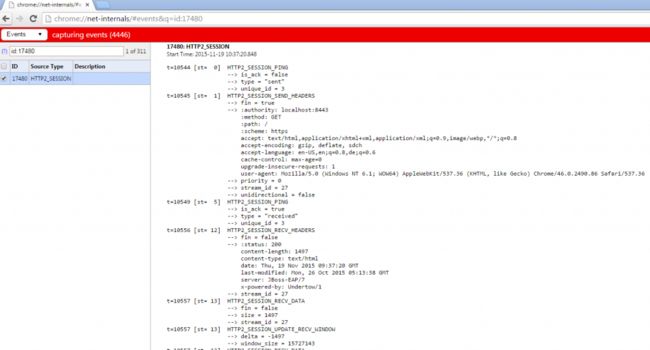就在几天前,新的JBoss EAP 7 ALPHA版本已经发布。 而且我已经写过关于如何开始使用它的博客。 一个非常有趣的部分是HTTP / 2支持,它已作为技术预览添加。 它由新的Web服务器Untertow提供。 HTTP / 2通过压缩头并在同一TCP连接上多路复用多个流来减少延迟。 它还支持服务器在请求资源之前将资源推送到客户端的功能,从而可以更快地加载页面。
技术预览组件
关于技术预览实际含义的简短说明。 JBoss EAP中的某些功能是作为技术预览提供的。 这意味着,尽管这些组件已包含在JBoss EAP中,但它们在功能上并不完整,不适合生产使用。 因此,它们在开发中得到支持,但不建议或不支持用于生产用途。 但是它们帮助我们获得了更广泛的曝光和反馈。 因此,如果您鼓励某些无法按预期使用的功能,或者对此功能的未来方向有想法,请随时与我们联系。
红帽公司打算在将来的版本中完全支持技术预览功能。
准备您的EAP安装
应用层协议协商(ALPN)是SSL协议的扩展,有助于使HTTPS连接更快。 它是与HTTP / 2一起定义的,它使用ALPN创建HTTPS连接。 由于大多数浏览器仅通过HTTPS实现HTTP / 2,因此OpenJDK在sun.security.ssl包中实现SSL。 Java 7和Java 8中的当前实现不支持ALPN。 使用Java 9,(希望)将对ALPN( JEP 244 )提供本机支持。 EAP要求您使用Java8。由于缺少密码,因此根本无法在Java 7上运行HTTP / 2示例。
由于HTTP / 2也是Java EE8的目标,因此有望在Java 9发行之后的将来的Java SE 8更新中使用它。
为了解决Java 8上的这一限制,我们需要添加一个库,该库为JVM的启动类路径提供ALPN支持。 所需的jar文件的版本与使用中的JVM版本相关,因此必须确保为JVM使用正确的版本。 Jetty为Java提供了一个ALPN实现。 请访问码头网站,找到适合您的JDK的版本 。 在此示例中,我使用的JDK 1.8.0u60需要ALPN版本:“ 8.1.5.v20150921”。
将工作文件夹切换到JBOSS_HOME并将alpn库下载到/ bin文件夹。
curl http://central.maven.org/maven2/org/mortbay/jetty/alpn/alpn-boot/8.1.5.v20150921/alpn-boot-8.1.5.v20150921.jar >bin/alpn-boot-8.1.5.v20150921.jar现在需要将该库添加到服务器的bootclasspath中。 将以下行添加到独立配置文件中
//standalone.conf on Linux
JAVA_OPTS="$JAVA_OPTS -Xbootclasspath/p:$JBOSS_HOME/bin/alpn-boot-8.1.5.v20150921.jar"
//standalone.conf.bat on Windows
set "JAVA_OPTS=%JAVA_OPTS% -Xbootclasspath/p:%JBOSS_HOME%/bin/alpn-boot-8.1.5.v20150921.jar"下一步是为https连接器安装证书。 出于测试目的,您可以从Undertow测试套件中下载。 在我的旧博客中了解如何生成和运行自己的SSL证书 。
curl https://raw.githubusercontent.com/undertow-io/undertow/master/core/src/test/resources/server.keystore >standalone/configuration/server.keystore
curl https://raw.githubusercontent.com/undertow-io/undertow/master/core/src/test/resources/server.truststore >standalone/configuration/server.truststore完成后,请启动服务器并通过命令行工具添加https连接器(连接到正在运行的服务器并发出以下突出显示的命令):
$>jboss-cli.bat|sh
You are disconnected at the moment. Type 'connect' to connect to the server or 'help' for the list of supported commands.
[disconnected /] connect
[standalone@localhost:9990 /] /core-service=management/security-realm=https:add()
{"outcome" => "success"}
[standalone@localhost:9990 /] /core-service=management/security-realm=https/authentication=truststore:add(keystore-path=server.truststore, keystore-password=password, keystore-relative-to=jboss.server.config.dir)
{
"outcome" => "success",
"response-headers" => {
"operation-requires-reload" => true,
"process-state" => "reload-required"
}
}
[standalone@localhost:9990 /] /core-service=management/security-realm=https/server-identity=ssl:add(keystore-path=server.keystore, keystore-password=password, keystore-relative-to=jboss.server.config.dir)
{
"outcome" => "success",
"response-headers" => {
"operation-requires-reload" => true,
"process-state" => "reload-required"
}
}
[standalone@localhost:9990 /] /subsystem=undertow/server=default-server/https-listener=https:add(socket-binding=https, security-realm=https, enable-http2=true)
{
"outcome" => "success",
"response-headers" => {"process-state" => "reload-required"}
}
[standalone@localhost:9990 /]关闭并重新启动EAP实例。
测试连接
服务器再次启动后,将浏览器指向https:// localhost:8443。 单击有关自签名证书的安全警告后,您会看到正常的EAP 7欢迎页面。
但是,如何确定该连接实际上是使用HTTP / 2? 您可以通过多种方式执行此操作。 如果您使用的是Chrome,则可以在浏览器栏中输入“ chrome:// net-internals”,然后在下拉菜单中选择“ HTTP / 2”。 如果您重新加载EAP主页并返回到chrome网络页面,则可以看到带有所有标头和信息的HTTP / 2会话。
另一个选择是使用一些JavaScript并将其部署到您的应用程序中:
You are currently connected using the protocol: checking....
恭喜你! 您刚刚将EAP安装升级到HTTP / 2! 不要忘记提供反馈并了解有关JBoss EAP 7的更多信息:并且请记住:与任何Alpha版本一样,请预见问题。 如果发现任何问题,请在
相应的JIRA 。
- Java EE 7功能的快速入门( ZIP下载 )
- 产品资料
- 入门指南
翻译自: https://www.javacodegeeks.com/2015/11/http2-with-jboss-eap-7.html