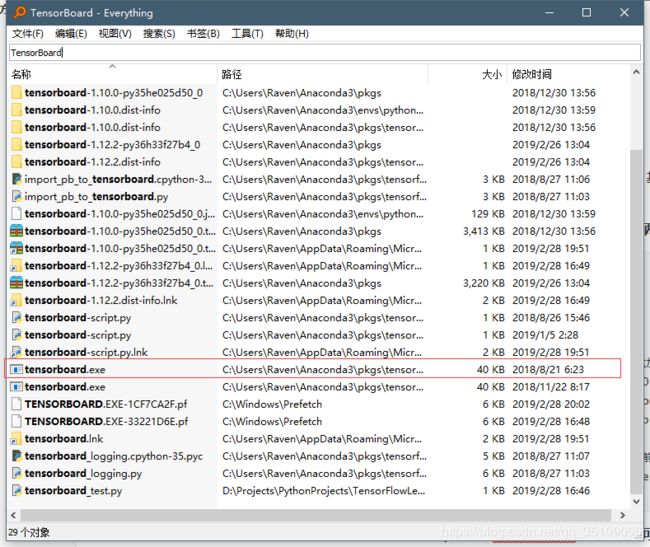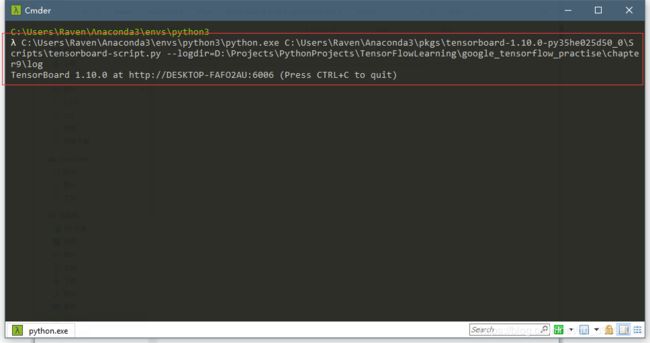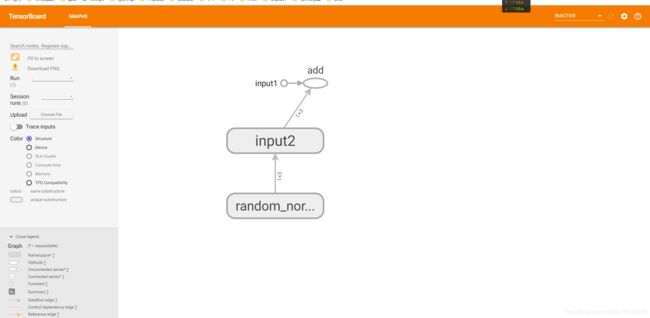Win10-TensorBoard使用方式及踩坑日记
所有博文已迁移至个人网站:http://ravenxrz.ink,请勿再留言评论
之前在ubuntu上使用tensorboard还挺顺利的,没想到最近在win10却踩了很久的坑,这里记录一下。
我的python环境如下:
- python 3.5.6
- tensorflow 1.10.0
这里先说一下如何使用TensorBoard。基本上分两步:
- 第一步将你需要保存的计算图输出到日志文件中
- 第二步使用
TensorBoard生成可视化图形
Step1:将计算图输出到日志中,这里以两个张量的加法作为例子。
"""
TensorBoard日志输出
"""
import tensorflow as tf
# 定义了一个简单的计算图,实现向量加法的操作
input1 = tf.constant([1.0,2.0,3.0],shape=[1,3],name='input1')
input2 = tf.Variable(tf.random_normal([1,3]),name='input2')
output = tf.add_n([input1,input2],name='add')
# 生成一个写日志的writer。并将当前的TensorFLow计算图写入到日志中。
writer = tf.summary.FileWriter('./log',tf.get_default_graph())
writer.close()
Step2: 使用TensorBoard程序生成可可视化图形
在step1中,我使用的路径是相对路径./log,为便于后续说明,先贴上它的绝对路径:D:\Projects\PythonProjects\TensorFlowLearning\google_tensorflow_practise\chapter9\log
。之后找到TensorBoard程序所在地(可以使用Everything软件来搜索),如下图:
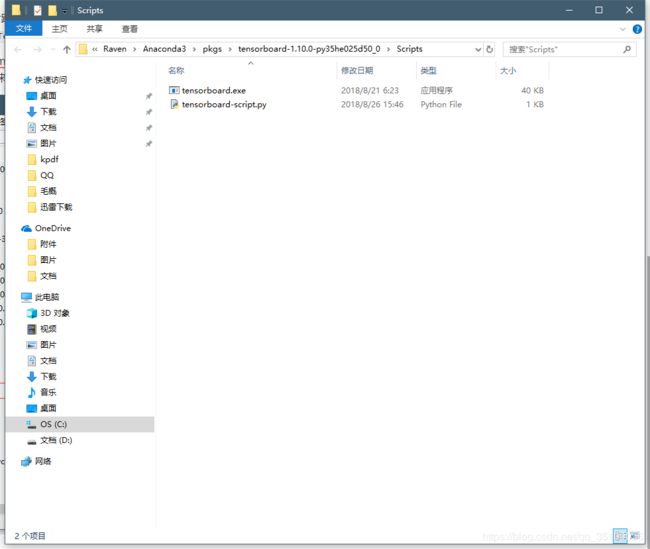
然后在这里打开你的打开power shell或者cmd或者cmder窗口(笔者这里使用的是cmder,三个都可以)。
shift + 鼠标右键可选择power shell。
执行tensorboard.exe --logdir=D:\Projects\PythonProjects\TensorFlowLearning\google_tensorflow_practise\chapter9\log,将logdir后面的路径替换为你的绝对路径即可。
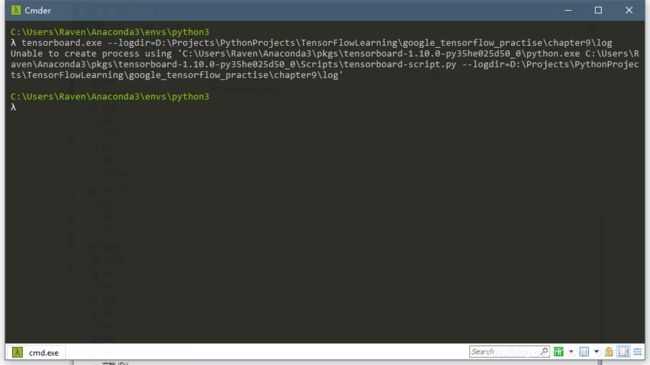
注意上图是失败的,如果你能看到类似下图,含有个网址的结果那就是成功的,之后把地址贴到浏览器就好了,然后就可以溜啦,不要浪费时间在阅读后面的文章了。
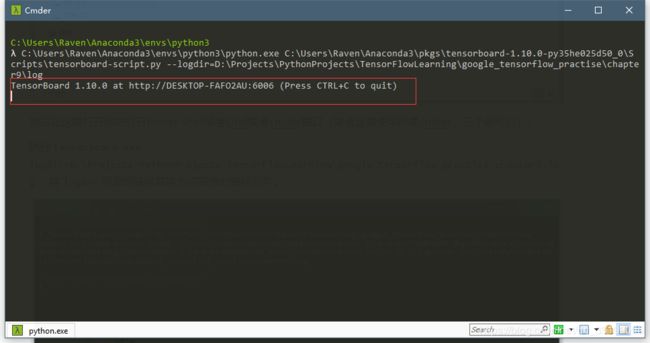
如果你和我一样不幸,出现了类似Unable to create process using .....的结果,那么这里给出几种解决方案。
solution 1: 我的解决方案
首先确定你用得python解释器是多少,如果你用的pycharm的话,可如下图来确定:
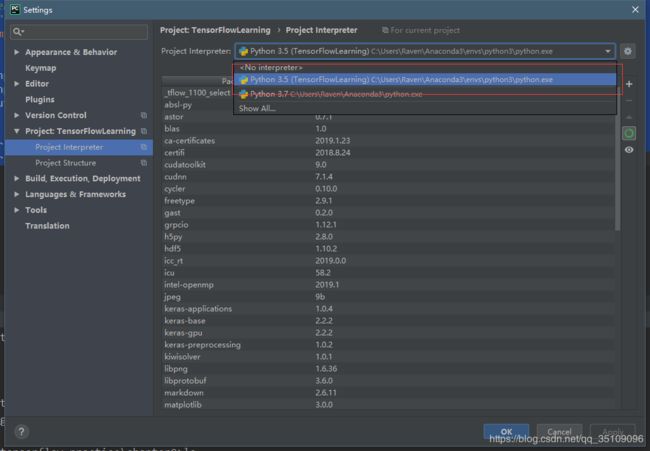
可以看到,我的解释器是3.5,确定了这个以后就按照它给的路径去文件管理器下找到python.exe程序:

另外找到之前tensorboard.exe程序所在地,但是这次我们关注的不是tensorboard.exe,而是tensorboard-script.py文件:

ok,只要确定了这两个,打开power shell或者其他命令窗口。按照
python.exe路径 tensorboard-script.py路径 --logdir=生成的日志目录路径的结构去执行命令(将每个程序拖入到命令窗口就好了,不用手敲的)
现在,你是否能得到下图结果呢?
执行以下命令:
python.exe -m tensorflow.tensorboard --logdir=日志路径
注意python.exe依然是要对应你的解释器的。
不过笔者用这个命令的时候出现了No module named tensorflow.tensorboard的错误。
solution 3: github 上的解决方案

这里贴出原文网址:https://github.com/tensorflow/tensorflow/issues/10017
如果上面2种方式你都没解决这个问题,可以尝试使用这个的方法。
backup the tensorboard.exe
open tensorboard.exe with 010 Editor,I use this
search "python.exe"
change all the ascil code between #! and python.exe to 20(whitespace)
change the quotation marks after python.exe to whitespace
In my computer:
before:
#!"c:\program files\python35\python.exe"
after:
#! python.exe
如果你能成功的话,把生成的网址贴到浏览器就好啦。可以得到类似下图的结果:
嗯,好了。希望你能够解决你的问题咯。