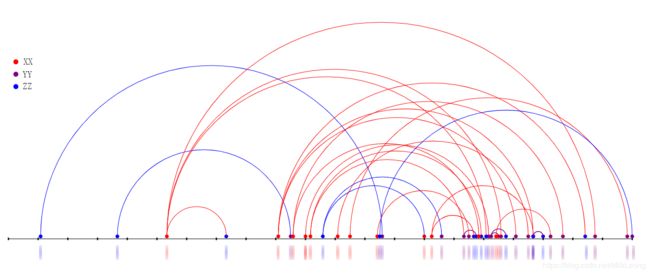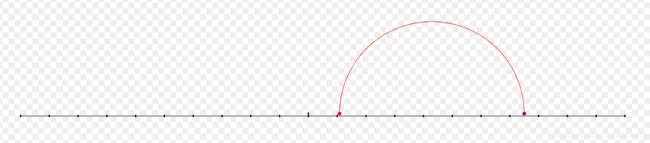- 后端开发技巧:提升代码质量与系统性能
wenbin_java
javaspringbootmavenmybatis
引言后端开发是构建高效、稳定应用的核心环节。无论是处理复杂的业务逻辑,还是优化系统性能,后端开发者都需要掌握一系列技巧和最佳实践。本文将分享一些实用的后端开发技巧,帮助你提升代码质量、优化系统性能并确保应用的安全性。1.提升代码质量的技巧1.1遵循编码规范统一风格:使用工具(如Checkstyle、ESLint)确保代码风格一致。命名规范:变量、函数、类名应具有描述性,避免使用缩写。1.2模块化与
- 非常实用的linux操作系统一键巡检脚本
我科绝伦(Huanhuan Zhou)
linuxlinuxchrome运维
[root@localhost~]#chmod+xsystem_check.sh[root@localhost~]#./system_check.sh[root@localhost~]#cat/root/check_log/check-20250227.txt脚本内容:#!/bin/bash#@Author:zhh#beseemCentOS6.XCentOS7.X#date:20250224#检查
- 如何使用Python编程实现捕获笔记本电脑麦克风的音频并通过蓝牙耳机实时传输
winfredzhang
python音视频实时传输蓝牙耳机
在现代的工作和生活环境中,音频传输的需求日益增加。无论是远程会议、在线教育,还是家庭娱乐,音频的实时传输都扮演着至关重要的角色。今天,我将向大家介绍一个简单而实用的应用程序,它能够捕获笔记本电脑麦克风的音频,并通过蓝牙耳机实时传输。这款应用程序特别适用于需要在会议室等场景中远程听取声音的情况。接下来,我将详细讲解这个应用程序的实现过程,并提供完整的代码和使用指南。引言想象一下这样的场景:你需要离开
- 利用 AI 高效生成思维导图的简单实用方法
love530love
人工智能信息可视化
#工作记录适用于不支持直接生成思维导图的AI工具;适用于AI生成后不能再次编辑的思维导图。在日常的学习、工作以及知识整理过程中,思维导图是一种非常实用的工具,能够帮助我们清晰地梳理思路、归纳要点。而借助AI的强大能力,我们可以更加便捷地生成思维导图,下面就为大家详细介绍具体的操作方法。一、根据不同情况利用AI生成思维导图内容(一)给出主题让AI生成内容当我们有了一个想要梳理的主题,比如“Pytho
- Spring Boot 动态配置数据源全解析
♢.*
springboot后端java
亲爱的小伙伴们,在求知的漫漫旅途中,若你对深度学习的奥秘、Java与Python的奇妙世界,亦或是读研论文的撰写攻略有所探寻,那不妨给我一个小小的关注吧。我会精心筹备,在未来的日子里不定期地为大家呈上这些领域的知识宝藏与实用经验分享。每一个点赞,都如同春日里的一缕阳光,给予我满满的动力与温暖,让我们在学习成长的道路上相伴而行,共同进步✨。期待你的关注与点赞哟!引言在企业级应用开发中,单一数据源往往
- 深入解析:如何编写 Mapper 文件
♢.*
oracle数据库mybatis
亲爱的小伙伴们,在求知的漫漫旅途中,若你对深度学习的奥秘、Java与Python的奇妙世界,亦或是读研论文的撰写攻略有所探寻,那不妨给我一个小小的关注吧。我会精心筹备,在未来的日子里不定期地为大家呈上这些领域的知识宝藏与实用经验分享。每一个点赞,都如同春日里的一缕阳光,给予我满满的动力与温暖,让我们在学习成长的道路上相伴而行,共同进步✨。期待你的关注与点赞哟!在软件开发尤其是涉及数据库交互的项目中
- Spring Boot 中 @Transactional 注解全面解析
♢.*
springboot数据库sql
亲爱的小伙伴们,在求知的漫漫旅途中,若你对深度学习的奥秘、Java与Python的奇妙世界,亦或是读研论文的撰写攻略有所探寻,那不妨给我一个小小的关注吧。我会精心筹备,在未来的日子里不定期地为大家呈上这些领域的知识宝藏与实用经验分享。每一个点赞,都如同春日里的一缕阳光,给予我满满的动力与温暖,让我们在学习成长的道路上相伴而行,共同进步✨。期待你的关注与点赞哟!引言在企业级应用开发中,数据的一致性和
- 算力革新引领数字中国智能跃迁
智能计算研究中心
其他
内容概要算力作为数字经济的核心驱动力,正通过架构创新与场景融合加速重构技术生态。当前算力体系呈现三大演进方向:异构计算突破传统芯片性能瓶颈,实现CPU、GPU、FPGA等多元架构的协同调度;边缘计算推动工业设备、物联网终端等场景的实时响应能力提升,形成“云-边-端”三级计算网络;量子计算则在加密通信、药物研发等领域展现颠覆性潜力,其物理比特操控精度已达实用化临界点。技术方向核心特征典型应用场景异构
- 过滤Html标签
风野烂漫
技术过滤Html标签
有时候在iOS开发中,有可能遇到需要把Html的标签过滤成字符串过滤标签成字符串+(NSString*)filterHtmlTag:(NSString*)originHtmlStr{if(!originHtmlStr||[originHtmlStrisKindOfClass:[NSNullclass]]){return@“没有内容";}NSString*result=nil;NSRangearro
- 每天一个Flutter开发小项目 (5) : 专业Flutter导航与路由 - 构建精美菜谱应用
Neo Evolution
flutterjavascript前端前端框架学习
引言欢迎再次回到每天一个Flutter开发小项目系列博客!在前四篇博客中,我们逐步深入Flutter的世界,从基础的计数器、实用的待办事项列表,到联网的天气应用和状态管理的地点收藏应用,相信您已经对Flutter开发有了扎实的基础。随着应用功能的不断扩展,页面间的跳转与数据传递变得至关重要。一个优秀的Flutter应用,不仅要有精美的UI和强大的功能,更要有流畅自然的导航体验。今天,我们将聚焦Fl
- 每天一个Flutter开发小项目 (4) : 构建收藏地点应用 - 深入Flutter状态管理
Neo Evolution
Flutterflutterjavascript前端开发语言android
引言欢迎回到每天一个Flutter开发小项目系列博客!在前三篇博客中,我们从零开始构建了计数器应用、待办事项列表应用,以及简易天气应用。您不仅掌握了Flutter的基础组件和布局,还学习了网络请求、JSON解析等实用技能,更重要的是,我们一起探讨了高效的Flutter学习方法。随着应用功能的日益丰富和复杂,简单的setState状态管理方式逐渐显得力不从心。当应用状态需要在多个Widget之间共享
- 轻松获取京东商品信息:商品详情API接口使用教程
lovelin+vI7809804594
API学习大数据pythonjson爬虫后端数据库开发
在电子商务的繁荣时代,商品信息的准确性和实时性对于商家、消费者以及各类电商平台来说至关重要。京东,作为中国领先的电商平台之一,其商品信息更是蕴含着巨大的商业价值和市场洞察。本文将为您详细介绍如何使用京东商品详情API接口,轻松获取京东上的商品信息,并分享一些实用的技巧和注意事项,帮助您更好地利用这一强大工具。一、京东商品信息的重要性京东商品信息不仅包括了商品的基本属性(如名称、价格、规格、图片等)
- sqlite 安装 可视化笔记
AI算法网奇
python宝典sqlite笔记数据库
目录免费可视化工具:python安装免费可视化工具:SQLiteStudio(免费)DBBrowserforSQLite(免费)实用的SQLite数据库可视化管理工具推荐_sqllite工具-CSDN博客python安装pipinstallpysqlite3,这个有的电脑报错,dll找不到。在网址SQLiteDownloadPage下载
- 内网映射神器nps搭建
NPS(内网穿透神器)是一款非常实用的工具,能够帮助用户在内网环境下实现外部网络的访问,解决了许多网络安全和远程访问的问题。通过NPS,可以轻松地在受限的内网环境中,让外部网络设备访问内网服务。下面我将详细介绍如何搭建和配置NPS,从下载到验证,帮助你更好地理解和应用这个工具。1.下载NPS首先,需要访问NPS的官方GitHub仓库,选择适合你操作系统的二进制文件进行下载。步骤:打开NPS的Git
- JS :移除数组中的指定数据
25号底片~
jsjavascript前端开发语言
1.Array.prototype.filter()方法filter()方法会创建一个新数组,包含所有通过测试的元素。可以通过过滤掉不需要的元素来实现移除。constarray=[1,2,3,4,5];constitemToRemove=3;constnewArray=array.filter(item=>item!==itemToRemove);console.log(newArray);//输
- Nginx面试宝典【刷题系列】
Microi风闲
【面试宝典】ASP.NETCorenginx面试
文章目录1、nginx是如何实现高并发的?2、Nginx如何处理HTTP请求?3、使用“反向代理服务器”的优点是什么?4、列举Nginx服务器的最佳用途。5、Nginx服务器上的Master和Worker进程分别是什么?6、什么是C10K问题?7、请陈述stub_status和sub_filter指令的作用是什么?8、为什么不使用多线程?9、为什么要做动、静分离?10、ngx_http_upstr
- 【创作话题】Wireshark插件开发实用技巧分享
热爱分享的博士僧
wireshark测试工具网络
开发Wireshark插件能够极大地扩展Wireshark的功能,使其能够解析和分析特定协议的数据包。以下是一些实用技巧,帮助您更高效地进行Wireshark插件开发:1.熟悉Lua脚本语言Wireshark支持使用Lua脚本语言来编写插件。Lua是一种轻量级的脚本语言,易于学习且功能强大,非常适合用于快速原型设计和开发Wireshark插件。掌握Lua的基本语法、数据结构(如表)以及如何在Lua
- React Native 0.76正式版发布,带来多项目更新
xiangzhihong8
ReactNativereactnativereact.jsjavascript
去年10月,ReactNative0.76版本更新,主要更新的内容有默认启用了新架构,并引入了ReactNativeDevTools。这是我们团队6年辛勤工作的高潮,同时得到了我们令人难以置信的开发者社区的支持。主要更新的内容如下:ReactNative新架构默认启用ReactNativeDevTools更快的Metro解析BoxShadow和Filter样式属性移除了对react-native-
- Uniapp 小程序复制、粘贴功能实现
前端小雪的博客.
uni-app小程序
在开发Uniapp小程序的过程中,复制和粘贴功能是非常实用且常见的交互需求。今天,我就来和大家详细分享如何在Uniapp中实现这两个功能。复制功能:uni.setClipboardData方法goResult(){uni.setClipboardData({data:this.copyContent,//需要复制的内容success:()=>{//成功提示框显示1秒钟uni.showToast({
- C#识别图片数字
CallZhang210
c#
///选取图片按钮的代码/////////privatevoid选择图片_Click(objectsender,EventArgse){OpenFileDialogopenFileDialog=newOpenFileDialog();openFileDialog.Filter="JPGFiles(*.jpg)|*.jpg|PNGFiles(*.png)|*.png";openFileDialog.
- 最全面的 Markdown 语法参考手册
markdown
全面掌握Markdown:本教程详细介绍了Markdown的基本语法和扩展语法,包括标题、段落、列表、代码、链接、图片等,并提供实用技巧,助您快速上手,高效创建结构化文档。无论您是编写文档、笔记、博客,还是进行内容创作,都能从中获益。同时,本手册还涵盖了CommonMark规范,助您了解Markdown的底层原理。文章目录Markdown基本语法标题(Headings)")段落(Paragraph
- 实用教程:如何填写Google AdSense 美国税务信息W-8BEN 表单?
adsense
在申请和使用GoogleAdsense进行广告变现时,不管你是否在美国,只要有美国地区的收入,都会涉及到美国税务问题。Google作为扣缴义务人,根据美国税法,需要对相关收入进行预扣税款。因此,我们需要提供正确的税务信息,以避免更高的税款扣除,甚至影响正常的收款。本文将详细讲解为什么需要提交美国税务信息,以及如何正确填写W-8BEN表单,以避免不必要的税款预扣。为什么GoogleAdsense需要
- pandas使用Timeseries初步记录
qq_22254539
Pandas使用pandastimeseries
1、获取到的数据转为pd.timestamp2、转换数据日期时遇到时区问题3、数据转换清理start_time=1541347200end_time=start_time+86400*7filters={'occur_time__gte':start_time,'occur_time__lt':end_time,}objs=AcLogin.objects.filter(**filters).exc
- 第76节 绘制文字(fillText 和 stroke)
川石课堂软件测试
harmonyos鸿蒙鸿蒙系统华为华为云
在HarmonyOS中,使用TS(TypeScript)语法进行画布(Canvas)开发时,fillText和strokeText是两个常用的方法,分别用于填充文本和绘制文本边框。以下是这两个方法的详细用法:fillText方法fillText方法用于在画布上绘制填充文本。语法:fillText(text:string,x:number,y:number,maxWidth?:number):voi
- awk 合并2个文件
cyong888
linux运维服务器shell
awk'{if(NR==FNR){a[$1]=$1;}else{if($3ina){print$0}}}'0301_0619_train_uid.txtall_train.txt>all_train_filter.txt
- mongodb【实用教程】
朝阳39
#数据库mongodb数据库
MongoDB是一个开源的文档型数据库管理系统下载安装Windows系统https://blog.csdn.net/weixin_41192489/article/details/126777309GUI工具【推荐】MongoDBCompasshttps://www.mongodb.com/zh-cn/docs/compass/current/Robo3Thttps://blog.csdn.net
- 【Pandas】pandas Series filter
liuweidong0802
PandasSeriespandaspython机器学习
Pandas2.2SeriesComputationsdescriptivestats方法描述Series.align(other[,join,axis,level,…])用于将两个Series对齐,使其具有相同的索引Series.case_when(caselist)用于根据条件列表对Series中的元素进行条件判断并返回相应的值Series.drop([labels,axis,index,co
- 一文搞懂!不同笔记本 SSH 远程连接服务器全攻略
a小胡哦
ssh服务器运维
在如今数字化办公和开发的大环境下,使用SSH远程连接服务器是很多技术人员必备技能。无论是MacBook、Windows笔记本还是Linux系统的笔记本,掌握SSH远程连接,都能极大提升工作效率。本文将详细介绍不同笔记本使用SSH远程连接服务器的用处、优点以及实用技巧,特别是在数据传输方面。一、SSH远程连接服务器的用处(一)远程管理与操作无需直接在服务器物理终端上操作,通过SSH可以在世界任何角落
- 【C++】智能指针
FFFfengZiz.
c++开发语言
在C++中没有垃圾回收机制,必须自己释放分配的内存,否则就会造成内存泄露。解决这个问题最有效的方法是使用智能指针(smartpointer)。笔记借鉴了《c++11实用特性[c/c++项目开发必备技能]》课程文章目录一、shared_ptr共享智能指针1.1shared_ptr的初始化1.1.1通过构造函数初始化1.1.2通过拷贝和移动构造函数初始化1.1.3make_shared()1.1.4通
- 数据中心场地设施管理规范—构建安全高效的数字基础设施
数据中心运维高级工程师
安全大数据运维云计算人工智能
引言:数据中心场地设施管理作为数据中心运营的重要组成部分,涵盖了从基础设施建设到日常运维的全方位工作。其管理质量直接关系到数据中心的可用性、可靠性和经济性。本文将全面探讨数据中心场地设施管理的重要性、目标、适用范围、遵循标准、组织架构及职责、场地设施分类与功能,以及管理要求,旨在为数据中心管理者提供一份实用的管理指南。一、目的数据中心场地设施管理的核心目的是确保数据中心的高效、稳定运行,同时优化资
- 关于旗正规则引擎规则中的上传和下载问题
何必如此
文件下载压缩jsp文件上传
文件的上传下载都是数据流的输入输出,大致流程都是一样的。
一、文件打包下载
1.文件写入压缩包
string mainPath="D:\upload\"; 下载路径
string tmpfileName=jar.zip; &n
- 【Spark九十九】Spark Streaming的batch interval时间内的数据流转源码分析
bit1129
Stream
以如下代码为例(SocketInputDStream):
Spark Streaming从Socket读取数据的代码是在SocketReceiver的receive方法中,撇开异常情况不谈(Receiver有重连机制,restart方法,默认情况下在Receiver挂了之后,间隔两秒钟重新建立Socket连接),读取到的数据通过调用store(textRead)方法进行存储。数据
- spark master web ui 端口8080被占用解决方法
daizj
8080端口占用sparkmaster web ui
spark master web ui 默认端口为8080,当系统有其它程序也在使用该接口时,启动master时也不会报错,spark自己会改用其它端口,自动端口号加1,但为了可以控制到指定的端口,我们可以自行设置,修改方法:
1、cd SPARK_HOME/sbin
2、vi start-master.sh
3、定位到下面部分
- oracle_执行计划_谓词信息和数据获取
周凡杨
oracle执行计划
oracle_执行计划_谓词信息和数据获取(上)
一:简要说明
在查看执行计划的信息中,经常会看到两个谓词filter和access,它们的区别是什么,理解了这两个词对我们解读Oracle的执行计划信息会有所帮助。
简单说,执行计划如果显示是access,就表示这个谓词条件的值将会影响数据的访问路径(表还是索引),而filter表示谓词条件的值并不会影响数据访问路径,只起到
- spring中datasource配置
g21121
dataSource
datasource配置有很多种,我介绍的一种是采用c3p0的,它的百科地址是:
http://baike.baidu.com/view/920062.htm
<!-- spring加载资源文件 -->
<bean name="propertiesConfig"
class="org.springframework.b
- web报表工具FineReport使用中遇到的常见报错及解决办法(三)
老A不折腾
finereportFAQ报表软件
这里写点抛砖引玉,希望大家能把自己整理的问题及解决方法晾出来,Mark一下,利人利己。
出现问题先搜一下文档上有没有,再看看度娘有没有,再看看论坛有没有。有报错要看日志。下面简单罗列下常见的问题,大多文档上都有提到的。
1、repeated column width is largerthan paper width:
这个看这段话应该是很好理解的。比如做的模板页面宽度只能放
- mysql 用户管理
墙头上一根草
linuxmysqluser
1.新建用户 //登录MYSQL@>mysql -u root -p@>密码//创建用户mysql> insert into mysql.user(Host,User,Password) values(‘localhost’,'jeecn’,password(‘jeecn’));//刷新系统权限表mysql>flush privileges;这样就创建了一个名为:
- 关于使用Spring导致c3p0数据库死锁问题
aijuans
springSpring 入门Spring 实例Spring3Spring 教程
这个问题我实在是为整个 springsource 的员工蒙羞
如果大家使用 spring 控制事务,使用 Open Session In View 模式,
com.mchange.v2.resourcepool.TimeoutException: A client timed out while waiting to acquire a resource from com.mchange.
- 百度词库联想
annan211
百度
<!DOCTYPE html>
<html>
<head>
<meta http-equiv="Content-Type" content="text/html; charset=UTF-8">
<title>RunJS</title&g
- int数据与byte之间的相互转换实现代码
百合不是茶
位移int转bytebyte转int基本数据类型的实现
在BMP文件和文件压缩时需要用到的int与byte转换,现将理解的贴出来;
主要是要理解;位移等概念 http://baihe747.iteye.com/blog/2078029
int转byte;
byte转int;
/**
* 字节转成int,int转成字节
* @author Administrator
*
- 简单模拟实现数据库连接池
bijian1013
javathreadjava多线程简单模拟实现数据库连接池
简单模拟实现数据库连接池
实例1:
package com.bijian.thread;
public class DB {
//private static final int MAX_COUNT = 10;
private static final DB instance = new DB();
private int count = 0;
private i
- 一种基于Weblogic容器的鉴权设计
bijian1013
javaweblogic
服务器对请求的鉴权可以在请求头中加Authorization之类的key,将用户名、密码保存到此key对应的value中,当然对于用户名、密码这种高机密的信息,应该对其进行加砂加密等,最简单的方法如下:
String vuser_id = "weblogic";
String vuse
- 【RPC框架Hessian二】Hessian 对象序列化和反序列化
bit1129
hessian
任何一个对象从一个JVM传输到另一个JVM,都要经过序列化为二进制数据(或者字符串等其他格式,比如JSON),然后在反序列化为Java对象,这最后都是通过二进制的数据在不同的JVM之间传输(一般是通过Socket和二进制的数据传输),本文定义一个比较符合工作中。
1. 定义三个POJO
Person类
package com.tom.hes
- 【Hadoop十四】Hadoop提供的脚本的功能
bit1129
hadoop
1. hadoop-daemon.sh
1.1 启动HDFS
./hadoop-daemon.sh start namenode
./hadoop-daemon.sh start datanode
通过这种逐步启动的方式,比start-all.sh方式少了一个SecondaryNameNode进程,这不影响Hadoop的使用,其实在 Hadoop2.0中,SecondaryNa
- 中国互联网走在“灰度”上
ronin47
管理 灰度
中国互联网走在“灰度”上(转)
文/孕峰
第一次听说灰度这个词,是任正非说新型管理者所需要的素质。第二次听说是来自马化腾。似乎其他人包括马云也用不同的语言说过类似的意思。
灰度这个词所包含的意义和视野是广远的。要理解这个词,可能同样要用“灰度”的心态。灰度的反面,是规规矩矩,清清楚楚,泾渭分明,严谨条理,是决不妥协,不转弯,认死理。黑白分明不是灰度,像彩虹那样
- java-51-输入一个矩阵,按照从外向里以顺时针的顺序依次打印出每一个数字。
bylijinnan
java
public class PrintMatrixClockwisely {
/**
* Q51.输入一个矩阵,按照从外向里以顺时针的顺序依次打印出每一个数字。
例如:如果输入如下矩阵:
1 2 3 4
5 6 7 8
9
- mongoDB 用户管理
开窍的石头
mongoDB用户管理
1:添加用户
第一次设置用户需要进入admin数据库下设置超级用户(use admin)
db.addUsr({user:'useName',pwd:'111111',roles:[readWrite,dbAdmin]});
第一个参数用户的名字
第二个参数
- [游戏与生活]玩暗黑破坏神3的一些问题
comsci
生活
暗黑破坏神3是有史以来最让人激动的游戏。。。。但是有几个问题需要我们注意
玩这个游戏的时间,每天不要超过一个小时,且每次玩游戏最好在白天
结束游戏之后,最好在太阳下面来晒一下身上的暗黑气息,让自己恢复人的生气
&nb
- java 二维数组如何存入数据库
cuiyadll
java
using System;
using System.Linq;
using System.Text;
using System.Windows.Forms;
using System.Xml;
using System.Xml.Serialization;
using System.IO;
namespace WindowsFormsApplication1
{
- 本地事务和全局事务Local Transaction and Global Transaction(JTA)
darrenzhu
javaspringlocalglobaltransaction
Configuring Spring and JTA without full Java EE
http://spring.io/blog/2011/08/15/configuring-spring-and-jta-without-full-java-ee/
Spring doc -Transaction Management
http://docs.spring.io/spri
- Linux命令之alias - 设置命令的别名,让 Linux 命令更简练
dcj3sjt126com
linuxalias
用途说明
设置命令的别名。在linux系统中如果命令太长又不符合用户的习惯,那么我们可以为它指定一个别名。虽然可以为命令建立“链接”解决长文件名的问 题,但对于带命令行参数的命令,链接就无能为力了。而指定别名则可以解决此类所有问题【1】。常用别名来简化ssh登录【见示例三】,使长命令变短,使常 用的长命令行变短,强制执行命令时询问等。
常用参数
格式:alias
格式:ali
- yii2 restful web服务[格式响应]
dcj3sjt126com
PHPyii2
响应格式
当处理一个 RESTful API 请求时, 一个应用程序通常需要如下步骤 来处理响应格式:
确定可能影响响应格式的各种因素, 例如媒介类型, 语言, 版本, 等等。 这个过程也被称为 content negotiation。
资源对象转换为数组, 如在 Resources 部分中所描述的。 通过 [[yii\rest\Serializer]]
- MongoDB索引调优(2)——[十]
eksliang
mongodbMongoDB索引优化
转载请出自出处:http://eksliang.iteye.com/blog/2178555 一、概述
上一篇文档中也说明了,MongoDB的索引几乎与关系型数据库的索引一模一样,优化关系型数据库的技巧通用适合MongoDB,所有这里只讲MongoDB需要注意的地方 二、索引内嵌文档
可以在嵌套文档的键上建立索引,方式与正常
- 当滑动到顶部和底部时,实现Item的分离效果的ListView
gundumw100
android
拉动ListView,Item之间的间距会变大,释放后恢复原样;
package cn.tangdada.tangbang.widget;
import android.annotation.TargetApi;
import android.content.Context;
import android.content.res.TypedArray;
import andr
- 程序员用HTML5制作的爱心树表白动画
ini
JavaScriptjqueryWebhtml5css
体验效果:http://keleyi.com/keleyi/phtml/html5/31.htmHTML代码如下:
<!DOCTYPE html>
<html xmlns="http://www.w3.org/1999/xhtml"><head><meta charset="UTF-8" >
<ti
- 预装windows 8 系统GPT模式的ThinkPad T440改装64位 windows 7旗舰版
kakajw
ThinkPad预装改装windows 7windows 8
该教程具有普遍参考性,特别适用于联想的机器,其他品牌机器的处理过程也大同小异。
该教程是个人多次尝试和总结的结果,实用性强,推荐给需要的人!
缘由
小弟最近入手笔记本ThinkPad T440,但是特别不能习惯笔记本出厂预装的Windows 8系统,而且厂商自作聪明地预装了一堆没用的应用软件,消耗不少的系统资源(本本的内存为4G,系统启动完成时,物理内存占用比
- Nginx学习笔记
mcj8089
nginx
一、安装nginx 1、在nginx官方网站下载一个包,下载地址是:
http://nginx.org/download/nginx-1.4.2.tar.gz
2、WinSCP(ftp上传工
- mongodb 聚合查询每天论坛链接点击次数
qiaolevip
每天进步一点点学习永无止境mongodb纵观千象
/* 18 */
{
"_id" : ObjectId("5596414cbe4d73a327e50274"),
"msgType" : "text",
"sendTime" : ISODate("2015-07-03T08:01:16.000Z"
- java术语(PO/POJO/VO/BO/DAO/DTO)
Luob.
DAOPOJODTOpoVO BO
PO(persistant object) 持久对象
在o/r 映射的时候出现的概念,如果没有o/r映射,就没有这个概念存在了.通常对应数据模型(数据库),本身还有部分业务逻辑的处理.可以看成是与数据库中的表相映射的java对象.最简单的PO就是对应数据库中某个表中的一条记录,多个记录可以用PO的集合.PO中应该不包含任何对数据库的操作.
VO(value object) 值对象
通
- 算法复杂度
Wuaner
Algorithm
Time Complexity & Big-O:
http://stackoverflow.com/questions/487258/plain-english-explanation-of-big-o
http://bigocheatsheet.com/
http://www.sitepoint.com/time-complexity-algorithms/