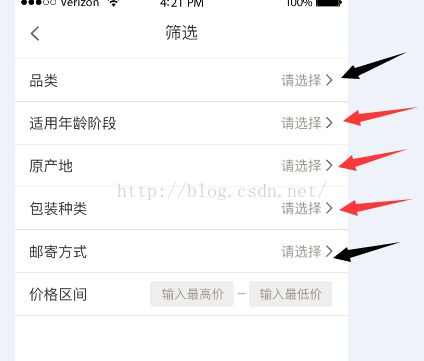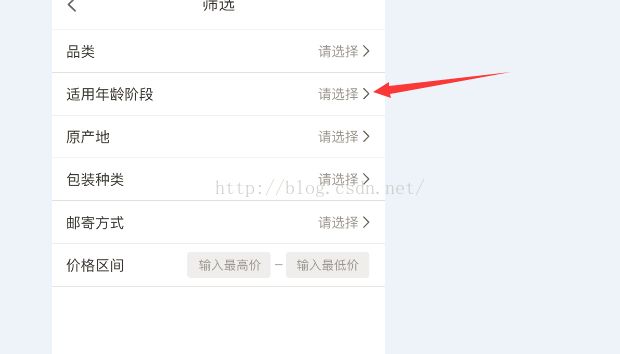Android代码布局
我站在风口浪尖紧握住日月旋转,made,最近被洗脑了....诸位见谅,
从哥入坑的那一天,一直用的XML布局,听别人说代码布局怎么怎么滴,矮油喂,好像很吊的样子,不知道是不是真的,今天,哥带头装个比给大家演示一下 代码布局经典案案例....
依旧是以实战为例,如下图这个吊布局,
黑色部分是固定的布局,红色箭头部分就是不确定性布局,有人说这可以用listview,我就不用! 强行来一波动态代码布局!!!!(其实是listview不方便后续操作)
首先我们看红色箭头,既然要在布局里展示,我们给他一个父控件,然后在父控件中addview的形式添加 子布局,如下代码所示:id为 ll_little;
以 此LinearLayout 为父布局,好的,装比完毕 开始进入正题:
首先我们先开始箭头所示 一行布局最外层的套子:
LinearLayout ll_out = new LinearLayout(context); //里面的布局
ll_out.setBackgroundResource(R.color.text_white_color);
LinearLayout.LayoutParams lp_out = new LinearLayout.LayoutParams(
ViewGroup.LayoutParams.MATCH_PARENT, ViewGroup.LayoutParams
.WRAP_CONTENT);
ll_out.setPadding(10, 10, 10, 10);
lp_out.setMargins(0, 2, 0, 0);
可以看到,我们给最外层的套子 设置了个 Layoutparams ,可以把它看成linearout的 约束规范, lp_out 设置了个setmargins 表示 距离上面 像素点 2, ll_out 色值 setPadding对应着 xml中的 Padding=“10dp”,当然这里表示的是像素,如果你想精准到dp,可以用代码转 dp转px , 这么一设置,表示 我现在有个 Linearout的 布局,并且pading为10 ,同时,我距离上一个布局距离为2,
下面我们继续 ,里面有个 Textview ,和一个 textview与一个imagineview 的结合体,我们可以继续这样做,
TextView tv_out = new TextView(context);
tv_out.setText("适用年龄段");
LinearLayout ll_in = new LinearLayout(context); //里面的布局
ll_in.setPadding(5, 5, 5, 5);
TextView textView_in = new TextView(context); ImageView imageView = new ImageView(context);
imageView.setBackgroundResource(R.drawable.yingshou_you2);
textView_in.setText("请选择");
LinearLayout.LayoutParams lp_iv = new LinearLayout.LayoutParams(
ViewGroup.LayoutParams.WRAP_CONTENT, ViewGroup.LayoutParams.WRAP_CONTENT);
lp_iv.setMargins(5, 0, 0, 0);
ll_in.addView(textView_in);
ll_in.addView(imageView, lp_iv);
ll_out.addView(tv_out);
ll_out.addView(ll_in); ll_little.addView(ll_out, lp_out);代码如上,原理一样,多的只是对控件做的一些限制,向设置背景啊
imageView.setBackgroundResource(R.drawable.yingshou_you2);
设置约束啊:
lp_iv.setMargins(5, 0, 0, 0); 表示距离左边的控件像素为5,
然后就是 父控件add子view 了,这里要说一下,在add子view的时候,可以把子view 的约束一起加进去,这样,子view的约束才有效果 如:
ll_little.addView(ll_out, lp_out);
然后这就是一个item的代码,怎么实现多个item,很简单,for循环:
献上所有代码:
for (int i = 0; i < list_props.size(); i++) {
LinearLayout ll_out = new LinearLayout(context); //里面的布局
ll_out.setBackgroundResource(R.color.text_white_color);
LinearLayout.LayoutParams lp_out = new LinearLayout.LayoutParams(
ViewGroup.LayoutParams.MATCH_PARENT, ViewGroup.LayoutParams
.WRAP_CONTENT);
ll_out.setPadding(10, 10, 10, 10);
lp_out.setMargins(0, 2, 0, 0);
TextView tv_out = new TextView(context);
tv_out.setText(list_props.get(i).getProp_name());
LinearLayout ll_in = new LinearLayout(context); //里面的布局
ll_in.setPadding(5, 5, 5, 5);
TextView textView_in = new TextView(context);
ImageView imageView = new ImageView(context);
imageView.setBackgroundResource(R.drawable.yingshou_you2);
textView_in.setText("请选择");
LinearLayout.LayoutParams lp_iv = new LinearLayout.LayoutParams(
ViewGroup.LayoutParams.WRAP_CONTENT, ViewGroup.LayoutParams.WRAP_CONTENT);
lp_iv.setMargins(5, 0, 0, 0);
ll_in.addView(textView_in);
ll_in.addView(imageView, lp_iv);
ll_out.addView(tv_out);
ll_out.addView(ll_in);
ll_little.addView(ll_out, lp_out);
}
}
OK,装逼 完毕,另外附上 qq群:48310355
有兴趣的朋友可以一起讨论研究 Android技术,