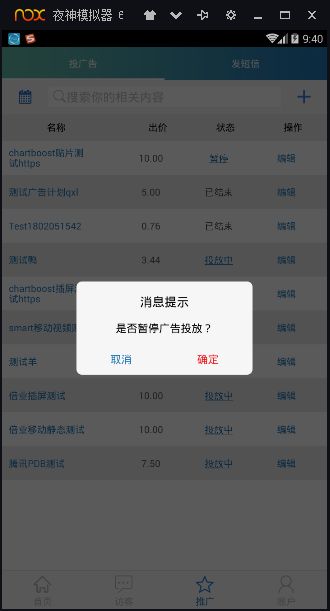android自定义Dialog弹框和背景阴影显示
首先需要自定义一个类,继承Dialog
import android.app.Dialog;
import android.content.Context;
import android.os.Bundle;
import android.view.View;
import android.view.ViewGroup;
import android.view.WindowManager;
import android.widget.Button;
import android.widget.TextView;
import com.zhiziyun.dmptest.bot.R;
/**
* Created by Administrator on 2018/1/31.
*/
public class CustomDialog extends Dialog {
private Button yes, no;//确定按钮
private TextView titleTv;//消息标题文本
private TextView messageTv;//消息提示文本
private String titleStr;//从外界设置的title文本
private String messageStr;//从外界设置的消息文本
//确定文本和取消文本的显示内容
private String yesStr, noStr;
private onNoOnclickListener noOnclickListener;//取消按钮被点击了的监听器
private onYesOnclickListener yesOnclickListener;//确定按钮被点击了的监听器
/**
* 设置取消按钮的显示内容和监听
*
* @param str
* @param onNoOnclickListener
*/
public void setNoOnclickListener(String str, onNoOnclickListener onNoOnclickListener) {
if (str != null) {
noStr = str;
}
this.noOnclickListener = onNoOnclickListener;
}
/**
* 设置确定按钮的显示内容和监听
*
* @param str
* @param onYesOnclickListener
*/
public void setYesOnclickListener(String str, onYesOnclickListener onYesOnclickListener) {
if (str != null) {
yesStr = str;
}
this.yesOnclickListener = onYesOnclickListener;
}
public CustomDialog(Context context) {
super(context, R.style.Dialog_Msg);
}
@Override
protected void onCreate(Bundle savedInstanceState) {
super.onCreate(savedInstanceState);
setContentView(R.layout.dialog_custom);
//按空白处不能取消动画
setCanceledOnTouchOutside(false);
//初始化界面控件
initView();
//初始化界面数据
initData();
//初始化界面控件的事件
initEvent();
}
/**
* 初始化界面的确定和取消监听器
*/
private void initEvent() {
//设置确定按钮被点击后,向外界提供监听
yes.setOnClickListener(new View.OnClickListener() {
@Override
public void onClick(View v) {
if (yesOnclickListener != null) {
yesOnclickListener.onYesClick();
}
}
});
no.setOnClickListener(new View.OnClickListener() {
@Override
public void onClick(View v) {
if (noOnclickListener != null) {
noOnclickListener.onNoClick();
}
}
});
}
/**
* 初始化界面控件的显示数据
*/
private void initData() {
//如果用户自定了title和message
if (titleStr != null) {
titleTv.setText(titleStr);
}
if (messageStr != null) {
messageTv.setText(messageStr);
}
//如果设置按钮的文字
if (yesStr != null) {
yes.setText(yesStr);
}
}
/**
* 初始化界面控件
*/
private void initView() {
yes = (Button) findViewById(R.id.yes);
no = (Button) findViewById(R.id.no);
titleTv = (TextView) findViewById(R.id.title);
messageTv = (TextView) findViewById(R.id.message);
}
/**
* 从外界Activity为Dialog设置标题
*
* @param title
*/
public void setTitle(String title) {
titleStr = title;
}
/**
* 从外界Activity为Dialog设置dialog的message
*
* @param message
*/
public void setMessage(String message) {
messageStr = message;
}
/**
* 设置确定按钮和取消被点击的接口
*/
public interface onYesOnclickListener {
public void onYesClick();
}
public interface onNoOnclickListener {
public void onNoClick();
}
@Override
public void show() {
super.show();
/**
* 设置宽度全屏,要设置在show的后面
*/
WindowManager.LayoutParams layoutParams = getWindow().getAttributes();
layoutParams.width= ViewGroup.LayoutParams.MATCH_PARENT;
layoutParams.height= ViewGroup.LayoutParams.MATCH_PARENT;
getWindow().getDecorView().setPadding(0, 0, 0, 0);
getWindow().setAttributes(layoutParams);
}
}
这是实体类中的style:
其中@color/transparent是一个透明色
<color name="transparent">#00000000然后是布局
<RelativeLayout xmlns:android="http://schemas.android.com/apk/res/android"
android:layout_width="match_parent"
android:layout_height="match_parent"
android:background="#A5000000">
<LinearLayout
android:layout_width="260dp"
android:layout_height="wrap_content"
android:layout_centerInParent="true"
android:background="@drawable/shape_dialog_msg"
android:orientation="vertical">
<TextView
android:id="@+id/title"
android:layout_width="wrap_content"
android:layout_height="wrap_content"
android:layout_gravity="center"
android:layout_margin="15dp"
android:gravity="center"
android:text="消息提示"
android:textColor="@color/colorBlack"
android:textSize="@dimen/title_text_size" />
<TextView
android:id="@+id/message"
android:layout_width="wrap_content"
android:layout_height="wrap_content"
android:layout_gravity="center"
android:layout_marginLeft="@dimen/padding_left_right4"
android:layout_marginRight="@dimen/padding_left_right4"
android:text="提示消息"
android:textColor="@color/colorBlack"
android:textSize="@dimen/textsizi3" />
<View
android:layout_width="match_parent"
android:layout_height="1px"
android:layout_marginTop="15dp"
android:background="#E4E4E4" />
<LinearLayout
android:layout_width="match_parent"
android:layout_height="@dimen/buttom_height"
android:orientation="horizontal">
<Button
android:id="@+id/no"
android:layout_width="match_parent"
android:layout_height="match_parent"
android:layout_weight="1"
android:background="@null"
android:gravity="center"
android:singleLine="true"
android:text="取消"
android:textColor="@color/blue"
android:textSize="@dimen/textsizi3" />
<Button
android:id="@+id/yes"
android:layout_width="match_parent"
android:layout_height="match_parent"
android:layout_weight="1"
android:background="@null"
android:gravity="center"
android:singleLine="true"
android:text="确 定"
android:textColor="@color/red"
android:textSize="@dimen/textsizi3" />
LinearLayout>
LinearLayout>
RelativeLayout>下面是shape_dialog_msg的代码
<selector xmlns:android="http://schemas.android.com/apk/res/android">
<item android:state_pressed="false">
<shape android:shape="rectangle" >
<solid android:color="#f7f6f6">solid>
<corners android:radius="8dip" />
<padding android:bottom="2dp" android:left="2dp" android:right="2dp" android:top="2dp" />
shape>
item>
selector>准备工作都做好了,下面就是如何使用了
//点击弹出对话框
final CustomDialog customDialog = new CustomDialog(getActivity());
customDialog.setTitle("消息提示");
customDialog.setMessage("是否暂停广告投放?");
customDialog.setYesOnclickListener("确定", new CustomDialog.onYesOnclickListener() {
@Override
public void onYesClick() {
//这里是确定的逻辑代码,别忘了点击确定后关闭对话框
customDialog.dismiss();
}
});
customDialog.setNoOnclickListener("取消", new CustomDialog.onNoOnclickListener() {
@Override
public void onNoClick() {
customDialog.dismiss();
}
});
customDialog.show();