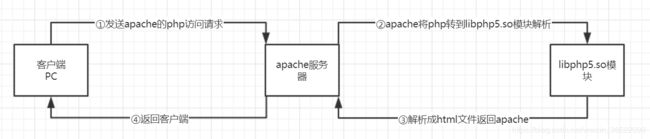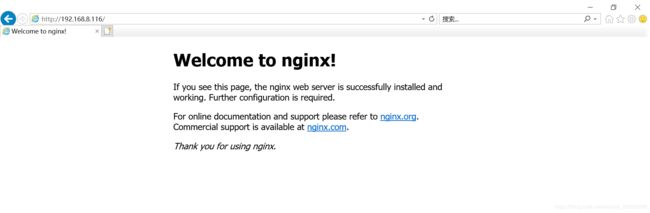Linux云计算架构-部署LNMP架构
文章目录
- Linux云计算架构-部署LNMP架构
- 1. 什么是LNMP架构
- 2. LNMP架构中nginx服务解析
- 3. 部署LNMP架构
- 3.1 部署前准备
- 3.2 部署nginx服务
- 3.3 配置nginx支持php
- 3.4 nginx服务收尾工作
- 3.5 nginx服务检验效果
- 3.6 安装并配置mysql
- 3.7 mysql收尾工作
- 3.8 安装并配置php
Linux云计算架构-部署LNMP架构
1. 什么是LNMP架构
LNMP=Linux + Nginx + MySQL + PHP
Nginx 是一款轻量级的 Web 服务器/反向代理服务器及电子邮件(IMAP/POP3)代理服务器,并在一个 BSD-like 协议下发行。其特点是占有内存少,并发能力强,事实上 Nginx 的并发能力确实在同类型的网页服务器中表现较好,中国大陆使用 Nginx 网站用户有:百度 、新浪、网易、腾讯等。
官网:http://nginx.org/
# 查看下百度和新浪网页的服务器类型
[root@master ~]# curl -I www.bai.com
HTTP/1.1 200 OK
Server: nginx/1.14.1
[root@master ~]# curl -I www.sina.com
HTTP/1.1 301 Moved Permanently
Server: nginx
2. LNMP架构中nginx服务解析
nginx服务和apache服务对比(两种web服务):
nginx通过php-fpm服务处理php文件
nginx和php-fpm各自独立运行,需要分别启动
优点:占用更少的内存和资源、高并发、以异步非塞的方式处理请求【apache处理请求是阻塞型的】、在高并发下能保持低资源低消耗高性能、高度模块化设计、编写模块相对简单、社区活跃、高性能模块产出较快。(追求性能)
nginx有很多优点,但有一个弱点,即是处理动态请求较慢,故一般把动态请求交由apache去做,nginx只适合静态和反向。
apache通过libphp5.so模块处理php文件
apache的libphp5.so模块随着apache服务一起启动
3. 部署LNMP架构
基础环境:
①系统环境:
[root@master ~]# cat /etc/redhat-release
CentOS Linux release 7.6.1810 (Core)②IP地址:192.168.8.116 可连接外网
③配置了自带的yum。
3.1 部署前准备
# 安装部署LNMP所需依赖包
# 这个不用专门记下来有什么,上网搜就可以了
[root@master ~]# yum -y install make gcc gcc-c++ flex bison file libtool libtool-libs autoconf kernel-devel libjpeg libjpeg-devel libpng libpng-devel gd freetype freetype-devel libxml2 libxml2-devel zlib zlib-devel glib2 glib2-devel bzip2 bzip2-devel libevent ncurses ncurses-devel curl curl-devel e2fsprogs e2fsprogs-devel krb5-devel libidn libidn-devel openssl openssl-devel gettext gettext-devel ncurses-devel gmp-devel unzip libcap lsof
# 官网下载nginx源码包
http://nginx.org/download/nginx-1.14.1.tar.gz
# 以下源码包可到各自官网下载
# 我这里直接下载到本地,然后上传到目录/usr/local/src/目录下
[root@master src]# ls
boost_1_59_0.tar.gz mcrypt-2.6.8.tar.gz nginx-1.14.1.tar.gz
libiconv-1.14.tar.gz mhash-0.9.9.9.tar.gz pcre-8.41.tar.gz
libmcrypt-2.5.8.tar.gz mysql-5.7.19.tar.gz php-7.1.24.tar.gz
[root@master src]# pwd
/usr/local/src
# 安装epel扩展yum源
[root@master ~]# rpm -ivh http://dl.fedoraproject.org/pub/epel/epel-release-latest-7.noarch.rpm
# 安装所需依赖包
# nginx提供gzip模块,需要zlib支持
# openssl为nginx提供SSL功能
[root@master ~]# yum -y install gcc gcc-c++ autoconf automake zlib zlib-devel openssl openssl-devel pcre*
# 创建nginx用户
# -M 参数是指创建家目录
-M, --no-create-home
Do not create the user's home directory, even if the system
wide setting from /etc/login.defs (CREATE_HOME) is set to
yes.
[root@master ~]# useradd -M -s /sbin/nologin nginx
3.2 部署nginx服务
# 解压并进入nginx目录下
[root@master ~]# cd /usr/local/src/
[root@master src]# tar xzvf nginx-1.14.1.tar.gz
[root@master src]# tar xzvf pcre-8.41.tar.gz
[root@master src]# cd nginx-1.14.1/
# 编译前准备
[root@master nginx-1.14.1]# ./configure --prefix=/usr/local/nginx --with-http_dav_module --with-http_stub_status_module --with-http_addition_module --with-http_sub_module --with-http_flv_module --with-http_mp4_module --with-pcre=/usr/local/src/pcre-8.41 --user=nginx --group=nginx
# --prefix 指定安装目录
# --with-http_dav_module 启用支持,增加PUT\DELETE\MKCOL,编译开启
# --with-http_stub_status_module 获取nginx上次启动以来的工作状态
# --with-http_addition_module 作用一个输出过滤器,支持不完全缓冲,分部分相应请求
# --with-http_sub_module 允许一些其他文本替换nginx中的一些文本
# --with-http_flv_module 支持flv视频格式
# --with-http_mp4_module 支持mp4视频格式
# --with-pcre pcre源码所在目录
# --user nginx用户
# --group nginx用户组
# 编译 make
# -j 用来指定CPU核心数,可加快编译速度。 加 -j 8 用8核心来编译的,可以提高编译速度;要确定CPU有多少核先。
# 查看服务器 CPU 核心数
[root@master nginx-1.14.1]# grep process / proc/cpuinfo | wc -l
8
[root@master nginx-1.14.1]# make -j 8
# 编译安装 make install
[root@master nginx-1.14.1]# make install
# make[1]: 离开目录“/usr/local/src/nginx-1.14.1”
# 若有以上报错,可以看看目录/usr/local/nginx/是否存在,存在则不用理会该报错。
# 查看nginx目录下的文件
[root@master local]# cd nginx/
[root@master nginx]# ls
conf html logs sbin
[root@master nginx]# ll
总用量 4
drwxr-xr-x. 2 root root 4096 6月 20 14:43 conf
drwxr-xr-x. 2 root root 40 6月 20 14:43 html
drwxr-xr-x. 2 root root 6 6月 20 14:43 logs
drwxr-xr-x. 2 root root 36 6月 20 14:46 sbin
3.3 配置nginx支持php
# 备份nginx主配置文件
[root@master ~]# cp /usr/local/nginx/conf/nginx.conf /usr/local/nginx/conf/nginx.conf.bak
[root@master ~]# vim /usr/local/nginx/conf/nginx.conf
# 修改nginx主配置文件
# 修改用户
2 user nginx;
# 去掉65行开始的注释
65 location ~ \.php$ {
66 root html;
67 fastcgi_pass 127.0.0.1:9000;
68 fastcgi_index index.php;
69 fastcgi_param SCRIPT_FILENAME /usr/local/nginx/html/$fastcgi_script_name;
70 include fastcgi_params;
71 }
3.4 nginx服务收尾工作
# 启动服务(启动脚本启动)
# sbin目录下存放着启动脚本
[root@master ~]# /usr/local/nginx/sbin/nginx
# 配置环境变量文件
[root@master ~]# vim /etc/profile.d/nginx.sh
export PATH=/usr/local/nginx/sbin:$PATH
# 读取变量或者添加软连接
# 若没有执行权限,可以给+x权限
[root@master ~]# chmod +x /etc/profile.d/nginx.sh
root@master ~]# /etc/profile.d/nginx.sh
# 生成服务启动脚本
[root@master ~]# vim /etc/init.d/nginx
#!/bin/bash
# chkconfig: - 99 2
# description: Nginx Service Control Script
PROG="/usr/local/nginx/sbin/nginx"
PIDF="/usr/local/nginx/logs/nginx.pid"
case "$1" in
start)
$PROG
;;
stop)
kill -3 $(cat $PIDF)
;;
restart)
$0 stop &> /dev/null
if [ $? -ne 0 ] ; then continue ; fi
$0 start
;;
reload)
kill -1 $(cat $PIDF)
;;
*)
echo "Userage: $0 { start | stop | restart | reload }"
exit 1
esac
exit 0
[root@master ~]# chmod +x /etc/init.d/nginx
# 配置服务启动和自启动
[root@master ~]# chkconfig --add nginx
[root@master ~]# chkconfig nginx on
3.5 nginx服务检验效果
# 清空iptables,再浏览器上验证,当看到下图,则表示nginx已经装好了。
[root@master ~]# iptable -F
# 若有报错,可以用以下命令维护
# 检查配置文件是否有语法错误
[root@master ~]# nginx -t
nginx: the configuration file /usr/local/nginx/conf/nginx.conf syntax is ok
nginx: configuration file /usr/local/nginx/conf/nginx.conf test is successful
# 检查nginx版本和配置参数
[root@master ~]# nginx -V
nginx version: nginx/1.14.1
built by gcc 4.8.5 20150623 (Red Hat 4.8.5-39) (GCC)
configure arguments: --prefix=/usr/local/nginx --with-http_dav_module --with-http_stub_status_module --with-http_addition_module --with-http_sub_module --with-http_flv_module --with-http_mp4_module --with-pcre=/usr/local/src/pcre-8.41 --user=nginx --group=nginx
3.6 安装并配置mysql
# 删除系统自带的boost-*
[root@master ~]# yum -y remove boost-*
# 删除系统自带的mysql和mariadb-*
[root@master ~]# yum -y remove mysql mariadb-*
# 安装mysql依赖包
[root@master ~]# yum install -y cmake make gcc gcc-c++ bison ncurses ncurses-devel
# 创建mysql组和mysql用户
[root@master ~]# groupadd mysql
[root@master ~]# useradd -M -s /sbin/nologin -g mysql mysql
# 下载mysql源码包
http://www.mysql.com/Downloads/MySQL-5.7/mysql-5.7.19.tar.gz
# 下载boost源码包
http://liquidtelecom.dl.sourceforge.net/project/boost/boost/1.59.0/boost_1_59_0.tar.gz
# 我这里已经下载好了,直接解压
[root@master ~]# cd /usr/local/src
root@master src]# tar xzvf mysql-5.7.19.tar.gz
root@master src]# tar xzvf boost_1_59_0.tar.gz
[root@master src]# ls
boost_1_59_0 mhash-0.9.9.9.tar.gz pcre-8.41
boost_1_59_0.tar.gz mysql-5.7.19 pcre-8.41.tar.gz
libiconv-1.14.tar.gz mysql-5.7.19.tar.gz php-7.1.24.tar.gz
libmcrypt-2.5.8.tar.gz nginx-1.14.1
mcrypt-2.6.8.tar.gz nginx-1.14.1.tar.gz
# 规划安装目录
# 数据目录最好是一个单独的分区或者RAID或者LVM,便于日后的磁盘维护和扩容
# 对于读写频繁的业务,可采用SSD固态硬盘存储数据
安装目录: /var/lib/mysql
数据目录: /var/lib/mysql/data
[root@master ~]# mkdir -p /var/lib/mysql/data
[root@master ~]# chown -R mysql:mysql /var/lib/mysql/
[root@master ~]# ll -d /var/lib/mysql/
drwxr-xr-x. 3 mysql mysql 18 6月 20 15:31 /var/lib/mysql/
# 编译前准备
[root@master mysql-5.7.19]# cmake -DCMAKE_INSTALL_PREFIX=/var/lib/mysql -DMYSQL_DATADIR=/var/lib/mysql/data -DSYSCONFDIR=/etc -DWITH_MYISAM_STORAGE_ENGINE=1 -DWITH_INNOBASE_STORAGE_ENGINE=1 -DWITH_MEMORY_STORAGE_ENGINE=1 -DWITH_READLINE=1 -DMYSQL_UNIX_ADDR=/var/lib/mysql/mysql.sock -DMYSQL_TCP_PORT=3306 -DENABLED_LOCAL_INFILE=1 -DWITH_PARTITION_STORAGE_ENGINE=1 -DEXTRA_CHARSETS=all -DDEFAULT_CHARSET=utf8 -DDEFAULT_COLLATION=utf8_general_ci -DDOWNLOAD_BOOST=1 -DWITH_BOOST=/usr/local/src/boost_1_59_0
# -DCMAKE_INSTALL_PREFIX=/var/lib/mysql 指定MySQL程序的安装目录,默认/usr/local/mysql
# -DMYSQL_DATADIR=/var/lib/mysql/data 数据文件目录
# -DSYSCONFDIR=/etc 初始化参数文件目录
# -DWITH_MYISAM_STORAGE_ENGINE=1 指定静态编译到 mysql 的存储引擎,MyISAM,MERGE
# -DWITH_INNOBASE_STORAGE_ENGINE=1
# -DWITH_MEMORY_STORAGE_ENGINE=1
# -DWITH_READLINE=1
# -DMYSQL_UNIX_ADDR=/var/lib/mysql/mysql.sock socket文件路径,默认/tmp/mysql.sock
# -DMYSQL_TCP_PORT=3306 服务端口号,默认 3306
# -DENABLED_LOCAL_INFILE=1 指定是否允许本地执行
# -DWITH_PARTITION_STORAGE_ENGINE=1
# -DEXTRA_CHARSETS=all
# -DDEFAULT_CHARSET=utf8 指定服务器默认字符集,默认 latin1
# -DDEFAULT_COLLATION=utf8_general_ci 指定服务器默认的校对规则,默认 latin1_general_ci
# -DDOWNLOAD_BOOST=1
# -DWITH_BOOST=/usr/local/src/boost_1_59_0
# 编译
# -j 用来指定CPU核心数,可加快编译速度。 加 -j 4 用4核心来编译的,可以提高编译速度;要确定CPU有多少核先。
# 查看服务器 CPU 核心数
[root@master mysql-5.7.19]# grep processor /proc/cpuinfo | wc -l
8
# 编译时估计要等几分钟
# 若是遇到报错,可以删除mysql解压目录下的文件CMakeCache.txt文件,重新进行一次编译前准备(cmake)和编译(make),第二次应该是不会报错的。
# 报错如下:
#make[2]: *** [libmysqld/CMakeFiles/sql_embedded.dir/__/sql/item_geofunc.cc.o] 错误 4
[root@master mysql-5.7.19]# make -j 4
# 编译安装
[root@master mysql-5.7.19]# make install
[root@master ~]# vim /etc/my.cnf
[mysqld]
basedir=/var/lib/mysql
datadir=/var/lib/mysql/data
port=3306
socket=/var/lib/mysql/mysql.sock
character-set-server=utf8
log-error=/var/log/mysqld.log
pid-file=/tmp/mysqld.pid
[mysql]
socket=/var/lib/mysql/mysql.sock
[client]
socket=/var/lib/mysql/mysql.sock
3.7 mysql收尾工作
# 添加环境变量
[root@master ~]# vim /etc/profile.d/mysql.sh
export PATH=/var/lib/mysql/bin:$PATH
# 使环境变量生效
root@master ~]# chmod +x /etc/profile.d/mysql.sh
[root@master ~]# /etc/profile.d/mysql.sh
# 生成服务启动脚本
[root@master ~]# cp /var/lib/mysql/support-files/mysql.server /etc/init.d/mysqld
# 初始化数据库
[root@master ~]# /var/lib/mysql/bin/mysqld --initialize-insecure --user=mysql --basedir=/var/lib/mysql --datadir=/var/lib/mysql/data
# 启动mysqld服务
[root@master ~]# /etc/init.d/mysqld start
Starting MySQL.. ERROR! The server quit without updating PID file (/tmp/mysqld.pid).
# 若报错,删除数据目录下文件,重新初始化再启动服务
[root@master ~]# cd /var/lib/mysql/data/
[root@master data]# ls
auto.cnf ib_buffer_pool ibdata1 ib_logfile0 ib_logfile1
[root@master data]# rm -f *
[root@master data]# /var/lib/mysql/bin/mysqld --initialize-insecure --user=mysql --basedir=/var/lib/mysql --datadir=/var/lib/mysql/data
[root@master data]# /etc/init.d/mysqld start
Starting MySQL. SUCCESS!
# 登录mysql并设置root用户密码
[root@master ~]# mysql
Welcome to the MySQL monitor. Commands end with ; or \g.
Your MySQL connection id is 3
Server version: 5.7.19 Source distribution
Copyright (c) 2000, 2017, Oracle and/or its affiliates. All rights reserved.
Oracle is a registered trademark of Oracle Corporation and/or its
affiliates. Other names may be trademarks of their respective
owners.
Type 'help;' or '\h' for help. Type '\c' to clear the current input statement.
mysql> set password for root@localhost = password('123456');
Query OK, 0 rows affected, 1 warning (0.00 sec)
mysql> flush privileges;
Query OK, 0 rows affected (0.00 sec)
mysql> exit
Bye
[root@master ~]#
经历了漫长岁月,mysql也装好了。
3.8 安装并配置php
官网地址:http://php.net/
# 下载php依赖包
http://ftp.gnu.org/pub/gnu/libiconv/libiconv-1.14.tar.gz
http://iweb.dl.sourceforge.net/project/mcrypt/Libmcrypt/2.5.8/libmcrypt-2.5.8.tar.gz
http://iweb.dl.sourceforge.net/project/mcrypt/MCrypt/2.6.8/mcrypt-2.6.8.tar.gz
# 解决包依赖
[root@master ~]# yum -y install php-mcrypt libmcrypt libmcrypt-devel php-pear libxml2 libxml2-devel curl curl-devel libjpeg libjpeg-devel libpng libpng-devel freetype-devel
# 解压php源码包
[root@master ~]# cd /usr/local/src/
[root@master src]# tar xzvf php-7.1.24.tar.gz
# 编译前准备
[root@master src]# cd php-7.1.24/
[root@master php-7.1.24]# ./configure --prefix=/usr/local/php --with-config-file-path=/usr/local/php/ --enable-fpm --with-mysqli=mysqlnd --with-pdo-mysql=mysqlnd --with-iconv-dir --with-freetype-dir --with-jpeg-dir --with-png-dir --with-zlib --with-libxml-dir=/usr --enable-xml --disable-rpath --enable-bcmath --enable-shmop --enable-sysvsem --enable-inline-optimization --with-curl --enable-mbregex --enable-mbstring --with-mcrypt --enable-ftp --with-gd --enable-gd-native-ttf --with-openssl --with-mhash --enable-pcntl --enable-sockets --with-xmlrpc --enable-zip --enable-soap --without-pear --with-gettext --disable-fileinfo --enable-maintainer-zts
# 编译并安装
[root@master php-7.1.24]# make -j 4 && make install
# 配置php和php-fpm
#生成php自身配置文件
[root@master ~]# cp /usr/local/src/php-7.1.24/php.ini-production /usr/local/php/php.ini
#生成 php-fpm 配置文件
[root@master ~]# cp /usr/local/php/etc/php-fpm.d/www.conf.default /usr/local/php/etc/php-fpm.conf
# 修改PHP-FPM 启动脚本
[root@master ~]# vim /usr/local/php/etc/php-fpm.conf
23 user = nginx
24 group = nginx
# 生成 php-fpm 启动脚本
[root@master ~]# cp /usr/local/src/php-7.1.24/sapi/fpm/init.d.php-fpm /etc/init.d/php-fpm
# 设置php-fpm启动和自启动
[root@master ~]# chmod +x /etc/init.d/php-fpm
[root@master ~]# chkconfig php-fpm on
[root@master ~]# /etc/init.d/php-fpm start
Starting php-fpm done
# 检验php-fpm是否启动
[root@master ~]# netstat -antup | grep php-fpm
tcp 0 0 127.0.0.1:9000 0.0.0.0:* LISTEN 77628/php-fpm: mast
# 测试LNMP的PHP支持
[root@master ~]# echo "" > /usr/local/nginx/html/index.php
[root@master ~]# iptables -F
# 重启服务器访问以下地址:
http://192.168.8.116/index.php
# 访问php页面报错了!!!报错HTTP 404未找到
# 用netstat -antup | grep nginx mysql php-fpm检测下服务是否开启
# 用netstat -antup | grep 9000 检测下端口是否被php-fpm占用
# 查看下nginx错误日志,如下:
2020/06/20 18:49:04 [error] 9408#0: *26 FastCGI sent in stderr: "Primary script unknown" while reading response header from upstream, client: 192.168.8.102, server: localhost, request: "GET /index.php HTTP/1.1", upstream: "fastcgi://127.0.0.1:9000", host: "192.168.8.116"
# 貌似说的是配置文件出错了,改成如下
65 location ~ \.php$ {
66 root html;
67 fastcgi_pass 127.0.0.1:9000;
68 fastcgi_index index.php;
69 fastcgi_param SCRIPT_FILENAME $document_root$fastcgi_script_name;
70 include fastcgi_params;
71 }
# 终于可以支持php了!!!
# 上述配置文件中的内容已修改,你们测试的时候应该是不会报错的。
# 把$document_root改为/usr/local/nginx/html/也是可以的,也就是上面的做法。