自适应布局FlowLayout
这是我的第一篇文章,想了很久不知道写什么内容,估计目前也没有什么能力写深奥的,那就写写之前写过的自定义view,分享一下,有不正确的地方往指正,大家共同学习。
好了,正文来了,这篇是主要写自适应布局,也就是添加的view从左到右排好,若新一个view在这一行放不下就放在下一行。
自定义view第一步是在attr.xml写属性,不过FlowLayout比较简单没有自定义属性,直接跳到后面的测量,布局等,那么就先重写onMeasure()方法
@Override
protected void onMeasure(int widthMeasureSpec, int heightMeasureSpec) {
int measureWidth = MeasureSpec.getSize(widthMeasureSpec);
int measureHeight = MeasureSpec.getSize(heightMeasureSpec);
int widthMode = MeasureSpec.getMode(widthMeasureSpec);
int heightMode = MeasureSpec.getMode(heightMeasureSpec);
//每行的的宽度
int width = getPaddingStart() + getPaddingEnd();
//自适应的长度
int height = getPaddingTop() + getPaddingBottom();
//最大宽度
int maxWidth = 0;
//每一行的最大长度
int maxHeight = 0;
//遍历子view
for (int i = 0; i < getChildCount(); i++) {
View view = getChildAt(i);
//测量子view
measureChild(view, widthMeasureSpec, heightMeasureSpec);
//获取子view的外边距
MarginLayoutParams layoutParams = (MarginLayoutParams) view.getLayoutParams();
//子view的宽,要加上子view的外边距,不然margin属性设置了没效果
int w = view.getMeasuredWidth() + layoutParams.leftMargin + layoutParams.rightMargin;
//子view的高
int h = view.getMeasuredHeight() + layoutParams.topMargin + layoutParams.bottomMargin;
//判断是否是该行最大长度
maxHeight = maxHeight > h ? maxHeight : h;
//判断加入该view后是否超过测量宽度,超过的话就换行
if (measureWidth < w + width) {
//判断该view是否超过父容器的最大值,是的话,设该view的宽度为父容器的测量值
if (w > measureWidth) {
w = measureWidth;
}
//换行,新一行的宽度重置,最大长度增加
width = getPaddingStart() + getPaddingEnd();
height += maxHeight;
}
//该行加入子view宽度
width += w;
//获取最大宽度,其实最大也就是父容器的测量值
maxWidth = maxWidth > width ? maxWidth : width;
//因为是从0开始的,所以最后一个view时需要加上当前这一行的高度
if (i == getChildCount() - 1) {
height += maxHeight;
}
}
if (widthMode == MeasureSpec.EXACTLY && heightMode == MeasureSpec.EXACTLY) {
setMeasuredDimension(measureWidth, measureHeight);
} else if (widthMode == MeasureSpec.EXACTLY && heightMode == MeasureSpec.AT_MOST) {
setMeasuredDimension(measureWidth, height);
} else if (widthMode == MeasureSpec.AT_MOST && heightMode == MeasureSpec.EXACTLY) {
setMeasuredDimension(maxWidth, measureHeight);
} else if (widthMode == MeasureSpec.AT_MOST && heightMode == MeasureSpec.AT_MOST) {
setMeasuredDimension(maxWidth, height);
} else {
setMeasuredDimension(measureWidth, height);
}
}
以上就是重写后的onMeasure()方法,看注释应该就懂了,不过有一点需要注意,就是MarginLayoutParams layoutParams = (MarginLayoutParams) view.getLayoutParams();这段,获取子view的外边距,这就要重写generateLayoutParams()和generateDefaultLayoutParams()这两个方法了
@Override
protected LayoutParams generateLayoutParams(LayoutParams p) {
return new MarginLayoutParams(p);
}
@Override
public LayoutParams generateLayoutParams(AttributeSet attrs) {
return new MarginLayoutParams(getContext(), attrs);
}
@Override
protected LayoutParams generateDefaultLayoutParams() {
return new MarginLayoutParams(LayoutParams.WRAP_CONTENT, LayoutParams.WRAP_CONTENT);
}
因为MarginLayoutParams时继承LayoutParams的,而且有外边距属性,所以将LayoutParams转化为MarginLayoutParams就好了,这就可以拿到子view的外边距属性了。
那么测量完之后呢,那就是布局了,布局就时重写onLayout()方法
@Override
protected void onLayout(boolean changed, int l, int t, int r, int b) {
//该行的开始宽度,是要加上父容器的内边距
int width = getPaddingStart();
//这是总高度
int height = getPaddingTop();
//这是目标行的最大高度
int maxHeight = 0;
//目标行的最大宽度
int maxWidth = getMeasuredWidth() - getPaddingStart() - getPaddingEnd();
//遍历子view
for (int i = 0; i < getChildCount(); i++) {
View view = getChildAt(i);
MarginLayoutParams layoutParams = (MarginLayoutParams) view.getLayoutParams();
//子view宽度
int w = view.getMeasuredWidth() + layoutParams.leftMargin + layoutParams.rightMargin;
//子view高度
int h = view.getMeasuredHeight() + layoutParams.topMargin + layoutParams.bottomMargin;
maxHeight = maxHeight > h ? maxHeight : h;
if (maxWidth < w + width) {
if (w > maxWidth) {
w = maxWidth;
}
//换行,重置该行的开始宽度,目标行的高度增加
width = getPaddingStart();
height += maxHeight;
maxHeight = 0;
}
width += w;
//子view的左上角的坐标,width已经加上子view的宽度了,只要减去w就是开始坐标,加上子view的左外边距就可以了
int viewL = width - w + layoutParams.leftMargin;
int viewR = width - layoutParams.rightMargin;
int viewT = height + layoutParams.topMargin;
int viewB = ((height + h) > getMeasuredHeight() ? getMeasuredHeight() : (h + height)) - layoutParams.bottomMargin;
view.layout(viewL, viewT, viewR, viewB);
}
}
以上就是onLayout()方法,其实跟onMeasure()方法差不多,那么我们来看看效果吧,首先添加到activity的布局里
从布局可以看出,有一个添加按钮,就是给FlowLayout添加子view的,那么看一下activity的内容
public class FlowActivity extends AppCompatActivity {
@Override
protected void onCreate(Bundle savedInstanceState) {
super.onCreate(savedInstanceState);
setContentView(R.layout.activity_flow);
final FlowLayout layout = findViewById(R.id.flow_layout);
//返回按钮
findViewById(R.id.flow_back).setOnClickListener(new View.OnClickListener() {
@Override
public void onClick(View v) {
finish();
}
});
//添加按钮
findViewById(R.id.flow_add).setOnClickListener(new View.OnClickListener() {
@Override
public void onClick(View v) {
TextView textView = new TextView(FlowActivity.this);
textView.setText(getText());
textView.setBackgroundResource(R.drawable.text_bg);
ViewGroup.MarginLayoutParams layoutParams = new ViewGroup.MarginLayoutParams(ViewGroup.LayoutParams.WRAP_CONTENT, ViewGroup.LayoutParams.WRAP_CONTENT);
//设置外边距
layoutParams.setMargins(15, 15, 0, 0);
textView.setLayoutParams(layoutParams);
//添加
layout.addView(textView);
}
});
}
//获取随机字符串
private String getText() {
int count = (int) ((Math.random() + Math.random()) * 10);
StringBuilder builder = new StringBuilder();
for (int i = 0; i < count; i++) {
builder.append((char) ((int) (Math.random() * 93) + 32));
}
Log.i("flowActivity", "getText: " + count + "/" + builder.toString());
return builder.toString();
}
}
现在可以看效果了
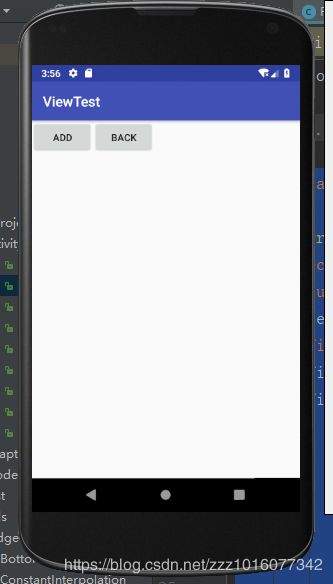
添加view后的
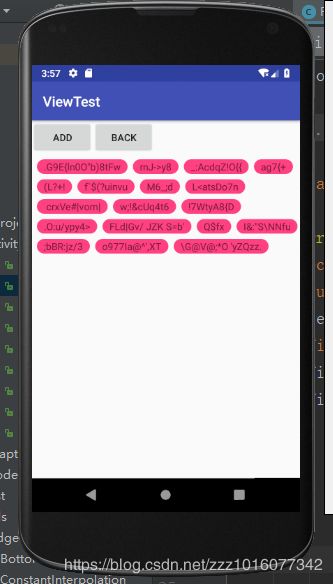
这样就写好一个自适应FlowLayout了,这是我在启舰大神的博客看到的,不过我没看代码,就是想自己写一个,附上启舰大神的博客:https://blog.csdn.net/harvic880925?t=1 ,可以去看看,对比一下。
有哪里不懂的可以提问,有哪里不对的可以指正,谢谢。