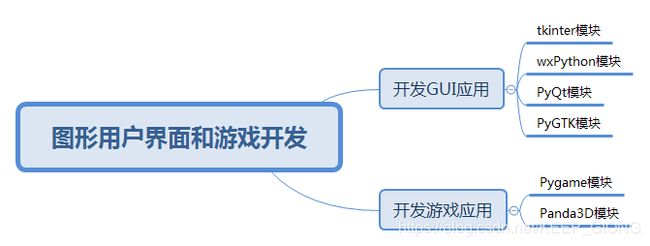Author: Seven_0507
Date: 2019-05-22
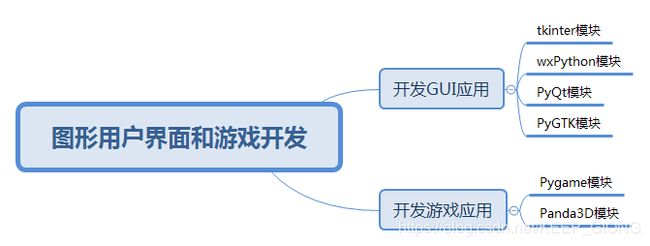
文章目录
- Python图形用户界面和游戏开发
- 1. tkinter模块
- 2. Pygame进行游戏开发
Python图形用户界面和游戏开发
1. tkinter模块
"""
使用tkinter创建GUI
- 顶层窗口
- 控件
- 布局
- 事件回调
"""
import tkinter
import tkinter.messagebox
def main():
flag = True
def change_label_text():
nonlocal flag
flag = not flag
if flag:
color, msg = ('red', 'Hello, world!')
else:
color, msg = ('blue', 'Goodbye, world!')
label.config(text=msg, fg=color)
def confirm_to_quit():
if tkinter.messagebox.askokcancel('温馨提示', '确定要退出吗?'):
top.quit()
top = tkinter.Tk()
top.geometry('240x160')
top.title('小游戏')
label = tkinter.Label(top, text='Hello, world!', font='Arial -32', fg='red')
label.pack(expand=1)
panel = tkinter.Frame(top)
button1 = tkinter.Button(panel, text='修改', command=change_label_text)
button1.pack(side='left')
button2 = tkinter.Button(panel, text='退出', command=confirm_to_quit)
button2.pack(side='right')
panel.pack(side='bottom')
tkinter.mainloop()
if __name__ == '__main__':
main()
"""
使用tkinter创建GUI
- 在窗口上制作动画
"""
import tkinter
import time
def play_animation():
canvas.move(oval, 2, 2)
canvas.update()
top.after(50, play_animation)
x = 10
y = 10
top = tkinter.Tk()
top.geometry('600x600')
top.title('动画效果')
top.resizable(False, False)
top.wm_attributes('-topmost', 1)
canvas = tkinter.Canvas(top, width=600, height=600, bd=0, highlightthickness=0)
canvas.create_rectangle(0, 0, 600, 600, fill='gray')
oval = canvas.create_oval(10, 10, 60, 60, fill='red')
canvas.pack()
top.update()
play_animation()
tkinter.mainloop()
"""
用turtle模块绘图
这是一个非常有趣的模块 它模拟一只乌龟在窗口上爬行的方式来进行绘图
"""
import turtle
turtle.pensize(3)
turtle.penup()
turtle.goto(-180, 150)
turtle.pencolor('red')
turtle.fillcolor('yellow')
turtle.pendown()
turtle.begin_fill()
for _ in range(36):
turtle.forward(200)
turtle.right(170)
turtle.end_fill()
turtle.mainloop()
2. Pygame进行游戏开发
"""
大球吃小球游戏步骤
- 制作游戏窗口
- 在窗口中绘图
- 加载图像
- 实现动画效果
- 碰撞检测
"""
from enum import Enum, unique
from math import sqrt
from random import randint
import pygame
@unique
class Color(Enum):
"""颜色"""
RED = (255, 0, 0)
GREEN = (0, 255, 0)
BLUE = (0, 0, 255)
BLACK = (0, 0, 0)
WHITE = (255, 255, 255)
GRAY = (242, 242, 242)
@staticmethod
def random_color():
"""获得随机颜色"""
r = randint(0, 255)
g = randint(0, 255)
b = randint(0, 255)
return (r, g, b)
class Ball(object):
"""球"""
def __init__(self, x, y, radius, sx, sy, color=Color.RED):
"""初始化方法"""
self.x = x
self.y = y
self.radius = radius
self.sx = sx
self.sy = sy
self.color = color
self.alive = True
def move(self, screen):
"""移动"""
self.x += self.sx
self.y += self.sy
if self.x - self.radius <= 0 or self.x + self.radius >= screen.get_width():
self.sx = -self.sx
if self.y - self.radius <= 0 or self.y + self.radius >= screen.get_height():
self.sy = -self.sy
def eat(self, other):
"""吃其他球"""
if self.alive and other.alive and self != other:
dx, dy = self.x - other.x, self.y - other.y
distance = sqrt(dx ** 2 + dy ** 2)
if distance < self.radius + other.radius \
and self.radius > other.radius:
other.alive = False
self.radius = self.radius + int(other.radius * 0.146)
def draw(self, screen):
"""在窗口上绘制球"""
pygame.draw.circle(screen, self.color,
(self.x, self.y), self.radius, 0)
def main():
balls = []
pygame.init()
screen = pygame.display.set_mode((800, 600))
print(screen.get_width())
print(screen.get_height())
pygame.display.set_caption('大球吃小球')
x, y = 50, 50
running = True
while running:
for event in pygame.event.get():
if event.type == pygame.QUIT:
running = False
if event.type == pygame.MOUSEBUTTONDOWN and event.button == 1:
x, y = event.pos
radius = randint(10, 100)
sx, sy = randint(-10, 10), randint(-10, 10)
color = Color.random_color()
ball = Ball(x, y, radius, sx, sy, color)
balls.append(ball)
screen.fill((255, 255, 255))
for ball in balls:
if ball.alive:
ball.draw(screen)
else:
balls.remove(ball)
pygame.display.flip()
pygame.time.delay(50)
for ball in balls:
ball.move(screen)
for other in balls:
ball.eat(other)
if __name__ == '__main__':
main()
pygame 1.9.6
Hello from the pygame community. https://www.pygame.org/contribute.html
800
600