Vue中使用tinymce和在NanUI下使用的注意事项笔记
安装
yarn add tinymce
yarn add @tinymce/tinymce-vue
设置
static下面建个tinymce目录,下载tinymce完成后在node_modules 中找到 需要的目录复制过来
去https://www.tiny.cloud/get-tiny/language-packages/下载中文语言包
我的static目录如下图
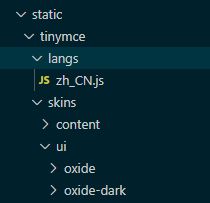
封装成vue组件(参考别人的),
<template>
<div class="tinymce-editor">
<editor v-model="myValue"
:init="init"
:disabled="disabled"
@onClick="onClick">
</editor>
</div>
</template>
<script>
import tinymce from 'tinymce/tinymce'
import Editor from '@tinymce/tinymce-vue'
import 'tinymce/themes/silver'
// 编辑器插件plugins
// 更多插件参考:https://www.tiny.cloud/docs/plugins/
// import 'tinymce/plugins/image'// 插入上传图片插件
// import 'tinymce/plugins/media'// 插入视频插件
import 'tinymce/plugins/table'// 插入表格插件
import 'tinymce/plugins/lists'// 列表插件
import 'tinymce/plugins/wordcount'// 字数统计插件
import 'tinymce/icons/default/icons'
export default {
components: {
Editor
},
props: {
value: {
type: String,
default: ''
},
// 基本路径,默认为空根目录,如果你的项目发布后的地址为目录形式,
// 即abc.com/tinymce,baseUrl需要配置成tinymce,不然发布后资源会找不到
baseUrl: {
type: String,
default: ''
},
disabled: {
type: Boolean,
default: false
},
plugins: {
type: [String, Array],
default: 'lists table wordcount'
},
toolbar: {
type: [String, Array],
default: 'undo redo | formatselect | bold italic forecolor backcolor | alignleft aligncenter alignright alignjustify | bullist numlist outdent indent | lists image media table | removeformat'
}
},
data () {
return {
init: {
language_url: `${this.baseUrl}/static/tinymce/langs/zh_CN.js`,
language: 'zh_CN',
skin_url: `${this.baseUrl}/static/tinymce/skins/ui/oxide`,
content_css: `${this.baseUrl}/static/tinymce/skins/content/default/content.css`,
// skin_url: `${this.baseUrl}/static/tinymce/skins/ui/oxide-dark`, // 暗色系
// content_css: `${this.baseUrl}/static/tinymce/skins/content/dark/content.css`, // 暗色系
height: 300,
plugins: this.plugins,
toolbar: this.toolbar,
branding: false,
menubar: false,
// 此处为图片上传处理函数,这个直接用了base64的图片形式上传图片,
// 如需ajax上传可参考https://www.tiny.cloud/docs/configure/file-image-upload/#images_upload_handler
// images_upload_handler: (blobInfo, success, failure) => {
// const img = 'data:image/jpeg;base64,' + blobInfo.base64()
// success(img)
// }
},
myValue: this.value
}
},
mounted () {
tinymce.init({})
},
methods: {
// 添加相关的事件,可用的事件参照文档=> https://github.com/tinymce/tinymce-vue => All available events
// 需要什么事件可以自己增加
onClick (e) {
this.$emit('onClick', e, tinymce)
},
// 可以添加一些自己的自定义事件,如清空内容
clear () {
this.myValue = ''
}
},
watch: {
value (newValue) {
this.myValue = newValue
},
myValue (newValue) {
this.$emit('input', newValue)
}
}
}
</script>
<style>
/* 在el-dialog中tinymce z-index 被太小而被遮挡时要加这两句 */
.tox-tinymce-aux{z-index:99999 !important;}
.tinymce.ui.FloatPanel{z-Index: 99;}
</style>
然后在其它组件中调用,代码如下
<template>
<div>
{{ msg }}
<el-button type="text" @click="dialogVisible = true">点击打开 Dialog</el-button>
<el-dialog
title="提示"
:visible.sync="dialogVisible"
custom-class="custom-el-dialog"
:destroy-on-close="true"
width="30%">
<!-- 在el-dialog中tinymce z-index 被太小而被遮挡时要加custom-class -->
<tinymce-editor ref="editor"
v-model="msg"
:disabled="disabled"
:base-url="baseUrl"
:language="language"
:skin="skin"
@onClick="onClick">
</tinymce-editor>
<button @click="clear">清空内容</button>
<button @click="disabled = true">禁用</button>
<button @click="disabled = false">启用</button>
<span slot="footer" class="dialog-footer">
<el-button @click="dialogVisible = false">取 消</el-button>
<el-button type="primary" @click="dialogVisible = false">确 定</el-button>
</span>
</el-dialog>
</div>
</template>
<script>
import TinymceEditor from './TinymceEditor.vue'
export default {
components: {
TinymceEditor
},
data () {
return {
msg: 'Welcome to Use Tinymce Editor-liubing.me',
disabled: false,
// 在NanUI中使用时要设置好路径
baseUrl: process.env.NODE_ENV === 'production' ? 'http://www.app.local' : '',
language: 'zh_CN',
skin: 'oxide',
dialogVisible: false
}
},
methods: {
// 鼠标单击的事件
onClick (e, editor) {
console.log('Element clicked')
console.log(e)
console.log(editor)
},
// 清空内容
clear () {
this.$refs.editor.clear()
}
}
}
</script>
<style scoped>
/* 在el-dialog中tinymce z-index 被太小而被遮挡时要加 */
.custom-el-dialog {
z-index: 1;
}
</style>
注意事项
- 在el-dialog中tinymce z-index 太小会被遮挡
可设置el-dialog的custom-class,内容是z-index:1。
同时在封装的组件中加两个样式
.tox-tinymce-aux{z-index:99999 !important;}
.tinymce.ui.FloatPanel{z-Index: 99;} - 在el-dialog中下拉选择表格后直接点关闭,会残留
设置e-dialog关闭后销毁其中的元素即可destroy-on-close="true" - 在NanUI的生产环境中使用时要注意路径
baseUrl: process.env.NODE_ENV === 'production' ? 'http://www.app.local' : '',