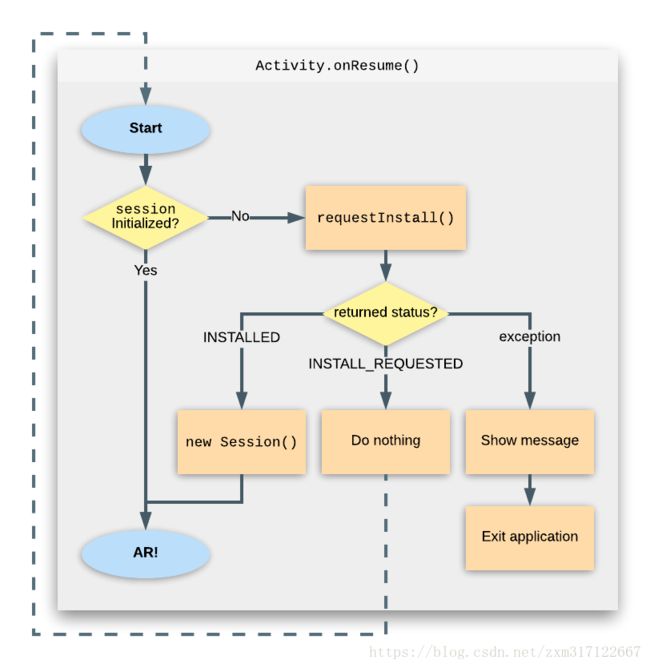ARCore快速入门--添加ARCore并检测设备是否安装或支持
在开始写真正的ARCOre API之前,我们需要先在工程中添加对ARCore的支持,并且还要检查一下当前设备是否支持ARCore操作。主要是以下几项修改:
清单文件
在谷歌官方对ARCore的介绍中,提到了有两种类型的ARCore App
AR Required 强制性AR应用
AR Optional 选择性AR应用
所谓强制性AR应用,就是如果设备上没有安装 AR, 那么你的应用是无法运行的。Play Store会确保你的App只能在支持AR的设备上运行,具体可以查看Publish AR Apps in the Play Store 。
要声明一个强制性AR应用,可以在清单文件中添加如下代码:
"{24 or higher}" />
...
"android.hardware.camera.ar" android:required="true" />
...
"com.google.ar.core" android:value="required" />
... 所谓选择性AR应用,就是你的App中包含了一个或多个被激活的AR特性。这种App可以被安装在一个不支持AR的设备上(也就是没有安装ARCore的设备). 要声明一个选择性AR应用,可以在清单文件中添加如下代码:
"{14 or higher}" />
...
...
"com.google.ar.core" android:value="optional" />
... 添加依赖
使项目支持ARCore支持,在Android Studio中可以很简单的执行以下几步即可:
1 在project的build.gradle文件中添加Google Maven库,如下
allprojects {
repositories {
google()
...2 在app下的build.gradle中添加如下依赖:
dependencies {
// ARCore library
implementation 'com.google.ar:core:1.2.0'
}3 (可选项) 添加SceneForm库的依赖支持
// Sceneform libraries use language constructs from Java 8.
// Add these compile options if targeting a min API level less than 26.
android {
compileOptions {
sourceCompatibility 1.8
targetCompatibility 1.8
}
}
dependencies {
implementation "com.google.ar.sceneform:core:1.0.0"
implementation "com.google.ar.sceneform.ux:sceneform-ux:1.0.0"
}至于SceneForm是什么,后续会单独用一篇文章来讲解
运行时检测
对于强制性AR应用,Google Play Store可以帮助我们只在Support List的设备上运行。但是对于选择性AR应用 就需要我们自己在代码中手动检测了。
1 检查设备是否支持ARCore
在代码中,可以使用 ArCoreApk.checkAvailability() 来检测当前设备是否支持AR特性。如果返回的是 false 则需要禁止掉AR相关的功能并隐藏相关UI. 具体可以参照如下代码:
void maybeEnableArButton() {
// Likely called from Activity.onCreate() of an activity with AR buttons.
ArCoreApk.Availability availability = ArCoreApk.getInstance().checkAvailability(this);
if (availability.isTransient()) {
// re-query at 5Hz while we check compatibility.
new Handler().postDelayed(new Runnable() {
@Override
public void run() {
maybeEnableArButton();
}
}, 200);
}
if (availability.isSupported()) {
mArButton.setVisibility(View.VISIBLE);
mArButton.setEnabled(true);
// indicator on the button.
} else { // unsupported or unknown
mArButton.setVisibility(View.INVISIBLE);
mArButton.setEnabled(false);
}
}2 检测ARCore是否已经安装
在确认了当前设备在Support List范围之内,接下来就需要确保当前设备上已经安装ARCore了。具体可以使用 ArCoreApk.requestInstall() 来查看ARCore是否已经被安装. 具体可以参考以下代码:
// Set to true ensures requestInstall() triggers installation if necessary.
private boolean mUserRequestedInstall = true;
// in onResume:
try {
if (mSession == null) {
switch (ArCoreApk.getInstance().requestInstall(this, mUserRequestedInstall)) {
case INSTALLED:
mSession = new Session(this);
// Success.
break;
case INSTALL_REQUESTED:
// Ensures next invocation of requestInstall() will either return
// INSTALLED or throw an exception.
mUserRequestedInstall = false;
return;
}
}
} catch (UnavailableUserDeclinedInstallationException e) {
// Display an appropriate message to the user and return gracefully.
return;
} catch (...) { // current catch statements
...
return; // mSession is still null
}If returns INSTALL_REQUESTED, the current activity pauses and the user is prompted to install or update ARCore. The activity’s onResume() executes again when the user returns to the activity.
如果 requestInstall() 返回的是 INSTALL_REQUESTED, 那么当前Activity会暂停,并且弹出 ARCore 更新的弹出框
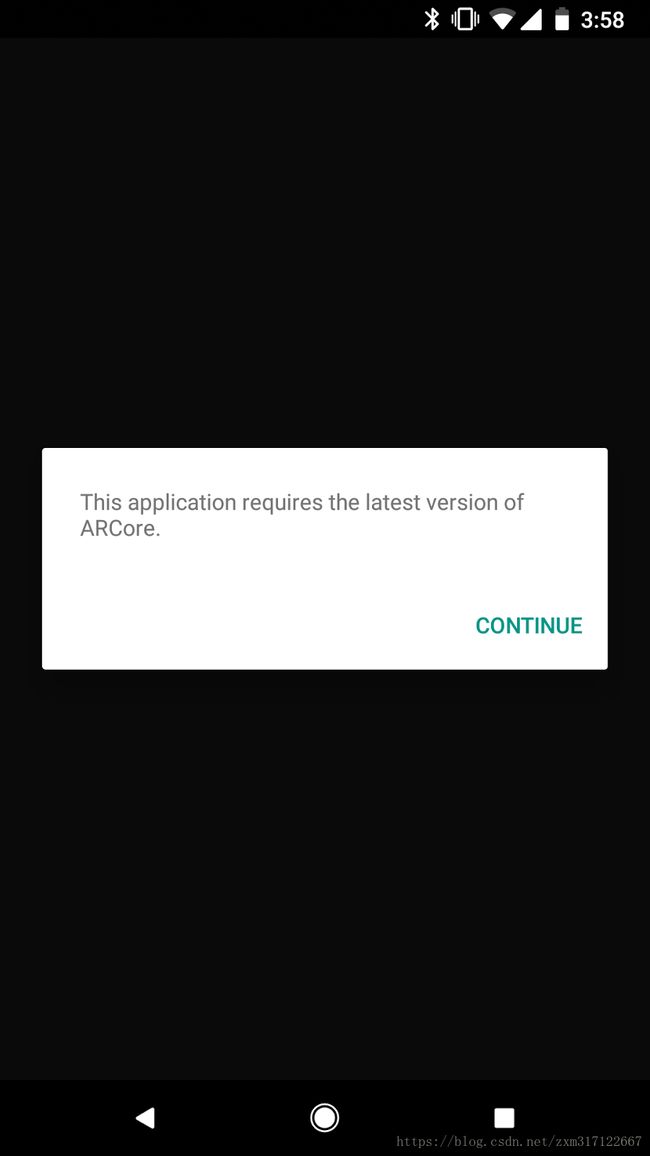
更新完毕重新进入到Activity之后,会继续从 onResume 方法开始执行。接下来就可以书写真正的 ARCore API 的代码了