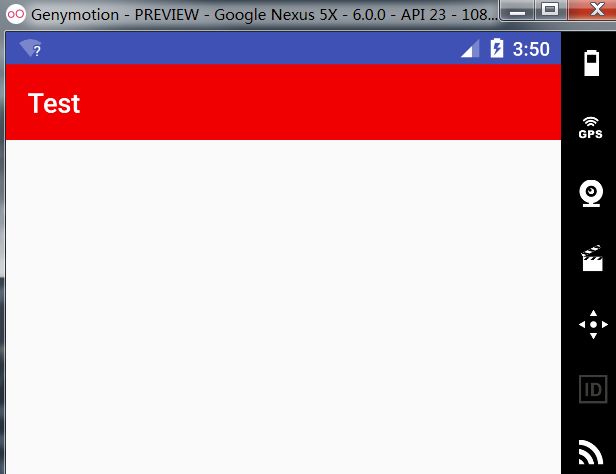Android StatusBar 状态栏颜色设置
导读:
最近在使用自己手机,发现一种动画效果非常不错,就是天气随着时间季节,状态栏和ToorBar颜色都会发生改变,搜索资料得出的三种方案….
方案一
将手机状态栏透明化: 状态栏透明了,状态栏的颜色就会自动跟随下面的布局
两种方式:
1.代码方式
/**
* 设置透明状态栏
*
* 可在Activity的onCreat()中调用
*
* 注意:需在顶部控件布局中加入以下属性让内容出现在状态栏之下:
* android:clipToPadding="true" // true 会贴近上层布局 ; false 与上层布局有一定间隙
* android:fitsSystemWindows="true" //true 会保留actionBar,title,虚拟键的空间 ; false 不保留
*
* @param activity activity
*/
public static void setTransparentStatusBar(Activity activity) {
//5.0及以上
if (Build.VERSION.SDK_INT >= Build.VERSION_CODES.LOLLIPOP) {
View decorView = activity.getWindow().getDecorView();
int option = View.SYSTEM_UI_FLAG_LAYOUT_FULLSCREEN
| View.SYSTEM_UI_FLAG_LAYOUT_STABLE;
decorView.setSystemUiVisibility(option);
activity.getWindow().setStatusBarColor(Color.TRANSPARENT);
//4.4到5.0
} else if (Build.VERSION.SDK_INT >= Build.VERSION_CODES.KITKAT) {
WindowManager.LayoutParams localLayoutParams = activity.getWindow().getAttributes();
localLayoutParams.flags = (WindowManager.LayoutParams.FLAG_TRANSLUCENT_STATUS | localLayoutParams.flags);
}
}
---------------------分割线--------------------------
2.在values,values-v19,values-v21目录下分别 创建主题
//values
//values-v19
//values-v21
效果图:
方案二 (推荐)
嵌套布局,修改布局文件的根布局为状态栏着色,子步局用来指定页面的背景颜色
1.如方案一将状态栏透明化
2.修改布局文件
//善用 这两个属性
//android:clipToPadding="true" // true 会贴近上层布局 ; false 与上层布局有一定间隙
//android:fitsSystemWindows="true" //true 会保留actionBar,title,虚拟键的空间 ; false 不保留
"http://schemas.android.com/apk/res/android"
xmlns:app="http://schemas.android.com/apk/res-auto"
android:layout_width="match_parent"
android:layout_height="match_parent"
android:background="#ff9900"
android:fitsSystemWindows="true">
"match_parent"
android:layout_height="match_parent"
android:background="#ffffff"
android:orientation="vertical">
"@+id/toolbar"
android:layout_width="match_parent"
android:layout_height="wrap_content"
android:background="#f00000"
android:theme="@style/AppTheme.AppBarOverlay"
app:title="Text" />
效果图:
方案三
使用android:fitsSystemWindows=”true”属性,给状态栏留出空间,添加一个和状态栏宽高相同的View覆盖透明的状态栏
一.如方案一将状态栏透明化
二.指定状态栏高度,两种方式:
1.代码获取状态栏高度:
/**
* 获取状态栏高度
*
* @param context 上下文
* @return 状态栏高度
*/
public static int getStatusBarHeight(Context context) {
int result = 0;
int resourceId = context.getResources()
.getIdentifier("status_bar_height", "dimen", "android");
if (resourceId > 0) {
result = context.getResources().getDimensionPixelSize(resourceId);
}
return result;
}
-------------------------分割线------------------------------
2.在values,valuse-v19 目录下直接指定高度:
(这种方式可能会因为设备分辨率不同,有稍微误差)
//values
"padding_top">0dp
//values-v19
"padding_top">25dp
3.添加一个View覆盖状态栏
private void addStatusBarView() {
View view = new View(this);
view.setBackgroundColor(getResources().getColor(R.color.colorPrimary));
LinearLayout.LayoutParams params = new LinearLayout.LayoutParams(ViewGroup.LayoutParams.MATCH_PARENT,
getStatusBarHeight(this));
ViewGroup decorView = (ViewGroup) findViewById(android.R.id.content);
decorView.addView(view, params);
}
效果图:
封装的一个工具类:
注意使用上面强调的两个属性在布局中的使用
public class StatusBar {
/**
* 设置透明状态栏
*
* 可在Activity的onCreat()中调用
*
* 注意:需在顶部控件布局中加入以下属性让内容出现在状态栏之下:
* android:clipToPadding="true" // true 会贴近上层布局 ; false 与上层布局有一定间隙
* android:fitsSystemWindows="true" //true 会保留actionBar,title,虚拟键的空间 ; false 不保留
*
* @param activity activity
*/
public static void setTransparentStatusBar(Activity activity) {
//5.0及以上
if (Build.VERSION.SDK_INT >= Build.VERSION_CODES.LOLLIPOP) {
View decorView = activity.getWindow().getDecorView();
int option = View.SYSTEM_UI_FLAG_LAYOUT_FULLSCREEN
| View.SYSTEM_UI_FLAG_LAYOUT_STABLE;
decorView.setSystemUiVisibility(option);
activity.getWindow().setStatusBarColor(Color.TRANSPARENT);
/**
* 如果上面无效,用这个
*activity.getWindow().addFlags(WindowManager.LayoutParams.FLAG_DRAWS_SYSTEM_BAR_BACKGROUNDS);
*activity.getWindow().setStatusBarColor(Color.TRANSPARENT);
*/
//4.4到5.0
} else if (Build.VERSION.SDK_INT >= Build.VERSION_CODES.KITKAT) {
WindowManager.LayoutParams localLayoutParams = activity.getWindow().getAttributes();
localLayoutParams.flags = (WindowManager.LayoutParams.FLAG_TRANSLUCENT_STATUS | localLayoutParams.flags);
/**
* 如果上面无效,用这个
* activity.getWindow().addFlags(WindowManager.LayoutParams.FLAG_TRANSLUCENT_STATUS);
*/
}
}
/**
* 获取状态栏高度
*
* @param context 上下文
* @return 状态栏高度
*/
public static int getStatusBarHeight(Context context) {
int result = 0;
int resourceId = context.getResources()
.getIdentifier("status_bar_height", "dimen", "android");
if (resourceId > 0) {
result = context.getResources().getDimensionPixelSize(resourceId);
}
return result;
}
/**
* 判断状态栏是否存在
*
* @param activity activity
* @return true :存在 ; false: 不存在
*/
public static boolean isStatusBarExists(Activity activity) {
WindowManager.LayoutParams params = activity.getWindow().getAttributes();
return (params.flags & WindowManager.LayoutParams.FLAG_FULLSCREEN) != WindowManager.LayoutParams
.FLAG_FULLSCREEN;
}
/**
* 添加状态栏View
*
* @param activity 需要设置的 activity
* @param argb Color.argb(alpha, 0, 0, 0) 颜色属性
*/
private static void addStatusBarView(Activity activity, int argb) {
ViewGroup contentView = (ViewGroup) activity.findViewById(android.R.id.content);
// 移除半透明矩形,以免叠加
if (contentView.getChildCount() > 1) {
contentView.removeViewAt(1);
}
contentView.addView(createStatusBarView(activity, argb));
}
/**
* 创建矩形 View
*
* @param argb Color.argb(alpha, 0, 0, 0) 颜色属性
* @return View
*/
private static View createStatusBarView(Activity activity, int argb) {
// 绘制一个和状态栏一样高的矩形
View statusBarView = new View(activity);
LinearLayout.LayoutParams params =
new LinearLayout.LayoutParams(ViewGroup.LayoutParams.MATCH_PARENT,
getStatusBarHeight(activity));
statusBarView.setLayoutParams(params);
statusBarView.setBackgroundColor(argb);
return statusBarView;
}
}