Js-轮播图(纯Js)、图片自动切换
1.鼠标经过的时候左右两个小按钮会自动弹出,自动播放停止,点击左右小按钮可以切换图片;
2. 鼠标离开,恢复自动播放;
3. 点击下方中间几个小圆圈,也会自动切换图片;
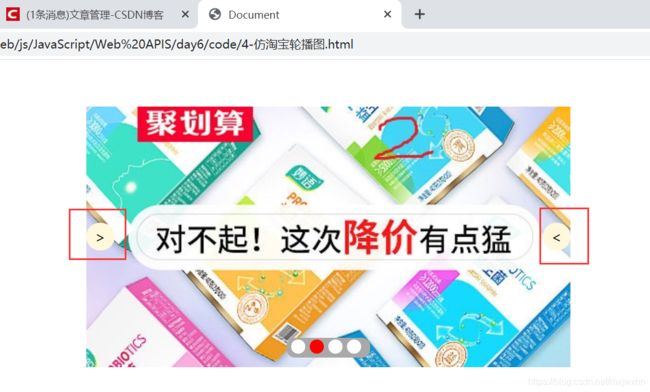
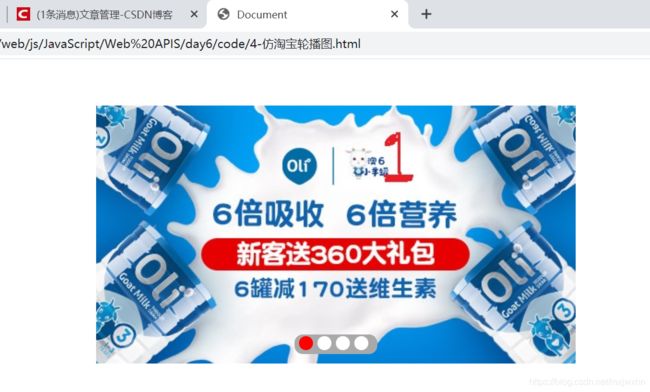
- 源代码:
<!DOCTYPE html>
<html lang="en">
<head>
<meta charset="UTF-8">
<meta name="viewport" content="width=device-width, initial-scale=1.0">
<title>Document</title>
<style>
* {
margin: 0;
padding: 0;
}
/* 轮播图盒子样式 */
.lunbotu {
position: relative;
width: 520px;
height: 280px;
margin: 50px auto;
background-color: blue;
overflow: hidden;
}
/* 左右按钮样式 */
.left,
.right {
display: none;
position: absolute;
top: 50%;
margin-top: -15px;
width: 30px;
height: 30px;
background-color: cornsilk;
border-radius: 15px;
text-align: center;
line-height: 30px;
cursor: pointer;
z-index: 1;
}
.left {
left: 0;
}
.right {
right: 0;
}
li {
list-style: none;
}
/* 设置图片的ul的样式 */
.firstul {
position: absolute;
top: 0;
left: 0;
width: 500%;
}
.firstul li {
float: left;
/* display: none; */
}
/* 设置小圆圈的样式 */
ol {
/* width: 90px; */
padding: 0 5px 0 5px;
position: absolute;
bottom: 10px;
left: 50%;
margin-left: -45px;
background-color: darkgrey;
text-align: center;
border-radius: 9px;
}
ol li {
display: inline-block;
width: 15px;
height: 15px;
border-radius: 50%;
margin-right: 5px;
background-color: white;
cursor: pointer;
}
.current {
background-color: red;
}
</style>
<script src="animation.js"></script>
</head>
<body>
<!-- 图片大小全部是520*280 -->
<div class="lunbotu">
<!-- 左右按钮 -->
<div class="left">></div>
<div class="right"><</div>
<!-- 图片部分 -->
<ul class="firstul">
<li><a href=""><img src="images/1.jpg" alt=""> </a></li>
<li><a href=""><img src="images/2.jpg" alt=""> </a></li>
<li><a href=""><img src="images/3.gif" alt=""> </a></li>
<li><a href=""><img src="images/4.webp" alt=""> </a></li>
</ul>
<!-- 小圆圈 -->
<ol class="firstol"></ol>
</div>
<!-- JS部分 -->
<script>
// 1.获取事件源
var lunbotu = document.querySelector('.lunbotu');
var leftBox = document.querySelector('.left');
var rightBox = document.querySelector('.right');
var ul = lunbotu.querySelector('ul');
var ol = lunbotu.querySelector('ol');
var right = document.querySelector('.right');
var left = document.querySelector('.left');
var lunbotuWidth = lunbotu.offsetWidth;
// console.log(ul)
// console.log(ol)
// 第一步:
// 鼠标经过轮播图的时候,左右小按钮弹出
lunbotu.addEventListener('mouseenter', function () {
leftBox.style.display = 'block';
rightBox.style.display = 'block';
// 鼠标经过轮播图的时候,停止定时器
clearInterval(timer);
})
// 鼠标离开轮播图的时候,左右小按钮隐藏
lunbotu.addEventListener('mouseleave', function () {
leftBox.style.display = 'none';
rightBox.style.display = 'none';
timer = setInterval(function () {
right.click();
}, 2000)
})
// 第二步:
// 1.动态生成小圆圈
// 2.小圆圈的个数要跟图片一样
// 3.先得到ul里面图片的张数(图片放入li里面,所以就是li的个数)
// 4.利用循环动态生成小圆圈(这个小圆圈要放入ol里面)
// 5.创建节点createElement('li')]
// 6.插入节点ol.appendChild(li)
// 7.第一个小圆圈需要添加current类
for (var i = 0; i < ul.children.length; i++) {
// 创建一个li
var li = document.createElement('li')
// 记录当前小圆圈的索引号 通过自定义属性来做
li.setAttribute('index', i);
// 把li添加到ol
ol.appendChild(li);
}
// 排他思想:让小Li变白色
for (var i = 0; i < ol.children.length; i++) {
ol.children[i].addEventListener('click', function () {
for (var i = 0; i < ol.children.length; i++) {
ol.children[i].className = '';
} this.className = 'current';
// 点击小圆圈的时候切换到对应的图片
// 得到索引号 index
var index = this.getAttribute('index');
// 解决小bug
num = index;
num_ol = index;
// console.log(lunbotuWidth);
// console.log(index)
animation(ul, - index * lunbotuWidth)
})
}
// 给第一个li变颜色
ol.children[0].className = 'current';
// 克隆第一个li
var first = ul.children[0].cloneNode(true);
ul.appendChild(first);
// 第三步:
// 点击右边按钮事件
var num = 0;
// 点击右侧按钮的时候小圆圈跟着滚动
var num_ol = 0;
// 节流阀,防止点击过快,最后才加这句优化
var flag = true;
// 右侧按钮:
right.addEventListener('click', function () {
if (flag) {
flag = false; // 关闭节流阀
if (num == ul.children.length - 1) {
ul.style.left = 0;
num = 0;
}
num++;
animation(ul, -num * lunbotuWidth, function () {
flag = true;
});
num_ol++;
if (num_ol == ol.children.length) {
num_ol = 0
}
for (var i = 0; i < ol.children.length; i++) {
ol.children[i].className = '';
}
ol.children[num_ol].className = 'current';
}
});
// 左侧按钮:
left.addEventListener('click', function () {
if (flag) {
flag = false;
if (num == 0) {
ul.style.left = -(ul.children.length - 1) * lunbotuWidth + 'px';
num = ul.children.length - 1;
}
num--;
animation(ul, -num * lunbotuWidth, function () {
flag = true;
});
num_ol--;
// num_ol=0的时候需要,点击左侧按钮,需要转跳到ol.children.length-1的位置
if (num_ol < 0) {
num_ol = ol.children.length - 1
}
for (var i = 0; i < ol.children.length; i++) {
ol.children[i].className = '';
}
ol.children[num_ol].className = 'current';
}
});
// 自动播放图片
var timer = setInterval(function () {
right.click();
}, 2000)
</script>
</body>
</html>
5.Js文件的代码
// 封装了一个动画js文件
function animation(obj,target,fn1){
// console.log(fn1);
// fn是一个回调函数,在定时器结束的时候添加
// 每次开定时器之前先清除掉定时器
clearInterval( obj.timer);
obj.timer = setInterval(function(){
// 步长计算公式 越来越小
// 步长取整
var step = (target - obj.offsetLeft) /10;
step = step > 0 ? Math.ceil(step) :Math.floor(step);
if(obj.offsetLeft == target){
clearInterval( obj.timer);
// 如果fn1存在,调用fn
if(fn1){
fn1();
}
}else{
// 每50毫秒就将新的值给obj.left
obj.style.left = obj.offsetLeft +step +'px';
}
},30)
}
6.喜欢记得点赞、关注、收藏~有疑问的欢迎下方一起探讨。