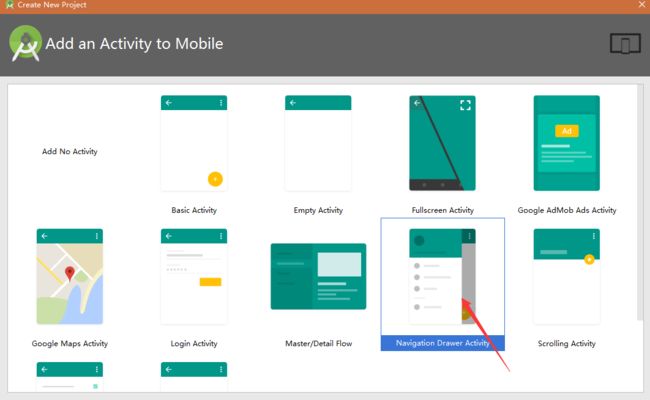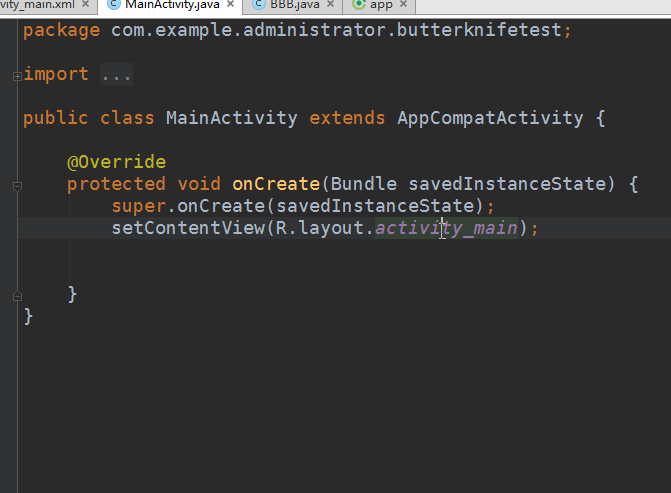一个小时打造新闻app
前言
作为一个新手,学完基础总想做点什么东西出来。于是我试着去模仿那些优秀的开源作品。
模仿作品:LookLook开源项目
经过一些波折和学习,写下模仿过程。
一个小时打造新闻app
实际上我花了大概三天才弄懂所有的东西,不过有了经验确实可以在一个小时里完成。
使用框架:
rxjava和retrofit以及一个开源扩展的recyclerview和注解框架butterknife
集体依赖如下:
dependencies {
compile fileTree(include: ['*.jar'], dir: 'libs')
androidTestCompile('com.android.support.test.espresso:espresso-core:2.2.2', {
exclude group: 'com.android.support', module: 'support-annotations'
})
compile 'com.android.support:appcompat-v7:24.2.1'
compile 'com.android.support:design:24.2.1'
testCompile 'junit:junit:4.12'
//依赖注解
//依赖添加
compile 'com.jakewharton:butterknife:8.4.0'
apt 'com.jakewharton:butterknife-compiler:8.4.0'
compile 'com.google.code.gson:gson:2.7'
//高级的recyclerview
compile 'com.jude:easyrecyclerview:4.2.3'
compile 'com.android.support:recyclerview-v7:24.2.0'
//rxjava
compile 'com.squareup.retrofit2:retrofit-converters:2.1.0'
compile 'com.squareup.retrofit2:converter-gson:2.1.0'
compile 'io.reactivex:rxandroid:1.2.1'
compile 'com.squareup.retrofit2:adapter-rxjava:2.1.0'
compile 'com.squareup.retrofit2:retrofit:2.1.0'
compile 'com.squareup.retrofit2:converter-scalars:2.1.0'
compile 'com.github.bumptech.glide:glide:3.7.0'
}开始制作app
界面制作:
新建项目,选择模板---->调整模板
菜单调整
可以看到有menu里面两个文件
一个是主菜单,显示在Toobar上面
另一个是抽屉的菜单,按需修改即可。activity_main_drawer.xml
<menu xmlns:android="http://schemas.android.com/apk/res/android">
<group android:checkableBehavior="single">
<item
android:id="@+id/nav_camera"
android:icon="@drawable/ic_menu_slideshow"
android:title="新闻精选" />
<item
android:id="@+id/nav_gallery"
android:icon="@drawable/ic_face_black_24dp"
android:title="轻松一刻" />
<item
android:id="@+id/nav_slideshow"
android:icon="@drawable/ic_menu_gallery"
android:title="每日美图" />
<item
android:id="@+id/nav_manage"
android:icon="@drawable/ic_menu_manage"
android:title="应用推荐" />
group>
<item android:title="其他">
<menu>
<item
android:id="@+id/nav_share"
android:icon="@drawable/ic_menu_share"
android:title="软件分享" />
<item
android:id="@+id/nav_send"
android:icon="@drawable/ic_menu_send"
android:title="软件关于" />
menu>
item>
menu>抽屉除了menu还有上面一部分,可以设置头像和签名。nav_header_main.xml
<LinearLayout xmlns:android="http://schemas.android.com/apk/res/android"
xmlns:app="http://schemas.android.com/apk/res-auto"
android:layout_width="match_parent"
android:layout_height="@dimen/nav_header_height"
android:background="@drawable/side_nav_bar"
android:gravity="bottom"
android:paddingLeft="@dimen/activity_horizontal_margin"
android:paddingRight="@dimen/activity_horizontal_margin"
android:theme="@style/ThemeOverlay.AppCompat.Dark"
android:orientation="vertical">
<ImageView
android:layout_gravity="center"
android:id="@+id/imageView"
android:layout_width="100dp"
android:layout_height="100dp"
app:srcCompat="@drawable/ic_app_icon" />
<TextView
android:gravity="center"
android:layout_width="match_parent"
android:layout_height="wrap_content"
android:text="一日之计在于晨,一年之计在于春。"
android:textAppearance="@style/TextAppearance.AppCompat.Body1" />
<TextView
android:gravity="center"
android:id="@+id/textView"
android:layout_width="match_parent"
android:layout_height="wrap_content"
android:text="[email protected]" />
LinearLayout>主界面大概这就可以了,剩下的就是要动态添加fragement到FragLayout里面去。
数据获取
首先新建fragment_news,布局文件只需要一个EasyRecyclerView即可
添加依赖
//高级的recyclerview
compile 'com.jude:easyrecyclerview:4.2.3'
compile 'com.android.support:recyclerview-v7:24.2.0'
<LinearLayout xmlns:android="http://schemas.android.com/apk/res/android"
xmlns:app="http://schemas.android.com/apk/res-auto"
android:layout_width="match_parent"
android:layout_height="match_parent"
android:orientation="vertical">
<com.jude.easyrecyclerview.EasyRecyclerView
android:id="@+id/recyclerView"
android:layout_width="match_parent"
android:layout_height="match_parent"
app:recyclerClipToPadding="true"
app:recyclerPadding="8dp"
app:recyclerPaddingBottom="8dp"
app:recyclerPaddingLeft="8dp"
app:recyclerPaddingRight="8dp"
app:recyclerPaddingTop="8dp"
app:scrollbarStyle="insideOverlay"
app:scrollbars="none" />
LinearLayout>使用rxjava和retrofit获取json数据
我的数据来自天性数据,只需要注册即可获得APIKEY。
数据请求核心代码:
创建retrofit的请求接口
public interface ApiService{
@GET("social/")
Observable getNewsData(@Query("key")String key,@Query("num") String num,@Query("page") int page); 注意返回的是Gson数据而且设置为"被观察者"
数据获取函数:
private void getData() {
Log.d("page", page + "");
Retrofit retrofit = new Retrofit.Builder()
.baseUrl("http://api.tianapi.com/")
//String
.addConverterFactory(ScalarsConverterFactory.create())
.addConverterFactory(GsonConverterFactory.create())//添加 json 转换器
// compile 'com.squareup.retrofit2:adapter-rxjava:2.1.0'
.addCallAdapterFactory(RxJavaCallAdapterFactory.create())//添加 RxJava 适配器
.build();
ApiService apiManager = retrofit.create(ApiService.class);//这里采用的是Java的动态代理模式
apiManager.getNewsData("你的APIKREY", "10", page)
.subscribeOn(Schedulers.io())
.map(new Func1>() {
@Override
public List call(NewsGson newsgson) { //
List newsList = new ArrayList();
for (NewsGson.NewslistBean newslistBean : newsgson.getNewslist()) {
News new1 = new News();
new1.setTitle(newslistBean.getTitle());
new1.setCtime(newslistBean.getCtime());
new1.setDescription(newslistBean.getDescription());
new1.setPicUrl(newslistBean.getPicUrl());
new1.setUrl(newslistBean.getUrl());
newsList.add(new1);
}
return newsList; // 返回类型
}
})
.observeOn(AndroidSchedulers.mainThread())
.subscribe(new Subscriber>() {
@Override
public void onNext(List newsList) {
adapter.addAll(newsList);
}
@Override
public void onCompleted() {
}
@Override
public void onError(Throwable e) {
Toast.makeText(getContext(),
"网络连接失败", Toast.LENGTH_LONG).show();
}
});
page = page + 1;
} - 使用retrofit 发起网络请求
- 数据通过rxjava提交先在io线程里,返回到主线程
- 中间设置map 转换 把得到的Gson类转化为所需的News类(可以省略这一步)
- subscribe的onNext里处理返回的最终数据。
关于建立Gson类
Gson是谷歌的Json处理包,添加依赖。compile 'com.google.code.gson:gson:2.7'
配合插件:GsonFormat可以快速通过json数据建立对应类。
数据绑定到recyview
由于我们使用的是被扩展的recyview,所以用起来很方便。
具体使用去作者的githuaEasyRecyclerView
Adapter
继承recycle的adapter,主要返回自己的ViewHolderpublic class NewsAdapter extends RecyclerArrayAdapter{ public NewsAdapter(Context context) { super(context); } @Override public BaseViewHolder OnCreateViewHolder(ViewGroup parent, int viewType) { return new NewsViewHolder(parent); } } - ViewHolder
public class NewsViewHolder extends BaseViewHolder3.设置recycleview
recyclerView.setAdapter(adapter = new NewsAdapter(getActivity()));
recyclerView.setLayoutManager(new LinearLayoutManager(getActivity()));
//添加边框
SpaceDecoration itemDecoration = new SpaceDecoration((int) PixUtil.convertDpToPixel(8, getContext()));
itemDecoration.setPaddingEdgeSide(true);
itemDecoration.setPaddingStart(true);
itemDecoration.setPaddingHeaderFooter(false);
recyclerView.addItemDecoration(itemDecoration);
//更多加载
adapter.setMore(R.layout.view_more, new RecyclerArrayAdapter.OnMoreListener() {
@Override
public void onMoreShow() {
getData();
}
@Override
public void onMoreClick() {
}
});
//写刷新事件
recyclerView.setRefreshListener(new SwipeRefreshLayout.OnRefreshListener() {
@Override
public void onRefresh() {
recyclerView.postDelayed(new Runnable() {
@Override
public void run() {
adapter.clear();
page = 0;
getData();
}
}, 1000);
}
});
//点击事件
adapter.setOnItemClickListener(new RecyclerArrayAdapter.OnItemClickListener() {
@Override
public void onItemClick(int position) {
ArrayList data = new ArrayList();
data.add(adapter.getAllData().get(position).getPicUrl());
data.add(adapter.getAllData().get(position).getUrl());
Intent intent = new Intent(getActivity(), NewsDetailsActivity.class);
//用Bundle携带数据
Bundle bundle = new Bundle();
bundle.putStringArrayList("data", data);
intent.putExtras(bundle);
startActivity(intent);
}
}); Glide网络图片加载库
一个专注于平滑图片加载的库:
依赖:compile 'com.github.bumptech.glide:glide:3.7.0'
基本使用:
Glide.with(mContext)
.load(path)
.asGif()
.override(300,300)
.diskCacheStrategy(DiskCacheStrategy.SOURCE)
.placeholder(R.drawable.progressbar)
.thumbnail(1f)
.error(R.drawable.error)
.transform(new MyBitmapTransformation(mContext,10f))
.into(iv);新闻详情页
布局:使用CoordinatorLayout实现上拉toolbar压缩动画。
<android.support.design.widget.CoordinatorLayout xmlns:android="http://schemas.android.com/apk/res/android"
xmlns:app="http://schemas.android.com/apk/res-auto"
android:layout_width="match_parent"
android:layout_height="match_parent"
>
<android.support.design.widget.AppBarLayout
android:layout_width="match_parent"
android:layout_height="256dp"
android:fitsSystemWindows="true"
android:theme="@style/ThemeOverlay.AppCompat.Dark.ActionBar">
<android.support.design.widget.CollapsingToolbarLayout
android:id="@+id/collapsing_toolbar"
android:layout_width="match_parent"
android:layout_height="match_parent"
android:fitsSystemWindows="true"
app:contentScrim="?attr/colorPrimary"
app:expandedTitleMarginEnd="64dp"
app:expandedTitleMarginStart="48dp"
app:layout_scrollFlags="scroll|exitUntilCollapsed">
<ImageView
android:src="@mipmap/ic_launcher"
android:id="@+id/ivImage"
android:layout_width="match_parent"
android:layout_height="match_parent"
android:fitsSystemWindows="true"
android:scaleType="centerCrop"
android:transitionName="新闻图片"
app:layout_collapseMode="parallax"
app:layout_collapseParallaxMultiplier="0.7" />
<android.support.v7.widget.Toolbar
android:id="@+id/toolbar"
android:layout_width="match_parent"
android:layout_height="?attr/actionBarSize"
app:layout_collapseMode="pin"
app:popupTheme="@style/ThemeOverlay.AppCompat.Light" />
android.support.design.widget.CollapsingToolbarLayout>
android.support.design.widget.AppBarLayout>
<android.support.v4.widget.NestedScrollView
android:layout_width="match_parent"
android:layout_height="match_parent"
app:layout_behavior="@string/appbar_scrolling_view_behavior">
<WebView
android:id="@+id/web_text"
android:layout_width="match_parent"
android:layout_height="wrap_content">WebView>
android.support.v4.widget.NestedScrollView>
android.support.design.widget.CoordinatorLayout>CoordinatorLayout+AppBarLayout里面配合CollapsingToolbarLayout布局技能实现toolbar的动画:
上面的Imgview加载图片,下面的webview加载文章内容
public void onCreate(Bundle savedInstanceState) {
super.onCreate(savedInstanceState);
setContentView(R.layout.activity_news_detail);
toolbar.setTitle("新闻详情");
setSupportActionBar(toolbar);
// 设置返回箭头
getSupportActionBar().setDisplayHomeAsUpEnabled(true);
toolbar.setNavigationOnClickListener(new View.OnClickListener() {
@Override
public void onClick(View view) {
onBackPressed();
}
});
//新页面接收数据
Bundle bundle = this.getIntent().getExtras();
//接收name值
final ArrayList data = bundle.getStringArrayList("data");
Log.d("url", data.get(0));
webText.setWebViewClient(new WebViewClient() {
@Override
public boolean shouldOverrideUrlLoading(WebView view, String url) {
// TODO Auto-generated method stub
view.loadUrl(url);
return true;
}
});
webText.loadUrl(data.get(1));
Glide.with(this)
.load(data.get(0)).error(R.mipmap.ic_launcher)
.fitCenter().into(ivImage);
} 到这里基本完成:最后动态添加fragment
//菜单事件添加
if (id == R.id.nav_camera) {
// Handle the camera action
NewsFragment fragment=new NewsFragment();
FragmentManager fragmentManager=getSupportFragmentManager();
FragmentTransaction transaction=fragmentManager.beginTransaction();
transaction.replace(R.id.fragment_container,fragment);
transaction.commit();
}效果测试:
总结:
只是勉强能用,还有很多细节没有优化。接下来好要继续学习。
补充:关于ButterKnife的使用
框架导入:
搜索依赖butterknife导入:
dependencies {
compile fileTree(include: ['*.jar'], dir: 'libs')
testCompile 'junit:junit:4.12'
compile 'com.android.support:appcompat-v7:24.2.0'
//依赖添加
compile 'com.jakewharton:butterknife:8.4.0'
}使用步骤:
注意我这里写的是8.40版本,和以前的有区别。
如果的ButterKnife是8.01或者以上的话
需要添加以下内容:
1.classpath 'com.neenbedankt.gradle.plugins:android-apt:1.8'
buildscript {
repositories {
jcenter()
}
dependencies {
classpath 'com.android.tools.build:gradle:2.1.2'
classpath 'com.neenbedankt.gradle.plugins:android-apt:1.8'
// NOTE: Do not place your application dependencies here; they belong
// in the individual module build.gradle files
}
}2.apply plugin: 'com.neenbedankt.android-apt'
apply plugin: 'com.android.application'
apply plugin: 'com.neenbedankt.android-apt'3.apt 'com.jakewharton:butterknife-compiler:8.4.0'
dependencies {
compile fileTree(include: ['*.jar'], dir: 'libs')
testCompile 'junit:junit:4.12'
compile 'com.android.support:appcompat-v7:24.2.0'
//依赖添加
compile 'com.jakewharton:butterknife:8.4.0'
apt 'com.jakewharton:butterknife-compiler:8.4.0'
}Android Studio上方便使用butterknife注解框架的偷懒插件Android Butterknife Zelezny:
技巧:鼠标要移动到布局文件名上。
文件已发至Github---https://github.com/HuRuWo/YiLan
原文链接:http://www.jianshu.com/p/c2e79cf83c32
著作权归作者所有,转载请联系作者获得授权,并标注“简书作者”。