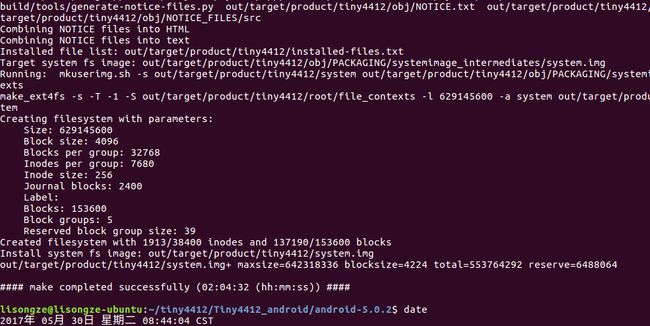Ubuntu16.04下搭建开发环境及编译tiny4412 Android系统
1.安装ssh服务器(可通过网络远程登录系统,如putty、xshell)
sudo apt-get install openssh-server
2.安装ftp服务器(默认已安装) windows 可使用leapFTP工具登录
sudo apt-get install vsftpd
需配置ftp服务(修改/etc/vsftpd.conf)
去掉前面#
#local_enable=YES(表示是否允许本地登录)
#write_enable=YES(表示允许上传文件)
重启ftp服务器
sudo /etc/init.d/vsftpd restart
3.安装nfs服务器(默认已安装)
sudo apt-get install nfs-kernel-server
配置nfs服务器(修改/etc/exports)增加以下内容
/share *(rw,sync,no_root_squash,no_subtree_check)
重启nfs服务
sudo /etc/init.d/nfs-kernel-server restart
4.ubuntu下的Samba配置
使每个用户可以用自己的用户名和密码登录自己的home目录
1).先要安装Samba
sudo apt-get install samba openssh-server
2).编译Samba配置文件
sudo vi/etc/samba/smb.conf
找到[homes]项,此项默认是注释掉的,取消其注释,然后修改其具体内容,修改成如下:
[homes]
comment = Home Directories
browseable = yes
# By default, the home directories are exportedread-only. Change the
# next parameter to 'no' if you want to be able to writeto them.
read only = no
# File creation mask is set to 0700 for securityreasons. If you want to
# create files with group=rw permissions, set nextparameter to 0775.
create mask = 0755 #建议将权限修改成0755,这样其它用户只是不能修改
# Directory creation mask is set to 0700 for securityreasons. If you want to
# create dirs. with group=rw permissions, set nextparameter to 0775.
directory mask = 0755
# By default, \serverusername shares can be connected toby anyone
# with access to the samba server. Un-comment thefollowing parameter
# to make sure that only "username" canconnect to \serverusername
# The following parameter makes sure that only"username" can connect
#
# This might need tweaking when using externalauthentication schemes
valid users = %S #本行需要取消注释
如上修改完成后wq保存退出!
3). 重启samba服务:
sudo/etc/init.d/samba restart
4). 增加一个现有用户的对应samba帐号:
如我已经有一个用户叫lisongze,现在给lisongze开通samba帐号:
sudo smbpasswd-a lisongze (非常重要)
根据提示输入两次密码即可。
5).现在可以测试了,在Window下输入samba地址尝试登录:
\\192.168.3.8\lisongze
6).此时windows应该会弹出窗口要求输入用户名和密码,输入正确可看到/home/lisongze下文件
5.安装arm-linux-gcc交叉工具链
sudo tar xzf arm-linux-gcc-4.5.1-v6-vfp-20120301.tgz -C/
配置环境变量
sudo vim/etc/environment
在PATH中增加:/opt/FriendlyARM/toolschain/4.5.1/bin/
执行soure生效
source/etv/environment
解决bash: /opt/FriendlyARM/toolschain/4.5.1/bin/arm-linux-gcc: 没有那个文件或目录
sudo apt-get install lsb-core
arm-liux-gcc -v 显示版本就ok了
6.安装 Java 开发环境
sudo apt-get install openjdk-7-jre 或者sudo apt-get install openjdk-7-jdk
Ubuntu16.04的安装源已经默认没有openjdk7了,所以要自己手动添加仓库,如下:
sudo add-apt-repository ppa:openjdk-r/ppa
sudo apt-get update
sudo apt-get install openjdk-7-jdk
7.编译android源码的依赖配置
sudo apt-get install git-core gnupg flexbison gperf build-essential\
zip curl zlib1g-dev gcc-multilib g++-multiliblibc6-dev-i386 \
lib32ncurses5-dev x11proto-core-devlibx11-dev lib32z-dev ccache \
libgl1-mesa-dev libxml2-utils xsltproc unzipm4
8.编译 tiny4412 android 系统
1) . setenv
2) lunch
3) make –j8
4) 生成映象文件
./gen-img.sh
注意:如果提示如下错误,要先编译 u-boot 以得到 mkimage 工具。
./gen-img.sh: line31: mkimage: command not found
编译 u-boot 以得到 mkimage 工具的方法:
tar -xzf uboot_tiny4412-20130729.tgz
cd uboot_tiny4412/
make tiny4412_config
make
sudo cptools/mkimage /usr/bin/
编译过程中错误及解决
1. out/host/linux-x86/bin/acp:error whileloading share libraries:libsrdc++.so.6:cannot open shared object file:No suchfile or directory
缺少libstdc++.so.6
![]()
sudo apt-get install lib32stdc++6
2. /bin/bash: gperf: 未找到命令
![]()
sudo apt-get install gperf
3. /bin/bash: xmllint: 未找到命令
![]()
sudo apt-get install libxml2-utils
4. build/core/host_shared_library_internal.mk:44: recipe fortarget 'out/host/linux-x86/obj32/lib/libnativehelper.so' failed
![]()
cp /usr/bin/ld.gold prebuilts/gcc/linux-x86/host/x86_64-linux-glibc2.11-4.6/x86_64-linux/bin/ld
5.编译成功