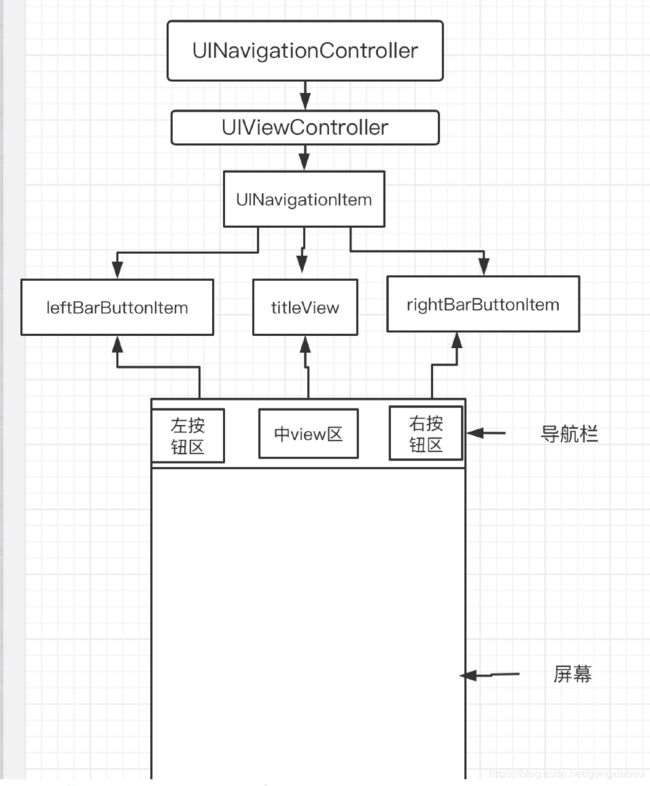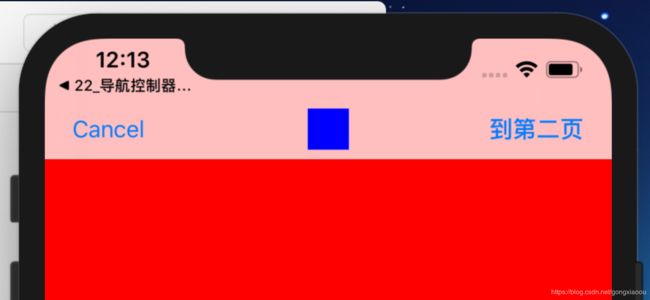我们比如编写了下面的一个C++程序,此时在visiostudio2019中报错:#include//iostream是InputOutputStream的缩写,意思是“输入输出流”。#includeusingnamespacestd;classStudent{public://成员变量char*name;intage;floatscore;//成员函数voidsay(){cout<
使用vite+react+ts+Ant Design开发后台管理项目(五)
吕彬-前端
react.jsjavascript前端
前言本文将引导开发者从零基础开始,运用vite、react、react-router、react-redux、AntDesign、less、tailwindcss、axios等前沿技术栈,构建一个高效、响应式的后台管理系统。通过详细的步骤和实践指导,文章旨在为开发者揭示如何利用这些技术工具,从项目构思到最终实现的全过程,提供清晰的开发思路和实用的技术应用技巧。项目gitee地址:lbking666
uniapp
Deepsleep.
uni-app
uni-app是一个使用Vue.js开发所有前端应用的框架,可以编译到iOS、Android、H5、以及各种小程序等多个平台。以下是uni-app页面生命周期的详细介绍,包括一些简单的示例:初始化阶段onLoad(options)触发时机:页面加载时触发,且只触发一次。参数:options是一个包含页面路径参数的对象。示例:从上一个页面传递参数到当前页面。onLoad(options){conso
Axios源码深度剖析 - XHR篇
IT博客技术分享
ajaxnode.jsjavascript
Axios源码深度剖析-XHR篇#Axios源码深度剖析-XHR篇[axios](https://github.com/axios/axios)是一个基于Promise的http请求库,可以用在浏览器和node.js中,目前在github上有42K的star数##分析axios-目录-[axios项目目录结构](#axios项目目录结构)-[名词解释](#名词解释)-[axios内部的运作流程图]
微信视频号禁止下载?3招隐藏技巧秒存!安卓/iOS双端亲测有效,最后1招官方都默许
微丽宝
值得分享视频下载视频号里面的短视频怎样下载
一、视频号不提供下载按钮的原因版权保护为保护创作者原创内容,避免未经授权的传播和侵权行为[1][2]。平台生态维护鼓励用户在微信生态内互动(点赞、评论、分享),减少内容外流[1]。用户体验优化避免用户因下载导致存储空间不足或下载速度问题[1]。二、安卓用户下载方法1分钟提取缓存文件完整播放目标视频(确保缓存生成)。进入手机【文件管理】→【内部存储】→【Android】→【data】→【com.te
ios端使用TCplayer直播播放三秒直接卡顿bug
small_fox_dtt
iosbugTcplayer
1.查看配置项没问题setTcPlayer(){letthat=this;player=newTcPlayer("videoPlayer",{live:this.activatPlayType=="livePlay"?true:false,x5_type:"h5",x5_fullscreen:true,systemFullscreen:true,x5_orientation:1,x5_player
Android React Native应用逆向分析初探
byc6352
androidandroid
随着移动互联网时代的到来,用户在移动设备上花费的时间越来越多,不仅是因为移动设备方便携带,而且还因为层出不穷的大量应用提供为用户使用,以往在电脑上才能做的事情,现在仅靠一部手机就可以解决了。当前的移动设备厂商很多,但是被广泛使用的主流系统却只有两个,Android和iOS,因此现在大多数应用都会有两个版本,Android版本和iOS版本。然而这两种应用的开发方式却完全不同,移动客户端开发人员不得不
前端请求全面解析:AJAX、Axios 与 Fetch 的使用详解与代码示例
jiajia651304
前端ajaxjavascript
前端请求全面解析:AJAX、Axios与Fetch的使用详解与代码示例前端请求全面解析:AJAX、Axios与Fetch的使用详解与代码示例1.AJAX——传统的异步请求1.1基本用法示例1.2AJAX特点2.FetchAPI——现代化请求方案2.1基本用法示例2.2Fetch特点3.Axios——第三方HTTP请求库3.1安装Axios3.2基本用法示例3.3Axios特点4.总结前端请求全面解
AWS CLI with MinIO Server
库海无涯
aws云计算
1、InstallMinIOServerhttps://min.io/docs/minio/linux/index.htmlCreateAKandSKandrecordinformation.AK:ZYYMPcLi6dSPsDfr5QeWSK:Am3m2qtpkUk2wAgT5dPbpE4hGD2tX7a6RpjsbeEdAndcreateabucketnamedaswtest.2、Install
Axios 和 跨域 这两个概念
PLJJ685
前后端分离的仓库管理系统前端
1.Axios是什么?Axios是一个用于发送网络请求的工具,类似于浏览器自带的fetch,但更强大、更易用。在前端(Vue)中,我们通常用Axios来向后端(SpringBoot)请求数据。举个例子:假设你在一个仓储系统中,前端需要从后端获取商品库存信息。这时,前端就可以用Axios发送一个请求,比如:axios.get('/api/inventory').then(response=>{con
安卓 vs iOS 文件系统深度解析:开放自由与封闭安全的终极博弈
jingling1007
Androidandroidios安全安全性测试
安卓和iOS的差异远不止于界面和生态,它们的文件系统设计更是体现了两种截然不同的技术哲学。安卓的开放目录允许用户“为所欲为”,而iOS的沙盒机制则像一座密不透风的堡垒。本文将通过技术细节对比、真实场景案例、用户操作指南,深度剖析两大系统的核心设计,回答一个关键问题:谁的设计更能平衡自由与安全?一、文件系统架构:从根目录到沙盒1.安卓:Linux的开放基因目录结构全景根目录(/):包含所有系统层级(
「JavaScript深入」Socket.IO:基于 WebSocket 的实时通信库
八了个戒
JavaScript系列面试宝典大前端javascriptwebsocket开发语言前端
Socket.IOSocket.IO的核心特性Socket.IO的架构解析Socket.IO的工作流程Socket.IO示例:使用Node.js搭建实时聊天服务器1.安装Socket.IO2.服务器端代码(Node.js)3.客户端代码(HTML+JavaScript)4.房间功能高级功能实现1.命名空间2.中间件3.二进制传输性能优化策略1.负载均衡2.资源管理3.监控与调试安全与可靠性1.安全
TS类型体操:实现axios的链式调用类型提示
console.log 战略储备局局长
前端
调用方法A调用方法B调用方法C对象实例返回对象自身返回对象自身最终结果一、为什么需要链式调用类型提示?在TypeScript中实现axios的链式调用类型提示,能显著提升开发体验:智能补全:开发者无需记忆API参数顺序,IDE自动提示方法链类型安全:拦截器配置、请求参数、响应数据全程类型校验代码自解释:通过类型声明即可理解API设计规范重构友好:修改底层实现不影响上层调用逻辑痛点场景://传统方式
C++基础系列【26】排序和查找算法
程序喵大人
C++基础系列c语言算法开发语言c++
博主介绍:程序喵大人35-资深C/C++/Rust/Android/iOS客户端开发10年大厂工作经验嵌入式/人工智能/自动驾驶/音视频/游戏开发入门级选手《C++20高级编程》《C++23高级编程》等多本书籍著译者更多原创精品文章,首发gzh,见文末记得订阅专栏,以防走丢C++基础系列专栏C语言基础系列专栏C++大佬养成攻略专栏C++训练营排序与查找算法的重要性不用过多介绍了吧,面试也经常考察。
开源瑰宝:全方位深度揭秘“随机数据生成器”
虞亚竹Luna
开源瑰宝:全方位深度揭秘“随机数据生成器”common-random简单易用的随机数据生成器。生成各种比较真实的假数据。一般用于开发和测试阶段的数据填充模拟。支持各类中国特色本地化的数据格式。Aneasy-touserandomdatagenerator.Generallyusedfordatafilling,simulation,demonstrationandotherscenariosint
【纯职业小组——思维】
Kent_J_Truman
蓝桥杯算法
题目思路第十五届蓝桥杯省赛PythonB组H题【纯职业小组】题解(AC)_蓝桥杯纯职业小组-CSDN博客代码#includeusingnamespacestd;usingll=longlong;intmain(){ios::sync_with_stdio(0);cin.tie(0);intt;cin>>t;while(t--){intn;llk;cin>>n>>k;unordered_maph;f
关于AI OS那点事
大囚长
科普天地大模型人工智能
AIOS(人工智能操作系统)作为面向智能时代的操作系统,其功能定位和架构设计与传统操作系统(如Linux、Windows、iOS等)存在显著差异。一、AIOS需具备的核心功能智能体全生命周期管理智能体调度与并发:需支持多智能体任务的优先级排序、资源分配及并发执行,例如通过轮询调度或动态优先级算法优化LLM资源利用率。上下文感知与切换:通过上下文管理器实现智能体交互状态的快照保存与恢复,解决LLM生
如何用PHP开发一个api数据接口
幽蓝计划
php
对于一个iOS开发者来说,我一直觉得会写接口是一件很酷的事情,因为它可以实时修改前台数据,而不像App一样需要更新版本和接受审核。更重要的是,它意味着你的技术完成了一个闭环,可以独自完成一整个项目的开发。PHP是我接触的第一个脚本语言,使用之后更是感觉PHP功能强大,开发过程非常友好方便,虽然之后也学习过Python、JavaScript等语言,但现在还是习惯使用PHP,下面就来介绍一下如何用PH
Netty源码分析之Reactor线程模型详解
Java-进阶架构师
javajava编程java后端java-ee
在分析源码之前,我们先分析,哪些地方用到了EventLoop?NioServerSocketChannel的连接监听注册NioSocketChannel的IO事件注册NioServerSocketChannel连接监听在AbstractBootstrap类的initAndRegister()方法中,当NioServerSocketChannel初始化完成后,会调用case标记位置的代码进行注册。f
移动端网页布局注意事项及解决 1.winphone系统a、input标签被点击时产生的半透明灰色背景怎么去掉
Ailsa-show
移动端网页布局注意事项及解决1.winphone系统a、input标签被点击时产生的半透明灰色背景怎么去掉1、关闭iOS键盘首字母自动大写2、禁止文本缩放html{-webkit-text-size-adjust:100%;}3、移动端如何清除输入框内阴影在iOS上,输入框默认有内部阴影,但无法使用box-shadow来清除,如果不需要阴影,可以这样关闭:input,textarea{border
DeepSeek 模型未来怎么走?技术创新、行业落地全解析!
网罗开发
AI大模型人工智能人工智能职场和发展
网罗开发(小红书、快手、视频号同名) 大家好,我是展菲,目前在上市企业从事人工智能项目研发管理工作,平时热衷于分享各种编程领域的软硬技能知识以及前沿技术,包括iOS、前端、HarmonyOS、Java、Python等方向。在移动端开发、鸿蒙开发、物联网、嵌入式、云原生、开源等领域有深厚造诣。图书作者:《ESP32-C3物联网工程开发实战》图书作者:《SwiftUI入门,进阶与实战》超级个体:CO
MTK ADSP
yyc_audio
嵌入式硬件
MTK音频硬件概念AFE:音频前端硬件audiofrontendhwAFEMEMIF(FE):PCMDMA,memoryread/writeAudiointerconnection:connectionfabricforaudiosubmodule。核心路由器件。负责FE和BE之间的连接和路由。DAI(BE):DigitalAudioI/F,eTDM/I2S/DMIC.–EnhancedTDM,c
GitHub霸榜神器!NextChat领衔DeepSeek全栈开发范式
大禹智库
《向量数据库指南》《实战AI智能体》机器学习RAGAI智能体人工智能ManusdeepseekNextChat
一、项目概况与生态定位NextChat(原ChatGPT-Next-Web)是GitHub上斩获81.2K星标的现象级开源项目,定位为"轻量级AI助手终端",支持DeepSeek、Claude、GPT-4、Gemini等20+主流大模型。其核心价值在于以5MB超小客户端实现跨平台(Windows/Mac/Linux/iOS/Android)无缝衔接,同时提供云端一键部署方案,成为个人用户与企业私有
手机端Flutter、React Native与原生安卓、iOS交互的方案及设计原理
JafarOne
智能手机flutterreactnativeAndroidiOSJava
手机端Flutter、ReactNative与原生安卓、iOS交互的方案及设计说明一、交互方案与代码示例1.Flutter与原生交互方案核心方案:通过MethodChannel和EventChannel实现双向通信。原理:Flutter的Channel机制基于平台信道(如MethodChannel),通过Dart引擎与原生层的二进制消息传递完成调用。原生代码需监听信道,并根据方法名执行操作,结果通
bp抓IOS的包
仙女很美哦
httpudphttpswebsocket网络安全网络协议tcp/ip
抓包工具的原理与使用指南一、抓包工具的原理抓包工具的核心原理是通过代理设置,使得浏览器访问请求经过抓包工具,再转发到服务器。具体流程如下:访问流程:浏览器>>抓包工具>>服务器响应流程:服务器>>抓包工具>>浏览器1.HTTP数据的抓包HTTP协议本身是明文传输的,因此抓包工具可以直接捕获并解析这些数据。2.HTTPS数据的抓包HTTPS协议在传输过程中是加密的,因此抓包工具需要模拟服务端和客户端
ios企业证书下载方法
html5
使用ios企业证书打包的IOS应用,可以不需要上架appstore即可安装在用户的苹果手机,可以放到一些测试分发平台进行扫码安装,比如香蕉云编或蒲公英等等。那么ios企业证书在什么地方可以下载呢?或者是怎么生成呢?企业证书一般需要使用自己的企业证书,因为假如用别人的企业证书,假如别人的企业证书过期了,或者注销了,所有安装了这个APP的手机将打不开这个APP,而且无法提示它升级。或者假如对方的证书用
ios如何像android那样不上架安装
ios上架
大家都知道像鸿蒙、安卓的安装是比较简单的,可以直接在android或华为手机上安装,不一定通过在线商店安装。但是ios手机不一样,假如你是使用普通苹果账号打包的appstore类型的ipa包,是无法直接安装在ios手机的,必须通过上架才能安装。不过,ios想直接安装,还是有通道的,就是注册苹果企业开发者账号,通过企业开发者账号,生成inhouse类型的证书和描述文件(证书profile文件),通过
ios接入微信登录
weixin_43408306
ios
1、QueriedURLSchemes添加weixin2、info下URLTypes添加weixin、URLSchemes
iOS接入微信支付(小白都能看懂的微信支付)
马拉萨的春天
功能模块一天一读基础知识点
因为近期项目中需要接入微信支付功能,自己也爬了很多的坑,所以做了一下这边文章供大家学习参考,远离爬坑,文章主要讲到以下五部分:一、填写商户平台所需资料二、具体Demo代码@Github下载地址本文为本人学习记录笔记,如需转载,请注明出处@iOS_lyon填写商户平台所需资料一、填写经营信息@查看截图指引下图选择不同的类目,所需要上传的资料也是有所不同的,下图拿其它为例子填写经营信息二、填写商户信息
如何区别原生页面和H5页面
大汉堡玩测试
功能测试
文章目录前言原生开发特点H5开发特点混合开发怎么区别是原生还是H5总结前言软件采用混合开发的模式时,测试发现了bug找开发沟通有时会找错人,明明是H5模块的错误却找了负责原生模块的开发,显得很不专业~那在测试时该如何区分是原生的报错还是H5报错呢?原生开发原生开发(NativeApp开发),是为特定操作系统(如iOS使用Objective-C/Swift、安卓使用Java/Kotlin)专门开发的
Linux的Initrd机制
被触发
linux
Linux 的 initrd 技术是一个非常普遍使用的机制,linux2.6 内核的 initrd 的文件格式由原来的文件系统镜像文件转变成了 cpio 格式,变化不仅反映在文件格式上, linux 内核对这两种格式的 initrd 的处理有着截然的不同。本文首先介绍了什么是 initrd 技术,然后分别介绍了 Linux2.4 内核和 2.6 内核的 initrd 的处理流程。最后通过对 Lin
maven本地仓库路径修改
bitcarter
maven
默认maven本地仓库路径:C:\Users\Administrator\.m2
修改maven本地仓库路径方法:
1.打开E:\maven\apache-maven-2.2.1\conf\settings.xml
2.找到
XSD和XML中的命名空间
darrenzhu
xmlxsdschemanamespace命名空间
http://www.360doc.com/content/12/0418/10/9437165_204585479.shtml
http://blog.csdn.net/wanghuan203/article/details/9203621
http://blog.csdn.net/wanghuan203/article/details/9204337
http://www.cn
Java 求素数运算
周凡杨
java算法素数
网络上对求素数之解数不胜数,我在此总结归纳一下,同时对一些编码,加以改进,效率有成倍热提高。
第一种:
原理: 6N(+-)1法 任何一个自然数,总可以表示成为如下的形式之一: 6N,6N+1,6N+2,6N+3,6N+4,6N+5 (N=0,1,2,…)
java 单例模式
g21121
java
想必单例模式大家都不会陌生,有如下两种方式来实现单例模式:
class Singleton {
private static Singleton instance=new Singleton();
private Singleton(){}
static Singleton getInstance() {
return instance;
}
Linux下Mysql源码安装
510888780
mysql
1.假设已经有mysql-5.6.23-linux-glibc2.5-x86_64.tar.gz
(1)创建mysql的安装目录及数据库存放目录
解压缩下载的源码包,目录结构,特殊指定的目录除外:
32位和64位操作系统
墙头上一根草
32位和64位操作系统
32位和64位操作系统是指:CPU一次处理数据的能力是32位还是64位。现在市场上的CPU一般都是64位的,但是这些CPU并不是真正意义上的64 位CPU,里面依然保留了大部分32位的技术,只是进行了部分64位的改进。32位和64位的区别还涉及了内存的寻址方面,32位系统的最大寻址空间是2 的32次方= 4294967296(bit)= 4(GB)左右,而64位系统的最大寻址空间的寻址空间则达到了
我的spring学习笔记10-轻量级_Spring框架
aijuans
Spring 3
一、问题提问:
→ 请简单介绍一下什么是轻量级?
轻量级(Leightweight)是相对于一些重量级的容器来说的,比如Spring的核心是一个轻量级的容器,Spring的核心包在文件容量上只有不到1M大小,使用Spring核心包所需要的资源也是很少的,您甚至可以在小型设备中使用Spring。
mongodb 环境搭建及简单CURD
antlove
WebInstallcurdNoSQLmongo
一 搭建mongodb环境
1. 在mongo官网下载mongodb
2. 在本地创建目录 "D:\Program Files\mongodb-win32-i386-2.6.4\data\db"
3. 运行mongodb服务 [mongod.exe --dbpath "D:\Program Files\mongodb-win32-i386-2.6.4\data\
数据字典和动态视图
百合不是茶
oracle数据字典动态视图系统和对象权限
数据字典(data dictionary)是 Oracle 数据库的一个重要组成部分,这是一组用于记录数据库信息的只读(read-only)表。随着数据库的启动而启动,数据库关闭时数据字典也关闭 数据字典中包含
数据库中所有方案对象(schema object)的定义(包括表,视图,索引,簇,同义词,序列,过程,函数,包,触发器等等)
数据库为一
多线程编程一般规则
bijian1013
javathread多线程java多线程
如果两个工两个以上的线程都修改一个对象,那么把执行修改的方法定义为被同步的,如果对象更新影响到只读方法,那么只读方法也要定义成同步的。
不要滥用同步。如果在一个对象内的不同的方法访问的不是同一个数据,就不要将方法设置为synchronized的。
将文件或目录拷贝到另一个Linux系统的命令scp
bijian1013
linuxunixscp
一.功能说明 scp就是security copy,用于将文件或者目录从一个Linux系统拷贝到另一个Linux系统下。scp传输数据用的是SSH协议,保证了数据传输的安全,其格式如下: scp 远程用户名@IP地址:文件的绝对路径
【持久化框架MyBatis3五】MyBatis3一对多关联查询
bit1129
Mybatis3
以教员和课程为例介绍一对多关联关系,在这里认为一个教员可以叫多门课程,而一门课程只有1个教员教,这种关系在实际中不太常见,通过教员和课程是多对多的关系。
示例数据:
地址表:
CREATE TABLE ADDRESSES
(
ADDR_ID INT(11) NOT NULL AUTO_INCREMENT,
STREET VAR
cookie状态判断引发的查找问题
bitcarter
formcgi
先说一下我们的业务背景:
1.前台将图片和文本通过form表单提交到后台,图片我们都做了base64的编码,并且前台图片进行了压缩
2.form中action是一个cgi服务
3.后台cgi服务同时供PC,H5,APP
4.后台cgi中调用公共的cookie状态判断方法(公共的,大家都用,几年了没有问题)
问题:(折腾两天。。。。)
1.PC端cgi服务正常调用,cookie判断没
通过Nginx,Tomcat访问日志(access log)记录请求耗时
ronin47
一、Nginx通过$upstream_response_time $request_time统计请求和后台服务响应时间
nginx.conf使用配置方式:
log_format main '$remote_addr - $remote_user [$time_local] "$request" ''$status $body_bytes_sent "$http_r
java-67- n个骰子的点数。 把n个骰子扔在地上,所有骰子朝上一面的点数之和为S。输入n,打印出S的所有可能的值出现的概率。
bylijinnan
java
public class ProbabilityOfDice {
/**
* Q67 n个骰子的点数
* 把n个骰子扔在地上,所有骰子朝上一面的点数之和为S。输入n,打印出S的所有可能的值出现的概率。
* 在以下求解过程中,我们把骰子看作是有序的。
* 例如当n=2时,我们认为(1,2)和(2,1)是两种不同的情况
*/
private stati
看别人的博客,觉得心情很好
Cb123456
博客心情
以为写博客,就是总结,就和日记一样吧,同时也在督促自己。今天看了好长时间博客:
职业规划:
http://www.iteye.com/blogs/subjects/zhiyeguihua
android学习:
1.http://byandby.i
[JWFD开源工作流]尝试用原生代码引擎实现循环反馈拓扑分析
comsci
工作流
我们已经不满足于仅仅跳跃一次,通过对引擎的升级,今天我测试了一下循环反馈模式,大概跑了200圈,引擎报一个溢出错误
在一个流程图的结束节点中嵌入一段方程,每次引擎运行到这个节点的时候,通过实时编译器GM模块,计算这个方程,计算结果与预设值进行比较,符合条件则跳跃到开始节点,继续新一轮拓扑分析,直到遇到
JS常用的事件及方法
cwqcwqmax9
js
事件 描述
onactivate 当对象设置为活动元素时触发。
onafterupdate 当成功更新数据源对象中的关联对象后在数据绑定对象上触发。
onbeforeactivate 对象要被设置为当前元素前立即触发。
onbeforecut 当选中区从文档中删除之前在源对象触发。
onbeforedeactivate 在 activeElement 从当前对象变为父文档其它对象之前立即
正则表达式验证日期格式
dashuaifu
正则表达式IT其它java其它
正则表达式验证日期格式
function isDate(d){
var v = d.match(/^(\d{4})-(\d{1,2})-(\d{1,2})$/i);
if(!v) {
this.focus();
return false;
}
}
<input value="2000-8-8" onblu
Yii CModel.rules() 方法 、validate预定义完整列表、以及说说验证
dcj3sjt126com
yii
public array rules () {return} array 要调用 validate() 时应用的有效性规则。 返回属性的有效性规则。声明验证规则,应重写此方法。 每个规则是数组具有以下结构:array('attribute list', 'validator name', 'on'=>'scenario name', ...validation
UITextAttributeTextColor = deprecated in iOS 7.0
dcj3sjt126com
ios
In this lesson we used the key "UITextAttributeTextColor" to change the color of the UINavigationBar appearance to white. This prompts a warning "first deprecated in iOS 7.0."
Ins
判断一个数是质数的几种方法
EmmaZhao
Mathpython
质数也叫素数,是只能被1和它本身整除的正整数,最小的质数是2,目前发现的最大的质数是p=2^57885161-1【注1】。
判断一个数是质数的最简单的方法如下:
def isPrime1(n):
for i in range(2, n):
if n % i == 0:
return False
return True
但是在上面的方法中有一些冗余的计算,所以
SpringSecurity工作原理小解读
坏我一锅粥
SpringSecurity
SecurityContextPersistenceFilter
ConcurrentSessionFilter
WebAsyncManagerIntegrationFilter
HeaderWriterFilter
CsrfFilter
LogoutFilter
Use
JS实现自适应宽度的Tag切换
ini
JavaScripthtmlWebcsshtml5
效果体验:http://hovertree.com/texiao/js/3.htm
该效果使用纯JavaScript代码,实现TAB页切换效果,TAB标签根据内容自适应宽度,点击TAB标签切换内容页。
HTML文件代码:
<!DOCTYPE html>
<html xmlns="http://www.w3.org/1999/xhtml"
Hbase Rest API : 数据查询
kane_xie
RESThbase
hbase(hadoop)是用java编写的,有些语言(例如python)能够对它提供良好的支持,但也有很多语言使用起来并不是那么方便,比如c#只能通过thrift访问。Rest就能很好的解决这个问题。Hbase的org.apache.hadoop.hbase.rest包提供了rest接口,它内嵌了jetty作为servlet容器。
启动命令:./bin/hbase rest s
JQuery实现鼠标拖动元素移动位置(源码+注释)
明子健
jqueryjs源码拖动鼠标
欢迎讨论指正!
print.html代码:
<!DOCTYPE html>
<html>
<head>
<meta http-equiv=Content-Type content="text/html;charset=utf-8">
<title>发票打印</title>
&l
Postgresql 连表更新字段语法 update
qifeifei
PostgreSQL
下面这段sql本来目的是想更新条件下的数据,可是这段sql却更新了整个表的数据。sql如下:
UPDATE tops_visa.visa_order
SET op_audit_abort_pass_date = now()
FROM
tops_visa.visa_order as t1
INNER JOIN tops_visa.visa_visitor as t2
ON t1.
将redis,memcache结合使用的方案?
tcrct
rediscache
公司架构上使用了阿里云的服务,由于阿里的kvstore收费相当高,打算自建,自建后就需要自己维护,所以就有了一个想法,针对kvstore(redis)及ocs(memcache)的特点,想自己开发一个cache层,将需要用到list,set,map等redis方法的继续使用redis来完成,将整条记录放在memcache下,即findbyid,save等时就memcache,其它就对应使用redi
开发中遇到的诡异的bug
wudixiaotie
bug
今天我们服务器组遇到个问题:
我们的服务是从Kafka里面取出数据,然后把offset存储到ssdb中,每个topic和partition都对应ssdb中不同的key,服务启动之后,每次kafka数据更新我们这边收到消息,然后存储之后就发现ssdb的值偶尔是-2,这就奇怪了,最开始我们是在代码中打印存储的日志,发现没什么问题,后来去查看ssdb的日志,才发现里面每次set的时候都会对同一个key