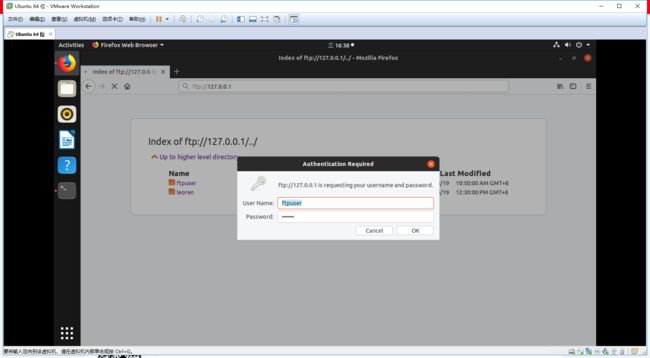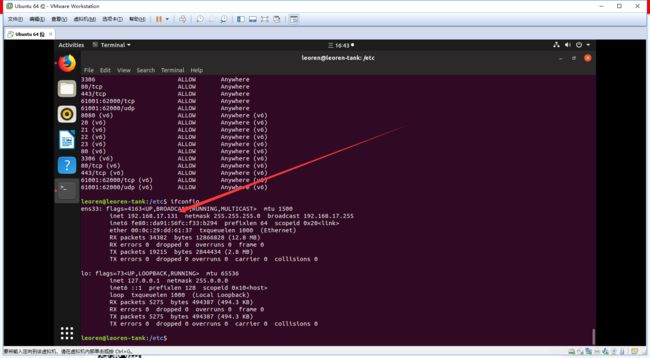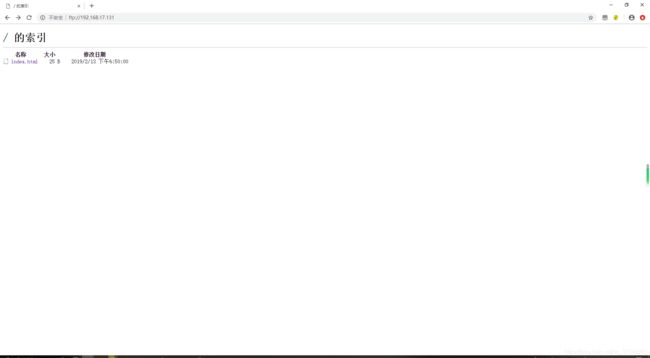ubuntu18安装vsftpd
首先在命令行中输入下面这一条命令:(下载并安装vsftpd)如果已经安装可跳过此步骤
sudo apt-get install vsftpd 若想要卸载原先的vsftp,用如下两条命令其一即可:(--purge 参数可以完全删除与vsftpd有关的文件 )
sudo apt-get remove vsftpd
sudo apt-get remove --purge vsftpd 然后编辑vsftpd 的配置文件 :
sudo vim /etc/vsftpd.conf话不多说,先贴出我的vsftpd.conf (需要修改的部分都有注释)
# Example config file /etc/vsftpd.conf
#
# The default compiled in settings are fairly paranoid. This sample file
# loosens things up a bit, to make the ftp daemon more usable.
# Please see vsftpd.conf.5 for all compiled in defaults.
#
# READ THIS: This example file is NOT an exhaustive list of vsftpd options.
# Please read the vsftpd.conf.5 manual page to get a full idea of vsftpd's
# capabilities.
#
#
# Run standalone? vsftpd can run either from an inetd or as a standalone
# daemon started from an initscript.
listen=YES #此处改为YES 下文的listen_ipv6要改为NO 否则会有冲突
userlist_deny=NO
userlist_enable=YES #此处是开启允许用户列表
userlist_file=/etc/allowed_users #制定用户列表位置
seccomp_sandbox=NO
local_root=/home/ftpuser #制定ftp服务器根目录
local_enable=YES #允许本地用户登录
write_enable=YES #本地用户可以在自己的家目录中进行读写操作
utf8_filesystem=YES #文件格式
#以下两条配置信息很关键 不配的话其他主机可能无法正常登录
pasv_min_port=61001 #被动模式使用端口范围最小值
pasv_max_port=62000 #被动模式使用端口范围最大值
#
# This directive enables listening on IPv6 sockets. By default, listening
# on the IPv6 "any" address (::) will accept connections from both IPv6
# and IPv4 clients. It is not necessary to listen on *both* IPv4 and IPv6
# sockets. If you want that (perhaps because you want to listen on specific
# addresses) then you must run two copies of vsftpd with two configuration
# files.
listen_ipv6=NO
#
# Allow anonymous FTP? (Disabled by default).
anonymous_enable=NO
#
# Uncomment this to allow local users to log in.
#local_enable=YES
#
# Uncomment this to enable any form of FTP write command.
#write_enable=YES
#
# Default umask for local users is 077. You may wish to change this to 022,
# if your users expect that (022 is used by most other ftpd's)
#local_umask=022
#
# Uncomment this to allow the anonymous FTP user to upload files. This only
# has an effect if the above global write enable is activated. Also, you will
# obviously need to create a directory writable by the FTP user.
#anon_upload_enable=YES
#
# Uncomment this if you want the anonymous FTP user to be able to create
# new directories.
#anon_mkdir_write_enable=YES
#
# Activate directory messages - messages given to remote users when they
# go into a certain directory.
dirmessage_enable=YES
#
# If enabled, vsftpd will display directory listings with the time
# in your local time zone. The default is to display GMT. The
# times returned by the MDTM FTP command are also affected by this
# option.
use_localtime=YES #使用系统本地时间
#
# Activate logging of uploads/downloads.
xferlog_enable=YES
#
# Make sure PORT transfer connections originate from port 20 (ftp-data).
connect_from_port_20=YES
#
# If you want, you can arrange for uploaded anonymous files to be owned by
# a different user. Note! Using "root" for uploaded files is not
# recommended!
#chown_uploads=YES
#chown_username=whoever
#
# You may override where the log file goes if you like. The default is shown
# below.
#xferlog_file=/var/log/vsftpd.log
#
# If you want, you can have your log file in standard ftpd xferlog format.
# Note that the default log file location is /var/log/xferlog in this case.
#xferlog_std_format=YES
#
# You may change the default value for timing out an idle session.
#idle_session_timeout=600
#
# You may change the default value for timing out a data connection.
#data_connection_timeout=120
#
# It is recommended that you define on your system a unique user which the
# ftp server can use as a totally isolated and unprivileged user.
#nopriv_user=ftpsecure
#
# Enable this and the server will recognise asynchronous ABOR requests. Not
# recommended for security (the code is non-trivial). Not enabling it,
# however, may confuse older FTP clients.
#async_abor_enable=YES
#
# By default the server will pretend to allow ASCII mode but in fact ignore
# the request. Turn on the below options to have the server actually do ASCII
# mangling on files when in ASCII mode.
# Beware that on some FTP servers, ASCII support allows a denial of service
# attack (DoS) via the command "SIZE /big/file" in ASCII mode. vsftpd
# predicted this attack and has always been safe, reporting the size of the
# raw file.
# ASCII mangling is a horrible feature of the protocol.
#ascii_upload_enable=YES
#ascii_download_enable=YES
#
# You may fully customise the login banner string:
#ftpd_banner=Welcome to blah FTP service.
#
# You may specify a file of disallowed anonymous e-mail addresses. Apparently
# useful for combatting certain DoS attacks.
#deny_email_enable=YES
# (default follows)
#banned_email_file=/etc/vsftpd.banned_emails
#
# You may restrict local users to their home directories. See the FAQ for
# the possible risks in this before using chroot_local_user or
# chroot_list_enable below.
#chroot_local_user=YES
#
# You may specify an explicit list of local users to chroot() to their home
# directory. If chroot_local_user is YES, then this list becomes a list of
# users to NOT chroot().
# (Warning! chroot'ing can be very dangerous. If using chroot, make sure that
# the user does not have write access to the top level directory within the
# chroot)
chroot_local_user=NO #用于指定用户列表文件中的用户是否允许切换到上级目录
chroot_list_enable=YES #是否启用配置项指定的用户列表文件
# (default follows)
chroot_list_file=/etc/vsftpd.chroot_list #指定用户列表文件
allow_writeable_chroot=YES #允许用户写 一定要写这一条 否则会无法正常访问文件系统
#
# You may activate the "-R" option to the builtin ls. This is disabled by
# default to avoid remote users being able to cause excessive I/O on large
# sites. However, some broken FTP clients such as "ncftp" and "mirror" assume
# the presence of the "-R" option, so there is a strong case for enabling it.
#ls_recurse_enable=YES
#
# Customization
#
# Some of vsftpd's settings don't fit the filesystem layout by
# default.
#
# This option should be the name of a directory which is empty. Also, the
# directory should not be writable by the ftp user. This directory is used
# as a secure chroot() jail at times vsftpd does not require filesystem
# access.
secure_chroot_dir=/var/run/vsftpd/empty
#
# This string is the name of the PAM service vsftpd will use.
pam_service_name=ftp #这里最好修改一下使之与/etc/pam.d/vsftpd对应 不改的话把该文件直接删除即可
#
# This option specifies the location of the RSA certificate to use for SSL
# encrypted connections.
rsa_cert_file=/etc/ssl/certs/ssl-cert-snakeoil.pem
rsa_private_key_file=/etc/ssl/private/ssl-cert-snakeoil.key
ssl_enable=NO
#
# Uncomment this to indicate that vsftpd use a utf8 filesystem.
#utf8_filesystem=YES
创建ftp用户 并为该用户配置密码
sudo useradd ftpuser -d /home/ftpuser -s /sbin/nologin
sudo passwd ftpuser #根据提示输入两次密码即可编辑指定用户文件1
sudo vim /etc/vsftpd.chroot_list输入指定用户名
ftpuser编辑指定用户文件2
sudo vim /etc/allowed_users输入指定用户名
ftpuser接着开启防火墙 先装一个防火墙的管理工具
sudo apt-get install ufw开启ftp需要的端口
sudo ufw allow 20
sudo ufw allow 21
sudo ufw allow 61001:62000/tcp
sudo ufw reload #重启防火墙开始测试
本机测试
现在在ubuntu自带的Firefox中测试
导航栏中输入 ftp:127.0.0.1
根据提示输入用户名密码
测试结果
现在在本机windows系统中进行测试
使用Chrome
先查看ubuntu的IP地址
在Chrome的导航栏中输入
ftp://192.168.17.131 #自己测试的时候改成自己的IP输入用户名和密码 查看结果
至此vsftpd已经安装成功 也可以过命令行或者ftp的各类软件测试,感兴趣的小伙伴可以自己试一试
心血来潮第一次写博客,格式有点混乱,欢迎大家批评指正。
有问题可发至邮箱[email protected]与我联系。