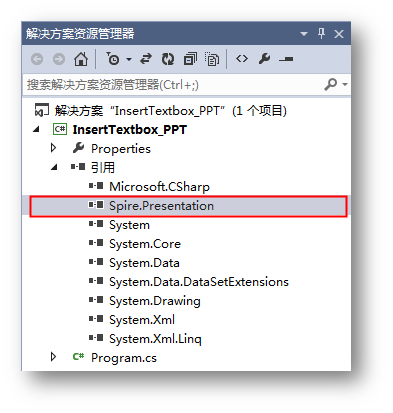概述
在文本框中我们可以实现的操作有很多,如插入文字、图片、设置字体大小、颜色、文本框背景填充、边框设置等。下面的示例中,将介绍通过C# 在PPT幻灯片中插入幻灯片的方法。
示例中包含了以下要点:
- 插入文本到文本框
- 设置边框颜色、粗细
- 文本框背景色填充
- 设置文本框旋转
- 设置文本框阴影效果
使用工具:Free Spire.Presentation for .NET 3.3(免费版)
注:安装后,注意在程序中添加引用Spire.Presentaton.dll(dll可在安装路径下的Bin文件夹中获取)
C# 代码(供参考)
步骤 1 :初始化Presentation类,加载测试文档
Presentation presentation = new Presentation(); presentation.LoadFromFile("test.pptx");
步骤 2 :获取幻灯片
ISlide slide = presentation.Slides[0];
步骤 3 :添加指定大小的文本框(shape)到幻灯片,并写入文本
IAutoShape shape = slide.Shapes.AppendShape(ShapeType.Rectangle, new RectangleF(80, 50, 420, 350)); string textString = "万有引力的发现,是17世纪自然科学最伟大的成果之一。" + "它把地面上的物体运动的规律和天体运动的规律统一了起来,对以后物理学和天文学的发展具有深远的影响。" + "它第一次揭示了自然界中一种基本相互作用的规律,在人类认识自然的历史上树立了一座里程碑。" + "牛顿的万有引力概念是所有科学中最实用的概念之一。牛顿认为万有引力是所有物质的基本特征,这成为大部分物理科学的理论基石。"; shape.AppendTextFrame(textString);
步骤 4 :设置文本框边框样式、填充样式、阴影效果、旋转度等
//设置shape线条颜色和宽度 shape.Line.FillType = FillFormatType.Solid; shape.Line.Width = 2; shape.Line.SolidFillColor.Color = Color.White; //设置shape填充颜色为渐变色 shape.Fill.FillType = Spire.Presentation.Drawing.FillFormatType.Gradient; shape.Fill.Gradient.GradientShape = Spire.Presentation.Drawing.GradientShapeType.Linear; shape.Fill.Gradient.GradientStops.Append(1f, KnownColors.LightGray); shape.Fill.Gradient.GradientStops.Append(0, KnownColors.LightBlue); //设置shape阴影 Spire.Presentation.Drawing.OuterShadowEffect shadow = new Spire.Presentation.Drawing.OuterShadowEffect(); shadow.BlurRadius = 20; shadow.Direction = 30; shadow.Distance = 8; shadow.ColorFormat.Color = Color.LightGray; shape.EffectDag.OuterShadowEffect = shadow; //设置shape向右旋转5度(向左旋转设置数值为负即可) shape.Rotation = 5;
步骤 5 :保存文档
presentation.SaveToFile("result.pptx", FileFormat.Pptx2010);
完成代码后,调试程序,生成文档。文本框添加效果如下图所示:
全部代码:
using Spire.Presentation; using Spire.Presentation.Drawing; using System.Drawing; namespace InsertTextbox_PPT { class Program { static void Main(string[] args) { //实例化Presentation类对象,加载文档并获取第一个幻灯片 Presentation presentation = new Presentation(); presentation.LoadFromFile("test.pptx"); ISlide slide = presentation.Slides[0]; //添加一个文本框(shape)到第一张幻灯片并添加文字。 IAutoShape shape = slide.Shapes.AppendShape(ShapeType.Rectangle, new RectangleF(80, 50, 420, 350)); string textString = "万有引力的发现,是17世纪自然科学最伟大的成果之一。" + "它把地面上的物体运动的规律和天体运动的规律统一了起来,对以后物理学和天文学的发展具有深远的影响。" + "它第一次揭示了自然界中一种基本相互作用的规律,在人类认识自然的历史上树立了一座里程碑。" + "牛顿的万有引力概念是所有科学中最实用的概念之一。牛顿认为万有引力是所有物质的基本特征,这成为大部分物理科学的理论基石。"; shape.AppendTextFrame(textString); //设置shape线条颜色和宽度 shape.Line.FillType = FillFormatType.Solid; shape.Line.Width = 2; shape.Line.SolidFillColor.Color = Color.White; //设置shape填充颜色为渐变色 shape.Fill.FillType = Spire.Presentation.Drawing.FillFormatType.Gradient; shape.Fill.Gradient.GradientShape = Spire.Presentation.Drawing.GradientShapeType.Linear; shape.Fill.Gradient.GradientStops.Append(1f, KnownColors.LightGray); shape.Fill.Gradient.GradientStops.Append(0, KnownColors.LightBlue); //设置shape阴影 Spire.Presentation.Drawing.OuterShadowEffect shadow = new Spire.Presentation.Drawing.OuterShadowEffect(); shadow.BlurRadius = 20; shadow.Direction = 30; shadow.Distance = 8; shadow.ColorFormat.Color = Color.LightGray; shape.EffectDag.OuterShadowEffect = shadow; //设置shape向右旋转5度(向左旋转设置数值为负即可) shape.Rotation = 5; //保存并打开文档 presentation.SaveToFile("result.pptx", FileFormat.Pptx2010); System.Diagnostics.Process.Start("result.pptx"); } } }
(本文完)
转载请注明出处!