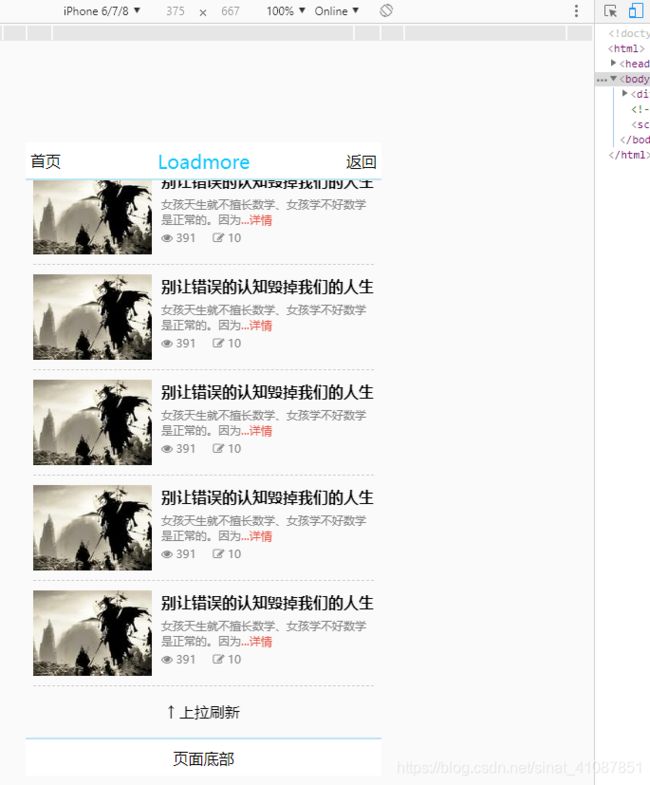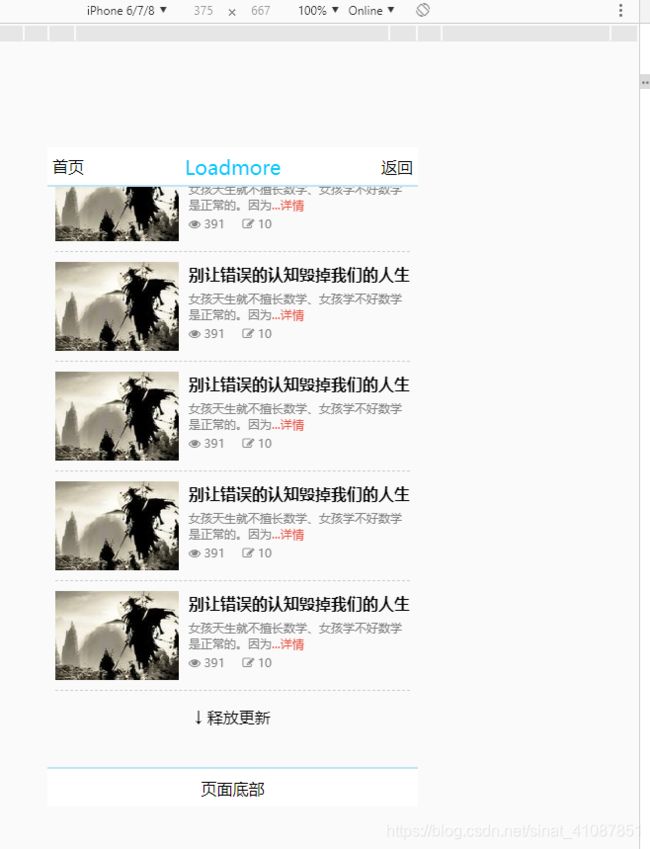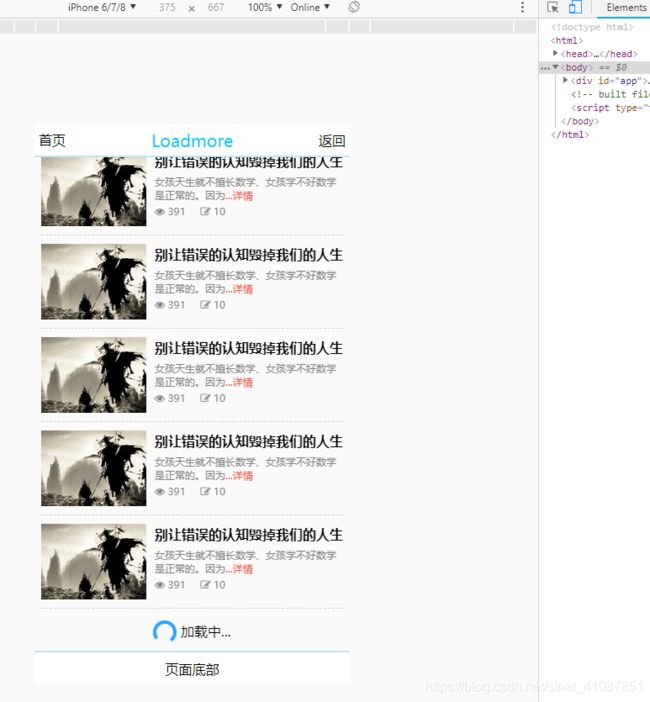vue基于mint-ui组件loadmore实现上拉加载更多,下拉刷新功能
这个是模拟手机写的简单样式,不要在意这些细节,为了撑满容器每次加载十二
那就开始代码了 ==》
先安装 mint-ui
在main.js中引入mint-ui的css样式和组件:
import 'mint-ui/lib/style.css'
import { Loadmore } from 'mint-ui';
Vue.component(Loadmore.name, Loadmore);
import { Spinner } from 'mint-ui';
Vue.component(Spinner.name, Spinner);然后再新建一个vue组件,放置你的内容:
js操作:
export default {
name: 'Loadmore',
data() {
return {
examplename: 'Loadmore',
pageNum: 1,//页码
InitialLoading: true,//初始加载
list: 0,//数据
allLoaded: false,//数据是否加载完毕
bottomStatus: '',//底部上拉加载状态
wrapperHeight: 0,//容器高度
topStatus: '',//顶部下拉加载状态
}
},
mounted() {
let windowWidth = document.documentElement.clientWidth;//获取屏幕宽度
if (windowWidth >= 768) {//这里根据自己的实际情况设置容器的高度
this.wrapperHeight = document.documentElement.clientHeight - 105;
} else {
this.wrapperHeight = document.documentElement.clientHeight - 80;
}
setTimeout(() => {//页面挂载完毕 模拟数据请求 这里为了方便使用一次性定时器
this.list = 12;
}, 1500)
},
methods: {
handleBottomChange(status) {
this.bottomStatus = status;
},
loadBottom() {
this.handleBottomChange("loading");//上拉时 改变状态码
this.pageNum += 1;
setTimeout(() => {//上拉加载更多 模拟数据请求这里为了方便使用一次性定时器
if (this.pageNum <= 3) {//最多下拉三次
this.list += 12;//上拉加载 每次数值加12
} else {
this.allLoaded = true;//模拟数据加载完毕 禁用上拉加载
}
this.handleBottomChange("loadingEnd");//数据加载完毕 修改状态码
this.$refs.loadmore.onBottomLoaded();
}, 150000);
},
handleTopChange(status) {
this.topStatus = status;
},
loadTop() {//下拉刷新 模拟数据请求这里为了方便使用一次性定时器
this.handleTopChange("loading");//下拉时 改变状态码
this.pageNum = 1;
this.allLoaded = false;//下拉刷新时解除上拉加载的禁用
setTimeout(() => {
this.list = 12;//下拉刷新 数据初始化
this.handleTopChange("loadingEnd")//数据加载完毕 修改状态码
this.$refs.loadmore.onTopLoaded();
}, 1500);
},
}
}基本css样式:
.page-loadmore-wrapper {
overflow: scroll;
z-index: 100;
}
.hot-list {
padding: 0 8px;
}
.hot-item {
padding: 10px 0;
}
.hot-one {
overflow: hidden;
border-bottom: 1px dashed #ccc;
}
.hot-one a img {
padding-right: 10px;
}
.hot-item a img {
width: 135px;
height: 90px;
}
.fl {
float: left;
}
.hot-one a h5 {
margin-top: 2px;
text-overflow: ellipsis;
overflow: hidden;
white-space: nowrap;
margin-bottom: 6px;
font-size: 16px;
color: #000;
}
.hot-one a p {
font-size: 12px;
color: #828282;
margin: 0 0 3px;
}
.color_e85647 {
color: #e85647;
}
div.hot-list > div:first-child .img-box {
overflow: hidden;
}
div.hot-list > div:first-child img {
width: 100%;
height: auto;
padding-right: 0;
}写完这些 基本上就能够实现上拉加载下拉刷新的功能了 然后就是在事件里面加上网络请求把数据渲染在视图上
项目演示地址:http://mint.wkmblog.com/LoadMore
更新日志
2019-1-6 删除多余无用代码,添加文字提示与动画提示结合(动画与文字的使用根据实际情况,也可使用默认的提示,这里只是展示用法)
top的slot插槽和bottom的slot插槽分别修改为:
↓
data中添加数据:
topText: '',
topPullText: '下拉刷新',
topDropText: '释放更新',
topLoadingText: '加载中...',
bottomText: '',
bottomPullText: '上拉刷新',
bottomDropText: '释放更新',
bottomLoadingText: '加载中...',watch监听数据变化:
watch: {
topStatus(val) {
switch (val) {
case 'pull':
this.topText = this.topPullText;
break;
case 'drop':
this.topText = this.topDropText;
break;
case 'loading':
this.topText = this.topLoadingText;
break;
}
},
bottomStatus(val) {
switch (val) {
case 'pull':
this.bottomText = this.bottomPullText;
break;
case 'drop':
this.bottomText = this.bottomDropText;
break;
case 'loading':
this.bottomText = this.bottomLoadingText;
break;
}
}
},此时,上拉下拉都会出现如上面三张图的动画+文字提示。