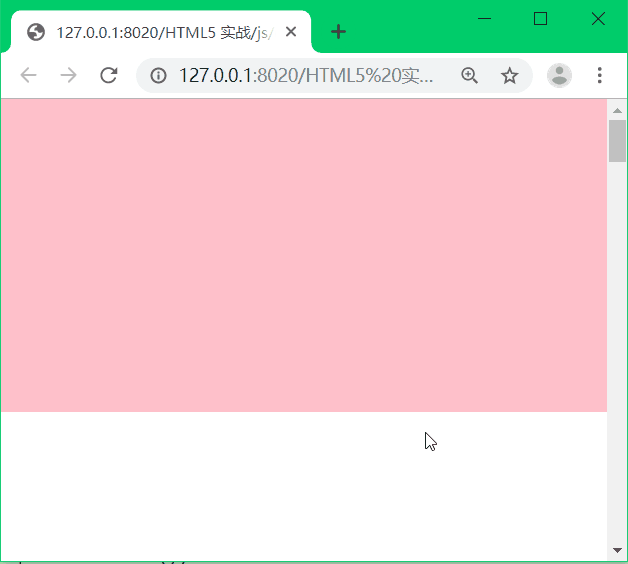尚硅谷_HTML5 核心 实战 笔记
目录
- 序
- offsetParent & offsetLeft & offsetTop
- 获取绝对位置和相对位置
- 自定义的函数
- getBoundingClientRect
- offsetWidth(Height) & clientWidth(Height)
- 实战 mac停靠栏
- 滚轮事件
- 曲线运动
- 气泡效果
- 复习
- ----真正的项目开始----
- 头部
- 头部布局
- 头部交互
- 内容区
- 内容区布局
- 内容区交互
- 关于滚轮
- 第三屏
- 第二屏
- 复习
- 第一屏
- 复习
- 第四屏
- 第五屏
- 右边的圆点
- 出入场动画
- 第一屏
- 第二屏
- 第三屏
- 第四屏
- 第五屏
- JS代码
- 音频
- 开机动画
- 项目完整代码
序
基础知识请看尚硅谷_HTML5 核心 笔记。
因为所做的项目有很多的动画效果,因此请直接复制代码和所用图片自行查看效果。
建议先看最后的完整项目代码所展示的效果,或看视频中展示的项目效果。
这里的代码都是纯原生的。
图片链接如下:
链接:https://pan.baidu.com/s/1s0QIiINmAeq9Y2DwybteGg
提取码:19a1
offsetParent & offsetLeft & offsetTop
在CSS中,有包含块的概念;但是在JS中是没有的,因此offsetParent用来模拟包含块的概念,虽然实现得并不是很完美。
###offsetParent
前提为:body和html直接的margin被清除
本身定位为fixed
==> offsetParent:null(不是火狐)
==> offsetParent:body(火狐)
本身定位不为fixed
父级没有定位
==> offsetParent:body
父级有定位
==> offsetParent:定位父级
###haslayout
ie7以下,如果当前元素的某个父级触发了haslayout,
那么offsetParent就会被指向到这个触发了layout特性的父节点上
(知道有这么回事就好了,因为一般不知道哪个元素会触发layout)
###注意点
1.分清parentNode和offsetParent的区别
parentNode:直接父级
offsetParent:类似于css的包含块
2.offsetParent的作用
offsetLeft 和 offsetTop 是参照于offsetParent的内边距边界的
3.dom里所有的元素都是有 offsetLeft 和 offsetTop 的
很多API的设计都是根据body的。因此,一般我们在实际开发中都会:
html,body{
height: 100%;
overflow: hidden;
}
获取绝对位置和相对位置
自定义的函数
<!DOCTYPE html>
<html id="html">
<head>
<meta charset="UTF-8">
<title></title>
<style type="text/css">
/*
* 清除body与html之间的margin
* 这一步是必须做的
*/
*{
margin: 0;
padding: 0;
}
html,body{
height: 100%;
overflow: hidden;
}
#wrap{position: absolute;background: pink;left: 200px;top: 200px;}
#inner1{position: absolute;background: deeppink;left: 150px;top: 150px;}
div{
width: 200px;
height: 200px;
}
</style>
</head>
<body id="body" >
<div id="wrap">wrap
<div id="inner1">
inner1
</div>
</div>
</body>
<script type="text/javascript">
/*
获取元素在页面中的位置
绝对位置:到body的距离
相对位置:到视口的距离
当没有滚动条时,绝对位置和相对位置是相同的,
当有滚动条时,绝对位置 = 相对位置 - 元素滚动的距离
本身定位为fixed
==> offsetParent:null(不是火狐)
offsetTop和offsetLeft也是参照于body的
==> offsetParent:body(火狐)
本身定位不为fixed
父级没有定位
==> offsetParent:body
父级有定位
==> offsetParent:定位父级
*/
window.onload=function(){
var inner1 = document.querySelector("#inner1");
var point = getPointAb(inner1);
console.log(point);//结果为:{x: 350, y: 350}
//定义一个函数,计算元素的绝对位置
/*
* boder margin会影响这个函数的取值
* 因为offsetLeft和offsetTop是参照于offsetParent的内边距边界
*/
function getPointAb(node){
//while循环叠加offsetParent的offsetTop和offsetLeft
var x = 0;
var y = 0;
while(node){
x += node.offsetLeft;
y += node.offsetTop;
node = node.offsetParent;
}
return {x:x,y:y};
}
//定义一个函数,计算元素的绝对位置
/*
* boder margin会影响这个函数的取值
* 因为offsetLeft和offsetTop是参照于offsetParent的内边距边界
*/
function getPointRe(node){
//while循环叠加offsetParent的offsetTop和offsetLeft
var x =0;
var y = 0;
while(node){
x+=node.offsetLeft;
y+=node.offsetTop;
node = node.offsetParent;
}
//滚动条滚动时,元素滚动的距离
var L = document.documentElement.scrollLeft||document.body.scrollLeft;
var T = document.documentElement.scrollTop||document.body.scrollTop;
return {x:x-L,y:y-T};
}
}
</script>
</html>
getBoundingClientRect
<!DOCTYPE html>
<html id="html">
<head>
<meta charset="UTF-8">
<title></title>
<style type="text/css">
*{
margin: 0;
padding: 0;
}
html,body{
height: 100%;
/*overflow: hidden;*/
}
#wrap{position: absolute;background: pink;left: 200px;top: 200px;}
#inner1{position: absolute;background: deeppink;left: 150px;top: 150px;}
div{
width: 200px;
height: 200px;
border: 10px solid;
margin: 50px;
}
</style>
</head>
<body id="body" style="height: 3000px;">
<div id="wrap">wrap
<div id="inner1">
inner1
</div>
</div>
</body>
<script type="text/javascript">
/*
Element.getBoundingClientRect()方法返回元素的大小及其相对于视口的位置。
实际开发中用来获取元素四个角的相对位置
绝对位置 = getBoundingClientRect + 元素滚动的距离
(前提:body、html的margin为0)
元素border-box的尺寸
height
width
元素左上角的相对位置
left
top
元素右下角的相对位置
right
bottom
*/
window.onload=function(){
var inner1 = document.querySelector("#inner1");
var point = inner1.getBoundingClientRect();
console.log(point);
/*
结果为:
bottom: 680
height: 220
left: 460
right: 680
top: 460
width: 220
x: 460
y: 460
*/
}
</script>
</html>
offsetWidth(Height) & clientWidth(Height)
<!DOCTYPE html>
<html id="html">
<head>
<meta charset="UTF-8">
<title></title>
<style type="text/css">
html,body{
height: 100%;
overflow: hidden;
}
#wrap{
width: 200px;
height: 200px;
padding: 50px;
border: 10px solid;
margin: 60px;
box-sizing: border-box;
}
</style>
</head>
<body id="body">
<div id="wrap">
wrap
</div>
</body>
<script type="text/javascript">
window.onload=function(){
var wrap = document.querySelector("#wrap");
//clientWidth : padding box(可视区域)
console.log(wrap.clientWidth, wrap.clientHeight);//结果为:180 180
//offsetWidth : padding box(可视区域) + border
console.log(wrap.offsetWidth, wrap.offsetHeight);//结果为:200 200
}
</script>
</html>
<!DOCTYPE html>
<html id="html" style="margin: 50px;">
<head>
<meta charset="UTF-8">
<title></title>
<style type="text/css">
html,body{
height: 100%;
overflow: hidden;
}
#wrap{
width: 200px;
height: 200px;
padding: 50px;
border: 10px solid;
margin: 60px;
}
</style>
</head>
<body id="body">
<div id="wrap">
wrap
</div>
</body>
<script type="text/javascript">
window.onload=function(){
//document.documentElement.clientWidth 并不是根标签的可视区域,而是视口的大小
var w = document.documentElement.clientWidth;
//document.documentElement.offsetWidth 根标签的border-box
var w2 = document.documentElement.offsetWidth;
console.log(w, w2);
/*
注意!!
在ie10及ie10以下,根标签的clientWidth和offsetWidth
统一被指定为视口的宽度
*/
}
</script>
</html>
实战 mac停靠栏
效果如下图所示:





滚轮事件
在火狐浏览器中滚轮事件有很大的兼容性问题,更多可以见各浏览器的鼠标滚轮事件。
以下为该视频的内容:
/* 滚轮事件兼容性问题 */
<!DOCTYPE html>
<html>
<head>
<meta charset="UTF-8">
<title></title>
<style type="text/css">
*{
margin: 0;
padding: 0;
}
#test{
width: 200px;
height: 200px;
background: pink;
position: absolute;
left: 0;
right: 0;
top: 0;
bottom: 0;
margin: auto;
}
</style>
</head>
<body>
<div id="test"></div>
</body>
<script type="text/javascript">
window.onload=function(){
var testNode = document.querySelector("#test");
if(testNode.addEventListener){
//火狐
testNode.addEventListener("DOMMouseScroll",function(ev){
ev=ev||event;
/*
在火狐浏览器中,滚轮向上值为负,向下值为正。
*/
console.log(ev.detail);
})
}
//非火狐浏览器
testNode.onmousewheel=function(ev){
ev=ev||event;
/*
在非火狐浏览器中,滚轮向上值为正,向下值为负。
*/
console.log(ev.wheelDelta);
}
}
</script>
</html>
/* 滚轮方向(兼容) */
<!DOCTYPE html>
<html>
<head>
<meta charset="UTF-8">
<title></title>
<style type="text/css">
*{
margin: 0;
padding: 0;
}
#test{
width: 200px;
height: 200px;
background: pink;
position: absolute;
left: 0;
right: 0;
top: 0;
bottom: 0;
margin: auto;
}
</style>
</head>
<body>
<div id="test"></div>
</body>
<script type="text/javascript">
window.onload=function(){
var testNode = document.querySelector("#test");
if(testNode.addEventListener){
testNode.addEventListener("DOMMouseScroll",fn);
}
testNode.onmousewheel=fn;
/* 将火狐与其他浏览器滑轮的正负值统一 */
function fn(ev){
ev=ev||event;
var dir="";
if(ev.wheelDelta){
dir = ev.wheelDelta>0?"up":"down";
}
if(ev.detail){//火狐浏览器
dir = ev.detail<0?"up":"down";
}
console.log(dir);
}
}
</script>
</html>
/* 滚轮小实例 */
<!DOCTYPE html>
<html>
<head>
<meta charset="UTF-8">
<title></title>
<style type="text/css">
*{
margin: 0;
padding: 0;
}
#test{
width: 100%;
height: 200px;
background: pink;
}
</style>
</head>
<body style="height: 3000px;">
<div id="test"></div>
</body>
<script type="text/javascript">
window.onload=function(){
var testNode = document.querySelector("#test");
if(testNode.addEventListener){
testNode.addEventListener("DOMMouseScroll",fn);
}
testNode.onmousewheel=fn;
function fn(ev){
ev=ev||event;
var dir="";
if(ev.wheelDelta){
dir = ev.wheelDelta>0?"up":"down";
}
if(ev.detail){
dir = ev.detail<0?"up":"down";
}
/*
对样式进行设置(特殊性最高)
node.style.height
对样式进行读取
node.style.height (读不到css样式表中属性的)
读取一般通过api来进行读取
testNode.getComputedStyle()
*/
switch (dir){
case "up":
testNode.style.height = testNode.offsetHeight -10+"px";
//...
break;
case "down":
testNode.style.height = testNode.offsetHeight +10+"px";
//....
break;
}
//禁止DOM2事件的默认行为
if(ev.preventDefault){
ev.preventDefault();
}
//禁止DOM0事件的默认行为
return false;
}
}
</script>
</html>
曲线运动
这一集的视频是黑屏,只有声音。
###曲线运动
---勾股定理
a*a + b*b =c*c
---三角函数
正弦 : sin
余弦 : cos
正切 : tan
余切 : cot
正弦定理
a/sinA = b/sinB =c/sinC = 2r(r为外接圆半径)
余弦定理
cosA = b*b + c*c - a*a / 2bc
cosB = c*c + a*a - b*b / 2ca
cosC = a*a + b*b - c*c / 2ab
---什么是弧度
一个角度到底代表多少弧度:这个角度所包含的外接圆的弧长/外接圆的半径
360 角度 = 2*PI*r/r 弧度(360角度 = 2*PI 弧度)
===> (单位换算)
1角度 = PI/180 弧度
1弧度 = 180/PI 角度
---角度转弧度 弧度转角度
弧度值 = 角度值*PI/180 角度值 = 弧度值*180/PI
---三角函数图像
曲线运动
---完成曲线运动
---与canvas结合
人眼能接收的最好频率为一秒钟60次,这样的体验是比较好的
<!DOCTYPE html>
<html>
<head>
<meta charset="UTF-8">
<title></title>
<style type="text/css">
*{
margin: 0;
padding: 0;
}
#test{
position: absolute;
left: 200px;
top: 300px;
width: 10px;
height: 10px;
background: black;
}
.box{
position: absolute;
border: 1px solid;
}
</style>
</head>
<body>
<div id="test"></div>
</body>
<script type="text/javascript">
window.onload=function(){
var testNode = document.querySelector("#test");
var startX = testNode.offsetLeft;
var startY = testNode.offsetTop;
//角度
var deg = 0;
var step = 100;
//定时器绘制图像
setInterval(function(){
deg++;
//改变点的位置
testNode.style.left = startX + (deg*Math.PI/180)*step/2 +'px';
testNode.style.top = startY + Math.sin( deg*Math.PI/180 )*step*2+"px";
var boxNode = document.createElement("div");
boxNode.classList.add("box");
boxNode.style.left = testNode.offsetLeft + "px";
boxNode.style.top = testNode.offsetTop + "px";
document.body.appendChild(boxNode);
},1000/60)
}
</script>
</html>
气泡效果
<!DOCTYPE html>
<html>
<head>
<meta charset="UTF-8">
<title></title>
<style type="text/css">
*{
margin: 0;
padding: 0;
}
body{
background: pink;
}
canvas{
position: absolute;
left: 0;
right: 0;
top: 0;
bottom: 0;
margin: auto;
background: white;
}
</style>
</head>
<body>
<canvas width="400" height="400"></canvas>
</body>
<script type="text/javascript">
window.onload=function(){
var oc = document.querySelector("canvas");
if(oc.getContext){
var ctx = oc.getContext("2d");
var arr=[];//定义数组存储圆的信息
//将数组中的圆绘制到画布上
setInterval(function(){
ctx.clearRect(0, 0, oc.width, oc.height);//清除之前的
//动画
for(var i=0; i<arr.length; i++){
if(arr[i].alp<=0){//当透明度小于0,进行清除
arr.splice(i,1);
}
arr[i].r++;//半径不断增加
arr[i].alp -= 0.01;//透明度不断减小
}
//绘制
for(var i=0; i<arr.length; i++){
ctx.save();
ctx.fillStyle = "rgba("+arr[i].red+","+arr[i].green+","+arr[i].blue+","+arr[i].alp+")";
ctx.beginPath();
ctx.arc(arr[i].x, arr[i].y, arr[i].r, 0, 2*Math.PI);
ctx.fill();
ctx.restore();
}
},1000/60)
//往arr中写入随机圆的信息
setInterval(function(){
var x = Math.random()*oc.width;//圆心的X坐标
var y = Math.random()*oc.height;//圆心的Y坐标
var r =10;//半径
/* 随机生成RGB值 */
var red = Math.round(Math.random()*255);
var green = Math.round(Math.random()*255);
var blue = Math.round(Math.random()*255);
var alp = 1;//圆刚产生时是不透明的
//将生成的圆的信息写入数组
arr.push({
x:x,
y:y,
r:r,
red:red,
green:green,
blue:blue,
alp:alp
})
},250)
}
}
</script>
</html>
<!DOCTYPE html>
<html>
<head>
<meta charset="UTF-8">
<title></title>
<style type="text/css">
*{
margin: 0;
padding: 0;
}
body{
background: pink;
}
canvas{
position: absolute;
left: 0;
right: 0;
top: 0;
bottom: 0;
margin: auto;
background: white;
}
</style>
</head>
<body>
<canvas width="150" height="400"></canvas>
</body>
<script type="text/javascript">
window.onload=function(){
var oc = document.querySelector("canvas");
if(oc.getContext){
var ctx = oc.getContext("2d");
var arr=[];//定义数组存储圆的信息
//将数组中的圆绘制到画布上
setInterval(function(){
console.log(arr);
ctx.clearRect(0, 0, oc.width, oc.height);//清除之前的
//动画
for(var i=0; i<arr.length; i++){
arr[i].deg += 5;
/* 曲线运动 */
arr[i].x = arr[i].startX + Math.sin( arr[i].deg*Math.PI/180 )*arr[i].step*2;
arr[i].y = arr[i].startY - (arr[i].deg*Math.PI/180)*arr[i].step ;
if(arr[i].y <= 50){//当气泡升高到一定高度时,进行清除
arr.splice(i,1)
}
}
//绘制
for(var i=0;i<arr.length;i++){
ctx.save();
ctx.fillStyle="rgba("+arr[i].red+","+arr[i].green+","+arr[i].blue+","+arr[i].alp+")";
ctx.beginPath();
ctx.arc(arr[i].x,arr[i].y,arr[i].r,0,2*Math.PI);
ctx.fill();
ctx.restore();
}
},1000/60)
//往arr中注入随机圆的信息
setInterval(function(){
var r = Math.random()*6+2;//圆的半径
var x = Math.random()*oc.width;//圆心的X坐标
var y = oc.height - r;//圆心的Y坐标
/* 随机生成RGB值 */
var red = Math.round(Math.random()*255);
var green = Math.round(Math.random()*255);
var blue = Math.round(Math.random()*255);
var alp = 1;//圆刚产生时是不透明的
var deg = 0;
var startX = x;
var startY = y;
//曲线的运动形式
var step =Math.random()*20+10;
//将生成的圆的信息写入数组
arr.push({
x:x,
y:y,
r:r,
red:red,
green:green,
blue:blue,
alp:alp,
deg:deg,
startX:startX,
startY:startY,
step:step
})
},50)
}
}
</script>
</html>
复习
###复习
1.Dom关于位置和尺寸的api
parentNode
直接父级
offsetParent
a.有点类型于css中包含块(css中的概念)的概念
b.offsetLeft 和 offsetTop都是参照于offsetParent的内边距边界
c.规则(html和body之间的margin被清除)
本身定位为fiexd,不管你父级有没有定位
火狐的offsetParent --> body
非火狐offsetParent --> null
非fiexd
父级没有定位
offsetParent --> body
父级有定位
offsetParent --> 定位父级
2.js的兼容性问题
ev||event
offsetParent
事件绑定(事件流的机制;事件委托)
鼠标滚轮事件
非火狐:onmousewhell(dom0)
ev.whellDelta
上:正
下:负
火狐: DOMMouseScroll(dom2)
ev.detail
上:负
下:正
怎么取消事件的默认行为
dom0:return false
dom2:ev.preventDefault()
视口尺寸的获取
滚动条滚动的距离
3.绝对位置,相对位置
绝对位置:到body的距离(html和body之间的margin被清除)
原生实现:while循环不断去的累加
body的offsetParent --> null
body的offsetLeft --> 0
body的 offsetTop --> 0
原生实现的缺点:没有办法兼容border和margin
相对位置:到视口的距离
原生实现:绝对位置的实现上减去滚动条滚动的距离
(滚动条滚动时元素滚动的距离)
document.documentElement.scrollLeft||document.body.scrollLeft;
原生实现的缺点:没有办法兼容border和margin
4.getBoundingClientRect(兼容性极好)
返回值:对象
{
width: border-box的宽
height: border-box的高
//元素border-box的左上角的相对位置
top: y:
left: x:
//元素border-box的右下角的相对位置
bottom:
right:
}
5.clientWidth/Height,offsetWidth/Height
clientWidth/Height:可视区(padding box)
offsetWidth/Height:border-box
6.怎么获取视口的尺寸
document.documentElement.clientWidth;
7.曲线运动
三角函数图像,怎么将三角函数图像运用到js中
8.结合canvas实现气泡效果
第二个循环定时器:
维护一个数组(随机圆的信息)
圆心
半径
rgba值
初始位置
波峰 波谷的值
度数
第一个循环定时器:
在canvas上实现动画
第一个for循环(canvas上需要动画的元素不止一个)
将随机圆数组中需要动画的参数拿出来进行平滑的累加
第一个for循环(canvas上需要动画的元素不止一个)
使用canvas api进行绘制
----真正的项目开始----
这里开始,真正开始写项目代码,相关视频请看这里。
###cssreset
html,body{height: 100%;overflow: hidden;}
html,body,h1,h2,h3,h4,h5,h6,p,ul,li{margin: 0px;padding: 0px;font: 14px "微软雅黑";}
a{text-decoration: none;display: block;}
li{list-style: none;}
img{display: block;}
###清除浮动
.clearfix{*zoom: 1;}
.clearfix:after{content: "";display: block;clear: both;}
###头部参数
主体内容宽度:1100px
头部高度:80px
logo margintop:30px
nav margintop:50px
nav中li marginleft:40px
箭头: 21px(宽);11px(高)
###主体内容参数
主体尺寸:1100 * 520
头部
头部布局
<!DOCTYPE html>
<html>
<head>
<meta charset="UTF-8">
<title></title>
<style type="text/css">
/*css reset 开始*/
html,body{height: 100%;overflow: hidden;}/*禁止系统滚动条*/
html,body,h1,h2,h3,h4,h5,h6,p,ul,li{margin: 0px;padding: 0px;font: 14px "微软雅黑";}/*设置字体*/
a{text-decoration: none;display: block;}
li{list-style: none;}
img{display: block;}
/*css reset 结束*/
/*公共样式 开始*/
/*解决高度塌陷问题*/
.clearfix{*zoom: 1;}
.clearfix:after{content: "";display: block;clear: both;}
/*common css 结束*/
/*头部样式 开始*/
#head .headMain{width: 1100px;height: 80px;background: pink;margin: 0 auto;}
#head .headMain > .logo{float: left;margin-top: 30px;}/*让logo浮动,否则导航栏上不去*/
#head .headMain > .nav{float: right;margin-top: 50px;}
/*position: relative; position: absolute;用于使两个导航栏重叠在一起*/
#head .headMain > .nav > .list > li{
float: left;
margin-left: 40px;
position: relative;
}
#head .headMain > .nav > .list > li .up{
color: #000000;
position: absolute;
/*要完成文字从左到右的颜色覆盖效果,width: 0;overflow: hidden;使鼠标未移入时,不显示覆盖*/
width: 0;
overflow: hidden;
transition:1s width;/*使颜色覆盖有从左到右的效果,这里width一定要指定,否则其他属性也会有动画效果*/
}
#head .headMain > .nav > .list > li:hover .up{width: 100%;}/*颜色覆盖效果*/
/*头部样式 结束*/
</style>
<!--分辨率范围:1200 - 2000-->
</head>
<body>
<section id="wrap">
<!--流体布局-->
<header id="head">
<!--固定布局-->
<div class="headMain">
<h1 class="logo">
<a href="javascript:;">
<img src="img/logo.png"/>
</a>
</h1>
<nav class="nav">
<ul class="list clearfix">
<li>
<a href="javascript:;">
<!--
因为当鼠标移入导航栏的文字时,会有从左到右的颜色覆盖,
所以设置两层导航栏,将另一颜色的导航栏覆盖在另一层导航栏上来完成效果
-->
<div class="up"><img src="img/home_gruen.png"/></div>
<div class="down"><img src="img/home.png"/></div>
</a>
</li>
<li>
<a href="javascript:;">
<div class="up">Course</div>
<div class="down">Course</div>
</a>
</li>
<li>
<a href="javascript:;">
<div class="up">Works</div>
<div class="down">Works</div>
</a>
</li>
<li>
<a href="javascript:;">
<div class="up">About</div>
<div class="down">About</div>
</a>
</li>
<li>
<a href="javascript:;">
<div class="up">Team</div>
<div class="down">Team</div>
</a>
</li>
</ul>
</nav>
</div>
</header>
</section>
</body>
</html>
头部交互
这里主要是用JS代码完成导航栏的交互功能,主要是下方箭头的点击跟随效果。
效果如下图所示:

<!DOCTYPE html>
<html>
<head>
<meta charset="UTF-8">
<title></title>
<style type="text/css">
/*css reset 开始*/
html,body{height: 100%;overflow: hidden;}/*禁止系统滚动条*/
html,body,h1,h2,h3,h4,h5,h6,p,ul,li{margin: 0px;padding: 0px;font: 14px "微软雅黑";}/*设置字体*/
a{text-decoration: none;display: block;}
li{list-style: none;}
img{display: block;}
/*css reset 结束*/
/*公共样式 开始*/
/*解决高度塌陷问题*/
.clearfix{*zoom: 1;}
.clearfix:after{content: "";display: block;clear: both;}
/*common css 结束*/
/*头部样式 开始*/
#head{background: white!important;}/*有些浏览器的背景并不是完全的白色,所以需要手动指定*/
#head .headMain{width: 1100px;height: 80px;margin: 0 auto;position: relative;}
#head .headMain > .logo{float: left;margin-top: 30px;}/*让logo浮动,否则导航栏上不去*/
#head .headMain > .nav{float: right;margin-top: 50px;}
/*下面的position: relative; position: absolute;用于使两个导航栏重叠在一起*/
#head .headMain > .nav > .list > li{
float: left;
margin-left: 40px;
position: relative;
}
#head .headMain > .nav > .list > li .up{
color: #000000;
position: absolute;
/*要完成文字从左到右的颜色覆盖效果,width: 0;overflow: hidden;使鼠标未移入时,不显示覆盖*/
width: 0;
overflow: hidden;
/*使颜色覆盖有从左到右的效果,这里width一定要指定,否则其他属性也会有动画效果*/
transition:1s width;
}
#head .headMain > .nav > .list > li:hover .up{width: 100%;}/*鼠标移入时颜色覆盖效果*/
#head .headMain > .arrow{width: 21px; height: 11px;background: url(img/menuIndicator.png);
position: absolute;left: 50%;bottom: -11px;transition:1s left;}
/*头部样式 结束*/
/*内容区样式 开始*/
#content{height: 300px;background: gray;}
/*内容区样式 结束*/
</style>
<!--分辨率范围:1200 - 2000-->
</head>
<body>
<section id="wrap">
<!--流体布局-->
<header id="head">
<!--固定布局-->
<div class="headMain">
<h1 class="logo">
<a href="javascript:;">
<img src="img/logo.png"/>
</a>
</h1>
<nav class="nav">
<ul class="list clearfix">
<li>
<a href="javascript:;">
<div class="up"><img src="img/home_gruen.png"/></div>
<div class="down"><img src="img/home.png"/></div>
</a>
</li>
<li>
<a href="javascript:;">
<div class="up">Course</div>
<div class="down">Course</div>
</a>
</li>
<li>
<a href="javascript:;">
<div class="up">Works</div>
<div class="down">Works</div>
</a>
</li>
<li>
<a href="javascript:;">
<div class="up">About</div>
<div class="down">About</div>
</a>
</li>
<li>
<a href="javascript:;">
<div class="up">Team</div>
<div class="down">Team</div>
</a>
</li>
</ul>
</nav>
<div class="arrow"></div>
</div>
</header>
<section id="content"></section>
</section>
</body>
<script type="text/javascript">
window.onload=function(){
//获取dom元素
var arrowEl = document.querySelector("#head .headMain > .arrow");//小箭头
var liNodes = document.querySelectorAll("#head .headMain > .nav > .list > li");//获取所有的li
var upNodes = document.querySelectorAll("#head .headMain > .nav > .list > li .up");//获取所有的up
var firstLiNode = liNodes[0];//第一个li
var firstUpNode = firstLiNode.querySelector(".up");//获取第一个li的up
firstUpNode.style.width = "100%";//用于颜色覆盖效果
arrowEl.style.left = firstLiNode.offsetLeft + firstLiNode.offsetWidth/2 - arrowEl.offsetWidth/2+"px";//小箭头定位
for(var i=0;i<liNodes.length;i++){
/*这里不能将事件绑定给up,因为在css中设置了up的width为0*/
liNodes[i].index = i;
liNodes[i].onclick=function(){
/*
* 这里要注意回调函数的异步问题
* upNodes[i].style.width = "100%"; 如果这样写,i是循环执行完后的值:5
* this.style.width = "100%"; 这里的this是upNodes[i],即li,不是我们要操作的对象up
*
* liNodes[i].index = i; 是同步执行的,只有回调函数中的代码是异步执行的
* 这里不采用闭包,而是将循环中的i值赋值给index记录循环中的i值
*/
for(var i=0;i<upNodes.length;i++){
/*
* 如果这里写的是 upNodes[i].style.width = "0";
* 则会导致导航栏中第一次点击时正常,但之后再点击其他的时,无法出现覆盖效果
* 因为此时在内联样式中width被设置为0,而内联样式的优先级高于CSS中的样式
* 所以CSS中的up的 width: 100% 不会再起作用,因此无法出现覆盖效果
* 置为空则点击后不会在内联中绑定样式,而是直接将width属性清除
*/
/*
* 这里可以直接用i,因为这里是异步代码中的同步代码
*/
upNodes[i].style.width="";
}
upNodes[this.index].style.width="100%";//用于颜色覆盖效果
/*
* 箭头跟随移动到点击的导航栏文字下方
* 因为每个导航栏文字的宽度是不一样的,所以这里必须用this.index
* 即点击哪个文字就计算哪个文字相应的值
*/
arrowEl.style.left = liNodes[this.index].offsetLeft + liNodes[this.index].offsetWidth/2 - arrowEl.offsetWidth/2+"px";
}
}
}
</script>
</html>
内容区
内容区布局
随着内容的增加,代码越来越多,为了方便阅读,会调整代码的分布。
对于内容区,中间部分是一块内容是固定的。
如下图所示:
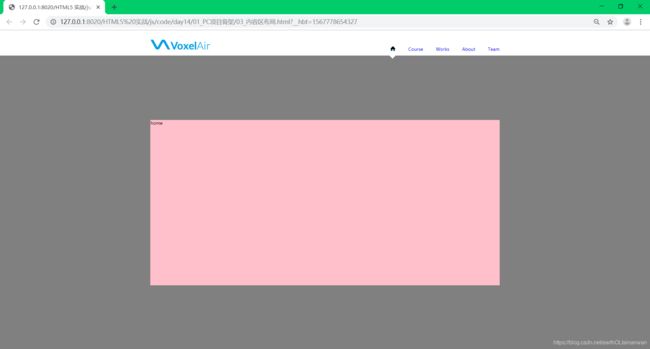
粉色区域是固定的,而两边灰色面积的大小受网页缩放比例等的影响。
<!DOCTYPE html>
<html>
<head>
<meta charset="UTF-8">
<title></title>
<style type="text/css">
/*css reset 开始*/
html,body{height: 100%;overflow: hidden;}/*禁止系统滚动条*/
html,body,h1,h2,h3,h4,h5,h6,p,ul,li{margin: 0px;padding: 0px;font: 14px "微软雅黑";}/*设置字体*/
a{text-decoration: none;display: block;}
li{list-style: none;}
img{display: block;}
/*css reset 结束*/
/*公共样式 开始*/
/*解决高度塌陷问题*/
.clearfix{*zoom: 1;}
.clearfix:after{content: "";display: block;clear: both;}
/*common css 结束*/
/*头部样式 开始*/
#head{background: white!important;}/*有些浏览器的背景并不是完全的白色,所以需要手动指定*/
#head .headMain{width: 1100px;height: 80px;margin: 0 auto;position: relative;}
#head .headMain > .logo{float: left;margin-top: 30px;}/*让logo浮动,否则导航栏上不去*/
#head .headMain > .nav{float: right;margin-top: 50px;}
/*下面的position: relative; position: absolute;用于使两个导航栏重叠在一起*/
#head .headMain > .nav > .list > li{
float: left;
margin-left: 40px;
position: relative;
}
#head .headMain > .nav > .list > li .up{
color: #000000;
position: absolute;
/*要完成文字从左到右的颜色覆盖效果,width: 0;overflow: hidden;使鼠标未移入时,不显示覆盖*/
width: 0;
overflow: hidden;
/*使颜色覆盖有从左到右的效果,这里width一定要指定,否则其他属性也会有动画效果*/
transition:1s width;
}
#head .headMain > .nav > .list > li:hover .up{width: 100%;}/*鼠标移入时颜色覆盖效果*/
#head .headMain > .arrow{width: 21px; height: 11px;background: url(img/menuIndicator.png);
position: absolute;left: 50%;bottom: -11px;transition:1s left;}
/*头部样式 结束*/
/*内容区样式 开始*/
#content{height: 300px;background: gray;}
#content .list > li{position: relative;}/*这个相对定位是为了li中的div(下面这一行)的定位和居中*/
#content .list > li > div{width: 1100px;height: 520px;background: pink;
/*居中*/
position: absolute;left: 0;right: 0;top: 0;bottom: 0;margin: auto;}
/*内容区样式 结束*/
</style>
<!--分辨率范围:1200 - 2000-->
</head>
<body>
<section id="wrap">
<!--流体布局-->
<header id="head">
<!--固定布局-->
<div class="headMain">
<h1 class="logo">
<a href="javascript:;">
<img src="img/logo.png"/>
</a>
</h1>
<nav class="nav">
<ul class="list clearfix">
<li>
<a href="javascript:;">
<div class="up"><img src="img/home_gruen.png"/></div>
<div class="down"><img src="img/home.png"/></div>
</a>
</li>
<li>
<a href="javascript:;">
<div class="up">Course</div>
<div class="down">Course</div>
</a>
</li>
<li>
<a href="javascript:;">
<div class="up">Works</div>
<div class="down">Works</div>
</a>
</li>
<li>
<a href="javascript:;">
<div class="up">About</div>
<div class="down">About</div>
</a>
</li>
<li>
<a href="javascript:;">
<div class="up">Team</div>
<div class="down">Team</div>
</a>
</li>
</ul>
</nav>
<div class="arrow"></div>
</div>
</header>
<section id="content">
<ul class="list">
<li class="home">
<div>home</div>
</li>
<li class="course">
<div>course</div>
</li>
<li class="works">
<div>works</div>
</li>
<li class="about">
<div>about</div>
</li>
<li class="team">
<div>team</div>
</li>
</ul>
</section>
</section>
</body>
<script type="text/javascript">
window.onload=function(){
//获取dom元素
var arrowEl = document.querySelector("#head .headMain > .arrow");//小箭头
var liNodes = document.querySelectorAll("#head .headMain > .nav > .list > li");//获取所有的li
var upNodes = document.querySelectorAll("#head .headMain > .nav > .list > li .up");//获取所有的up
var firstLiNode = liNodes[0];//第一个li
var firstUpNode = firstLiNode.querySelector(".up");//获取第一个li的up
/*头部相关的代码 开始*/
headBind();
function headBind(){
firstUpNode.style.width = "100%";//用于颜色覆盖效果
arrowEl.style.left = firstLiNode.offsetLeft + firstLiNode.offsetWidth/2 - arrowEl.offsetWidth/2+"px";//小箭头定位
for(var i=0; i<liNodes.length; i++){
/*这里不能将事件绑定给up,因为在css中设置了up的width为0*/
liNodes[i].index = i;
liNodes[i].onclick=function(){
/*
* 这里要注意回调函数的异步问题
* upNodes[i].style.width = "100%"; 如果这样写,i是循环执行完后的值:5
* this.style.width = "100%"; 这里的this是upNodes[i],即li,不是我们要操作的对象up
*
* liNodes[i].index = i; 是同步执行的,只有回调函数中的代码是异步执行的
* 这里不采用闭包,而是将循环中的i值赋值给index记录循环中的i值
*/
move(this.index);//这里的this是liNodes[i]
}
//move()函数中的代码是异步代码,因为在上面的回调函数中被调用了
function move(index){
//将代码抽出写成函数后,这里的this变为window,因此,需要将之前的index作为参数传入
for(var i=0; i<upNodes.length; i++){
/*
* 如果这里写的是 upNodes[i].style.width = "0";
* 则会导致导航栏中第一次点击时正常,但之后再点击其他的时,无法出现覆盖效果
* 因为此时在内联样式中width被设置为0,而内联样式的优先级高于CSS中的样式
* 所以CSS中的up的 width: 100% 不会再起作用,因此无法出现覆盖效果
* 置为空则点击后不会在内联中绑定样式,而是直接将width属性清除
*/
/*
* 这里可以直接用i,因为这里是异步代码中的同步代码
*/
upNodes[i].style.width = "";
}
upNodes[index].style.width = "100%";//用于颜色覆盖效果
/*
* 箭头跟随移动到点击的导航栏文字下方
* 因为每个导航栏文字的宽度是不一样的,所以这里必须用this.index
* 即点击哪个文字就计算哪个文字相应的值
*/
arrowEl.style.left = liNodes[index].offsetLeft + liNodes[index].offsetWidth/2 - arrowEl.offsetWidth/2+"px";
}
}
}
/*头部相关的代码 结束*/
var head = document.querySelector("#head");//头部
var content = document.querySelector("#content");//内容区
var cLiNodes = document.querySelectorAll("#content > .list > li");//内容区的所有li
/*内容区相关的代码 开始*/
contentBind();
function contentBind(){
//内容区高度 = 视口高度 - 头部高度
content.style.height = document.documentElement.clientHeight - head.offsetHeight+"px";
//每个li的高度应该是相同的
for(var i=0; i<cLiNodes.length; i++){
cLiNodes[i].style.height = document.documentElement.clientHeight - head.offsetHeight+"px";
}
}
/*内容区相关的代码 结束*/
}
</script>
</html>
内容区交互
实际上内容区展示不同的内容是和轮播图的原理相同的,是将所有的内容上移一定的距离,使其刚好显示要展示的那副图。
<!DOCTYPE html>
<html>
<head>
<meta charset="UTF-8">
<title></title>
<style type="text/css">
/*css reset 开始*/
html,body{height: 100%;overflow: hidden;}/*禁止系统滚动条*/
html,body,h1,h2,h3,h4,h5,h6,p,ul,li{margin: 0px;padding: 0px;font: 14px "微软雅黑";}/*设置字体*/
a{text-decoration: none;display: block;}
li{list-style: none;}
img{display: block;}
/*css reset 结束*/
/*公共样式 开始*/
/*解决高度塌陷问题*/
.clearfix{*zoom: 1;}
.clearfix:after{content: "";display: block;clear: both;}
/*公共样式 结束*/
/*头部样式 开始*/
/*有些浏览器的背景并不是完全的白色,所以需要手动指定;width: 100%;用于流体布局*/
#head{background: white!important;width: 100%;}
#head .headMain{width: 1100px;height: 80px;margin: 0 auto;position: relative;}
#head .headMain > .logo{float: left;margin-top: 30px;}/*让logo浮动,否则导航栏上不去*/
#head .headMain > .nav{float: right;margin-top: 50px;}
/*下面的position: relative; position: absolute;用于使两个导航栏重叠在一起*/
#head .headMain > .nav > .list > li{
float: left;
margin-left: 40px;
position: relative;
}
#head .headMain > .nav > .list > li .up{
color: #000000;
position: absolute;
/*要完成文字从左到右的颜色覆盖效果,width: 0;overflow: hidden;使鼠标未移入时,不显示覆盖*/
width: 0;
overflow: hidden;
/*使颜色覆盖有从左到右的效果,这里width一定要指定,否则其他属性也会有动画效果*/
transition:1s width;
}
#head .headMain > .nav > .list > li:hover .up{width: 100%;}/*鼠标移入时颜色覆盖效果*/
#head .headMain > .arrow{width: 21px; height: 11px;background: url(img/menuIndicator.png);
position: absolute;left: 50%;bottom: -11px;transition:1s left;z-index: 2;}
/*头部样式 结束*/
/*内容区样式 开始*/
/*高度已经通过JS来控制;ul需要参照定位,因此开启相对定位;上移的图片隐藏不显示;width: 100%;用于流体布局*/
#content{background: gray;position: relative;overflow: hidden;width: 100%;}
/*开启绝对定位后宽度消失,因此需要重新指定width;transition用于切换的过渡动画*/
#content .list{position: absolute;left: 0;top: 0;width: 100%;transition: 1s top;}
/*这个相对定位是为了li中的div(下面这一行)的定位和居中;
*background-position用于背景图片居中,内容在背景的左上方(左上角重合),
*背景图片参照于内容,内容小于背景图片,内容减去背景图片,所以所写的百分比是正的,否则是负负得正
*important用于不被后面的代码覆盖*/
#content .list > li{position: relative;background-position: 50% 50%!important;}
#content .list > li > div{width: 1100px;height: 520px;background: pink;
/*居中*/
position: absolute;left: 0;right: 0;top: 0;bottom: 0;margin: auto;}
#content .list > .home{background: url(img/bg1.jpg) no-repeat;}
#content .list > .course{background: url(img/bg2.jpg) no-repeat;}
#content .list > .works{background: url(img/bg3.jpg) no-repeat;}
#content .list > .about{background: url(img/bg4.jpg) no-repeat;}
#content .list > .team{background: url(img/bg5.jpg) no-repeat;}
/*内容区样式 结束*/
</style>
<!--分辨率范围:1200 - 2000-->
</head>
<body>
<section id="wrap">
<!--流体布局-->
<header id="head">
<!--固定布局-->
<div class="headMain">
<h1 class="logo">
<a href="javascript:;">
<img src="img/logo.png"/>
</a>
</h1>
<nav class="nav">
<ul class="list clearfix">
<li>
<a href="javascript:;">
<div class="up"><img src="img/home_gruen.png"/></div>
<div class="down"><img src="img/home.png"/></div>
</a>
</li>
<li>
<a href="javascript:;">
<div class="up">Course</div>
<div class="down">Course</div>
</a>
</li>
<li>
<a href="javascript:;">
<div class="up">Works</div>
<div class="down">Works</div>
</a>
</li>
<li>
<a href="javascript:;">
<div class="up">About</div>
<div class="down">About</div>
</a>
</li>
<li>
<a href="javascript:;">
<div class="up">Team</div>
<div class="down">Team</div>
</a>
</li>
</ul>
</nav>
<div class="arrow"></div>
</div>
</header>
<section id="content">
<ul class="list">
<li class="home">
<div>home</div>
</li>
<li class="course">
<div>course</div>
</li>
<li class="works">
<div>works</div>
</li>
<li class="about">
<div>about</div>
</li>
<li class="team">
<div>team</div>
</li>
</ul>
</section>
</section>
</body>
<script type="text/javascript">
window.onload=function(){
//获取dom元素
var arrowEl = document.querySelector("#head .headMain > .arrow");//小箭头
var liNodes = document.querySelectorAll("#head .headMain > .nav > .list > li");//获取所有的li
var upNodes = document.querySelectorAll("#head .headMain > .nav > .list > li .up");//获取所有的up
var firstLiNode = liNodes[0];//第一个li
var firstUpNode = firstLiNode.querySelector(".up");//获取第一个li的up
var head = document.querySelector("#head");//头部
var content = document.querySelector("#content");//内容区
var cLiNodes = document.querySelectorAll("#content > .list > li");//内容区的所有li
var cList = document.querySelector("#content .list");//ul
var now = 0;//用于传递window.onresize中需要使用到的index(同步当前屏的索引)
/*内容区相关的代码 开始*/
window.onresize=function(){
/*
调整分辨率
1.没有点击的时候视口只能出现一屏 重新调用contentBind();
2.点击后视口只能出现一屏 在1的基础上对每一屏内容的偏移量进行重新调整
3.小箭头的位置也需要同步
*/
/*当页面缩小时,很多尺寸与位置的值发生改变,因此需要重新绘制,
*对于百分比的值,每次缩放时会自动重新绘制,因此不用手动重新绘制
*而指定px的值的代码,则需要进行调整修改*/
contentBind();
//cList.style.top = -index*(document.documentElement.clientHeight - head.offsetHeight)+"px";
//这里不在index的作用范围内
cList.style.top = -now*(document.documentElement.clientHeight - head.offsetHeight)+"px";
//小箭头的位置
arrowEl.style.left = liNodes[now].offsetLeft + liNodes[now].offsetWidth/2 - arrowEl.offsetWidth/2+"px";
}
contentBind();
function contentBind(){
//内容区高度 = 视口高度 - 头部高度
content.style.height = document.documentElement.clientHeight - head.offsetHeight+"px";
//每个li的高度应该是相同的
for(var i=0; i<cLiNodes.length; i++){
cLiNodes[i].style.height = document.documentElement.clientHeight - head.offsetHeight+"px";
}
}
/*内容区相关的代码 结束*/
/*头部相关的代码 开始*/
headBind();
function headBind(){
firstUpNode.style.width = "100%";//用于颜色覆盖效果
arrowEl.style.left = firstLiNode.offsetLeft + firstLiNode.offsetWidth/2 - arrowEl.offsetWidth/2+"px";//小箭头定位
for(var i=0; i<liNodes.length; i++){
/*这里不能将事件绑定给up,因为在css中设置了up的width为0*/
liNodes[i].index = i;
liNodes[i].onclick=function(){
/*
* 这里要注意回调函数的异步问题
* upNodes[i].style.width = "100%"; 如果这样写,i是循环执行完后的值:5
* this.style.width = "100%"; 这里的this是upNodes[i],即li,不是我们要操作的对象up
*
* liNodes[i].index = i; 是同步执行的,只有回调函数中的代码是异步执行的
* 这里不采用闭包,而是将循环中的i值赋值给index记录循环中的i值
*/
move(this.index);//这里的this是liNodes[i]
now = this.index;//将index的值传递给now
}
//move()函数中的代码是异步代码,因为在上面的回调函数中被调用了
function move(index){
//将代码抽出写成函数后,这里的this变为window,因此,需要将之前的index作为参数传入
for(var i=0; i<upNodes.length; i++){
/*
* 如果这里写的是 upNodes[i].style.width = "0";
* 则会导致导航栏中第一次点击时正常,但之后再点击其他的时,无法出现覆盖效果
* 因为此时在内联样式中width被设置为0,而内联样式的优先级高于CSS中的样式
* 所以CSS中的up的 width: 100% 不会再起作用,因此无法出现覆盖效果
* 置为空则点击后不会在内联中绑定样式,而是直接将width属性清除
*/
/*
* 这里可以直接用i,因为这里是异步代码中的同步代码
*/
upNodes[i].style.width = "";
}
upNodes[index].style.width = "100%";//用于颜色覆盖效果
/*
* 箭头跟随移动到点击的导航栏文字下方
* 因为每个导航栏文字的宽度是不一样的,所以这里必须用this.index
* 即点击哪个文字就计算哪个文字相应的值
*/
arrowEl.style.left = liNodes[index].offsetLeft + liNodes[index].offsetWidth/2 - arrowEl.offsetWidth/2+"px";
/*内容区不同内容的切换:导航栏文字的位置 × 内容上移的距离*/
cList.style.top = -index*(document.documentElement.clientHeight - head.offsetHeight)+"px";
}
}
}
/*头部相关的代码 结束*/
}
</script>
</html>
关于滚轮
增加的代码如下,主要功能为 在内容区可以通过滚轮实现内容屏之间的切换,频繁滑动滚轮时只触发一次内容屏之间的切换。
其次,将move()函数放到全局作用域,因为move()是内容区滚轮动画的核心,在内容区的滚轮相关的事件中需要用到。
/*内容区滚轮相关 开始*/
if(content.addEventListener){
content.addEventListener("DOMMouseScroll",function(ev){
ev=ev||event;
//让fn的逻辑在DOMMouseScroll事件被频繁触发的时候只执行一次
//执行DOMMouseScroll之后如果再一次执行的时间间隔在200ms之内,则清除上一次的定时器
clearTimeout(timer);
timer = setTimeout(function(){
fn(ev);
},200)
});
}
content.onmousewheel=function(ev){
ev=ev||event;
clearTimeout(timer);
timer = setTimeout(function(){
fn(ev);
},200)
};
function fn(ev){
ev = ev||event;//兼容性
var dir = "";
if(ev.wheelDelta){
dir = ev.wheelDelta>0 ? "up" : "down";
}else if(ev.detail){
dir = ev.detail<0 ? "up" : "down";
}
switch(dir){
case "up":
if(now>0){
now--;
move(now);
}
break;
case "down":
if(now<cLiNodes.length-1){
now++;
move(now);
}
break;
}
}
/*内容区滚轮相关 结束*/
第三屏
###title公共样式
.commonTitle{ color:#009ee0; font-size:80px; line-height:0.8;
font-weight:bold; letter-spacing:-5px;
}
###title参数
标题上部空隙:50 右:0 下:100 左:50
列表左侧空隙:50
前三项列表尺寸:宽220px 高:133px
第四项列表尺寸:宽332px 高:133px
每项列表左右存在1像素的空隙
遮罩层:
背景,rgba(25,25,25,0.8)
字体颜色,white
文字四周空隙,15px
初始透明度,0
遮罩层图标:
宽 32 ; 高 34
左右居中,与文字间的空隙为10
hover时, background-position:0 -36px;
机器人:
宽 167 ; 高 191
参照于主体内容区定位,左部偏移量900 上部偏移量170
<!--第三屏-->
<li class="works">
<section>
<!--三行大字-->
<header class="works1 commonTitle">
<span>EINBLICK</span> <br />
<span>ERKENNTNIS</span> <br />
<span>ERGEBNIS</span> <br />
</header>
<!--图片-->
<div class="works2">
<div class="item">
<img src="img/worksimg1.jpg"/>
<div class="mask"><!--鼠标移入图片时有遮罩层-->
<span>我有一头张晓飞,我有两天头张晓飞,我有三头张晓飞</span>
<div class="icon"></div>
</div>
</div>
<div class="item">
<img src="img/worksimg2.jpg"/>
<div class="mask"><!--鼠标移入图片时有遮罩层-->
<span>我从来都不骑</span>
<div class="icon"></div>
</div>
</div>
<div class="item">
<img src="img/worksimg3.jpg"/>
<div class="mask"><!--鼠标移入图片时有遮罩层-->
<span>突然一天心血来潮</span>
<div class="icon"></div>
</div>
</div>
<div class="item">
<img src="img/worksimg4.jpg"/>
<div class="mask"><!--鼠标移入图片时有遮罩层-->
<span>骑他去赶集</span>
<div class="icon"></div>
</div>
</div>
</div>
<!--机器人-->
<div class="works3"></div>
</section>
</li>
/*第三屏*/
#content > .list > .works{background: url(img/bg3.jpg) no-repeat;}
#content > .list > .works .works1{margin: 50px 0px 100px 50px;}/*三行英文字*/
#content > .list > .works .works2{margin-left: 50px;}
#content > .list > .works .works2 > .item{
float: left;/*浮动使四张图片排成一行*/
width: 220px;height: 133px;
margin: 0 1px;/*图片的左右之间有1像素的空隙*/
position: relative;overflow: hidden;}
#content > .list > .works .works2 > .item:last-of-type{width: 332px}/*第四张图片*/
#content > .list > .works .works2 > .item .mask{
position: absolute;left: 0;right: 0;top: 0;bottom: 0;/*遮罩层和图片一样大*/
box-sizing: border-box;padding: 10px;/*文字的四周有空隙*/
background: #000000;opacity: 0;/*遮罩层*/
color: white;/*文字为白色*/
transition:1s opacity;}
#content > .list > .works .works2 > .item .mask .icon{/*放大镜图标*/
width: 32px;height: 34px;margin: 0 auto;margin-top: 10px;
background: url(img/zoomico.png) no-repeat;
transition:1s background-position;}
/*放大镜图标变为蓝色*/
#content > .list > .works .works2 > .item .mask .icon:hover{background-position: 0 -35px;}
#content > .list > .works .works2 > .item:hover .mask{opacity:0.8;}/*遮罩层的透明度*/
/*鼠标移入时图片放大并旋转*/
#content > .list > .works .works2 > .item:hover img{transform: rotate(30deg) scale(1.5);}
#content > .list > .works .works2 > .item img{transition:1s transform;}
/*机器人*/
#content > .list > .works .works3{
width: 167px;height: 191px;background: url(img/robot.png) no-repeat;
position: absolute;left: 900px;top: 170px;
/*移动的动画效果*/
animation: works3Move 4s linear infinite;}
@keyframes works3Move{
0%{
transform: translateX(0px) rotateY(0deg);
}
49%{
transform: translateX(-490px) rotateY(0deg);
}
50%{
transform: translateX(-500px) rotateY(180deg);
}
100%{
transform: translateX(0px) rotateY(180deg);
}
}
第二屏
###公共样式
.commonText{ color:white; line-height:1.5; font-size:15px;}
###第二屏
标题区域四周间隙都为50px
文本区域大小为:400px 左边空隙为50px
照片墙尺寸:宽度480 定位偏移量为50(右) 70(上)
照片墙元素尺寸:宽度120 高度132
+号背景尺寸: 宽度9 高度410
文字面背景色:009ee0,周围间隙为15
<!--第二屏-->
<li class="course">
<section>
<!--三行大字-->
<header class="course1 commonTitle">
<span>EINIGE</span> <br />
<span>UNSERER</span> <br />
<span>KUNDEN</span> <br />
</header>
<!--小字-->
<div class="course2 commonText">
<p>
Das Kundenvertrauen in unsere Kompetenz ist die notwendige Basis einer erfolgreichen Zusammenarbeit, gleichzeitig aber auch das größte Lob, das man uns entgegenbringen kann.
<br />
Diese und viele weitere große und kleine Kunden vertrauen uns seit Jahren, was uns stolz macht, und dafür sagen wir an dieser Stelle einfach mal.
</p>
</div>
<!--图片-->
<div class="course3">
<!-- “+”号背景 -->
<span class="line"></span>
<span class="line"></span>
<span class="line"></span>
<span class="line"></span>
<span class="line"></span>
<div class="item">
<div class="face">我有一头邱海峰XXXXXXXXX</div>
<div class="backFace">djaskdjalks</div>
</div>
<div class="item">
<!--backFace放背景图片,face放字-->
<!--将文字图片旋转180°并隐藏,正面显示的是背景图片,
这样就能形成文字和背景图片分别在一张纸正反两面旋转的效果-->
<div class="backFace" >djaskdjalks</div>
<div class="face" >我有一头邱海峰</div>
</div>
<div class="item">
<div class="backFace"></div>
<div class="face">我有一头邱海峰</div>
</div>
<div class="item">
<div class="backFace"></div>
<div class="face">我有一头邱海峰</div>
</div>
<div class="item">
<div class="backFace"></div>
<div class="face">我有一头邱海峰</div>
</div>
<div class="item">
<div class="backFace"></div>
<div class="face">我有一头邱海峰</div>
</div>
<div class="item">
<div class="backFace"></div>
<div class="face">我有一头邱海峰</div>
</div>
<div class="item">
<div class="backFace"></div>
<div class="face">我有一头邱海峰</div>
</div>
<div class="item">
<div class="backFace"></div>
<div class="face">我有一头邱海峰</div>
</div>
<div class="item">
<div class="backFace"></div>
<div class="face">我有一头邱海峰</div>
</div>
<div class="item">
<div class="backFace"></div>
<div class="face">我有一头邱海峰</div>
</div>
<div class="item">
<div class="backFace"></div>
<div class="face">我有一头邱海峰</div>
</div>
</div>
</section>
</li>
/*第二屏 开始*/
#content > .list > .course{background: url(img/bg2.jpg) no-repeat;}
#content > .list > .course .course1{margin: 50px;}/*三行大字*/
#content > .list > .course .course2{margin-left: 50px;width: 400px;}/*小字*/
#content > .list > .course .course3{width: 480px;position: absolute;right: 50px;top: 70px;}
#content > .list > .course .course3 .item{float: left;width: 120px;height: 132px;}/*图片*/
/*“+”号背景*/
#content > .list > .course .course3 .line{
position: absolute;/*span没有宽高,因此开启绝对定位*/
top: -7px;width: 9px;height: 410px;
background: url(img/plus_row.png) no-repeat;}
/*调整“+”号背景的位置*/
#content > .list > .course .course3 .line:nth-of-type(1){left: -5px;}
#content > .list > .course .course3 .line:nth-of-type(2){left: 115px;}
#content > .list > .course .course3 .line:nth-of-type(3){left: 235px;}
#content > .list > .course .course3 .line:nth-of-type(4){left: 355px;}
#content > .list > .course .course3 .line:nth-of-type(5){left: 475px;}
#content > .list > .course .course3 .item{
float: left;width: 120px;height: 132px;position: relative;
perspective: 500px;transform-style: preserve-3d;/*景深与3D舞台*/}
#content > .list > .course .course3 .item .face,
#content > .list > .course .course3 .item .backFace{
position: absolute;left: 0;top: 0;width: 100%;height: 100%;
box-sizing: border-box;padding: 15px;/*文字周围有空隙*/
transition:1s transform;/*鼠标移入时旋转的过渡效果*/}
/*背景图片居中*/
#content > .list > .course .course3 .item .backFace{background-position: 50% 50%!important;}
/*背景图片*/
#content > .list > .course .course3 .item:nth-of-type(1) .backFace{background: url(img/apcoa.png) no-repeat;}
#content > .list > .course .course3 .item:nth-of-type(2) .backFace{background: url(img/apcoa.png) no-repeat;}
#content > .list > .course .course3 .item:nth-of-type(3) .backFace{background: url(img/bks.png) no-repeat;}
#content > .list > .course .course3 .item:nth-of-type(4) .backFace{background: url(img/gu.png) no-repeat;}
#content > .list > .course .course3 .item:nth-of-type(5) .backFace{background: url(img/hlx.png) no-repeat;}
#content > .list > .course .course3 .item:nth-of-type(6) .backFace{background: url(img/lbs.png) no-repeat;}
#content > .list > .course .course3 .item:nth-of-type(7) .backFace{background: url(img/leonberg.png) no-repeat;}
#content > .list > .course .course3 .item:nth-of-type(8) .backFace{background: url(img/pcwelt.png) no-repeat;}
#content > .list > .course .course3 .item:nth-of-type(9) .backFace{background: url(img/tata.png) no-repeat;}
#content > .list > .course .course3 .item:nth-of-type(10) .backFace{background: url(img/bks.png) no-repeat;}
#content > .list > .course .course3 .item:nth-of-type(11) .backFace{background: url(img/bks.png) no-repeat;}
#content > .list > .course .course3 .item:nth-of-type(12) .backFace{background: url(img/bks.png) no-repeat;}
#content > .list > .course .course3 .item .face{
/*将文字旋转并隐藏*/
transform: rotateY(180deg);
backface-visibility: hidden;
background: #009ee0;color: white;}
/*鼠标移入时,让字转回来*/
#content > .list > .course .course3 .item:hover .face{transform: rotateY(360deg);}
/*背景图片也跟着一起转*/
#content > .list > .course .course3 .item:hover .backFace{transform: rotateY(180deg);}
/*第二屏 结束*/
复习
###复习
流体布局 包 固定布局(1100 * 520)
分辨率1200 --> 2000(每一屏背景图的最大尺寸为2000)
骨架:
1.同步导航动画
循环清除宽度的时候一定要指定成"";指定成0会有问题
2.控制高宽实现动画在方向上有局限
3.窗口在缩放的时候
内容区高度需要动态控制
小三角的位置
内容区中元素的偏移量
4.背景偏移百分比的参照关系
参照于 背景区域的尺寸 - 背景图的尺寸
5.鼠标滚轮的套路
6.变量i 与 元素.index属性的同步!!
7.move函数的抽取(复用)
点击导航 和 滑动鼠标滚轮的逻辑基本一模一样
8.now的抽象
当前屏的索引
9.当快速滑动鼠标滚轮只切一屏
1.事件的回调函数处进行处理
2.定义一个延时定时器
将真正的业务逻辑定义在定时器中
定时器所指定的延迟时间就是我们业务逻辑触发的周期
第三屏,第二屏
机器人动画处理时,翻转是即时的!不带过渡(通过关键帧来控制,关键帧的百分比指定是时间点!!)
照片墙处理时,3d基础(景深 3D舞台)
1.两个面贴在一块,有文字的那一面在上面,有背景的那一面在下面。
2.初始化的时候,为了可以首先展示有背景的那一面,将有文字的那一面翻转180度并且隐藏背面。(有文字的那一面还是在上面)
3.要翻转时,将有文字的那一面翻360度(不是0度);有背景的那一面相同方向转180度
backface-visibility的运用
第一屏
###第一屏
第一屏颜色{background:#dc6c5f;}
第二屏颜色{background:#95dc84;}
第三屏颜色{background:#64b9d2;}
第四屏颜色{background:#000000;}
小圆点属性:
宽:20px; 高:20px;
背景色:rgba(255,255,255,0.5);
四周空隙:2px;
阴影:0 0 4px rgba(25,25,25,0.8)
<!--第一屏-->
<li class="home">
<section>
<!--主体-->
<ul class="home1">
<li class="commonTitle active leftShow">
<div class="item">one layer</div>
</li>
<li class="commonTitle rightHide">
<div class="item">two layer</div>
</li>
<li class="commonTitle">
<div class="item">three layer</div>
</li>
<li class="commonTitle">
<div class="item">four layer</div>
</li>
</ul>
<!--下方的小圆点-->
<ul class="home2">
<li class="active"></li>
<li></li>
<li></li>
<li></li>
</ul>
</section>
</li>
/*第一屏 开始*/
#content > .list > .home{background: url(img/bg1.jpg) no-repeat;}/*背景图片*/
/*主体*/
#content > .list > .home .home1{
width: 100%;height: 100%;
/*景深和3D舞台*/
perspective: 1000px;transform-style: preserve-3d;}
/*让四个主体叠在一起*/
#content > .list > .home .home1 > li{
position: absolute;left: 0;right: 0;top: 0;bottom: 0;
visibility: hidden;}/*每次只显示一个主体,其他的主体都隐藏,所以先全部隐藏*/
/*四个主体的颜色*/
#content > .list > .home .home1 > li:nth-child(1){background:#dc6c5f;}
#content > .list > .home .home1 > li:nth-child(2){background:#95dc84;}
#content > .list > .home .home1 > li:nth-child(3){background:#64b9d2;}
#content > .list > .home .home1 > li:nth-child(4){background:#000000;}
/*文字的颜色、居中*/
#content > .list > .home .home1 > li > div{color: white;text-align: center;margin-top: 200px;}
#content > .list > .home .home1 > li .active{visibility: visible;}/*active表示是要显示的主体*/
/*让下方的小圆点居中
*外部容器的宽度撑满整个容器,然后通过text-align: center控制内部的inline-block元素,使其居中*/
#content > .list > .home .home2{position: absolute;left: 0;right: 0;bottom:0;text-align: center;}
/*下方的小圆点的样式*/
#content > .list > .home .home2 > li {
border-radius:50% ;width: 20px;height: 20px;background: rgba(255,255,255,0.5);display: inline-block;
/*阴影 cursor:pointer;表示鼠标移入时变为手的图形*/
box-shadow: 0 0 4px rgba(25,25,25,0.8);cursor:pointer;}
/*当前选中的小圆点 cursor:default;表示鼠标移入已选中的小圆点时是默认的箭头图形 */
#content > .list > .home .home2 > li.active{background: white;cursor:default;}
/*小圆点从左往右点击 leftHide(左边的进去隐藏) rightShow(右边的出来显示)*/
/*左边的进去隐藏*/
#content > .list > .home .home1 > li.leftHide{visibility: hidden;animation: 1s leftHide 1 linear;}
/*右边的出来显示*/
#content > .list > .home .home1 > li.rightShow{visibility: visible;animation: 1s rightShow 1 linear;}
@keyframes leftHide{
0%{visibility: visible;}/*刚开始是显示的,然后再隐藏*/
50%{transform: translateX(-40%) rotateY(30deg) scale(.8);}/*向左移、旋转、缩小*/
100%{transform: translateZ(-200px);}/*远离*/
}
@keyframes rightShow{
0%{visibility: hidden;transform: translateZ(-200px);}
50%{transform: translateX(40%) rotateY(-30deg) scale(.8);}
100%{}
}
/*小圆点从右往左点击 leftShow(左边的出来显示) rightHide(右边的进去隐藏)*/
#content > .list > .home .home1 > li.leftShow{visibility: visible;animation: 1s leftShow 1 linear;}
#content > .list > .home .home1 > li.rightHide{visibility: hidden;animation: 1s rightHide 1 linear;}
@keyframes leftShow{
0%{visibility: hidden;transform: translateZ(-200px);}
50%{transform: translateX(-40%) rotateY(30deg) scale(.8);}
100%{}
}
@keyframes rightHide{
0%{visibility: visible;}
50%{transform: translateX(40%) rotateY(-30deg) scale(.8);}
100%{transform: translateZ(-200px);}
}
/*第一屏 结束*/
/*第一屏 开始*/
var oldIndex = 0;//用来记录上一次的索引
var timer3D ="dhajkdhaskj";
var autoIndex = 0;//自动轮播的下一屏就是手动轮播的oldIndex,因此需要记录
home3D();一定要放在定义变量得到下面,要注意变量提升的坑
/*手动轮播*/
function home3D(){
for(var i=0; i<home2LiNodes.length; i++){
home2LiNodes[i].index = i;//取得小圆点的下标
//注册回调函数(同步) 执行回调函数(异步)
home2LiNodes[i].onclick=function(){
clearInterval(timer3D);//清除自动轮播
/*被点击的小圆点高亮显示*/
for(var i=0;i<home2LiNodes.length;i++){
home2LiNodes[i].classList.remove("active");//循环清除已有的active
}
this.classList.add("active");//给当前的点击的添加active
//小圆点从左往右点击 当前索引大于上一次索引 rightShow
if(this.index > oldIndex){
home1LiNodes[this.index].classList.remove("leftShow");
home1LiNodes[this.index].classList.remove("leftHide");
home1LiNodes[this.index].classList.remove("rightHide");
home1LiNodes[this.index].classList.add("rightShow");
home1LiNodes[oldIndex].classList.remove("leftShow");
home1LiNodes[oldIndex].classList.remove("rightShow");
home1LiNodes[oldIndex].classList.remove("rightHide");
home1LiNodes[oldIndex].classList.add("leftHide");
}
//小圆点从右往左点击 当前索引小于上一次索引 leftShow
if(this.index < oldIndex){
home1LiNodes[this.index].classList.remove("rightShow");
home1LiNodes[this.index].classList.remove("leftHide");
home1LiNodes[this.index].classList.remove("rightHide");
home1LiNodes[this.index].classList.add("leftShow");
home1LiNodes[oldIndex].classList.remove("leftShow");
home1LiNodes[oldIndex].classList.remove("rightShow");
home1LiNodes[oldIndex].classList.remove("leftHide");
home1LiNodes[oldIndex].classList.add("rightHide");
}
oldIndex = this.index;//更新索引,上一次点击的是哪个小圆点
/*自动轮播 --> 手动轮播的同步问题
*自动轮播一直运行...autoIndex一直在加加,自动轮播到一半时有可能触发手动轮播
*这个时候要告诉手动轮播 到哪一屏了*/
autoIndex = this.index;
//重新开启自动轮播
move();
}
}
//从左向右自动轮播
move();
/*函数包裹循环定时器(方便重新开启)*/
function move(){
clearInterval(timer3D);//清除上一次的定时器
//定时器的调用(同步) 定时器回调函数的执行(异步)
timer3D = setInterval(function(){
autoIndex ++;
//播放完四个屏后重新开始
if(autoIndex == home1LiNodes.length ){
autoIndex =0;
}
for(var i=0;i<home2LiNodes.length;i++){
home2LiNodes[i].classList.remove("active");
}
home2LiNodes[autoIndex].classList.add("active");
home1LiNodes[autoIndex].classList.remove("leftShow");
home1LiNodes[autoIndex].classList.remove("leftHide");
home1LiNodes[autoIndex].classList.remove("rightHide");
home1LiNodes[autoIndex].classList.add("rightShow");
home1LiNodes[oldIndex].classList.remove("leftShow");
home1LiNodes[oldIndex].classList.remove("rightShow");
home1LiNodes[oldIndex].classList.remove("rightHide");
home1LiNodes[oldIndex].classList.add("leftHide");
/*自动轮播 --> 手动轮播的同步问题
*自动轮播一直运行...autoIndex一直在加加,自动轮播到一半时有可能触发手动轮播
*这个时候要告诉手动轮播 到哪一屏了*/
oldIndex = autoIndex;
},2000);
}
/*鼠标移入后停止自动轮播*/
home1.onmouseenter=function(){
clearInterval(timer3D);
}
/*鼠标移出后继续自动轮播*/
home1.onmouseleave=function(){
move();
}
}
/*第一屏 结束*/
复习
###复习
3D无缝自动轮播 + 3D手动轮播
布局:
小圆点的居中
1.容器(宽度必须是一屏的宽度,text-algin:center)
2.子项(必须inline-block)
四个动画状态的确定
四个关键帧!!!
逻辑:
---手动轮播(事件驱动)
小圆点的切换
class不能完全覆盖,classlist的形式A区操作它
for循环内部添加事件
将所有小圆点的active remove掉
给当前触发点击事件的小圆点add active(this)
判断方向(在最外层循环时,将i绑给每个小圆点的index属性;点击事件逻辑的最后将this.index赋给oldindex)
从左往右(this.index > oldindex)
对动画的切换
从右向左(this.index < oldindex)
对动画的切换
---自动轮播(定时器驱动)
函数包裹循环定时器(方便重新开启);在函数的第一行清除定时器
自动轮播只有一个方向;无缝
this.index替换成一个会自动加1的变量 autoindex;逻辑的最后将autoindex赋给oldindex
无缝的实现就是一个if判断,判断 autoindex的取值范围
从左往右(this.index > oldindex)
对动画的切换
---自动轮播和手动轮播 冲突与联系
1.每一次自动轮播 都得告诉 手动轮播我当前的位置(自动轮播进行中可能会触发 手动轮播)
联系:在自动轮播的定时器内 oldindex = autoindex(全局变量)
冲突:自动轮播应该停止 清除定时器(变量提升的问题)
2.手动轮播 得告诉 自动轮播 ,下一次自动轮播时 你应该从哪一屏开始(手动点的那一屏)
在手动轮播的回调函数内 autoindex=this.index(全局变量)
重新开启定时器
第四屏
###第四屏
标题空隙: 上50 右0 下100 左50
文本 : 宽度400 左侧空隙50
线背景: 宽度357px 高度:998px
文本框: 宽度260px 高度200px
位置偏移: left:750px; top:50px(第一个)
left:600px; top:290px(第二个)
边框:5 rgba(255,255,255,0.5)
圆角:8
###注意
H5 data-自定义属性的使用
<!--第四屏-->
<li class="about">
<section>
<!--三行大字-->
<header class="about1 commonTitle">
<span>DIE</span> <br />
<span>SPEZIELLE</span> <br />
<span>VIELFALT</span> <br />
</header>
<!--左下角的小字-->
<div class="about2">
<p class="commonText">Der bunte Medienmix ist die Faszination die uns antreibt und das, was man an uns schätzt. Von A bis Z und von vorne bis hinten nehmen wir Ihr Projekt unter unsere Fittiche und lassen es zu etwas Großartigem heranwachsen.</p>
</div>
<!--两张图片-->
<div class="about3">
<div class="item">
<span></span>
<ul data-src=""></ul>
</div>
<div class="item">
<span></span>
<ul data-src=""></ul>
</div>
</div>
<!--线背景-->
<div class="about4"></div>
</section>
</li>
/*第四屏 开始*/
#content > .list > .about{background: url(img/bg3.jpg) no-repeat;}/*背景图片*/
#content > .list > .about .about1{margin: 50px 0 100px 50px;}/*三行大字*/
#content > .list > .about .about2{margin-left: 50px; width: 400px;}/*左下角的小字*/
/*线背景*/
#content > .list > .about .about4{
width: 357px;height: 998px;position: absolute;
left:50%;top:-100px;background: url(img/greenLine.png) no-repeat;}
/*图片*/
#content > .list > .about .about3 > .item{
width: 260px;height: 200px;border: 5px solid rgba(255,255,255,0.5);
border-radius: 8px;position: absolute;
z-index: 2;/*让框在线的上方*/
overflow: hidden;/*因为span不能使用overflow,因此给上一层的容器,所以放在这里*/}
/*第一张图片*/
#content > .list > .about .about3 > .item:nth-child(1){left:750px; top:50px}
/*第二张图片*/
#content > .list > .about .about3 > .item:nth-child(2){left:600px; top:290px}
#content > .list > .about .about3 > .item > span,#content > .list > .about .about3 > .item > ul{
position: absolute;left: 0;top:0;bottom: 0;right: 0;
}
/*第一张图片*/
#content > .list > .about .about3 > .item:nth-child(1) > span{
background: url(img/about2.jpg) no-repeat;
transform: scale(1.5);/*默认放大,隐藏溢出部分,鼠标移入时再缩小*/
transition:1s transform;/*过渡动画*/}
/*第二张图片*/
#content > .list > .about .about3 > .item:nth-child(2) > span{
background: url(img/about4.jpg) no-repeat;
transform: scale(1.5);/*默认放大,鼠标移入时再缩小*/
transition:1s transform;/*过渡动画*/}
/*鼠标移入时恢复原来的大小*/
#content > .list > .about .about3 > .item:hover span{transform: scale(1);}
/*用于图片的偏移*/
#content > .list > .about .about3 > .item > ul > li{float: left;position: relative;overflow: hidden;}
#content > .list > .about .about3 > .item > ul > li > img{position: absolute;transition: 1s top,1s left;}
/*第四屏 结束*/
var aboutUls = document.querySelectorAll("#content > .list > .about .about3 > .item > ul");//ul:图片路径
/*第四屏 开始*/
picBoom();
function picBoom(){
for(var i=0; i<aboutUls.length; i++){
change(aboutUls[i]);
}
/*改变两组图片的位置(图片位移)*/
function change(UL){
var src = UL.dataset.src;//图片路径
var w = UL.offsetWidth/2;/*布局宽度*/
var h = UL.offsetHeight/2;/*布局高度*/
for(var i=0; i<4; i++){
var liNode = document.createElement("li");//创建li标签结构
liNode.style.width = w+"px";//设置宽度
liNode.style.height = h+"px";//设置高度
var imgNode = document.createElement("img");//创建img标签结构
/*调整四张图片的位置
1. left:0 top:0
2. left:-w top:0
3. left:0 top:-h
4. left:-w top:-h
*/
imgNode.style.left = -(i%2)*w+"px";
imgNode.style.top = -Math.floor(i/2)*h+"px";
imgNode.src = src;
liNode.appendChild(imgNode);//加入结点
UL.appendChild(liNode);//加入结点
}
/*
1. left:0 top:0
2. left:-w top:0
3. left:0 top:-h
4. left:-w top:-h
*/
/*
1. left:0 top:h
2. left:-2w top:0
3. left:w top:-h
4. left:-w top:-2h
var arrLeft=[0,-2,1,-1];
var arrTop=[1,0,-1,-2];
*/
/*鼠标移入*/
UL.onmouseenter=function(){
var imgNodes = this.querySelectorAll("li>img");//拿到this对应的图片
/*设置每张图片的偏移*/
imgNodes[0].style.top = h+"px";
imgNodes[1].style.left = -2*w+"px";
imgNodes[2].style.left = w+"px";
imgNodes[3].style.top = -2*h+"px";
}
/*鼠标移出*/
UL.onmouseleave=function(){
var imgNodes = this.querySelectorAll("li>img");//拿到this对应的图片
/*还原到图片原来的位置*/
imgNodes[0].style.top = 0+"px";
imgNodes[1].style.left = -w+"px";
imgNodes[2].style.left = 0+"px";
imgNodes[3].style.top = -h+"px";
}
}
}
/*第四屏 结束*/
第五屏
###第五屏
标题: 空隙,上下左右50
宽度,400
文本区域: 空隙,上下左右50
宽度,400
列表区域: 宽度:944 高度 448
<!--第五屏-->
<li class="team">
<section>
<!--两行大字-->
<header class="team1 commonTitle">
<span>WIR SIND</span> <br />
<span>VOXELAIR</span> <br />
</header>
<!--右边的两段小字-->
<div class="team2">
<p class="commonText">Wir sind seit 2002 eine Full-Service-Werbeagentur mit Stammsitz in Heimsheim, zwischen Stuttgart und Karlsruhe. </p>
<p class="commonText">Über 60 Jahre Erfahrung vereinen das gesamte VoxelAir-Team. Dabei hat jedes Voxel neben professionellem Allroundwissen auch sein ganz spezielles Gebiet, um selbst die individuellsten Kundenwünsche schnell und kompetent umzusetzen.</p>
</div>
<div class="team3">
<!--ul中不应该加canvas-->
<ul>
<li></li>
<li></li>
<li></li>
<li></li>
<li></li>
<li></li>
<li></li>
<li></li>
</ul>
</div>
</section>
</li>
/*第五屏 开始*/
#content > .list > .team{background: url(img/bg5.jpg) no-repeat;}/*背景图片*/
/*两段小字*/
#content > .list > .team .team1{width: 400px;margin: 50px;float: left;}
#content > .list > .team .team2{width: 400px;margin: 50px;float: right;}
#content > .list > .team .team3{
width: 944px;height: 448px;position: absolute;left: 50%;
margin-left: -472px;top: 250px;}
#content > .list > .team .team3 ul{position: relative;height: 100%;}
#content > .list > .team .team3 ul>li{
width: 118px;height: 100%;background: url(img/team.png) no-repeat;
float: left;transition:1s opacity;}
#content > .list > .team .team3 ul>li:nth-child(1){background-position:0,0;}
#content > .list > .team .team3 ul>li:nth-child(2){background-position:-118px,0;}
#content > .list > .team .team3 ul>li:nth-child(3){background-position:-236px,0;}
#content > .list > .team .team3 ul>li:nth-child(4){background-position:-354px,0;}
#content > .list > .team .team3 ul>li:nth-child(5){background-position:-472px,0;}
#content > .list > .team .team3 ul>li:nth-child(6){background-position:-590px,0;}
#content > .list > .team .team3 ul>li:nth-child(7){background-position:-708px,0;}
#content > .list > .team .team3 ul>li:nth-child(8){background-position:-826px,0;}
#content > .list > .team canvas{position: absolute;top: 0px;}
/*第五屏 结束*/
/*第五屏 开始*/
biubiu();
function biubiu(){
var oc = null;
var time1 = 0;//气泡效果中的定时器1
var time2 = 0;//气泡效果中的定时器2
/*循环绑定鼠标事件*/
for(var i=0; i<team3Lis.length; i++){
/*鼠标移入事件*/
team3Lis[i].onmouseenter=function(){
for(var i=0; i<team3Lis.length; i++){
team3Lis[i].style.opacity = .2;//将所有的人物都变为透明效果,鼠标移入时再变为不透明
}
this.style.opacity = 1;//鼠标移入时人物变为不透明
addCanvas();//调用函数
oc.style.left = this.offsetLeft+"px";//鼠标移入的那个人物的偏移量
}
}
function addCanvas(){
if(!oc){
oc = document.createElement("canvas");
oc.width = team3Lis[0].offsetWidth;
oc.height = team3Lis[0].offsetHeight*2/3;
//oc team3
/*
当指针设备移动到存在监听器的元素或其子元素的时候,
mouseover
mouseout(有冒泡)
mouseenter
mouseleave(无冒泡)
事件就会被触发
*/
/*鼠标移出事件*/
team3.onmouseleave=function(){
for(var i=0;i<team3Lis.length;i++){
team3Lis[i].style.opacity = 1;
}
removeCanvas();//鼠标移出时消除canvas
}
team3.appendChild(oc);
QiPao();//调用气泡效果
}
}
/*气泡效果*/
function QiPao(){
if(oc.getContext){
var ctx = oc.getContext("2d");
var arr=[];//定义数组存储圆的信息
//将数组中的圆绘制到画布上
time1 = setInterval(function(){
console.log(arr);
ctx.clearRect(0, 0, oc.width, oc.height);//清除之前的
//动画
for(var i=0; i<arr.length; i++){
arr[i].deg += 5;
/* 曲线运动 */
arr[i].x = arr[i].startX + Math.sin( arr[i].deg*Math.PI/180 )*arr[i].step*2;
arr[i].y = arr[i].startY - (arr[i].deg*Math.PI/180)*arr[i].step ;
if(arr[i].y <= 50){//当气泡升高到一定高度时,进行清除
arr.splice(i,1)
}
}
//绘制
for(var i=0;i<arr.length;i++){
ctx.save();
ctx.fillStyle="rgba("+arr[i].red+","+arr[i].green+","+arr[i].blue+","+arr[i].alp+")";
ctx.beginPath();
ctx.arc(arr[i].x,arr[i].y,arr[i].r,0,2*Math.PI);
ctx.fill();
ctx.restore();
}
},1000/60)
//往arr中注入随机圆的信息
time2 = setInterval(function(){
var r = Math.random()*6+2;//圆的半径
var x = Math.random()*oc.width;//圆心的X坐标
var y = oc.height - r;//圆心的Y坐标
/* 随机生成RGB值 */
var red = Math.round(Math.random()*255);
var green = Math.round(Math.random()*255);
var blue = Math.round(Math.random()*255);
var alp = 1;//圆刚产生时是不透明的
var deg = 0;
var startX = x;
var startY = y;
//曲线的运动形式
var step =Math.random()*20+10;
//将生成的圆的信息写入数组
arr.push({
x:x,
y:y,
r:r,
red:red,
green:green,
blue:blue,
alp:alp,
deg:deg,
startX:startX,
startY:startY,
step:step
})
},50)
}
}
//用于鼠标移出时消除canvas
function removeCanvas(){
oc.remove();
oc = null;
//关闭定时器,再次调用气泡方法时会重新开启
clearInterval(time1);
clearInterval(time2);
}
}
/*第五屏 结束*/
右边的圆点
<!--右边的五个圆点-->
<ul class="dot">
<li class="active"></li>
<li></li>
<li></li>
<li></li>
<li></li>
</ul>
/*右边的五个圆点 开始*/
#content > .dot{position: fixed;right: 10px;top: 50%;}
#content > .dot >li{width: 10px;height: 10px;border: 5px solid pink;margin-top: 10px;border-radius:50% ;}
#content > .dot >li.active{background: white;}
/*右边的五个圆点 结束*/
/*右边的圆点的JS代码放在头部代码中,因为其功能的实行与头部的逻辑相同,具体见完整的项目代码*/
/*右边的圆点的功能*/
/*点击某一按钮后跳转到对应的页面*/
for(var i=0;i<dotLis.length;i++){
dotLis[i].index = i;
dotLis[i].onclick=function(){
move(this.index);//这里的this是liNodes[i]
now = this.index;//将index的值传递给now
}
}
/*点击后的按钮变为当前选中状态*/
for(var i=0; i<dotLis.length; i++){
dotLis[i].className = "";
}
dotLis[index].className = "active";
出入场动画
###出入场动画
#works .pencel1{ width:180px; height:97px; background:url(img/pencel1.png) no-repeat; position:absolute; transition:1s; left:500px; top:0;}
#works .pencel2{ width:268px; height:38px; background:url(img/pencel2.png) no-repeat; position:absolute; transition:1s; left:300px; top:250px;}
#works .pencel3{ width:441px; height:231px; background:url(img/pencel3.png) no-repeat; position:absolute; transition:1s; left:650px; top:300px;}
#course .plane1{ width:359px; height:283px; background:url(img/plane1.png) no-repeat; position:absolute; left:300px; top:-100px; transition:1s;}
#course .plane2{ width:309px; height:249px; background:url(img/plane2.png) no-repeat; position:absolute; left:-100px; top:200px; transition:1s;}
#course .plane3{ width:230px; height:182px; background:url(img/plane3.png) no-repeat; position:absolute; left:300px; top:400px; transition:1s;}
第一屏
#content > .list > .home .home1,
#content > .list > .home .home2{transition:1s transform,1s opacity;}
{/*第一屏*/
inAn:function(){
var home1 = document.querySelector("#content > .list > .home .home1");
var home2 = document.querySelector("#content > .list > .home .home2");
/*主体恢复到原来的位置*/
home1.style.transform="translateY(0px)";
home2.style.transform="translateY(0px)";
home1.style.opacity=1;
home2.style.opacity=1;
},
outAn:function(){
var home1 = document.querySelector("#content > .list > .home .home1");
var home2 = document.querySelector("#content > .list > .home .home2");
/*将主体偏移并设置为全透明*/
home1.style.transform="translateY(-400px)";
home2.style.transform="translateY(100px)";
home1.style.opacity=0;
home2.style.opacity=0;
}
}
第二屏
/*在第二屏的HTML中加入三架飞机*/
<li class="course">
<section>
<!--三行大字-->
<header class="course1 commonTitle">...</header>
<!--小字-->
<div class="course2 commonText">...</div>
<!--图片-->
<div class="course3">...</div>
<!--三架飞机-->
<div class="plane1"></div>
<div class="plane2"></div>
<div class="plane3"></div>
</section>
</li>
#content .course .plane1{ width:359px; height:283px; background:url(img/plane1.png) no-repeat; position:absolute; left:300px; top:-100px; transition:1s;}
#content .course .plane2{ width:309px; height:249px; background:url(img/plane2.png) no-repeat; position:absolute; left:-100px; top:200px; transition:1s;}
#content .course .plane3{ width:230px; height:182px; background:url(img/plane3.png) no-repeat; position:absolute; left:300px; top:400px; transition:1s;}
/*提升主体的层级,使出入场效果的飞机不会盖住主体*/
#content > .list > .course .course1{margin: 50px;position: relative;z-index:2;}
#content > .list > .course .course2{margin-left: 50px;width: 400px;position: relative;z-index:2;}
#content > .list > .course .course3{width: 480px;position: absolute;z-index:2;right:50px ;top: 70px;}
#content > .list > li{
position: relative;background-position:50% 50%!important;
overflow: hidden;/*隐藏第二屏出入场动画的飞机*/}
{/*第二屏*/
inAn:function(){
var plane1 = document.querySelector("#content .course .plane1");
var plane2 = document.querySelector("#content .course .plane2");
var plane3 = document.querySelector("#content .course .plane3");
/*入场后三架飞机恢复到原来的位置*/
plane1.style.transform = "translate(0px,0px)";
plane2.style.transform = "translate(0px,0px)";
plane3.style.transform = "translate(0px,0px)";
},
outAn:function(){
var plane1 = document.querySelector("#content .course .plane1");
var plane2 = document.querySelector("#content .course .plane2");
var plane3 = document.querySelector("#content .course .plane3");
/*三架飞机的偏移*/
plane1.style.transform = "translate(-200px,-200px)";
plane2.style.transform = "translate(-200px,200px)";
plane3.style.transform = "translate(200px,-200px)";
}
}
第三屏
/*在第三屏的HTML中加入三支笔*/
<li class="works">
<section>
<!--三行大字-->
<header class="works1 commonTitle">...</header>
<!--图片-->
<div class="works2">...</div>
<!--机器人-->
<div class="works3">...</div>
<!--三支笔-->
<div class="pencel1"></div>
<div class="pencel2"></div>
<div class="pencel3"></div>
</section>
</li>
#content .works .pencel1{ width:180px; height:97px; background:url(img/pencel1.png) no-repeat; position:absolute; transition:1s; left:500px; top:0;}
#content .works .pencel2{ width:268px; height:38px; background:url(img/pencel2.png) no-repeat; position:absolute; transition:1s; left:300px; top:250px;}
#content .works .pencel3{ width:441px; height:231px; background:url(img/pencel3.png) no-repeat; position:absolute; transition:1s; left:650px; top:300px;}
/*提升主体的层级,使出入场效果的笔不会盖住主体*/
#content > .list > .works .works1{margin: 50px 0px 100px 50px;position: relative;z-index: 2;}
#content > .list > .works .works2{margin-left: 50px;position: relative;z-index: 2;}
#content > .list > .works .works3{
width: 167px;height: 191px;background: url(img/robot.png) no-repeat;
position: absolute;left: 900px;top: 170px;
/*移动的动画效果*/
animation: works3Move 4s linear infinite;
z-index: 2;/*提升层级,让出入场效果的笔在下面*/}
{/*第三屏*/
inAn:function(){
var pencel1 = document.querySelector("#content .works .pencel1");
var pencel2 = document.querySelector("#content .works .pencel2");
var pencel3 = document.querySelector("#content .works .pencel3");
pencel1.style.transform = "translateY(0px)";
pencel2.style.transform = "translateY(0px)";
pencel3.style.transform = "translateY(0px)";
},
outAn:function(){
var pencel1 = document.querySelector("#content .works .pencel1");
var pencel2 = document.querySelector("#content .works .pencel2");
var pencel3 = document.querySelector("#content .works .pencel3");
pencel1.style.transform = "translateY(-100px)";
pencel2.style.transform = "translateY(100px)";
pencel3.style.transform = "translateY(100px)";
}
}
第四屏
/*第四屏和第五屏的CSS代码写在一起*/
/*第四屏*/
#content > .list > .about .about3 > .item,
/*第五屏*/
#content > .list > .team .team1,
#content > .list > .team .team2
{transition:1s transform;}
{/*第四屏*/
inAn:function(){
var Rect1 = document.querySelector("#content > .list > .about .about3 > .item:nth-child(1)");
var Rect2 = document.querySelector("#content > .list > .about .about3 > .item:nth-child(2)");
Rect1.style.transform = "rotate(0deg)";
Rect2.style.transform = "rotate(0deg)";
},
outAn:function(){
var Rect1 = document.querySelector("#content > .list > .about .about3 > .item:nth-child(1)");
var Rect2 = document.querySelector("#content > .list > .about .about3 > .item:nth-child(2)");
Rect1.style.transform = "rotate(45deg)";
Rect2.style.transform = "rotate(-45deg)";
}
}
第五屏
/*第四屏和第五屏的CSS代码写在一起*/
/*第四屏*/
#content > .list > .about .about3 > .item,
/*第五屏*/
#content > .list > .team .team1,
#content > .list > .team .team2
{transition:1s transform;}
{/*第五屏*/
inAn:function(){
var Rect1 = document.querySelector("#content > .list > .team .team1");
var Rect2 = document.querySelector("#content > .list > .team .team2");
Rect1.style.transform = "translateX(0px)";
Rect2.style.transform = "translateX(0px)";
},
outAn:function(){
var Rect1 = document.querySelector("#content > .list > .team .team1");
var Rect2 = document.querySelector("#content > .list > .team .team2");
Rect1.style.transform = "translateX(-200px)";
Rect2.style.transform = "translateX(200px)";
}
}
JS代码
/*效果:进入某一屏时(上方导航栏、右侧的圆点)触发出入场动画,再次进入时再次触发*/
//上一屏
var preIndex = 0;
/*在function move(index){...}函数中添加*/
/*出入场*/
if(anArr[index]&&typeof anArr[index]["inAn"] === "function"){
anArr[index]["inAn"]();
}
if(anArr[preIndex]&&typeof anArr[preIndex]["inAn"] === "function"){
anArr[preIndex]["outAn"]();
}
/*在滚轮事件中记录上一屏*/
function fn(ev){
ev=ev||event;//兼容性
var dir="";
if(ev.wheelDelta){
dir = ev.wheelDelta>0?"up":"down";
}else if(ev.detail){
dir = ev.detail<0?"up":"down";
}
preIndex = now;/*记录上一屏,用于出入场动画*/
switch (dir){
case "up":
if(now>0){
now--;
move(now);
}
break;
case "down":
if(now<cLiNodes.length-1){
now++;
move(now);
}
break;
}
}
/*在头部导航栏中记录上一屏*/
function headBind(){
firstUpNode.style.width = "100%";//用于颜色覆盖效果
arrowEl.style.left = firstLiNode.offsetLeft + firstLiNode.offsetWidth/2 - arrowEl.offsetWidth/2+"px";
for(var i=0;i<liNodes.length;i++){
/*这里不能将事件绑定给up,因为在css中设置了up的width为0*/
liNodes[i].index = i;
liNodes[i].onclick=function(){
preIndex = now;/*记录上一屏,用于出入场动画*/
/*
* 这里要注意回调函数的异步问题
* upNodes[i].style.width = "100%"; 如果这样写,i是循环执行完后的值:5
* this.style.width = "100%"; 这里的this是upNodes[i],即li,不是我们要操作的对象up
*
* liNodes[i].index = i; 是同步执行的,只有回调函数中的代码是异步执行的
* 这里不采用闭包,而是将循环中的i值赋值给index记录循环中的i值
*/
move(this.index);//这里的this是liNodes[i]
now = this.index;//将index的值传递给now
}
}
/*右边的圆点的功能*/
/*点击某一按钮后跳转到对应的页面*/
for(var i=0;i<dotLis.length;i++){
dotLis[i].index = i;
dotLis[i].onclick=function(){
preIndex = now;/*记录上一屏,用于出入场动画*/
move(this.index);//这里的this是liNodes[i]
now = this.index;//将index的值传递给now
}
}
}
音频
#音频
width:14px; height:14px; margin:50px 0 0 5px;
/*HTML加在头部部分*/
<header id="head">
<div class="headMain">
<h1 class="logo">...</h1>
<nav class="nav">...</nav>
<div class="arrow">...</div>
<!--音频-->
<div class="music">
<audio src="img/audio.mp3 loop autoplay></audio>
</div>
</div>
</header>
/*音频*/
/*logo旁的频谱按钮*/
#head > .headMain .music{
width: 14px;height: 14px;background: url(img/musicon.gif);
float: left;margin: 50px 0 0 5px;}
//音频
var music = document.querySelector("#head > .headMain .music");
var audio = document.querySelector("#head > .headMain .music audio");
music.onclick=function(){
if(audio.paused){
audio.play();
music.style.background = "url(img/musicon.gif)";
}else{
audio.pause();
music.style.background = "url(img/musicoff.gif)";
}
}
开机动画
###开机动画
var arr = ['bg1.jpg','bg2.jpg','bg3.jpg','bg4.jpg','bg5.jpg','about1.jpg','about2.jpg','about3.jpg','about4.jpg','worksimg1.jpg','worksimg2.jpg','worksimg3.jpg','worksimg4.jpg','team.png','greenLine.png'];
/*
1、开机动画加载完毕后消除HTML中相应的结构
2、开机动画加载完毕后音乐才自动播放 audio.play(); 放在开机动画的执行代码中
3、开机动画加载完毕后第一屏的主体才滑入 home3D(); 放在开机动画的执行代码中
*/
/*HTML*/
<section id="wrap">
<!--流体布局-->
<!--开机动画-->
<div id="mask">
<div class="up"></div>
<div class="down"></div>
<span class="line"></span>
</div>
<header id="head">
...
/*先设置wrap的高度为100%*/
#wrap{height: 100%;}
/*开机动画 开始*/
#mask{
height: 100%;width: 100%;position: absolute;
z-index: 100;/*设置层级,能覆盖住每一屏的内容*/}
#mask .up{width: 100%;height: 50%;background: deepskyblue;transition:1s height;}
#mask .down{
width: 100%;height: 50%;background: deepskyblue;transition:1s height;
position: absolute;bottom: 0;/*down面向下移动*/}
/*中间的线*/
#mask .line{
height: 4px;width: 0;background: white;
position: absolute;
left:0;top:50%;margin-top:-2px;/*line是div,是块级元素,会被挤到下方;使其居中*/
z-index: 101;/*设置层级为最高*/
transition:1s width;/*过渡效果*/}
/*开机动画 结束*/
/*开机动画 开始*/
var mask = document.querySelector("#mask");
var line = document.querySelector("#mask .line");
var mians = document.querySelectorAll("#mask div");
loadingAn();
function loadingAn(){
//模拟加载图片的请求
var arr = ['bg1.jpg','bg2.jpg','bg3.jpg','bg4.jpg','bg5.jpg','about1.jpg','about2.jpg','about3.jpg','about4.jpg','worksimg1.jpg','worksimg2.jpg','worksimg3.jpg','worksimg4.jpg','team.png','greenLine.png'];
var flag = 0;//模拟图片加载成功
for(var i=0; i<arr.length; i++){//模拟加载情况
var img = new Image();
img.src="img/"+arr[i];
img.onload=function(){//模拟图片加载成功
flag++;
line.style.width = flag/arr.length*100+"%";
}
}
line.addEventListener("transitionend",function(){
if(flag === arr.length){//当线全部加载完成后,两个面才开始消失
for(var i=0; i<mians.length; i++){
mians[i].style.height = 0+"px";
}
this.style.display = "none";//加载完成后,线消失
}
})
/*开机动画加载完毕后,消除相应的HTML结构*/
mians[0].addEventListener("transitionend",function(){
mask.remove();
audio.play();
home3D();
})
}
/*开机动画 结束*/
项目完整代码
<!DOCTYPE html>
<html>
<head>
<meta charset="UTF-8">
<title></title>
<style type="text/css">
/*css reset 开始*/
html,body{height: 100%;overflow: hidden;}/*消除滚动条*/
#wrap{height: 100%;}
/*通配符的效率是比较低的,因此最好指定具体的标签*/
html,body,h1,h2,h3,h4,h5,h6,p,ul,li{margin: 0px;padding: 0px;font: 14px "微软雅黑";}
/*如果不将a与img标签转换为块元素,则其表现可能会与我们的预期有一定的偏差*/
a{text-decoration: none;display: block;}
li{list-style: none;}
img{display: block;}
/*css reset 结束*/
/*公共样式 开始*/
.clearfix{*zoom: 1;}/*解决高度塌陷问题*/
.clearfix:after{content: "";display: block;clear: both;}/*解决高度塌陷问题*/
/*标题*/
.commonTitle{color:#009ee0; font-size:80px; line-height:0.8; font-weight:bold; letter-spacing:-5px;}
/*字体*/
.commonText{color: white;line-height: 1.5;font-size: 15px;}
/*公共样式 结束*/
/*头部样式 开始*/
/*有些浏览器的背景并不是完全的白色,所以需要手动指定;width: 100%;用于流体布局*/
#head{background: white!important;width: 100%;}
#head .headMain{width: 1100px;height: 80px;margin: 0 auto;position: relative;}
#head .headMain > .logo{float: left;margin-top: 30px;}/*让logo浮动,否则导航栏上不去*/
#head .headMain > .nav{float: right;margin-top: 50px;}
/*下面的position: relative; position: absolute;用于使两个导航栏重叠在一起*/
#head .headMain > .nav > .list > li{float: left;margin-left: 40px;position: relative;}
#head .headMain > .nav > .list > li .up{
color: #000000;
position: absolute;
/*要完成文字从左到右的颜色覆盖效果,width: 0;overflow: hidden;使鼠标未移入时,不显示覆盖*/
width: 0;
overflow: hidden;
/*使颜色覆盖有从左到右的效果,这里width一定要指定,否则其他属性也会有动画效果*/
transition:1s width;}
#head .headMain > .nav > .list > li:hover .up{width: 100%;}/*鼠标移入时颜色覆盖效果*/
#head .headMain > .arrow{
width: 21px; height: 11px;background: url(img/menuIndicator.png);
position: absolute;left: 50%;bottom: -11px;transition:1s left;z-index: 2;}
/*头部样式 结束*/
/*内容区样式 开始*/
/*高度已经通过JS来控制;ul需要参照定位,因此开启相对定位;上移的图片隐藏不显示;width: 100%;用于流体布局*/
#content{background: gray;position: relative;overflow: hidden;width: 100%;}
/*开启绝对定位后宽度消失,因此需要重新指定width;transition用于切换的过渡动画*/
#content > .list{position: absolute;left: 0;top:0;width: 100%;transition:1s top;}
/*这个相对定位是为了li中的div(下面这一行)的定位和居中;
*background-position用于背景图片居中,内容在背景的左上方(左上角重合),
*背景图片参照于内容,内容小于背景图片,内容减去背景图片,所以所写的百分比是正的,否则是负负得正
*important用于不被后面的代码覆盖*/
#content > .list > li{
position: relative;background-position:50% 50%!important;
overflow: hidden;/*隐藏第二屏出入场动画的飞机*/}
#content > .list > li > section{
width: 1100px;height: 520px;margin: auto;
position: absolute;left: 0;right: 0;top: 0;bottom: 0;/*居中*/}
/*第三屏 开始*/
#content > .list > .works{background: url(img/bg3.jpg) no-repeat;}
#content > .list > .works .works1{margin: 50px 0px 100px 50px;position: relative;z-index: 2;}/*三行英文字*/
#content > .list > .works .works2{margin-left: 50px;position: relative;z-index: 2;}
#content > .list > .works .works2 > .item{
float: left;/*浮动使四张图片排成一行*/
width: 220px;height: 133px;
margin: 0 1px;/*图片的左右之间有1像素的空隙*/
position: relative;overflow: hidden;}
#content > .list > .works .works2 > .item:last-of-type{width: 332px}/*第四张图片*/
#content > .list > .works .works2 > .item .mask{
position: absolute;left: 0;right: 0;top: 0;bottom: 0;/*遮罩层和图片一样大*/
box-sizing: border-box;padding: 10px;/*文字的四周有空隙*/
background: #000000;opacity: 0;/*遮罩层*/
color: white;/*文字为白色*/
transition:1s opacity;/*过渡动画*/}
#content > .list > .works .works2 > .item .mask .icon{/*放大镜图标*/
width: 32px;height: 34px;margin: 0 auto;margin-top: 10px;
background: url(img/zoomico.png) no-repeat;
transition:1s background-position;}
/*放大镜图标变为蓝色*/
#content > .list > .works .works2 > .item .mask .icon:hover{background-position: 0 -35px;}
#content > .list > .works .works2 > .item:hover .mask{opacity:0.8;}/*遮罩层的透明度*/
/*鼠标移入时图片放大并旋转*/
#content > .list > .works .works2 > .item:hover img{transform: rotate(30deg) scale(1.5);}
#content > .list > .works .works2 > .item img{transition:1s transform;}
/*机器人*/
#content > .list > .works .works3{
width: 167px;height: 191px;background: url(img/robot.png) no-repeat;
position: absolute;left: 900px;top: 170px;
/*移动的动画效果*/
animation: works3Move 4s linear infinite;
z-index: 2;/*提升层级,让出入场效果的笔在下面*/}
@keyframes works3Move{
0%{
transform: translateX(0px) rotateY(0deg);
}
49%{
transform: translateX(-490px) rotateY(0deg);
}
50%{
transform: translateX(-500px) rotateY(180deg);
}
100%{
transform: translateX(0px) rotateY(180deg);
}
}
/*第三屏 结束*/
/*第二屏 开始*/
#content > .list > .course{background: url(img/bg2.jpg) no-repeat;}
/*下面三行的定位与提升层级,使入场效果的飞机不会盖住主体*/
#content > .list > .course .course1{margin: 50px;position: relative;z-index: 2;}/*三行大字*/
#content > .list > .course .course2{margin-left: 50px;width: 400px;position: relative;z-index: 2;}/*小字*/
#content > .list > .course .course3{width: 480px;position: absolute;z-index: 2;right: 50px;top: 70px;}
#content > .list > .course .course3 .item{float: left;width: 120px;height: 132px;}/*图片*/
/*“+”号背景*/
#content > .list > .course .course3 .line{
position: absolute;/*span没有宽高,因此开启绝对定位*/
top: -7px;width: 9px;height: 410px;
background: url(img/plus_row.png) no-repeat;}
/*调整“+”号背景的位置*/
#content > .list > .course .course3 .line:nth-of-type(1){left: -5px;}
#content > .list > .course .course3 .line:nth-of-type(2){left: 115px;}
#content > .list > .course .course3 .line:nth-of-type(3){left: 235px;}
#content > .list > .course .course3 .line:nth-of-type(4){left: 355px;}
#content > .list > .course .course3 .line:nth-of-type(5){left: 475px;}
#content > .list > .course .course3 .item{
float: left;width: 120px;height: 132px;position: relative;
perspective: 500px;transform-style: preserve-3d;/*景深与3D舞台*/}
#content > .list > .course .course3 .item .face,
#content > .list > .course .course3 .item .backFace{
position: absolute;left: 0;top: 0;width: 100%;height: 100%;
box-sizing: border-box;padding: 15px;/*文字周围有空隙*/
transition:1s transform;/*鼠标移入时旋转的过渡效果*/}
/*背景图片居中*/
#content > .list > .course .course3 .item .backFace{background-position: 50% 50%!important;}
/*背景图片*/
#content > .list > .course .course3 .item:nth-of-type(1) .backFace{background: url(img/apcoa.png) no-repeat;}
#content > .list > .course .course3 .item:nth-of-type(2) .backFace{background: url(img/apcoa.png) no-repeat;}
#content > .list > .course .course3 .item:nth-of-type(3) .backFace{background: url(img/bks.png) no-repeat;}
#content > .list > .course .course3 .item:nth-of-type(4) .backFace{background: url(img/gu.png) no-repeat;}
#content > .list > .course .course3 .item:nth-of-type(5) .backFace{background: url(img/hlx.png) no-repeat;}
#content > .list > .course .course3 .item:nth-of-type(6) .backFace{background: url(img/lbs.png) no-repeat;}
#content > .list > .course .course3 .item:nth-of-type(7) .backFace{background: url(img/leonberg.png) no-repeat;}
#content > .list > .course .course3 .item:nth-of-type(8) .backFace{background: url(img/pcwelt.png) no-repeat;}
#content > .list > .course .course3 .item:nth-of-type(9) .backFace{background: url(img/tata.png) no-repeat;}
#content > .list > .course .course3 .item:nth-of-type(10) .backFace{background: url(img/bks.png) no-repeat;}
#content > .list > .course .course3 .item:nth-of-type(11) .backFace{background: url(img/bks.png) no-repeat;}
#content > .list > .course .course3 .item:nth-of-type(12) .backFace{background: url(img/bks.png) no-repeat;}
#content > .list > .course .course3 .item .face{
/*将文字旋转并隐藏*/
transform: rotateY(180deg);
backface-visibility: hidden;
background: #009ee0;color: white;}
/*鼠标移入时,让字转回来*/
#content > .list > .course .course3 .item:hover .face{transform: rotateY(360deg);}
/*背景图片也跟着一起转*/
#content > .list > .course .course3 .item:hover .backFace{transform: rotateY(180deg);}
/*第二屏 结束*/
/*第一屏 开始*/
#content > .list > .home{background: url(img/bg1.jpg) no-repeat;}/*背景图片*/
/*主体*/
#content > .list > .home .home1{
width: 100%;height: 100%;
/*景深和3D舞台*/
perspective: 1000px;transform-style: preserve-3d;}
/*让四个主体叠在一起*/
#content > .list > .home .home1 > li{
position: absolute;left: 0;right: 0;top: 0;bottom: 0;
visibility: hidden;}/*每次只显示一个主体,其他的主体都隐藏,所以先全部隐藏*/
/*四个主体的颜色*/
#content > .list > .home .home1 > li:nth-child(1){background:#dc6c5f;}
#content > .list > .home .home1 > li:nth-child(2){background:#95dc84;}
#content > .list > .home .home1 > li:nth-child(3){background:#64b9d2;}
#content > .list > .home .home1 > li:nth-child(4){background:#000000;}
/*文字的颜色、居中*/
#content > .list > .home .home1 > li > div{color: white;text-align: center;margin-top: 200px;}
#content > .list > .home .home1 > li .active{visibility: visible;}/*active表示是要显示的主体*/
/*让下方的小圆点居中
*外部容器的宽度撑满整个容器,然后通过text-align: center控制内部的inline-block元素,使其居中*/
#content > .list > .home .home2{position: absolute;left: 0;right: 0;bottom:0;text-align: center;}
/*下方的小圆点的样式*/
#content > .list > .home .home2 > li {
border-radius:50% ;width: 20px;height: 20px;background: rgba(255,255,255,0.5);display: inline-block;
/*阴影 cursor:pointer;表示鼠标移入时变为手的图形*/
box-shadow: 0 0 4px rgba(25,25,25,0.8);cursor:pointer;}
/*当前选中的小圆点 cursor:default;表示鼠标移入已选中的小圆点时是默认的箭头图形 */
#content > .list > .home .home2 > li.active{background: white;cursor:default;}
/*小圆点从左往右点击 leftHide(左边的进去隐藏) rightShow(右边的出来显示)*/
/*左边的进去隐藏*/
#content > .list > .home .home1 > li.leftHide{visibility: hidden;animation: 1s leftHide 1 linear;}
/*右边的出来显示*/
#content > .list > .home .home1 > li.rightShow{visibility: visible;animation: 1s rightShow 1 linear;}
@keyframes leftHide{
0%{visibility: visible;}/*刚开始是显示的,然后再隐藏*/
50%{transform: translateX(-40%) rotateY(30deg) scale(.8);}/*向左移、旋转、缩小*/
100%{transform: translateZ(-200px);}/*远离*/
}
@keyframes rightShow{
0%{visibility: hidden;transform: translateZ(-200px);}
50%{transform: translateX(40%) rotateY(-30deg) scale(.8);}
100%{}
}
/*小圆点从右往左点击 leftShow(左边的出来显示) rightHide(右边的进去隐藏)*/
#content > .list > .home .home1 > li.leftShow{visibility: visible;animation: 1s leftShow 1 linear;}
#content > .list > .home .home1 > li.rightHide{visibility: hidden;animation: 1s rightHide 1 linear;}
@keyframes leftShow{
0%{visibility: hidden;transform: translateZ(-200px);}
50%{transform: translateX(-40%) rotateY(30deg) scale(.8);}
100%{}
}
@keyframes rightHide{
0%{visibility: visible;}
50%{transform: translateX(40%) rotateY(-30deg) scale(.8);}
100%{transform: translateZ(-200px);}
}
/*第一屏 结束*/
/*第四屏 开始*/
#content > .list > .about{background: url(img/bg3.jpg) no-repeat;}/*背景图片*/
#content > .list > .about .about1{margin: 50px 0 100px 50px;}/*三行大字*/
#content > .list > .about .about2{margin-left: 50px; width: 400px;}/*左下角的小字*/
/*线背景*/
#content > .list > .about .about4{
width: 357px;height: 998px;position: absolute;
left:50%;top:-100px;background: url(img/greenLine.png) no-repeat;}
/*图片*/
#content > .list > .about .about3 > .item{
width: 260px;height: 200px;border: 5px solid rgba(255,255,255,0.5);
border-radius: 8px;position: absolute;
z-index: 2;/*让框在线的上方*/
overflow: hidden;/*因为span不能使用overflow,因此给上一层的容器,所以放在这里*/}
/*第一张图片*/
#content > .list > .about .about3 > .item:nth-child(1){left:750px; top:50px}
/*第二张图片*/
#content > .list > .about .about3 > .item:nth-child(2){left:600px; top:290px}
#content > .list > .about .about3 > .item > span,#content > .list > .about .about3 > .item > ul{
position: absolute;left: 0;top:0;bottom: 0;right: 0;
}
/*第一张图片*/
#content > .list > .about .about3 > .item:nth-child(1) > span{
background: url(img/about2.jpg) no-repeat;
transform: scale(1.5);/*默认放大,隐藏溢出部分,鼠标移入时再缩小*/
transition:1s transform;/*过渡动画*/}
/*第二张图片*/
#content > .list > .about .about3 > .item:nth-child(2) > span{
background: url(img/about4.jpg) no-repeat;
transform: scale(1.5);/*默认放大,鼠标移入时再缩小*/
transition:1s transform;/*过渡动画*/}
/*鼠标移入时恢复原来的大小*/
#content > .list > .about .about3 > .item:hover span{transform: scale(1);}
/*用于图片的偏移*/
#content > .list > .about .about3 > .item > ul > li{float: left;position: relative;overflow: hidden;}
#content > .list > .about .about3 > .item > ul > li > img{position: absolute;transition: 1s top,1s left;}
/*第四屏 结束*/
/*第五屏 开始*/
#content > .list > .team{background: url(img/bg5.jpg) no-repeat;}/*背景图片*/
/*两段小字*/
#content > .list > .team .team1{width: 400px;margin: 50px;float: left;}
#content > .list > .team .team2{width: 400px;margin: 50px;float: right;}
#content > .list > .team .team3{
width: 944px;height: 448px;position: absolute;left: 50%;
margin-left: -472px;top: 250px;}
#content > .list > .team .team3 ul{position: relative;height: 100%;}
#content > .list > .team .team3 ul>li{
width: 118px;height: 100%;background: url(img/team.png) no-repeat;
float: left;transition:1s opacity;}
#content > .list > .team .team3 ul>li:nth-child(1){background-position:0,0;}
#content > .list > .team .team3 ul>li:nth-child(2){background-position:-118px,0;}
#content > .list > .team .team3 ul>li:nth-child(3){background-position:-236px,0;}
#content > .list > .team .team3 ul>li:nth-child(4){background-position:-354px,0;}
#content > .list > .team .team3 ul>li:nth-child(5){background-position:-472px,0;}
#content > .list > .team .team3 ul>li:nth-child(6){background-position:-590px,0;}
#content > .list > .team .team3 ul>li:nth-child(7){background-position:-708px,0;}
#content > .list > .team .team3 ul>li:nth-child(8){background-position:-826px,0;}
#content > .list > .team canvas{position: absolute;top: 0px;}
/*第五屏 结束*/
/*右边的五个圆点 开始*/
#content > .dot{position: fixed;right: 10px;top: 50%;}
#content > .dot >li{width: 10px;height: 10px;border: 5px solid pink;margin-top: 10px;border-radius:50% ;}
#content > .dot >li.active{background: white;}
/*右边的五个圆点 结束*/
/*出入场动画 开始*/
#content > .list > .home .home1,
#content > .list > .home .home2{transition:1s transform,1s opacity;}
/*第二屏的三架飞机*/
#content .course .plane1{ width:359px; height:283px; background:url(img/plane1.png) no-repeat; position:absolute; left:300px; top:-100px; transition:1s;}
#content .course .plane2{ width:309px; height:249px; background:url(img/plane2.png) no-repeat; position:absolute; left:-100px; top:200px; transition:1s;}
#content .course .plane3{ width:230px; height:182px; background:url(img/plane3.png) no-repeat; position:absolute; left:300px; top:400px; transition:1s;}
/*第三屏的三支笔*/
#content .works .pencel1{ width:180px; height:97px; background:url(img/pencel1.png) no-repeat; position:absolute; transition:1s; left:500px; top:0;}
#content .works .pencel2{ width:268px; height:38px; background:url(img/pencel2.png) no-repeat; position:absolute; transition:1s; left:300px; top:250px;}
#content .works .pencel3{ width:441px; height:231px; background:url(img/pencel3.png) no-repeat; position:absolute; transition:1s; left:650px; top:300px;}
/*第四屏*/
#content > .list > .about .about3 > .item,
/*第五屏*/
#content > .list > .team .team1,
#content > .list > .team .team2
{transition:1s transform;}
/*出入场动画 结束*/
/*内容区样式 结束*/
/*音频*/
/*logo旁的频谱按钮*/
#head > .headMain .music{
width: 14px;height: 14px;background: url(img/musicon.gif);
float: left;margin: 50px 0 0 5px;}
/*音频 结束*/
/*开机动画 开始*/
#mask{
height: 100%;width: 100%;position: absolute;
z-index: 100;/*设置层级,能覆盖住每一屏的内容*/}
#mask .up{width: 100%;height: 50%;background: deepskyblue;transition:1s height;}
#mask .down{
width: 100%;height: 50%;background: deepskyblue;transition:1s height;
position: absolute;bottom: 0;/*down面向下移动*/}
/*中间的线*/
#mask .line{
height: 4px;width: 0;background: white;
position: absolute;
left:0;top:50%;margin-top:-2px;/*line是div,是块级元素,会被挤到下方;使其居中*/
z-index: 101;/*设置层级为最高*/
transition:1s width;/*过渡效果*/}
/*开机动画 结束*/
</style>
<!--分辨率范围:1200 - 2000-->
</head>
<body>
<section id="wrap">
<!--流体布局-->
<!--开机动画-->
<div id="mask">
<div class="up"></div>
<div class="down"></div>
<span class="line"></span>
</div>
<header id="head">
<!--固定布局-->
<div class="headMain">
<h1 class="logo">
<a href="javascript:;">
<img src="img/logo.png"/>
</a>
</h1>
<nav class="nav">
<ul class="list clearfix">
<li>
<a href="javascript:;">
<div class="up"><img src="img/home_gruen.png"/></div>
<div class="down"><img src="img/home.png"/></div>
</a>
</li>
<li>
<a href="javascript:;">
<div class="up">Course</div>
<div class="down">Course</div>
</a>
</li>
<li>
<a href="javascript:;">
<div class="up">Works</div>
<div class="down">Works</div>
</a>
</li>
<li>
<a href="javascript:;">
<div class="up">About</div>
<div class="down">About</div>
</a>
</li>
<li>
<a href="javascript:;">
<div class="up">Team</div>
<div class="down">Team</div>
</a>
</li>
</ul>
</nav>
<div class="arrow"></div>
<!--音频-->
<div class="music">
<audio src="img/audio.mp3" loop></audio>
</div>
</div>
</header>
<section id="content">
<ul class="list">
<!--第一屏-->
<li class="home">
<section>
<!--主体-->
<ul class="home1">
<li class="commonTitle active leftShow">
<div class="item">one layer</div>
</li>
<li class="commonTitle rightHide">
<div class="item">two layer</div>
</li>
<li class="commonTitle">
<div class="item">three layer</div>
</li>
<li class="commonTitle">
<div class="item">four layer</div>
</li>
</ul>
<!--下方的小圆点-->
<ul class="home2">
<li class="active"></li>
<li></li>
<li></li>
<li></li>
</ul>
</section>
</li>
<!--第二屏-->
<li class="course">
<section>
<!--三行大字-->
<header class="course1 commonTitle">
<span>EINIGE</span> <br />
<span>UNSERER</span> <br />
<span>KUNDEN</span> <br />
</header>
<!--小字-->
<div class="course2 commonText">
<p>
Das Kundenvertrauen in unsere Kompetenz ist die notwendige Basis einer erfolgreichen Zusammenarbeit, gleichzeitig aber auch das größte Lob, das man uns entgegenbringen kann.
<br />
Diese und viele weitere große und kleine Kunden vertrauen uns seit Jahren, was uns stolz macht, und dafür sagen wir an dieser Stelle einfach mal.
</p>
</div>
<!--图片-->
<div class="course3">
<!-- “+”号背景 -->
<span class="line"></span>
<span class="line"></span>
<span class="line"></span>
<span class="line"></span>
<span class="line"></span>
<div class="item">
<div class="face">我有一头邱海峰XXXXXXXXX</div>
<div class="backFace">djaskdjalks</div>
</div>
<div class="item">
<!--backFace放背景图片,face放字-->
<!--将文字图片旋转180°并隐藏,正面显示的是背景图片,
这样就能形成文字和背景图片分别在一张纸正反两面旋转的效果-->
<div class="backFace" >djaskdjalks</div>
<div class="face" >我有一头邱海峰</div>
</div>
<div class="item">
<div class="backFace"></div>
<div class="face">我有一头邱海峰</div>
</div>
<div class="item">
<div class="backFace"></div>
<div class="face">我有一头邱海峰</div>
</div>
<div class="item">
<div class="backFace"></div>
<div class="face">我有一头邱海峰</div>
</div>
<div class="item">
<div class="backFace"></div>
<div class="face">我有一头邱海峰</div>
</div>
<div class="item">
<div class="backFace"></div>
<div class="face">我有一头邱海峰</div>
</div>
<div class="item">
<div class="backFace"></div>
<div class="face">我有一头邱海峰</div>
</div>
<div class="item">
<div class="backFace"></div>
<div class="face">我有一头邱海峰</div>
</div>
<div class="item">
<div class="backFace"></div>
<div class="face">我有一头邱海峰</div>
</div>
<div class="item">
<div class="backFace"></div>
<div class="face">我有一头邱海峰</div>
</div>
<div class="item">
<div class="backFace"></div>
<div class="face">我有一头邱海峰</div>
</div>
</div>
<!--三架飞机-->
<div class="plane1"></div>
<div class="plane2"></div>
<div class="plane3"></div>
</section>
</li>
<!--第三屏-->
<li class="works">
<section>
<!--三行大字-->
<header class="works1 commonTitle">
<span>EINBLICK</span> <br />
<span>ERKENNTNIS</span> <br />
<span>ERGEBNIS</span> <br />
</header>
<!--图片-->
<div class="works2">
<div class="item">
<img src="img/worksimg1.jpg"/>
<div class="mask"><!--鼠标移入图片时有遮罩层-->
<span>我有一头张晓飞,我有两天头张晓飞,我有三头张晓飞</span>
<div class="icon"></div>
</div>
</div>
<div class="item">
<img src="img/worksimg2.jpg"/>
<div class="mask"><!--鼠标移入图片时有遮罩层-->
<span>我从来都不骑</span>
<div class="icon"></div>
</div>
</div>
<div class="item">
<img src="img/worksimg3.jpg"/>
<div class="mask"><!--鼠标移入图片时有遮罩层-->
<span>突然一天心血来潮</span>
<div class="icon"></div>
</div>
</div>
<div class="item">
<img src="img/worksimg4.jpg"/>
<div class="mask"><!--鼠标移入图片时有遮罩层-->
<span>骑他去赶集</span>
<div class="icon"></div>
</div>
</div>
</div>
<!--机器人-->
<div class="works3"></div>
<!--三支笔-->
<div class="pencel1"></div>
<div class="pencel2"></div>
<div class="pencel3"></div>
</section>
</li>
<!--第四屏-->
<li class="about">
<section>
<!--三行大字-->
<header class="about1 commonTitle">
<span>DIE</span> <br />
<span>SPEZIELLE</span> <br />
<span>VIELFALT</span> <br />
</header>
<!--左下角的小字-->
<div class="about2">
<p class="commonText">Der bunte Medienmix ist die Faszination die uns antreibt und das, was man an uns schätzt. Von A bis Z und von vorne bis hinten nehmen wir Ihr Projekt unter unsere Fittiche und lassen es zu etwas Großartigem heranwachsen.</p>
</div>
<!--两张图片-->
<div class="about3">
<div class="item">
<span></span>
<ul data-src=""></ul>
</div>
<div class="item">
<span></span>
<ul data-src=""></ul>
</div>
</div>
<!--线背景-->
<div class="about4"></div>
</section>
</li>
<!--第五屏-->
<li class="team">
<section>
<!--两行大字-->
<header class="team1 commonTitle">
<span>WIR SIND</span> <br />
<span>VOXELAIR</span> <br />
</header>
<!--右边的两段小字-->
<div class="team2">
<p class="commonText">Wir sind seit 2002 eine Full-Service-Werbeagentur mit Stammsitz in Heimsheim, zwischen Stuttgart und Karlsruhe. </p>
<p class="commonText">Über 60 Jahre Erfahrung vereinen das gesamte VoxelAir-Team. Dabei hat jedes Voxel neben professionellem Allroundwissen auch sein ganz spezielles Gebiet, um selbst die individuellsten Kundenwünsche schnell und kompetent umzusetzen.</p>
</div>
<div class="team3">
<!--ul中不应该加canvas-->
<ul>
<li></li>
<li></li>
<li></li>
<li></li>
<li></li>
<li></li>
<li></li>
<li></li>
</ul>
</div>
</section>
</li>
</ul>
<!--右边的五个圆点-->
<ul class="dot">
<li class="active"></li>
<li></li>
<li></li>
<li></li>
<li></li>
</ul>
</section>
</section>
</body>
<script type="text/javascript">
window.onload=function(){
//获取dom元素
var arrowEl = document.querySelector("#head .headMain > .arrow");//小箭头
var liNodes = document.querySelectorAll("#head .headMain > .nav > .list > li");//获取所有的li
var upNodes = document.querySelectorAll("#head .headMain > .nav > .list > li .up");;//获取所有的up
var firstLiNode = liNodes[0];//第一个li
var firstUpNode = firstLiNode.querySelector(".up");//获取第一个li的up
var head = document.querySelector("#head");//头部
var content = document.querySelector("#content");//内容区
var cLiNodes = document.querySelectorAll("#content .list > li");//内容区的所有li
var cList = document.querySelector("#content .list");//ul
var home2LiNodes = document.querySelectorAll("#content > .list > .home .home2 > li");//所有的li
var home1LiNodes = document.querySelectorAll("#content > .list > .home .home1 > li");
var home1 = document.querySelector("#content > .list > .home .home1");
var aboutUls = document.querySelectorAll("#content > .list > .about .about3 > .item > ul");//ul:图片路径
var dotLis = document.querySelectorAll("#content > .dot > li");//所有的右边的圆点
var team3 = document.querySelector("#content > .list > .team .team3");
var team3Ul = document.querySelector("#content > .list > .team .team3 ul");
var team3Lis = document.querySelectorAll("#content > .list > .team .team3 ul>li");
//上一屏
var preIndex = 0;
/*音频*/
var music = document.querySelector("#head > .headMain .music");
var audio = document.querySelector("#head > .headMain .music audio");
/*开机动画 开始*/
var mask = document.querySelector("#mask");
var line = document.querySelector("#mask .line");
var mians = document.querySelectorAll("#mask div");
loadingAn();
function loadingAn(){
//模拟加载图片的请求
var arr = ['bg1.jpg','bg2.jpg','bg3.jpg','bg4.jpg','bg5.jpg','about1.jpg','about2.jpg','about3.jpg','about4.jpg','worksimg1.jpg','worksimg2.jpg','worksimg3.jpg','worksimg4.jpg','team.png','greenLine.png'];
var flag = 0;//模拟图片加载成功
for(var i=0; i<arr.length; i++){//模拟加载情况
var img = new Image();
img.src="img/"+arr[i];
img.onload=function(){//模拟图片加载成功
flag++;
line.style.width = flag/arr.length*100+"%";
}
}
line.addEventListener("transitionend",function(){
if(flag === arr.length){//当线全部加载完成后,两个面才开始消失
for(var i=0; i<mians.length; i++){
mians[i].style.height = 0+"px";
}
this.style.display = "none";//加载完成后,线消失
}
})
/*开机动画加载完毕后,消除相应的HTML结构*/
mians[0].addEventListener("transitionend",function(){
mask.remove();
audio.play();
home3D();
})
}
/*开机动画 结束*/
//音频
music.onclick=function(){
if(audio.paused){
audio.play();
music.style.background = "url(img/musicon.gif)";
}else{
audio.pause();
music.style.background = "url(img/musicoff.gif)";
}
}
/*出入场动画 开始*/
//inAn表示入场动画,outAn表示出场动画
//对象数组
var anArr=[
{/*第一屏*/
inAn:function(){
var home1 = document.querySelector("#content > .list > .home .home1");
var home2 = document.querySelector("#content > .list > .home .home2");
/*主体恢复到原来的位置*/
home1.style.transform="translateY(0px)";
home2.style.transform="translateY(0px)";
home1.style.opacity=1;
home2.style.opacity=1;
},
outAn:function(){
var home1 = document.querySelector("#content > .list > .home .home1");
var home2 = document.querySelector("#content > .list > .home .home2");
/*将主体偏移并设置为全透明*/
home1.style.transform="translateY(-400px)";
home2.style.transform="translateY(100px)";
home1.style.opacity=0;
home2.style.opacity=0;
}
},
{/*第二屏*/
inAn:function(){
var plane1 = document.querySelector("#content .course .plane1");
var plane2 = document.querySelector("#content .course .plane2");
var plane3 = document.querySelector("#content .course .plane3");
/*入场后三架飞机恢复到原来的位置*/
plane1.style.transform = "translate(0px,0px)";
plane2.style.transform = "translate(0px,0px)";
plane3.style.transform = "translate(0px,0px)";
},
outAn:function(){
var plane1 = document.querySelector("#content .course .plane1");
var plane2 = document.querySelector("#content .course .plane2");
var plane3 = document.querySelector("#content .course .plane3");
/*三架飞机的偏移*/
plane1.style.transform = "translate(-200px,-200px)";
plane2.style.transform = "translate(-200px,200px)";
plane3.style.transform = "translate(200px,-200px)";
}
},
{/*第三屏*/
inAn:function(){
var pencel1 = document.querySelector("#content .works .pencel1");
var pencel2 = document.querySelector("#content .works .pencel2");
var pencel3 = document.querySelector("#content .works .pencel3");
pencel1.style.transform = "translateY(0px)";
pencel2.style.transform = "translateY(0px)";
pencel3.style.transform = "translateY(0px)";
},
outAn:function(){
var pencel1 = document.querySelector("#content .works .pencel1");
var pencel2 = document.querySelector("#content .works .pencel2");
var pencel3 = document.querySelector("#content .works .pencel3");
pencel1.style.transform = "translateY(-100px)";
pencel2.style.transform = "translateY(100px)";
pencel3.style.transform = "translateY(100px)";
}
},
{/*第四屏*/
inAn:function(){
var Rect1 = document.querySelector("#content > .list > .about .about3 > .item:nth-child(1)");
var Rect2 = document.querySelector("#content > .list > .about .about3 > .item:nth-child(2)");
Rect1.style.transform = "rotate(0deg)";
Rect2.style.transform = "rotate(0deg)";
},
outAn:function(){
var Rect1 = document.querySelector("#content > .list > .about .about3 > .item:nth-child(1)");
var Rect2 = document.querySelector("#content > .list > .about .about3 > .item:nth-child(2)");
Rect1.style.transform = "rotate(45deg)";
Rect2.style.transform = "rotate(-45deg)";
}
},
{/*第五屏*/
inAn:function(){
var Rect1 = document.querySelector("#content > .list > .team .team1");
var Rect2 = document.querySelector("#content > .list > .team .team2");
Rect1.style.transform = "translateX(0px)";
Rect2.style.transform = "translateX(0px)";
},
outAn:function(){
var Rect1 = document.querySelector("#content > .list > .team .team1");
var Rect2 = document.querySelector("#content > .list > .team .team2");
Rect1.style.transform = "translateX(-200px)";
Rect2.style.transform = "translateX(200px)";
}
}
]
for(var i=0; i<anArr.length; i++){
anArr[i]["outAn"]();/*每一屏都默认变为出场效果,进入时再变为入场效果*/
}
setTimeout(function(){
anArr[0].inAn();
},2000)
/*出入场动画 结束*/
/*第五屏 开始*/
biubiu();
function biubiu(){
var oc = null;
var time1 = 0;//气泡效果中的定时器1
var time2 = 0;//气泡效果中的定时器2
/*循环绑定鼠标事件*/
for(var i=0; i<team3Lis.length; i++){
/*鼠标移入事件*/
team3Lis[i].onmouseenter=function(){
for(var i=0; i<team3Lis.length; i++){
team3Lis[i].style.opacity = .2;//将所有的人物都变为透明效果,鼠标移入时再变为不透明
}
this.style.opacity = 1;//鼠标移入时人物变为不透明
addCanvas();//调用函数
oc.style.left = this.offsetLeft+"px";//鼠标移入的那个人物的偏移量
}
}
function addCanvas(){
if(!oc){
oc = document.createElement("canvas");
oc.width = team3Lis[0].offsetWidth;
oc.height = team3Lis[0].offsetHeight*2/3;
//只能给 oc 或 team3
/*
当指针设备移动到存在监听器的元素或其子元素的时候,
mouseover
mouseout(有冒泡)
mouseenter
mouseleave(无冒泡)
事件就会被触发
*/
/*鼠标移出事件*/
team3.onmouseleave=function(){
for(var i=0;i<team3Lis.length;i++){
team3Lis[i].style.opacity = 1;
}
removeCanvas();//鼠标移出时消除canvas
}
team3.appendChild(oc);
QiPao();//调用气泡效果
}
}
/*气泡效果*/
function QiPao(){
if(oc.getContext){
var ctx = oc.getContext("2d");
var arr=[];//定义数组存储圆的信息
//将数组中的圆绘制到画布上
time1 = setInterval(function(){
console.log(arr);
ctx.clearRect(0, 0, oc.width, oc.height);//清除之前的
//动画
for(var i=0; i<arr.length; i++){
arr[i].deg += 5;
/* 曲线运动 */
arr[i].x = arr[i].startX + Math.sin( arr[i].deg*Math.PI/180 )*arr[i].step*2;
arr[i].y = arr[i].startY - (arr[i].deg*Math.PI/180)*arr[i].step ;
if(arr[i].y <= 50){//当气泡升高到一定高度时,进行清除
arr.splice(i,1)
}
}
//绘制
for(var i=0;i<arr.length;i++){
ctx.save();
ctx.fillStyle="rgba("+arr[i].red+","+arr[i].green+","+arr[i].blue+","+arr[i].alp+")";
ctx.beginPath();
ctx.arc(arr[i].x,arr[i].y,arr[i].r,0,2*Math.PI);
ctx.fill();
ctx.restore();
}
},1000/60)
//往arr中注入随机圆的信息
time2 = setInterval(function(){
var r = Math.random()*6+2;//圆的半径
var x = Math.random()*oc.width;//圆心的X坐标
var y = oc.height - r;//圆心的Y坐标
/* 随机生成RGB值 */
var red = Math.round(Math.random()*255);
var green = Math.round(Math.random()*255);
var blue = Math.round(Math.random()*255);
var alp = 1;//圆刚产生时是不透明的
var deg = 0;
var startX = x;
var startY = y;
//曲线的运动形式
var step =Math.random()*20+10;
//将生成的圆的信息写入数组
arr.push({
x:x,
y:y,
r:r,
red:red,
green:green,
blue:blue,
alp:alp,
deg:deg,
startX:startX,
startY:startY,
step:step
})
},50)
}
}
//用于鼠标移出时消除canvas
function removeCanvas(){
oc.remove();
oc = null;
//关闭定时器,再次调用气泡方法时会重新开启
clearInterval(time1);
clearInterval(time2);
}
}
/*第五屏 结束*/
/*第四屏 开始*/
picBoom();
function picBoom(){
for(var i=0; i<aboutUls.length; i++){
change(aboutUls[i]);
}
/*改变两组图片的位置(图片位移)*/
function change(UL){
var src = UL.dataset.src;//图片路径
var w = UL.offsetWidth/2;/*布局宽度*/
var h = UL.offsetHeight/2;/*布局高度*/
for(var i=0; i<4; i++){
var liNode = document.createElement("li");//创建li标签结构
liNode.style.width = w+"px";//设置宽度
liNode.style.height = h+"px";//设置高度
var imgNode = document.createElement("img");//创建img标签结构
/*调整四张图片的位置
1. left:0 top:0
2. left:-w top:0
3. left:0 top:-h
4. left:-w top:-h
*/
imgNode.style.left = -(i%2)*w+"px";
imgNode.style.top = -Math.floor(i/2)*h+"px";
imgNode.src = src;
liNode.appendChild(imgNode);//加入结点
UL.appendChild(liNode);//加入结点
}
/*
1. left:0 top:0
2. left:-w top:0
3. left:0 top:-h
4. left:-w top:-h
*/
/*
1. left:0 top:h
2. left:-2w top:0
3. left:w top:-h
4. left:-w top:-2h
var arrLeft=[0,-2,1,-1];
var arrTop=[1,0,-1,-2];
*/
/*鼠标移入*/
UL.onmouseenter=function(){
var imgNodes = this.querySelectorAll("li>img");//拿到this对应的图片
/*设置每张图片的偏移*/
imgNodes[0].style.top = h+"px";
imgNodes[1].style.left = -2*w+"px";
imgNodes[2].style.left = w+"px";
imgNodes[3].style.top = -2*h+"px";
}
/*鼠标移出*/
UL.onmouseleave=function(){
var imgNodes = this.querySelectorAll("li>img");//拿到this对应的图片
/*还原到图片原来的位置*/
imgNodes[0].style.top = 0+"px";
imgNodes[1].style.left = -w+"px";
imgNodes[2].style.left = 0+"px";
imgNodes[3].style.top = -h+"px";
}
}
}
/*第四屏 结束*/
/*第一屏 开始*/
var oldIndex = 0;//用来记录上一次的索引
var timer3D ="dhajkdhaskj";
var autoIndex = 0;//自动轮播的下一屏就是手动轮播的oldIndex,因此需要记录
//home3D();一定要放在定义变量得到下面,要注意变量提升的坑
function home3D(){
for(var i=0; i<home2LiNodes.length; i++){
home2LiNodes[i].index = i;//取得小圆点的下标
//注册回调函数(同步) 执行回调函数(异步)
home2LiNodes[i].onclick=function(){
clearInterval(timer3D);//清除自动轮播
/*被点击的小圆点高亮显示*/
for(var i=0; i<home2LiNodes.length; i++){
home2LiNodes[i].classList.remove("active");//循环清除已有的active
}
this.classList.add("active");//给当前的点击的添加active
//小圆点从左往右点击 当前索引大于上一次索引 rightShow
if(this.index > oldIndex){
home1LiNodes[this.index].classList.remove("leftShow");
home1LiNodes[this.index].classList.remove("leftHide");
home1LiNodes[this.index].classList.remove("rightHide");
home1LiNodes[this.index].classList.add("rightShow");
home1LiNodes[oldIndex].classList.remove("leftShow");
home1LiNodes[oldIndex].classList.remove("rightShow");
home1LiNodes[oldIndex].classList.remove("rightHide");
home1LiNodes[oldIndex].classList.add("leftHide");
}
//小圆点从右往左点击 当前索引小于上一次索引 leftShow
if(this.index < oldIndex){
home1LiNodes[this.index].classList.remove("rightShow");
home1LiNodes[this.index].classList.remove("leftHide");
home1LiNodes[this.index].classList.remove("rightHide");
home1LiNodes[this.index].classList.add("leftShow");
home1LiNodes[oldIndex].classList.remove("leftShow");
home1LiNodes[oldIndex].classList.remove("rightShow");
home1LiNodes[oldIndex].classList.remove("leftHide");
home1LiNodes[oldIndex].classList.add("rightHide");
}
oldIndex = this.index;//更新索引,上一次点击的是哪个小圆点
/*自动轮播 --> 手动轮播的同步问题
*自动轮播一直运行...autoIndex一直在加加,自动轮播到一半时有可能触发手动轮播
*这个时候要告诉手动轮播 到哪一屏了*/
autoIndex = this.index;
//重新开启自动轮播
move();
}
}
//从左向右自动轮播
move();
function move(){
clearInterval(timer3D);//清除上一次的定时器
//定时器的调用(同步) 定时器回调函数的执行(异步)
timer3D = setInterval(function(){
autoIndex ++;
//播放完四个屏后重新开始
if(autoIndex == home1LiNodes.length ){
autoIndex =0;
}
for(var i=0; i<home2LiNodes.length; i++){
home2LiNodes[i].classList.remove("active");
}
home2LiNodes[autoIndex].classList.add("active");
home1LiNodes[autoIndex].classList.remove("leftShow");
home1LiNodes[autoIndex].classList.remove("leftHide");
home1LiNodes[autoIndex].classList.remove("rightHide");
home1LiNodes[autoIndex].classList.add("rightShow");
home1LiNodes[oldIndex].classList.remove("leftShow");
home1LiNodes[oldIndex].classList.remove("rightShow");
home1LiNodes[oldIndex].classList.remove("rightHide");
home1LiNodes[oldIndex].classList.add("leftHide");
/*自动轮播 --> 手动轮播的同步问题
*自动轮播一直运行...autoIndex一直在加加,自动轮播到一半时有可能触发手动轮播
*这个时候要告诉手动轮播 到哪一屏了*/
oldIndex = autoIndex;
},2000);
}
/*鼠标移入后停止自动轮播*/
home1.onmouseenter=function(){
clearInterval(timer3D);
}
/*鼠标移出后继续自动轮播*/
home1.onmouseleave=function(){
move();
}
}
/*第一屏 结束*/
/*用于传递window.onresize中需要使用到的index(同步当前屏的索引)
*this.index需要同步now 因为需要知道鼠标滚轮的时候是哪一屏内容
*now不需要同步this.index 因为点上去时会自动给一个index*/
var now =0;
var timer = 0;
/*内容区相关的代码 开始*/
window.onresize=function(){
/*
调整分辨率
1.没有点击的时候视口只能出现一屏 重新调用contentBind();
2.点击后视口只能出现一屏 在1的基础上对每一屏内容的偏移量进行重新调整
3.小箭头的位置也需要同步
*/
/*当页面缩小时,很多尺寸与位置的值发生改变,因此需要重新绘制,
*对于百分比的值,每次缩放时会自动重新绘制,因此不用手动重新绘制
*而指定px的值的代码,则需要进行调整修改
*/
contentBind();
//cList.style.top = -index*(document.documentElement.clientHeight - head.offsetHeight)+"px";
//这里不在index的作用范围内
cList.style.top = -now*(document.documentElement.clientHeight - head.offsetHeight)+"px";
//小箭头的位置
arrowEl.style.left = liNodes[now].offsetLeft + liNodes[now].offsetWidth/2 - arrowEl.offsetWidth/2+"px";
}
contentBind();
function contentBind(){
//内容区高度 = 视口高度 - 头部高度
content.style.height = document.documentElement.clientHeight - head.offsetHeight+'px';
//每个li的高度应该是相同的
for(var i=0;i<cLiNodes.length;i++){
cLiNodes[i].style.height = document.documentElement.clientHeight - head.offsetHeight+'px';
}
}
/*内容区滚轮相关 开始*/
if(content.addEventListener){
content.addEventListener("DOMMouseScroll",function(ev){
ev = ev||event;
//让fn的逻辑在DOMMouseScroll事件被频繁触发的时候只执行一次
//执行DOMMouseScroll之后如果再一次执行的时间间隔在200ms之内,则清除上一次的定时器
clearTimeout(timer);
timer = setTimeout(function(){
fn(ev)
},200)
});
}
content.onmousewheel=function(ev){
ev = ev||event;
clearTimeout(timer);
timer = setTimeout(function(){
fn(ev)
},200)
};
function fn(ev){
ev=ev||event;//兼容性
var dir="";
if(ev.wheelDelta){
dir = ev.wheelDelta>0?"up":"down";
}else if(ev.detail){
dir = ev.detail<0?"up":"down";
}
preIndex = now;/*记录上一屏,用于出入场动画*/
switch (dir){
case "up":
if(now>0){
now--;
move(now);
}
break;
case "down":
if(now<cLiNodes.length-1){
now++;
move(now);
}
break;
}
}
/*内容区滚轮相关 结束*/
/*内容区相关的代码 结束*/
/*头部相关的代码 开始*/
headBind();
function headBind(){
firstUpNode.style.width = "100%";//用于颜色覆盖效果
arrowEl.style.left = firstLiNode.offsetLeft + firstLiNode.offsetWidth/2 - arrowEl.offsetWidth/2+"px";
for(var i=0;i<liNodes.length;i++){
/*这里不能将事件绑定给up,因为在css中设置了up的width为0*/
liNodes[i].index = i;
liNodes[i].onclick=function(){
preIndex = now;/*记录上一屏,用于出入场动画*/
/*
* 这里要注意回调函数的异步问题
* upNodes[i].style.width = "100%"; 如果这样写,i是循环执行完后的值:5
* this.style.width = "100%"; 这里的this是upNodes[i],即li,不是我们要操作的对象up
*
* liNodes[i].index = i; 是同步执行的,只有回调函数中的代码是异步执行的
* 这里不采用闭包,而是将循环中的i值赋值给index记录循环中的i值
*/
move(this.index);//这里的this是liNodes[i]
now = this.index;//将index的值传递给now
}
}
/*右边的圆点的功能*/
/*点击某一按钮后跳转到对应的页面*/
for(var i=0;i<dotLis.length;i++){
dotLis[i].index = i;
dotLis[i].onclick=function(){
preIndex = now;/*记录上一屏,用于出入场动画*/
move(this.index);//这里的this是liNodes[i]
now = this.index;//将index的值传递给now
}
}
}
//move()是内容区滚轮动画的核心
//move()函数中的代码是异步代码,因为在上面的回调函数中被调用了
function move(index){
//将代码抽出写成函数后,这里的this变为window,因此,需要将之前的index作为参数传入
for(var i=0; i<upNodes.length; i++){
/*
* 如果这里写的是 upNodes[i].style.width = "0";
* 则会导致导航栏中第一次点击时正常,但之后再点击其他的时,无法出现覆盖效果
* 因为此时在内联样式中width被设置为0,而内联样式的优先级高于CSS中的样式
* 所以CSS中的up的 width: 100% 不会再起作用,因此无法出现覆盖效果
* 置为空则点击后不会在内联中绑定样式,而是直接将width属性清除
*/
/*
* 这里可以直接用i,因为这里是异步代码中的同步代码
*/
upNodes[i].style.width = "";
}
upNodes[index].style.width = "100%";//用于颜色覆盖效果
/*
* 箭头跟随移动到点击的导航栏文字下方
* 因为每个导航栏文字的宽度是不一样的,所以这里必须用this.index
* 即点击哪个文字就计算哪个文字相应的值
*/
arrowEl.style.left = liNodes[index].offsetLeft + liNodes[index].offsetWidth/2 - arrowEl.offsetWidth/2+"px";
/*内容区不同内容的切换:导航栏文字的位置 × 内容上移的距离*/
cList.style.top = -index*(document.documentElement.clientHeight - head.offsetHeight)+"px";
/*右边的圆点的功能*/
/*点击后的按钮变为当前选中状态*/
for(var i=0; i<dotLis.length; i++){
dotLis[i].className = "";
}
dotLis[index].className = "active";
/*出入场*/
if(anArr[index]&&typeof anArr[index]["inAn"] === "function"){
anArr[index]["inAn"]();
}
if(anArr[preIndex]&&typeof anArr[preIndex]["inAn"] === "function"){
anArr[preIndex]["outAn"]();
}
}
/*头部相关的代码 结束*/
}
</script>
</html>