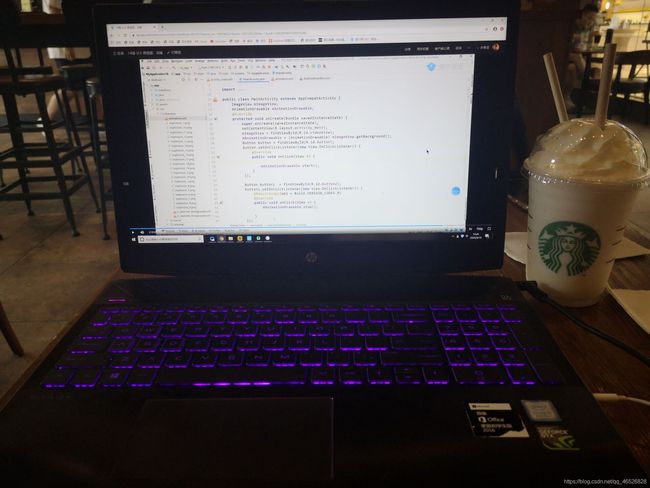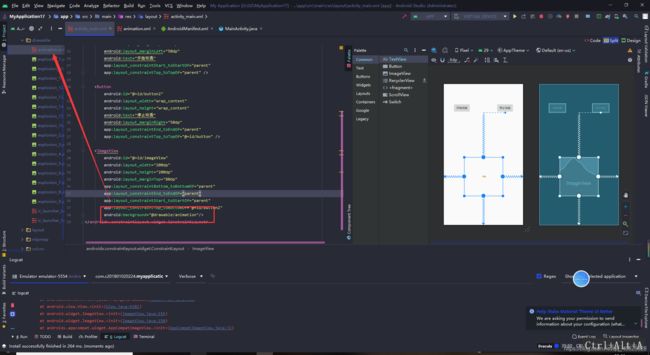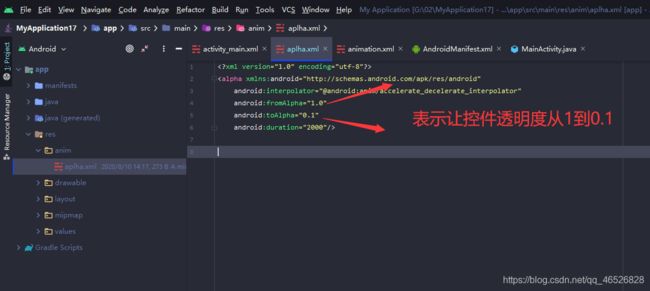Android 入门第九讲03-动画(帧动画(点击开始,停止)+补间动画(透明度动画,缩放动画,位移动画,旋转动画,组合动画))
Android 入门第九讲03-动画(帧动画(点击开始,停止)+补间动画(透明度动画,缩放动画,位移动画,旋转动画,组合动画))
- 1.帧动画
- 第一步,导入素材
- 第二步,创建一个帧动画文件
- 第三步,添加布局文件
- 第四步,Activity添加启动暂停动画代码
- 2.补间动画
- 第一步,创建 anim文件夹
- 第二步,设置布局文件
- 1.透明度动画-AlphaAnimation
- 2.缩放动画-ScaleAnimation
- 3.位移动画-TranslateAnimation
- 4.旋转动画-RotateAnimation
- 5.组合动画-AnimationSet
- 6.Activity全代码
Android 入门第九讲02-视频(本地视频播放,暂停,获取播放时间,重新播放,播放到指定位置,MediaController类(实现进度条,快进,播放暂停),播放网络视频)
Android 中一共有三种方式来播放动画:
1.帧动画,像一般的 gif 图我们就可以把它看作一个帧动画的过程
2.补间动画,实际上安卓的大部分动画效果以前都是用补间动画来完成的
3.属性动画,可以说是完全替代了补间动画我们平时常见的动画:
抖音店点赞出现的小红心,微信发生日快乐掉落下来的小蛋糕
1.帧动画
概念:在Android中,帧动画实际上就是把一组图片循环的去播放, 造成一种动画的效果,很类似我们平时看到的gif图
第一步,导入素材
把准备好的图片素材复制到drawable目录下
为什么不放到drawable-v24下:图片资源放到drawable-v24里面,导致7.0以下不能找到图片 不同的drawable文件夹用于为设备兼容性和不同的Android版本提供不同的屏幕密度。同理mipmap-anydpi-v26 API 26(安卓8.0)也是一样的道理,注意不同的文件对应的不同的版本。
第二步,创建一个帧动画文件
在drawable目录下创建一个animation.xml的文件,
这个帧动画文件有很多图片,每一张图片会显示一个固定的时间,这里设置的是150ms,当开始播放动画的时候,这个背景图会循环的切换图片来造成一种动画的效果
添加代码
<?xml version="1.0" encoding="utf-8"?>
<animation-list
xmlns:android="http://schemas.android.com/apk/res/android"
android:oneshot="false">
<item android:drawable="@drawable/explosion_1" android:duration="150"/>
<item android:drawable="@drawable/explosion_2" android:duration="150"/>
<item android:drawable="@drawable/explosion_3" android:duration="150"/>
<item android:drawable="@drawable/explosion_4" android:duration="150"/>
<item android:drawable="@drawable/explosion_5" android:duration="150"/>
<item android:drawable="@drawable/explosion_6" android:duration="150"/>
<item android:drawable="@drawable/explosion_7" android:duration="150"/>
<item android:drawable="@drawable/explosion_8" android:duration="150"/>
<item android:drawable="@drawable/explosion_9" android:duration="150"/>
<item android:drawable="@drawable/explosion_10" android:duration="150"/>
<item android:drawable="@drawable/explosion_11" android:duration="150"/>
<item android:drawable="@drawable/explosion_12" android:duration="150"/>
<item android:drawable="@drawable/explosion_13" android:duration="150"/>
<item android:drawable="@drawable/explosion_14" android:duration="150"/>
<item android:drawable="@drawable/explosion_15" android:duration="150"/>
</animation-list>
这里我之前放20张的时候,会报一个内存不足的错误
在Mainifest添加
android:largeHeap=“true”
android:hardwareAccelerated=“false”
也没有用以后,于是我只好把加载的图片减少到了15张
第三步,添加布局文件
<?xml version="1.0" encoding="utf-8"?>
<androidx.constraintlayout.widget.ConstraintLayout xmlns:android="http://schemas.android.com/apk/res/android"
xmlns:app="http://schemas.android.com/apk/res-auto"
xmlns:tools="http://schemas.android.com/tools"
android:layout_width="match_parent"
android:layout_height="match_parent"
tools:context=".MainActivity">
<Button
android:id="@+id/button"
android:layout_width="wrap_content"
android:layout_height="wrap_content"
android:layout_marginTop="100dp"
android:layout_marginLeft="50dp"
android:text="开始动画"
app:layout_constraintStart_toStartOf="parent"
app:layout_constraintTop_toTopOf="parent" />
<Button
android:id="@+id/button2"
android:layout_width="wrap_content"
android:layout_height="wrap_content"
android:text="停止动画"
android:layout_marginRight="50dp"
app:layout_constraintEnd_toEndOf="parent"
app:layout_constraintTop_toTopOf="@+id/button" />
<ImageView
android:id="@+id/imageView"
android:layout_width="200dp"
android:layout_height="200dp"
android:layout_marginTop="80dp"
app:layout_constraintBottom_toBottomOf="parent"
app:layout_constraintEnd_toEndOf="parent"
app:layout_constraintStart_toStartOf="parent"
app:layout_constraintTop_toBottomOf="@+id/button2"
android:background="@drawable/animation"/>
</androidx.constraintlayout.widget.ConstraintLayout>
第四步,Activity添加启动暂停动画代码
public class MainActivity extends AppCompatActivity {
Button mButtonStart;
Button mButtonStop;
ImageView mImageViewShow;
AnimationDrawable mAnimationDrawable;
@Override
protected void onCreate(Bundle savedInstanceState) {
super.onCreate(savedInstanceState);
setContentView(R.layout.activity_main);
mImageViewShow = findViewById(R.id.imageView);
// 获取动画对象
mAnimationDrawable = (AnimationDrawable) mImageViewShow.getBackground();
mButtonStart = findViewById(R.id.button);
mButtonStart.setOnClickListener(new View.OnClickListener() {
@Override
public void onClick(View v) {
//开始动画
mAnimationDrawable.start();
}
});
mButtonStop = findViewById(R.id.button2);
mButtonStop.setOnClickListener(new View.OnClickListener() {
@Override
public void onClick(View v) {
//结束动画
mAnimationDrawable.stop();
}
});
}
}
2.补间动画
第一步,创建 anim文件夹
在res目录下创建anim文件夹,必须命名为anim
第二步,设置布局文件
第一步,先放入我们要操作的图片
第二步,布局文件
接下来我们会实现五个功能,所以我们需要添加五个按钮+一个图片控件
1.透明度动画(渐变直至消失)
2.缩放动画
3.位移动画
4.旋转动画
5.动画组合

<?xml version="1.0" encoding="utf-8"?>
<androidx.constraintlayout.widget.ConstraintLayout xmlns:android="http://schemas.android.com/apk/res/android"
xmlns:app="http://schemas.android.com/apk/res-auto"
xmlns:tools="http://schemas.android.com/tools"
android:layout_width="match_parent"
android:layout_height="match_parent"
tools:context=".MainActivity">
<Button
android:id="@+id/button"
android:layout_width="wrap_content"
android:layout_height="wrap_content"
android:layout_marginTop="20dp"
android:text="透明度动画"
app:layout_constraintEnd_toEndOf="parent"
app:layout_constraintStart_toStartOf="parent"
app:layout_constraintTop_toTopOf="parent" />
<Button
android:id="@+id/button2"
android:layout_width="wrap_content"
android:layout_height="wrap_content"
android:layout_marginTop="10dp"
android:text="缩放动画"
app:layout_constraintEnd_toEndOf="parent"
app:layout_constraintStart_toStartOf="parent"
app:layout_constraintTop_toBottomOf="@+id/button" />
<ImageView
android:id="@+id/imageView"
android:layout_width="200dp"
android:layout_height="200dp"
android:background="@drawable/a1"
app:layout_constraintBottom_toBottomOf="parent"
app:layout_constraintEnd_toEndOf="parent"
app:layout_constraintHorizontal_bias="0.497"
app:layout_constraintStart_toStartOf="parent"
app:layout_constraintTop_toBottomOf="@+id/button5" />
<Button
android:id="@+id/button3"
android:layout_width="wrap_content"
android:layout_height="wrap_content"
android:layout_marginTop="10dp"
android:text="位移动画"
app:layout_constraintEnd_toEndOf="parent"
app:layout_constraintStart_toStartOf="parent"
app:layout_constraintTop_toBottomOf="@+id/button2" />
<Button
android:id="@+id/button4"
android:layout_width="wrap_content"
android:layout_height="wrap_content"
android:layout_marginTop="10dp"
android:text="旋转动画"
app:layout_constraintEnd_toEndOf="parent"
app:layout_constraintStart_toStartOf="parent"
app:layout_constraintTop_toBottomOf="@+id/button3" />
<Button
android:id="@+id/button5"
android:layout_width="wrap_content"
android:layout_height="wrap_content"
android:layout_marginTop="10dp"
android:text="组合动画"
app:layout_constraintEnd_toEndOf="parent"
app:layout_constraintStart_toStartOf="parent"
app:layout_constraintTop_toBottomOf="@+id/button4" />
</androidx.constraintlayout.widget.ConstraintLayout>
1.透明度动画-AlphaAnimation
第一步,在anim文件夹下创建一个动画的资源文件夹,命名为 aplha
添加代码
<?xml version="1.0" encoding="utf-8"?>
<alpha xmlns:android="http://schemas.android.com/apk/res/android"
android:interpolator="@android:anim/accelerate_decelerate_interpolator"
android:fromAlpha="1.0"
android:toAlpha="0.1"
android:duration="2000"/>
| 属性 | 含义 |
|---|---|
| fromAlpha | 动画开始时透明度(透明度的范围为:0-1,完全透明为0,完全不透明为1) |
| toAlpha | 动画结束时透明度 |
| duration | 动画持续的时间(毫秒) |
第二步,给按钮添加点击事件,activity代码
public class MainActivity extends AppCompatActivity {
Button mButton1;
Button mButton2;
Button mButton3;
Button mButton4;
Button mButton5;
ImageView mImageView;
@Override
protected void onCreate(Bundle savedInstanceState) {
super.onCreate(savedInstanceState);
setContentView(R.layout.activity_main);
mImageView = findViewById(R.id.imageView);
mButton1 = findViewById(R.id.button);
mButton1.setOnClickListener(new View.OnClickListener() {
@Override
public void onClick(View v) {
//透明度动画
Animation animation = AnimationUtils.loadAnimation(MainActivity.this,R.anim.aplha);
mImageView.startAnimation(animation);
}
});
}
}
运行
2.缩放动画-ScaleAnimation
第一步,在anim文件夹下创建一个动画的资源文件夹,命名为 scale
贴入代码
<?xml version="1.0" encoding="utf-8"?>
<scale xmlns:android="http://schemas.android.com/apk/res/android"
android:interpolator="@android:anim/accelerate_interpolator"
android:fromXScale="0.2"
android:toXScale="1.5"
android:fromYScale="0.2"
android:toYScale="1.5"
android:pivotX="50%"
android:pivotY="50%"
android:duration="2000"/>
| 属性 | 含义 |
|---|---|
| fromXScale | 动画沿着X轴缩放的起始比例 |
| toXScale | 动画沿着X轴缩放的结束比例 |
| fromYScale | 动画沿着Y轴缩放的起始比例 |
| toYScale | 动画沿着Y轴缩放的结束比例 |
| pivotX | 动画缩放的中轴点X坐标,即距离自身左边缘的位置,比如50%就是以图像的 中心为中轴点 |
| pivotY | 动画缩放的中轴点Y坐标 |
| duration | 动画持续的时间 |
第二步,给按钮添加点击事件,activity代码
mButton2 = findViewById(R.id.button2);
mButton2.setOnClickListener(new View.OnClickListener() {
@Override
public void onClick(View v) {
//缩放动画
Animation animation= AnimationUtils.loadAnimation(MainActivity.this,R.anim.scale);
mImageView.startAnimation(animation);
}
});
运行
3.位移动画-TranslateAnimation
第一步,在anim文件夹下创建一个动画的资源文件夹,命名为 translate
贴入代码
<?xml version="1.0" encoding="utf-8"?>
<translate xmlns:android="http://schemas.android.com/apk/res/android"
android:interpolator="@android:anim/accelerate_decelerate_interpolator"
android:fromXDelta="0"
android:toXDelta="320"
android:fromYDelta="0"
android:toYDelta="0"
android:duration="2000"/>
| 属性 | 含义 |
|---|---|
| fromXDelta | 动画起始位置的X坐标 |
| fromYDelta | 动画起始位置的Y坐标 |
| toXDelta | 动画结束位置的X坐标 |
| toYDelta | 动画结束位置的Y坐标 |
| duration | 动画持续的时间 |
第二步,给按钮添加点击事件,activity代码
mButton3 = findViewById(R.id.button3);
mButton3.setOnClickListener(new View.OnClickListener() {
@Override
public void onClick(View v) {
//位移动画
Animation animation = AnimationUtils.loadAnimation(MainActivity.this,R.anim.translate);
mImageView.startAnimation(animation);
}
});
运行
4.旋转动画-RotateAnimation
第一步,在anim文件夹下创建一个动画的资源文件夹,命名为 rotate
贴入代码
<?xml version="1.0" encoding="utf-8"?>
<rotate xmlns:android="http://schemas.android.com/apk/res/android"
android:interpolator="@android:anim/accelerate_decelerate_interpolator"
android:fromDegrees="0"
android:toDegrees="360"
android:duration="1000"
android:repeatCount="1"
android:repeatMode="reverse"/>
表示顺时针旋转一圈,逆时针旋转一圈,如果去掉android:repeatMode=“reverse”,表示顺时针旋转两圈

| 属性 | 含义 |
|---|---|
| fromDegrees | 动画旋转的起始角度 |
| toDegrees | 动画结束角度 |
| repeatCount | 旋转的次数,默认值为0,代表一次,假如是其他值,比如3,则旋转4次 另外,值为-1或者infinite时,表示动画永不停止 |
| repeatMode | 设置重复模式,默认restart,但只有当repeatCount大于0或者infinite或-1时 才有效。还可以设置成reverse,表示偶数次显示动画时会做方向相反的运动 |
| duration | 动画持续的时间 |
第二步,给按钮添加点击事件,activity代码
mButton4 = findViewById(R.id.button4);
mButton4.setOnClickListener(new View.OnClickListener() {
@Override
public void onClick(View v) {
//旋转动画
Animation animation = AnimationUtils.loadAnimation(MainActivity.this,R.anim.rotate);
mImageView.startAnimation(animation);
}
});
运行(默认以左上角为圆心)
5.组合动画-AnimationSet
第一步,在anim文件夹下创建一个动画的资源文件夹,命名为 set
贴入代码
<?xml version="1.0" encoding="utf-8"?>
<set xmlns:android="http://schemas.android.com/apk/res/android"
android:interpolator="@android:anim/decelerate_interpolator"
android:shareInterpolator="true" >
<scale
android:duration="2000"
android:fromXScale="0.2"
android:fromYScale="0.2"
android:pivotX="50%"
android:pivotY="50%"
android:toXScale="1.5"
android:toYScale="1.5" />
<rotate
android:duration="1000"
android:fromDegrees="0"
android:repeatCount="1"
android:repeatMode="reverse"
android:toDegrees="360" />
<translate
android:duration="2000"
android:fromXDelta="0"
android:fromYDelta="0"
android:toXDelta="320"
android:toYDelta="0" />
<alpha
android:duration="2000"
android:fromAlpha="1.0"
android:toAlpha="0.1" />
</set>
第二步,给按钮添加点击事件,activity代码
mButton5 = findViewById(R.id.button5);
mButton5.setOnClickListener(new View.OnClickListener() {
@Override
public void onClick(View v) {
//组合动画
Animation animation = AnimationUtils.loadAnimation(MainActivity.this,R.anim.set);
mImageView.startAnimation(animation);
}
});
运行
6.Activity全代码
public class MainActivity extends AppCompatActivity {
Button mButton1;
Button mButton2;
Button mButton3;
Button mButton4;
Button mButton5;
Animation animation =null;
ImageView mImageView;
@Override
protected void onCreate(Bundle savedInstanceState) {
super.onCreate(savedInstanceState);
setContentView(R.layout.activity_main);
mImageView = findViewById(R.id.imageView);
mButton1 = findViewById(R.id.button);
mButton1.setOnClickListener(new View.OnClickListener() {
@Override
public void onClick(View v) {
animation = AnimationUtils.loadAnimation(MainActivity.this,R.anim.aplha);
mImageView.startAnimation(animation);
}
});
mButton2 = findViewById(R.id.button2);
mButton2.setOnClickListener(new View.OnClickListener() {
@Override
public void onClick(View v) {
//缩放动画
animation= AnimationUtils.loadAnimation(MainActivity.this,R.anim.scale);
mImageView.startAnimation(animation);
}
});
mButton3 = findViewById(R.id.button3);
mButton3.setOnClickListener(new View.OnClickListener() {
@Override
public void onClick(View v) {
//位移动画
animation = AnimationUtils.loadAnimation(MainActivity.this,R.anim.translate);
mImageView.startAnimation(animation);
}
});
mButton4 = findViewById(R.id.button4);
mButton4.setOnClickListener(new View.OnClickListener() {
@Override
public void onClick(View v) {
//旋转动画
animation = AnimationUtils.loadAnimation(MainActivity.this,R.anim.rotate);
mImageView.startAnimation(animation);
}
});
mButton5 = findViewById(R.id.button5);
mButton5.setOnClickListener(new View.OnClickListener() {
@Override
public void onClick(View v) {
//组合动画
animation = AnimationUtils.loadAnimation(MainActivity.this,R.anim.set);
mImageView.startAnimation(animation);
}
});
}
}
关于帧动画和补间动画就讲到这里啦,谢谢您的阅读
Android 入门第十讲01-服务(服务概述,创建和启动,播放音乐,启动服务的第二种方法,暂停音乐)
今天的环境不错hhh(感谢狗哥请客)