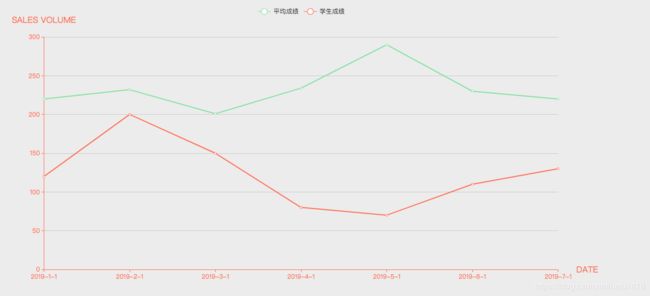vue中使用echarts绘制折线图
1. 安装:npm install echarts --save
==>> 其他方式请参考:https://www.echartsjs.com/tutorial.html#5%20%E5%88%86%E9%92%9F%E4%B8%8A%E6%89%8B%20ECharts
2. 页面中使用
2.1 引入: import echarts from 'echarts'
2.2 定义具备高宽的 DOM 容器。
2.3 echarts.init 方法初始化一个 echarts 实例并通过 setOption 方法生成一个简单的折线图
注意:这里只是在mounted中生成,实际项目中会在通过接口获取数据后生成图表
mounted(){
this.chartLine = echarts.init(document.getElementById('chartLineBox'));
// 指定图表的配置项和数据
var option = {
tooltip: { //设置tip提示
trigger: 'axis'
},
legend: { //设置区分(哪条线属于什么)
data:['平均成绩','学生成绩']
},
color: ['#8AE09F', '#FA6F53'], //设置区分(每条线是什么颜色,和 legend 一一对应)
xAxis: { //设置x轴
type: 'category',
boundaryGap: false, //坐标轴两边不留白
data: ['2019-1-1', '2019-2-1', '2019-3-1', '2019-4-1', '2019-5-1', '2019-6-1', '2019-7-1',],
name: 'DATE', //X轴 name
nameTextStyle: { //坐标轴名称的文字样式
color: '#FA6F53',
fontSize: 16,
padding: [0, 0, 0, 20]
},
axisLine: { //坐标轴轴线相关设置。
lineStyle: {
color: '#FA6F53',
}
}
},
yAxis: {
name: 'SALES VOLUME',
nameTextStyle: {
color: '#FA6F53',
fontSize: 16,
padding: [0, 0, 10, 0]
},
axisLine: {
lineStyle: {
color: '#FA6F53',
}
},
type: 'value'
},
series: [
{
name: '平均成绩',
data: [220, 232, 201, 234, 290, 230, 220],
type: 'line', // 类型为折线图
lineStyle: { // 线条样式 => 必须使用normal属性
normal: {
color: '#8AE09F',
}
},
},
{
name: '学生成绩',
data: [120, 200, 150, 80, 70, 110, 130],
type: 'line',
lineStyle: {
normal: {
color: '#FA6F53',
}
},
}
]
};
// 使用刚指定的配置项和数据显示图表。
this.chartLine.setOption(option);
},效果:
Echarts 教程:https://www.echartsjs.com/tutorial.html#5%20%E5%88%86%E9%92%9F%E4%B8%8A%E6%89%8B%20ECharts
Echarts 配置项:https://www.echartsjs.com/option.html#title
文章仅为本人学习过程的一个记录,仅供参考,如有问题,欢迎指出!