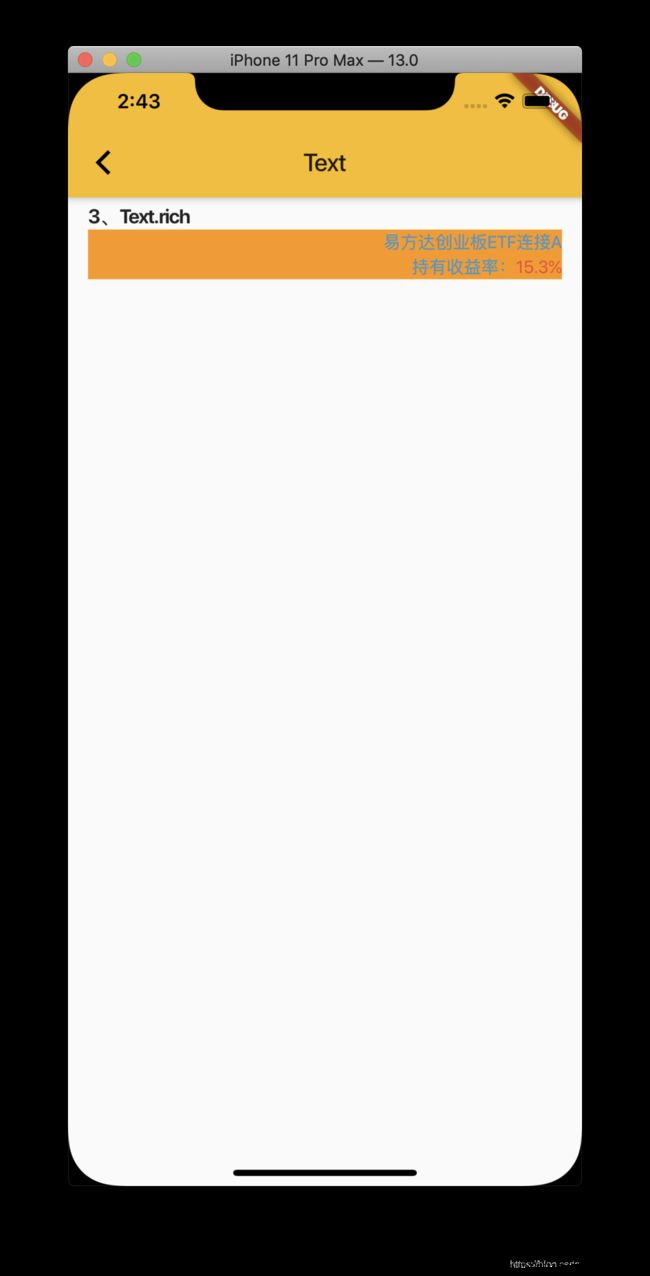Flutter - 控件之 RichText
Flutter - 控件之 RichText
- RichText
- TextSpan
- 效果图
- Text.rich
RichText
RichText富文本,可以显示多个不同样式的文本,如一段文本中显示不同字体颜色,可点击交互等。
1、RichText参数解析:
RichText({
Key key,
@required this.text, //文本部件,TextSpan
this.textAlign = TextAlign.start,
this.textDirection, //文本方向
this.softWrap = true, //文本换行处是否断行,默认true
this.overflow = TextOverflow.clip, //文本溢出处理,TextOverflow.ellipsis省略号
this.textScaleFactor = 1.0, //文本缩放系数,默认1.0,如设置为2,则,文本大小是指定fontSize的2倍。
this.maxLines, //最多显示行数,溢出部分依据overflow样式处理
this.locale,
this.strutStyle,
})
2、代码示例:
Widget _buildRichText() {
return Container(
color: Colors.orange,
child: RichText(
text: TextSpan(
children: [
TextSpan(
text: "小花花",
style: TextStyle(
fontWeight: FontWeight.w500, color: Colors.black87),
),
TextSpan(
text: " 回复 ",
style: TextStyle(color: Colors.black87),
),
TextSpan(
text: "@小红红点我",
style: TextStyle(
fontWeight: FontWeight.w500,
color: Colors.blue,
),
recognizer: _tapGestureRecognizer,
),
TextSpan(
text: ":",
style: TextStyle(color: Colors.black87),
),
TextSpan(
text: "琼花,木棉花,鸢尾花,彼岸花,山茶花,曼陀罗。",
style: TextStyle(color: Colors.black54),
),
TextSpan(
text: "长按我",
style: TextStyle(color: Colors.blue),
recognizer: _longPressGestureRecognizer,
),
],
),
),
);
}
TextSpan
TextSpan通常作为RichText的文本部件;
通过参数style设置样式,作用于TextSpan的text和子项children;
通过参数recognizer添加点击TapGestureRecognizer、长按LongPressGestureRecognizer等手势交互。
1、TextSpan参数解析:
TextSpan({
this.style,
this.text, //文本内容,
this.children, //内容,TextSpan列表
this.recognizer, //给文本添加手势,如点击、长按手势等
this.semanticsLabel,
})
2、代码示例:
TextSpan(
text: "@小红红点我",
style: TextStyle(
fontWeight: FontWeight.w500,
color: Colors.blue,
),
recognizer: _tapGestureRecognizer,
)
添加手势
LongPressGestureRecognizer _longPressGestureRecognizer; //长按手势
TapGestureRecognizer _tapGestureRecognizer; //点击手势
@override
void initState() {
// TODO: implement initState
super.initState();
_longPressGestureRecognizer = LongPressGestureRecognizer();
_longPressGestureRecognizer.onLongPress = _handlePress;
_tapGestureRecognizer = TapGestureRecognizer();
_tapGestureRecognizer.onTap = _handleTap;
}
@override
void dispose() {
// TODO: implement dispose
_longPressGestureRecognizer.dispose();
_tapGestureRecognizer.dispose();
super.dispose();
}
//长按触发事件
void _handlePress() {
print("长按文本");
}
//点击触发事件
void _handleTap() {
print("点击文本");
Fluttertoast.showToast(msg: "我是小红花");
}
效果图
Text.rich
创建带有TextSpan的文本部件。
1、参数解析:
Text.rich(
this.textSpan, //不可为null
{
Key key,
this.style, //文本样式
this.strutStyle, //支柱样式
this.textAlign, //文本水平对齐方式
this.textDirection, //文本方向
this.locale,
this.softWrap, //换行处是否断行
this.overflow, //文本溢出处理,TextOverflow.ellipsis省略号
this.textScaleFactor, //文本缩放系数,默认1.0,如设置为2,则,文本大小是指定fontSize的2倍。
this.maxLines, //最多显示行数,溢出部分依据overflow样式处理
this.semanticsLabel,
})
2、代码示例:
Widget _buildTextRich() {
return Container(
color: Colors.orange,
child: Text.rich(
TextSpan(
text: "易方达创业板ETF连接A\n",
children: [
TextSpan(text: "持有收益率:"),
TextSpan(text: "15.3%", style: TextStyle(color: Colors.red)),
],
),
textDirection: TextDirection.rtl,
style: TextStyle(color: Colors.blue),
),
);
}