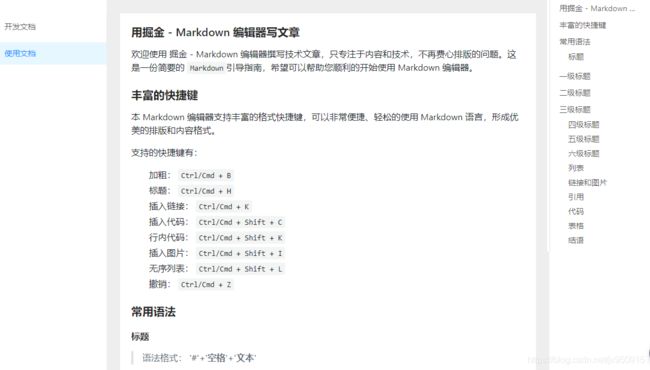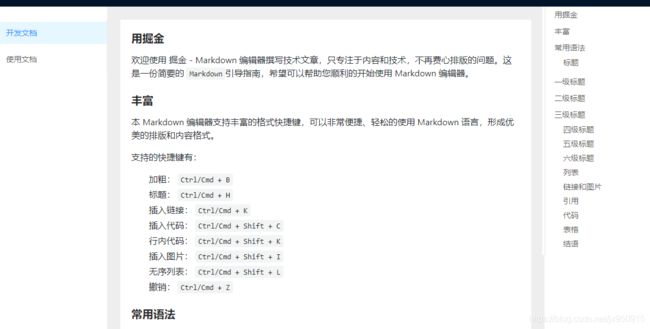react解析md文件
效果
需求
因为项目最后是对外开放的,所以在项目中有个文档中心,里面有一些用户手册、开发文档等展示需求。同时支持文章目录点击。
分析
第一时间想到的就是解析md文件了,语法简单,满足大部分写作要求,市面上也很有很多成熟的解析方案。
依赖项
这里是使用了react-markdown和github-markdown-css这两个库,一个是解析md文件,一个是github的md文档样式。
具体
解析md文件(大概)
import React, { useState, useEffect } from 'react';
import ReactMarkdown from 'react-markdown/with-html';
import 'github-markdown-css/github-markdown.css'
const articles = {
'1': '/developer_guide.md',
'2': '/user_manual.md'
}
const NormalTest: React.FC<any> = () => {
const [currentArticle, setCurrentArticle] = useState<{ url: string, content: any }>({ url: '', content: '' });
// 初始为开发文档
useEffect(() => {
changeCurrentArticle(articles['1'])
}, [])
// 更改当前文档
const changeCurrentArticle = async (url: string) => {
const res = await fetch(url);
const content = await res.text();
setCurrentArticle({ ...currentArticle, content, url })
}
return (
<>
<ReactMarkdown
className="markdown-body"
source={currentArticle.content}
escapeHtml={false}
/>
</>
)
};
如果页面正确显示,说明是解析成功
单独解析目录
这里要用到react-markdown组件的renderersAPI,给title加上锚点
HeadBlock.tsx
import React from 'react';
const HeadBlock: React.FC<any> = (props) => {
const { level, children } = props;
const { nodeKey } = children[0].props;
return (
<>
{React.createElement(`h${level}`, { className: 'article-nav', id: nodeKey, 'data-level': level }, children)}
</>
);
}
export default HeadBlock;
index.tsx
import HeadBlock from './HeadBlock';
<ReactMarkdown
className="markdown-body"
source={currentArticle.content}
escapeHtml={false}
renderers={{
heading: HeadBlock
}}
/>
完整版
import React, { useState, useEffect } from 'react';
import { Row, Col, Menu, Affix, Anchor } from 'antd';
import ReactMarkdown from 'react-markdown/with-html';
import { isEmpty } from "lodash";
import HeadBlock from './HeadBlock';
import 'github-markdown-css/github-markdown.css'
import './index.less';
const { Link } = Anchor;
const articles = {
'1': '/developer_guide.md',
'2': '/user_manual.md'
}
/**
*
* @param lists
* 这里只做两级处理
*/
export const navsToTree = (lists: any[]) => {
if (isEmpty(lists)) return [];
// 提取第一个level为最大level 后续比他大的一律为同级
const maxLevel = lists[0].level;
const newLists: any[] = [];
lists.forEach((item: any) => {
// 一级 同级
if (item.level <= maxLevel) {
newLists.push(item)
} else {
// 非同级
if (newLists[newLists.length - 1].children) {
newLists[newLists.length - 1].children.push(item)
} else {
newLists[newLists.length - 1].children = [item]
}
}
})
return newLists;
}
const NormalTest: React.FC<any> = () => {
const [currentArticle, setCurrentArticle] = useState<{ url: string, content: any }>({ url: '', content: '' });
const [treeNavs, setTreeNavs] = useState<any[]>([])
// 初始为开发文档
useEffect(() => {
// console.log(1);
changeCurrentArticle(articles['1'])
}, [])
// 这里是根据文档修改进行获取目录
useEffect(() => {
/**
* 获取所有的文章标题
*/
// console.log(currentArticle);
const markdownNavs = document.querySelectorAll('.article-nav')
const navs: any[] = [];
markdownNavs.forEach((item: any) => {
const level = item.getAttribute('data-level');
const value = item.textContent;
const nodeKey = item.id;
navs.push({ level, value, nodeKey })
})
transArticleNavs(navs)
}, [currentArticle.content])
// 更改当前文档
const changeCurrentArticle = async (url: string) => {
const res = await fetch(url);
const content = await res.text();
setCurrentArticle({ ...currentArticle, content, url })
}
// 书籍导航点击
const menuOnClick = (e: any) => {
const url = articles[e.key]
changeCurrentArticle(url)
}
// 转换为文章右侧目录
const transArticleNavs = (navs: any) => {
// 转换为二级导航
const treedevelopDocs = navsToTree(navs);
setTreeNavs(treedevelopDocs)
}
return (
<>
<Row className='articles'>
<Col flex='200px' className="articles-list">
<Affix offsetTop={24}>
<Menu defaultSelectedKeys={['1']} onClick={menuOnClick} theme='light'>
<Menu.Item key="1">开发文档</Menu.Item>
<Menu.Item key="2">使用文档</Menu.Item>
</Menu>
</Affix>
</Col>
<Col flex='1' className='articles-content'>
<div className='articles-content_wrpper'>
<ReactMarkdown
className="markdown-body"
source={currentArticle.content}
escapeHtml={false}
renderers={{
heading: HeadBlock
}}
/>
</div>
</Col>
<Col flex='200px' className="articles-menu">
<Affix offsetTop={20} >
<Anchor style={{ width: 160 }}>
{
treeNavs.map((item: any) => {
if (item.children) {
return (
<Link href={`#${item.nodeKey}`} title={item.value} key={item.nodeKey}>
{
item.children.map((childItem: any) => (
<Link href={`#${childItem.nodeKey}`} title={childItem.value} key={childItem.nodeKey} />
))
}
</Link>
)
} else {
return (
<Link href={`#${item.nodeKey}`} title={item.value} key={item.nodeKey} />
)
}
})
}
</Anchor>
</Affix>
</Col>
</Row>
</>
);
};
export default NormalTest;