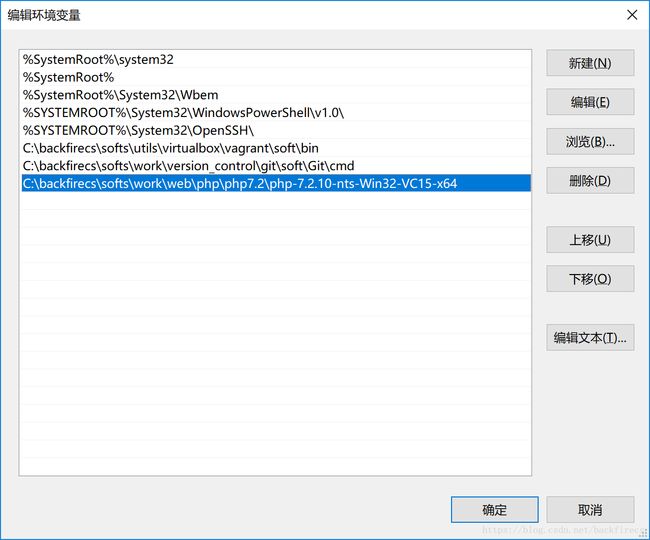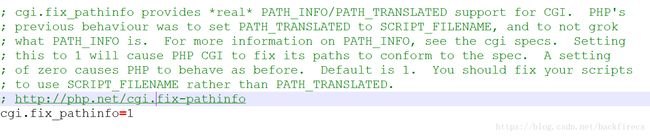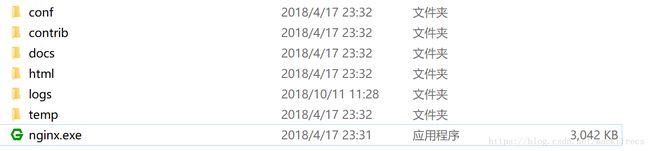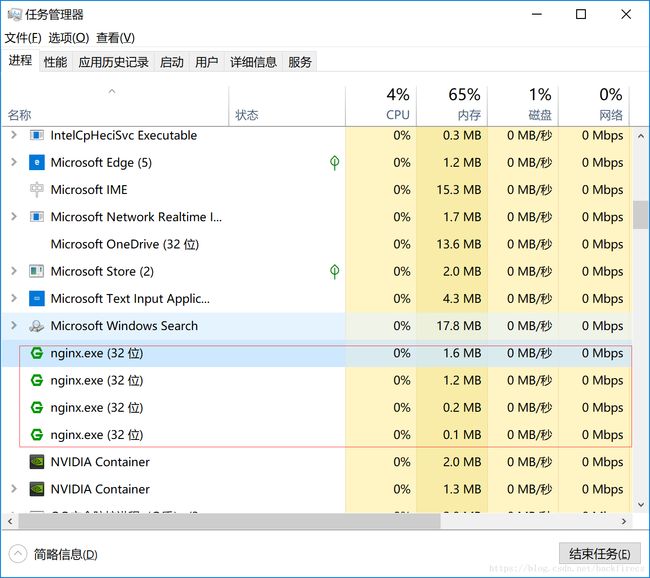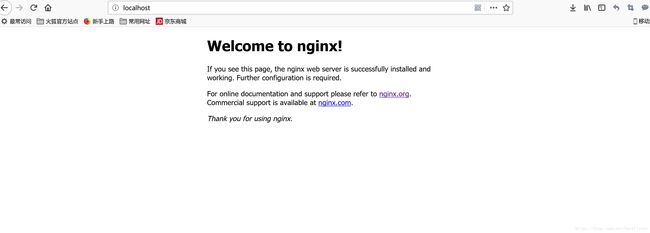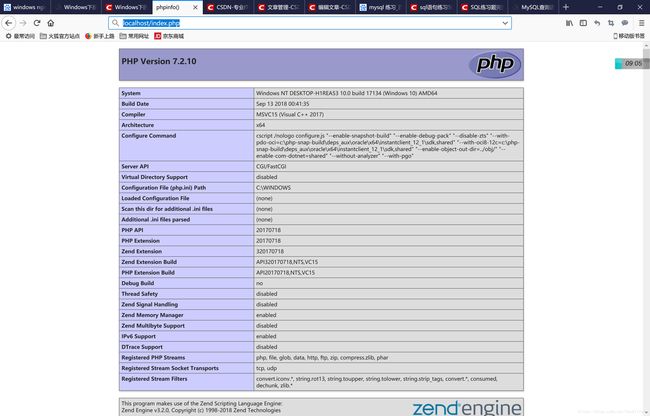- 最好Wordpree+Apache+PHP安装教程
伶星37
apachephp开发语言
前提需要PHP的安装最少需要7.4以上Mysql的安装,直接默认最新版就行APache服务器(HTTP服务器,只有用这个你的软件才能在服务器上运行)安装apache安装sudoaptinstallapache2查看防火墙sudoufwapplist如果有Apache那么就可以直接访问安装PHP版本7.4就可以sudoaptinstallphp-mysqlsudosystemctlrestartap
- php composer 私有包,手把手教你如何搭建Composer私有仓库
超级小嬲
phpcomposer私有包
现在网上到处充斥这各种搭建私有仓库文档,但对于新手来说,总是有那么多的坑。这里我把我的摸索历程写出来给大家参考,希望大家能少踩一些坑。现在网上到处充斥这各种搭建私有仓库文档,但对于新手来说,总是有那么多的坑。这里我把我的摸索历程写出来给大家参考,希望大家能少踩一些坑。一,安装ComposerComposer的安装已经有很完善的教程,这里我就不重复造轮子了。安装Composer安装好之后就能直接在命
- Nginx 请求转发配置指南
web13093320398
面试学习路线阿里巴巴nginxlinux运维
Nginx请求转发配置指南1.简介Nginx是一款高性能的HTTP和反向代理服务器,也是一个IMAP/POP3/SMTP代理服务器。本文档将介绍如何使用Nginx配置请求转发,并解释一些常用的配置参数。2.Nginx安装在配置之前,确保你的系统已经安装了Nginx。如果未安装,可以使用以下命令进行安装:在CentOS/RHEL上:sudoyuminstallnginx-y在Ubuntu/Debia
- Cuppa CMS任意文件读取漏洞(CVE-2022-25401)
风中追风-fzzf
#文件读取安全web安全
一、漏洞概述CuppaCMSv1.0中文件管理器的复制功能允许将任何文件复制到当前目录,从而授予攻击者对任意文件得读取权限,/templates/default/html/windows/right.php文件存在任意文件读取漏洞。二、影响范围v1.0三、访问页面四、漏洞复现1、访问接口POST接口/templates/default/html/windows/right.phpPOST/temp
- 深入剖析 Weblogic、ThinkPHP、Jboss、Struct2 历史漏洞
阿贾克斯的黎明
网络安全web安全
目录深入剖析Weblogic、ThinkPHP、Jboss、Struct2历史漏洞一、Weblogic漏洞(一)漏洞原理(二)漏洞利用代码(Python示例)(三)防范措施二、ThinkPHP漏洞(一)漏洞原理(二)漏洞利用代码(示例,假设存在漏洞的代码片段)(三)防范措施三、Jboss漏洞(一)漏洞原理(二)漏洞利用代码(Java示例,用于构造恶意序列化数据)(三)防范措施四、Struct2漏洞
- Composer如何通过GitHub Personal Access Token安装私有包:完整教程
lihuang319
composergithubphp
使用Composer安全管理您的PHP私有依赖包一、前言在PHP开发中,我们经常需要将内部工具包托管为私有仓库。传统的账号密码验证方式存在安全隐患,而GitHubPersonalAccessToken(PAT)提供了一种更安全的鉴权方案。本文将通过4个核心步骤+3个避坑指南,手把手教您在Composer中优雅地使用PAT安装私有包。二、为什么要用PAT?安全性:细粒度权限控制(可设置过期时间/单仓
- 带你探索CA和SSL证书
白开水~不加糖
服务器运维
目录一、什么是CA?二、什么是SSL证书?三、SSL证书分类和文件种类?3.1证书的分类:3.2证书格式:四、SSL和TSL五、PSK介绍六、nginx配置介绍一、什么是CA?CA是证书的签发机构,它是公钥基础设施(PublicKeyInfrastructure,PKI)的核心。CA是负责签发证书、认证证书、管理已颁发证书的机关。CA拥有一个证书(内含公钥和私钥)。网上的公众用户通过验证CA的签字
- nginx 在线预览与强制下载
勤不了一点
nginxnginx运维
环境如下:nginxversion:nginx/1.14.1nginxversion:nginx/1.16.1Chrome:102.0.5005.63(正式版本)(64位)CentOSLinuxrelease7.5.1804(Core)将任意类型文件设置成在线预览或者直接下载以.log和.txt文件为例,nginx默认配置下.txt是可以在线打开,而.log会有弹窗,也就是下载。使用是nginx,
- 【NFS】Lock reclaim failed-造成web卡住504
勤不了一点
基础应用linuxnfs
目录警报触发排查过程解决问题后续优化,避免同类问题收获警报触发搬砖搬砖。。。突然邮件弹窗XXX系统访问504,难道又是别人请求响应超时了?紧接着又来了几个504,不秒啊,决定上机器一探究竟。排查过程ps-ef发现不少php程序,每分钟几个很规律。怀疑是不是crond里面添加的计划任务卡住了。先记着继续查看top,lsof-pXX,df-Th,iostat一套工具下去,想看看是不是系统资源限制了,发
- nginx 安装(下载解压就行,免安装)
当归1024
nginxnginx运维
nginx是一个高性能的HTTP和反向代理web服务器,同时也提供了IMAP/POP3/SMTP服务。nginx由C语言编写,内存占用少,性能稳定,并发能力强,功能丰富;可以在大多数UnixLinuxOS上编译运行,并有Windows移植版。1、nginx下载地址:nginx:download2、windows安装及启动nginx是绿色免安装的,解压后可以直接启动双击nginx.exe即可启动服务
- 【黑科技】:Laravel 项目性能提升 20 倍
frandiy
laravelphpthinkphp
令人激动的黑科技:Laravel项目性能提升20倍这个项目能够在无需修改任何代码且无需第三方扩展的前提下,将你的Laravel项目性能提高20倍。它仅依赖于PHP原生的pcntl、posix、fiber和sockets。项目灵感起因是看到官方发布的PHP8.1更新中引入了fiber特性,看到这则消息时我非常激动,我仿佛看到了PHP的更多可能性。再结合我对Swoole和Workerman的工作流程了
- [黑科技]无需修改任何代码和扩展将你的Laravel项目性能提高20倍
frandiy
laravel
我要分享一个令人激动的黑科技:这个项目能够在无需修改任何代码且无需第三方扩展的前提下,将你的Laravel项目性能提高20倍。它仅依赖于PHP原生的pcntl、posix、fiber和sockets。项目灵感起因是看到官方发布的PHP8.1更新中引入了fiber特性,看到这则消息时我非常激动,我仿佛看到了PHP的更多可能性。再结合我对Swoole和Workerman的工作流程了解得出结论:它能够完
- Java进阶-在Ubuntu上部署SpringBoot应用
m0_74823611
面试学习路线阿里巴巴javaubuntuspringboot
随着云计算和容器化技术的普及,Linux服务器已成为部署Web应用程序的主流平台之一。Java作为一种跨平台的编程语言,具有广泛的应用场景。本文将详细介绍如何在Ubuntu服务器上部署Java应用,包括环境准备、应用发布、配置反向代理(Nginx)、设置系统服务以及日志管理等步骤。一、部署准备在开始之前,请确保你具备以下条件:一台运行Ubuntu(如Ubuntu20.04或22.04)的服务器,具
- 利用 PHP-Casbin 中的优先级模型来做权限控制
优先级模型,所谓优先级,是指按一定的顺序加载策略。优先级高的策略先加载,先加载的策略具有较高的优先级。PHP-Casbin目前支持三种模式:隐式优先顺序加载策略、显示优先顺序加载策略、基于角色和用户的层级关系加载策略。优先级模式的配置在model.conf中的policy_effect中配置。隐式优先顺序加载策略隐式优先级模型配置在官方仓库的examples目录下priority_model.co
- shell字典数组
吃不到的烤鱼
shell脚本
转自:http://www.firefoxbug.com/index.php/archives/2369/#shell字典数组#!/bin/bashecho"shell定义字典"#必须先声明declare-Adicdic=([key1]="value1"[key2]="value2"[key3]="value3")#打印指定key的valueecho${dic["key1"]}#打印所有key值e
- zabbix安装使用
吃不到的烤鱼
运维zabbix
文章目录1.zabbix安装1.1安装zabbix-release1.2安装server/proxy/前端1.2创建数据库1.2.1安装mysql(如果已有数据库可以跳过)1.2.2创建zabbix账号和数据库1.2.3导入zabbix数据库1.3配置zabbix服务1.4启动zabbix1.4.1启动zabbix服务1.4.2zabbixphp相关配置(主要为时区配置)1.4.3SELinux配
- 【基于PHP的CMS动态网站的渗透测试流程】
D-river
securityphp开发语言网络安全安全web安全
基于PHP的CMS动态网站的渗透测试流程一、渗透测试流程优化1.智能信息收集阶段2.靶向漏洞扫描3.深度手动测试二、关键风险检测清单1.PHP环境风险2.数据库交互风险3.会话管理缺陷三、高效测试方法论1.自动化辅助技术2.逻辑漏洞快速定位3.WAF绕过技术四、企业级防护建议1.环境加固2.监控与响应五、典型漏洞验证(PHP对象注入)附:工具链推荐安全测试对网站意义重大,它能够提前发现网站在网络、
- Nginx-module-文件上传模块的安装及使用
JEDLI
nginxjavanginx运维服务器
Nginx-module-文件上传模块的安装及使用1.安装下面指令的执行的工作目录:/usr/local/software/下载和安装的nginx及ngx_cache_purge插件1.1下载nginx#下载wgethttp://nginx.org/download/nginx-1.18.0.tar.gztar-zxvfnginx-1.18.0.tar1.2下载ngx_cache_purge插件
- Nginx面试宝典【刷题系列】
Microi风闲
【面试宝典】ASP.NETCorenginx面试
文章目录1、nginx是如何实现高并发的?2、Nginx如何处理HTTP请求?3、使用“反向代理服务器”的优点是什么?4、列举Nginx服务器的最佳用途。5、Nginx服务器上的Master和Worker进程分别是什么?6、什么是C10K问题?7、请陈述stub_status和sub_filter指令的作用是什么?8、为什么不使用多线程?9、为什么要做动、静分离?10、ngx_http_upstr
- nginx 配置代理本地文件并支持跨域
nginx
nginx配置报错invalidnumberofargumentsin"default_type"directiveinI:\nginx-1.22.0/conf/nginx.conf:19Nginx配置中default_type指令的参数格式有误。该错误通常由以下两种原因引起:错误原因分析参数缺失:default_type指令必须指定一个合法的MIME类型(如text/html),但你的配置中可能
- laravel11设置中文语言包
码农Robin
laravel
安装中文语言包Laravel11默认没有内置完整中文语言包,推荐使用第三方维护的完整翻译:#通过Composer安装语言包composerrequirelaravel-lang/common--dev#发布中文语言文件到项目phpartisanlang:addzh_CN这会自动将中文语言文件生成到lang/zh_CN目录。配置应用语言修改.env文件设置默认语言:APP_LOCALE=zh_CN或
- linux常用命令
nginx
在Linux系统中,管理Nginx服务(启动、停止、重启)的常用方法有两种:通过systemd服务管理和直接使用Nginx可执行文件命令。以下是具体操作:一、使用systemd服务管理(推荐)如果Nginx是通过包管理器(如apt或yum)安装的,通常已集成systemd服务。1.启动Nginxsudosystemctlstartnginx2.停止Nginxsudosystemctlstopngi
- Docker必掌握命令及参数Top10
二进制空间安全
基础知识学习docker
1.DockerRundockerrun命令是从Docker镜像启动容器的门户。它允许您指定镜像名称、选项和运行时配置。dockerrun-d-p8080:80nginx-d:在后台运行容器-p:将主机端口映射到容器端口2.DockerPull在运行容器之前,需要从仓库(如DockerHub)下载Docker镜像。dockerpull命令可以完成此操作。dockerpull命令会连接到Docker
- Nginx 的 proxy_pass 使用简介
m0_74825223
面试学习路线阿里巴巴nginx运维
文章目录1.基本概念1.1`proxy_pass`概述1.2语法1.3使用场景2.基本用法2.1HTTP代理2.1.1基本示例2.1.2绝对根路径vs相对路径2.2Stream代理3.高级用法3.1正则匹配3.2变量使用3.3重定向3.4精确匹配3.5`if`语句3.6`limit_except`4.实际案例4.1转发到多个后端服务器4.2转发到不同路径4.3转发到UnixDomainSocket
- Nginx的正向与反向代理
yifanghub
Linuxnginx
一、Nginx简介1.什么是NginxNginx(发音为“engine-x”)是一个高性能的HTTP和反向代理服务器,同时也是一个IMAP/POP3/SMTP代理服务器。Nginx是由俄罗斯的IgorSysoev(伊戈尔·赛索耶夫)为解决C10k问题(即同时处理超过10000个客户端连接)而开发的。它以高性能、稳定性、功能丰富和低资源消耗而闻名。它第一个公开版本0.1.0发布于2004年10月4日
- nginx 搭建 IPv6 -> IPv4 反向代理服务器
Gerald Kwok
nginx
背景在实际生产过程中,由于各种原因,我们的在线服务搭建在火山云服务器上,使用火山云包括ECS、CLB、PLB等组件进行网络通信,并且通过专线接受来自某公司内部流量。但是在大概22~23年,某公司要把所有网络流量变为IPv6往下发,火山云的CLB和PLB还不支持IPv6,那我们就面临着断流的风险。经调研和学习,了解到可以通过nginx来搭建一个反向代理服务里,把IPv6的流量转成IPv4往下发,这样
- 【nginx】转发请求connect() failed (111: Connection refused) while connecting to upstream
麦当劳不要薯条
nginx运维
nginx转发请求Connectionrefused一、场景:小程序-->nginx(docker部署)-->转发到后端服务二、nxing转发服务时提示“Connectionrefused”三、解决方案1、解决方案一2、解决方案二一、场景:小程序–>nginx(docker部署)–>转发到后端服务下面是nginx的配置upstreamxian{serverip:端口;}server{listen8
- nginx正向代理与反向代理
a1denzzz
服务器网络运维
一、正向代理与反向代理正向代理正向代理代理的是客户端。客户端设备要访问局域网以外的Internet时,需在客户端浏览器中配置代理服务器,然后通过代理服务器来进行访问,将访问到的局域网以外的Internet网站内容返回给客户端,而不是通过局域网中的客户端设备直接访问。正向代理的用途访问原来无法访问的资源;可做缓存,加速访问资源;对客户端访问授权,上网进行认证;代理可以记录用户访问记录等,且对外隐藏用
- 2025年CTF夺旗赛-从零基础入门到竞赛,看这一篇就稳了!
白帽安全-黑客4148
网络安全web安全linux密码学CTF
目录一、CTF简介二、CTF竞赛模式三、CTF各大题型简介四、CTF学习路线4.1、初期1、html+css+js(2-3天)2、apache+php(4-5天)3、mysql(2-3天)4、python(2-3天)5、burpsuite(1-2天)4.2、中期1、SQL注入(7-8天)2、文件上传(7-8天)3、其他漏洞(14-15天)4.3、后期五、CTF学习资源5.1、CTF赛题复现平台5.
- 使用Python创建简单的HTTP服务器
xiaoyaozi2020
服务器http运维
转自:https://www.weidianyuedu.com/如果需要一个简单的WebServer,而不是安装那些复杂的HTTP服务程序,比如:Apache,Nginx等。那么可以使用Python自带的包完成一个简单的内建HTTP服务器。于是,你可以把你的目录和文件都以HTTP的方式展示出来。基本命令python-mWeb服务器模块[端口号,默认8000]这里的“Web服务器模块”有如下三种:B
- 算法 单链的创建与删除
换个号韩国红果果
c算法
先创建结构体
struct student {
int data;
//int tag;//标记这是第几个
struct student *next;
};
// addone 用于将一个数插入已从小到大排好序的链中
struct student *addone(struct student *h,int x){
if(h==NULL) //??????
- 《大型网站系统与Java中间件实践》第2章读后感
白糖_
java中间件
断断续续花了两天时间试读了《大型网站系统与Java中间件实践》的第2章,这章总述了从一个小型单机构建的网站发展到大型网站的演化过程---整个过程会遇到很多困难,但每一个屏障都会有解决方案,最终就是依靠这些个解决方案汇聚到一起组成了一个健壮稳定高效的大型系统。
看完整章内容,
- zeus持久层spring事务单元测试
deng520159
javaDAOspringjdbc
今天把zeus事务单元测试放出来,让大家指出他的毛病,
1.ZeusTransactionTest.java 单元测试
package com.dengliang.zeus.webdemo.test;
import java.util.ArrayList;
import java.util.List;
import org.junit.Test;
import
- Rss 订阅 开发
周凡杨
htmlxml订阅rss规范
RSS是 Really Simple Syndication的缩写(对rss2.0而言,是这三个词的缩写,对rss1.0而言则是RDF Site Summary的缩写,1.0与2.0走的是两个体系)。
RSS
- 分页查询实现
g21121
分页查询
在查询列表时我们常常会用到分页,分页的好处就是减少数据交换,每次查询一定数量减少数据库压力等等。
按实现形式分前台分页和服务器分页:
前台分页就是一次查询出所有记录,在页面中用js进行虚拟分页,这种形式在数据量较小时优势比较明显,一次加载就不必再访问服务器了,但当数据量较大时会对页面造成压力,传输速度也会大幅下降。
服务器分页就是每次请求相同数量记录,按一定规则排序,每次取一定序号直接的数据
- spring jms异步消息处理
510888780
jms
spring JMS对于异步消息处理基本上只需配置下就能进行高效的处理。其核心就是消息侦听器容器,常用的类就是DefaultMessageListenerContainer。该容器可配置侦听器的并发数量,以及配合MessageListenerAdapter使用消息驱动POJO进行消息处理。且消息驱动POJO是放入TaskExecutor中进行处理,进一步提高性能,减少侦听器的阻塞。具体配置如下:
- highCharts柱状图
布衣凌宇
hightCharts柱图
第一步:导入 exporting.js,grid.js,highcharts.js;第二步:写controller
@Controller@RequestMapping(value="${adminPath}/statistick")public class StatistickController { private UserServi
- 我的spring学习笔记2-IoC(反向控制 依赖注入)
aijuans
springmvcSpring 教程spring3 教程Spring 入门
IoC(反向控制 依赖注入)这是Spring提出来了,这也是Spring一大特色。这里我不用多说,我们看Spring教程就可以了解。当然我们不用Spring也可以用IoC,下面我将介绍不用Spring的IoC。
IoC不是框架,她是java的技术,如今大多数轻量级的容器都会用到IoC技术。这里我就用一个例子来说明:
如:程序中有 Mysql.calss 、Oracle.class 、SqlSe
- TLS java简单实现
antlove
javasslkeystoretlssecure
1. SSLServer.java
package ssl;
import java.io.FileInputStream;
import java.io.InputStream;
import java.net.ServerSocket;
import java.net.Socket;
import java.security.KeyStore;
import
- Zip解压压缩文件
百合不是茶
Zip格式解压Zip流的使用文件解压
ZIP文件的解压缩实质上就是从输入流中读取数据。Java.util.zip包提供了类ZipInputStream来读取ZIP文件,下面的代码段创建了一个输入流来读取ZIP格式的文件;
ZipInputStream in = new ZipInputStream(new FileInputStream(zipFileName));
&n
- underscore.js 学习(一)
bijian1013
JavaScriptunderscore
工作中需要用到underscore.js,发现这是一个包括了很多基本功能函数的js库,里面有很多实用的函数。而且它没有扩展 javascript的原生对象。主要涉及对Collection、Object、Array、Function的操作。 学
- java jvm常用命令工具——jstatd命令(Java Statistics Monitoring Daemon)
bijian1013
javajvmjstatd
1.介绍
jstatd是一个基于RMI(Remove Method Invocation)的服务程序,它用于监控基于HotSpot的JVM中资源的创建及销毁,并且提供了一个远程接口允许远程的监控工具连接到本地的JVM执行命令。
jstatd是基于RMI的,所以在运行jstatd的服务
- 【Spring框架三】Spring常用注解之Transactional
bit1129
transactional
Spring可以通过注解@Transactional来为业务逻辑层的方法(调用DAO完成持久化动作)添加事务能力,如下是@Transactional注解的定义:
/*
* Copyright 2002-2010 the original author or authors.
*
* Licensed under the Apache License, Version
- 我(程序员)的前进方向
bitray
程序员
作为一个普通的程序员,我一直游走在java语言中,java也确实让我有了很多的体会.不过随着学习的深入,java语言的新技术产生的越来越多,从最初期的javase,我逐渐开始转变到ssh,ssi,这种主流的码农,.过了几天为了解决新问题,webservice的大旗也被我祭出来了,又过了些日子jms架构的activemq也开始必须学习了.再后来开始了一系列技术学习,osgi,restful.....
- nginx lua开发经验总结
ronin47
使用nginx lua已经两三个月了,项目接开发完毕了,这几天准备上线并且跟高德地图对接。回顾下来lua在项目中占得必中还是比较大的,跟PHP的占比差不多持平了,因此在开发中遇到一些问题备忘一下 1:content_by_lua中代码容量有限制,一般不要写太多代码,正常编写代码一般在100行左右(具体容量没有细心测哈哈,在4kb左右),如果超出了则重启nginx的时候会报 too long pa
- java-66-用递归颠倒一个栈。例如输入栈{1,2,3,4,5},1在栈顶。颠倒之后的栈为{5,4,3,2,1},5处在栈顶
bylijinnan
java
import java.util.Stack;
public class ReverseStackRecursive {
/**
* Q 66.颠倒栈。
* 题目:用递归颠倒一个栈。例如输入栈{1,2,3,4,5},1在栈顶。
* 颠倒之后的栈为{5,4,3,2,1},5处在栈顶。
*1. Pop the top element
*2. Revers
- 正确理解Linux内存占用过高的问题
cfyme
linux
Linux开机后,使用top命令查看,4G物理内存发现已使用的多大3.2G,占用率高达80%以上:
Mem: 3889836k total, 3341868k used, 547968k free, 286044k buffers
Swap: 6127608k total,&nb
- [JWFD开源工作流]当前流程引擎设计的一个急需解决的问题
comsci
工作流
当我们的流程引擎进入IRC阶段的时候,当循环反馈模型出现之后,每次循环都会导致一大堆节点内存数据残留在系统内存中,循环的次数越多,这些残留数据将导致系统内存溢出,并使得引擎崩溃。。。。。。
而解决办法就是利用汇编语言或者其它系统编程语言,在引擎运行时,把这些残留数据清除掉。
- 自定义类的equals函数
dai_lm
equals
仅作笔记使用
public class VectorQueue {
private final Vector<VectorItem> queue;
private class VectorItem {
private final Object item;
private final int quantity;
public VectorI
- Linux下安装R语言
datageek
R语言 linux
命令如下:sudo gedit /etc/apt/sources.list1、deb http://mirrors.ustc.edu.cn/CRAN/bin/linux/ubuntu/ precise/ 2、deb http://dk.archive.ubuntu.com/ubuntu hardy universesudo apt-key adv --keyserver ke
- 如何修改mysql 并发数(连接数)最大值
dcj3sjt126com
mysql
MySQL的连接数最大值跟MySQL没关系,主要看系统和业务逻辑了
方法一:进入MYSQL安装目录 打开MYSQL配置文件 my.ini 或 my.cnf查找 max_connections=100 修改为 max_connections=1000 服务里重起MYSQL即可
方法二:MySQL的最大连接数默认是100客户端登录:mysql -uusername -ppass
- 单一功能原则
dcj3sjt126com
面向对象的程序设计软件设计编程原则
单一功能原则[
编辑]
SOLID 原则
单一功能原则
开闭原则
Liskov代换原则
接口隔离原则
依赖反转原则
查
论
编
在面向对象编程领域中,单一功能原则(Single responsibility principle)规定每个类都应该有
- POJO、VO和JavaBean区别和联系
fanmingxing
VOPOJOjavabean
POJO和JavaBean是我们常见的两个关键字,一般容易混淆,POJO全称是Plain Ordinary Java Object / Plain Old Java Object,中文可以翻译成:普通Java类,具有一部分getter/setter方法的那种类就可以称作POJO,但是JavaBean则比POJO复杂很多,JavaBean是一种组件技术,就好像你做了一个扳子,而这个扳子会在很多地方被
- SpringSecurity3.X--LDAP:AD配置
hanqunfeng
SpringSecurity
前面介绍过基于本地数据库验证的方式,参考http://hanqunfeng.iteye.com/blog/1155226,这里说一下如何修改为使用AD进行身份验证【只对用户名和密码进行验证,权限依旧存储在本地数据库中】。
将配置文件中的如下部分删除:
<!-- 认证管理器,使用自定义的UserDetailsService,并对密码采用md5加密-->
- mac mysql 修改密码
IXHONG
mysql
$ sudo /usr/local/mysql/bin/mysqld_safe –user=root & //启动MySQL(也可以通过偏好设置面板来启动)$ sudo /usr/local/mysql/bin/mysqladmin -uroot password yourpassword //设置MySQL密码(注意,这是第一次MySQL密码为空的时候的设置命令,如果是修改密码,还需在-
- 设计模式--抽象工厂模式
kerryg
设计模式
抽象工厂模式:
工厂模式有一个问题就是,类的创建依赖于工厂类,也就是说,如果想要拓展程序,必须对工厂类进行修改,这违背了闭包原则。我们采用抽象工厂模式,创建多个工厂类,这样一旦需要增加新的功能,直接增加新的工厂类就可以了,不需要修改之前的代码。
总结:这个模式的好处就是,如果想增加一个功能,就需要做一个实现类,
- 评"高中女生军训期跳楼”
nannan408
首先,先抛出我的观点,各位看官少点砖头。那就是,中国的差异化教育必须做起来。
孔圣人有云:有教无类。不同类型的人,都应该有对应的教育方法。目前中国的一体化教育,不知道已经扼杀了多少创造性人才。我们出不了爱迪生,出不了爱因斯坦,很大原因,是我们的培养思路错了,我们是第一要“顺从”。如果不顺从,我们的学校,就会用各种方法,罚站,罚写作业,各种罚。军
- scala如何读取和写入文件内容?
qindongliang1922
javajvmscala
直接看如下代码:
package file
import java.io.RandomAccessFile
import java.nio.charset.Charset
import scala.io.Source
import scala.reflect.io.{File, Path}
/**
* Created by qindongliang on 2015/
- C语言算法之百元买百鸡
qiufeihu
c算法
中国古代数学家张丘建在他的《算经》中提出了一个著名的“百钱买百鸡问题”,鸡翁一,值钱五,鸡母一,值钱三,鸡雏三,值钱一,百钱买百鸡,问翁,母,雏各几何?
代码如下:
#include <stdio.h>
int main()
{
int cock,hen,chick; /*定义变量为基本整型*/
for(coc
- Hadoop集群安全性:Hadoop中Namenode单点故障的解决方案及详细介绍AvatarNode
wyz2009107220
NameNode
正如大家所知,NameNode在Hadoop系统中存在单点故障问题,这个对于标榜高可用性的Hadoop来说一直是个软肋。本文讨论一下为了解决这个问题而存在的几个solution。
1. Secondary NameNode
原理:Secondary NN会定期的从NN中读取editlog,与自己存储的Image进行合并形成新的metadata image
优点:Hadoop较早的版本都自带,