小程序echarts 自定义tooltip提示框及显示隐藏兼容苹果iOS
mpvue-echarts地址: https://github.com/F-loat/mpvue-echarts
装包 :
npm install -D sass-loader node-sass
npm install --save echarts
npm i mpvue-echarts --save
官方示例代码:
<template>
<div class="echarts-wrap">
<mpvue-echarts :echarts="echarts" :onInit="onInit" canvasId="demo-canvas" />
</div>
</template>
<script>
import echarts from 'echarts'
import mpvueEcharts from 'mpvue-echarts'
let chart = null;
export default {
components: {
mpvueEcharts
},
data () {
return {
echarts,
onInit: this.initChart
}
},
methods: {
initChart (canvas, width, height) {
chart = echarts.init(canvas, null, {
width: width,
height: height
});
canvas.setChart(chart);
var option = {
title: {
text: '折线图堆叠'
},
tooltip: {
trigger: 'axis'
},
legend: {
data: ['邮件营销', '联盟广告', '视频广告', '直接访问', '搜索引擎']
},
grid: {
left: '3%',
right: '4%',
bottom: '3%',
containLabel: true
},
toolbox: {
feature: {
saveAsImage: {}
}
},
xAxis: {
type: 'category',
boundaryGap: false,
data: ['周一', '周二', '周三', '周四', '周五', '周六', '周日']
},
yAxis: {
type: 'value'
},
series: [
{
name: '邮件营销',
type: 'line',
stack: '总量',
data: [120, 132, 101, 134, 90, 230, 210]
},
{
name: '联盟广告',
type: 'line',
stack: '总量',
data: [220, 182, 191, 234, 290, 330, 310]
},
{
name: '视频广告',
type: 'line',
stack: '总量',
data: [150, 232, 201, 154, 190, 330, 410]
},
{
name: '直接访问',
type: 'line',
stack: '总量',
data: [320, 332, 301, 334, 390, 330, 320]
},
{
name: '搜索引擎',
type: 'line',
stack: '总量',
data: [820, 932, 901, 934, 1290, 1330, 1320]
}
]
};
chart.setOption(option);
return chart; // 返回 chart 后可以自动绑定触摸操作
}
},
}
</script>
<style scoped>
.echarts-wrap {
width: 100%;
height: 300px;
}
</style>
效果图:

样式问题看官方文档修改
在小程序上会发现tooltip提示框不消失,而且会超出屏幕
1,首先解决超出屏幕问题,修改tooltip样式为:
tooltip: {
trigger: 'axis',
position: function (point, params, dom, rect, size) {
var x = 0; // x坐标位置
var y = 5; // y坐标位置
// 当前鼠标位置
var pointX = point[0];
var pointY = point[1];
var boxWidth = size.contentSize[0];
var boxHeight = size.contentSize[1];
if (boxWidth > pointX) {
x = pointX + 20;
} else {
x = pointX - boxWidth - 20;
}
return [x, y];
},
},
效果如图:这里y轴已写死,可以根据需要修改
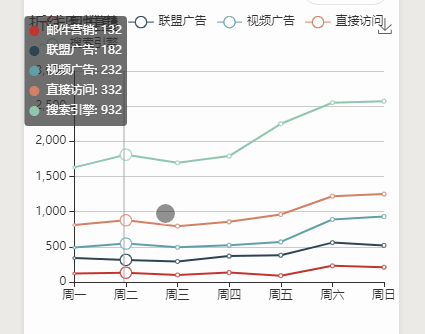
2,tooltip提示框在小程序中不会自动消失隐藏,那么就必须手动让它隐藏,就需要获取图表上的触摸事件,
touchend事件可以获取到屏幕上的触摸事件,可是在苹果手机上触发了图表后touchend就不生效了,所以必须直接拿到图表上的触控事件,同时顺便把那条竖线指示标记隐藏,代码如下
chart.getZr().on('mouseup', function (e) {
chart.dispatchAction({
type: 'hideTip'//隐藏tooltip
})
chart.dispatchAction({
type: 'updateAxisPointer',
currTrigger: 'leave'//隐藏竖线指示器
})
})
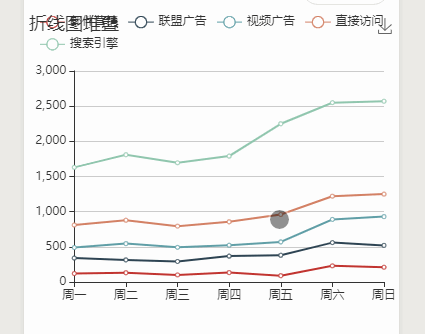
3,然后就是tooltip提示框自定义的问题,当从新定义了提示框内容后,小圆点就会消失,而且官方似乎是没有给出解决方法的,下面在tooptip里边用formatter随便自定义几个看看效果:
tooltip: {
trigger: 'axis',
position: function (point, params, dom, rect, size) {
var x = 0; // x坐标位置
var y = 5; // y坐标位置
// 当前鼠标位置
var pointX = point[0];
var pointY = point[1];
var boxWidth = size.contentSize[0];
var boxHeight = size.contentSize[1];
if (boxWidth > pointX) {
x = pointX + 20;
} else {
x = pointX - boxWidth - 20;
}
return [x, y];
},
formatter: function (params) {
var arr = ''
params.forEach((item) => {
arr += item.seriesName + (item.data)+'$' + "\n"
})
return arr
}
},
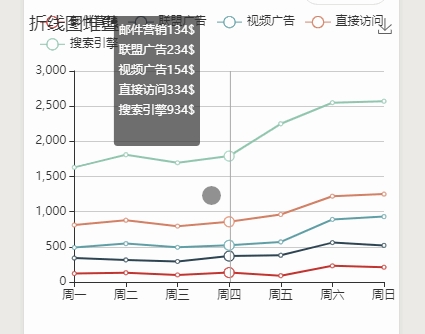
4,没有小圆点肯定是不行的,所以只能自己写一个tooltip框出来,那上边所写的tooltip的代码就不能用了,变动代码如下
<template>
<div class="echarts-wrap">
<mpvue-echarts :echarts="echarts" :onInit="onInit" canvasId="demo-canvas" />
<cover-view v-if="tooltip.length" class="tooltipContainer">
<block v-for="(item, index) in tooltip" :key="index">
<cover-view class="center tooltip">
<cover-view v-if="item.color" class="color" :style="{backgroundColor: item.color}">cover-view>
<cover-view v-if="item.name">{{item.name}}: cover-view>
<cover-view>{{item.value}}cover-view>
cover-view>
block>
cover-view>
div>
template>
data () {
return {
echarts,
onInit: this.initChart,
tooltip: []//自定变量
}
},
tooltip: {
trigger: 'axis',
position: [0,'-1000%',0,0],//将原来的提示框移出页面,避免出现个黑点
formatter: params => {
let arr = [];
arr.push({
color: "",
name: "",
value: params[0].axisValue
});
params.forEach(function (item) {
let obj = {
color: item.color,
name: item.seriesName,
value: item.value + '%'
};
arr.push(obj);
});
this.tooltip = arr;//存入自定变量tooltip
return "";//将原来的提示框清空
}
},
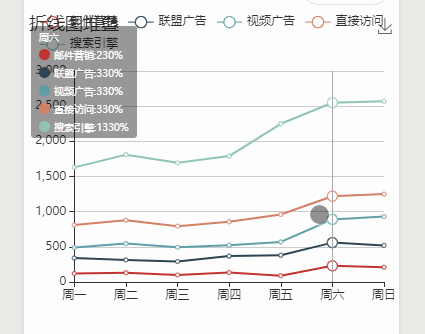
5,自定义效果出来了,剩下的就是让提示框跟随触摸移动并隐藏,那就必须要获取到图表上的xy轴坐标点,动态赋值给提示框,这样又比较耗性能,但没有想到更好的办法,触摸结束后清空tooltip变量就可以隐藏
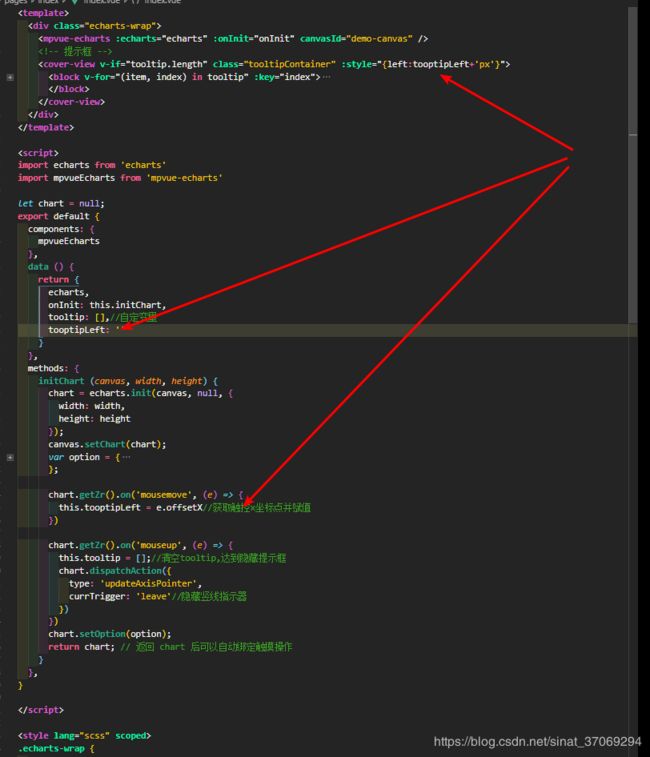

6,但是依然会超出屏幕,需要获取图表父盒子的宽度进行判断
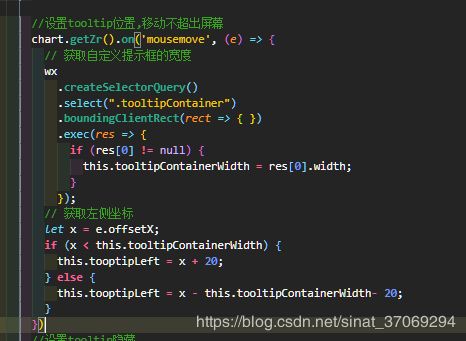
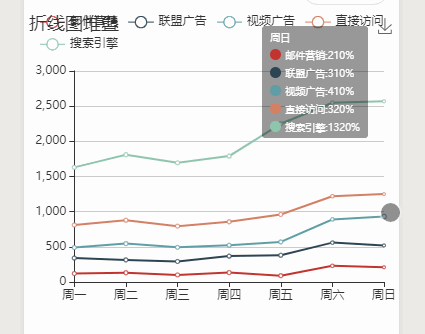
8…完成,附上完整代码
<template>
<div class="echarts-wrap">
<mpvue-echarts :echarts="echarts" :onInit="onInit" canvasId="demo-canvas" />
<!-- 提示框 -->
<cover-view v-if="tooltip.length" class="tooltipContainer" :style="{left:tooptipLeft+'px'}">
<block v-for="(item, index) in tooltip" :key="index">
<cover-view class="center tooltip">
<cover-view v-if="item.color" class="color" :style="{backgroundColor: item.color}"></cover-view>
<cover-view v-if="item.name">{{item.name}}: </cover-view>
<cover-view>{{item.value}}</cover-view>
</cover-view>
</block>
</cover-view>
</div>
</template>
<script>
import echarts from 'echarts'
import mpvueEcharts from 'mpvue-echarts'
let chart = null;
export default {
components: {
mpvueEcharts
},
data () {
return {
echarts,
onInit: this.initChart,
tooltip: [],//自定变量
tooptipLeft: '',
tooltipContainerWidth:''
}
},
methods: {
initChart (canvas, width, height) {
chart = echarts.init(canvas, null, {
width: width,
height: height
});
canvas.setChart(chart);
var option = {
title: {
text: '折线图堆叠'
},
tooltip: {
trigger: 'axis',
position: [0, '-1000%', 0, 0],
formatter: params => {
let arr = [];
arr.push({
color: "",
name: "",
value: params[0].axisValue
});
params.forEach(function (item) {
let obj = {
color: item.color,
name: item.seriesName,
value: item.value + '%'
};
arr.push(obj);
});
this.tooltip = arr;//存入自定变量tooltip
return "";//将原来的提示框清空
}
},
legend: {
data: ['邮件营销', '联盟广告', '视频广告', '直接访问', '搜索引擎']
},
grid: {
left: '3%',
right: '4%',
bottom: '3%',
containLabel: true
},
toolbox: {
feature: {
saveAsImage: {}
}
},
xAxis: {
type: 'category',
boundaryGap: false,
data: ['周一', '周二', '周三', '周四', '周五', '周六', '周日']
},
yAxis: {
type: 'value'
},
series: [
{
name: '邮件营销',
type: 'line',
stack: '总量',
data: [120, 132, 101, 134, 90, 230, 210]
},
{
name: '联盟广告',
type: 'line',
stack: '总量',
data: [220, 182, 191, 234, 290, 330, 310]
},
{
name: '视频广告',
type: 'line',
stack: '总量',
data: [150, 232, 201, 154, 190, 330, 410]
},
{
name: '直接访问',
type: 'line',
stack: '总量',
data: [320, 332, 301, 334, 390, 330, 320]
},
{
name: '搜索引擎',
type: 'line',
stack: '总量',
data: [820, 932, 901, 934, 1290, 1330, 1320]
}
]
};
//设置tooltip位置,移动不超出屏幕
chart.getZr().on('mousemove', (e) => {
// 获取自定义提示框的宽度
wx
.createSelectorQuery()
.select(".tooltipContainer")
.boundingClientRect(rect => { })
.exec(res => {
if (res[0] != null) {
this.tooltipContainerWidth = res[0].width;
}
});
// 获取左侧坐标
let x = e.offsetX;
if (x < this.tooltipContainerWidth) {
this.tooptipLeft = x + 20;
} else {
this.tooptipLeft = x - this.tooltipContainerWidth- 20;
}
})
//设置tooltip隐藏
chart.getZr().on('mouseup', (e) => {
this.tooltip = [];
chart.dispatchAction({
type: 'updateAxisPointer',
currTrigger: 'leave'
})
})
chart.setOption(option);
return chart;
}
},
}
</script>
<style lang="scss" scoped>
.echarts-wrap {
width: 100%;
height: 300px;
position: relative;
}
.tooltipContainer {
z-index: 1000;
background-color: rgba(0, 0, 0, 0.4);
position: absolute;
top: 30rpx;
color: white;
font-size: 20rpx;
border-radius: 6rpx;
.tooltip {
display: flex;
padding: 6rpx 16rpx;
justify-content: flex-start;
&:first-child {
padding-top: 10rpx;
}
&:last-child {
padding-bottom: 10rpx;
}
.color {
margin-right: 8rpx;
display: inline-block;
height: 22rpx;
width: 22rpx;
border-radius: 50%;
background-color: black;
}
}
}
</style>