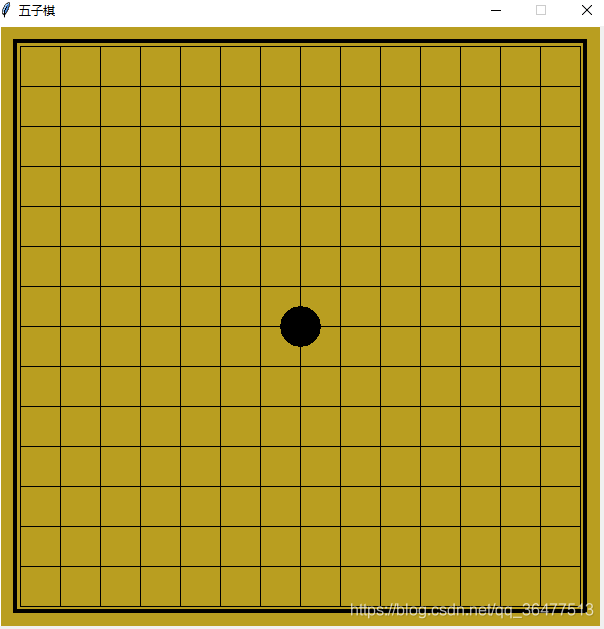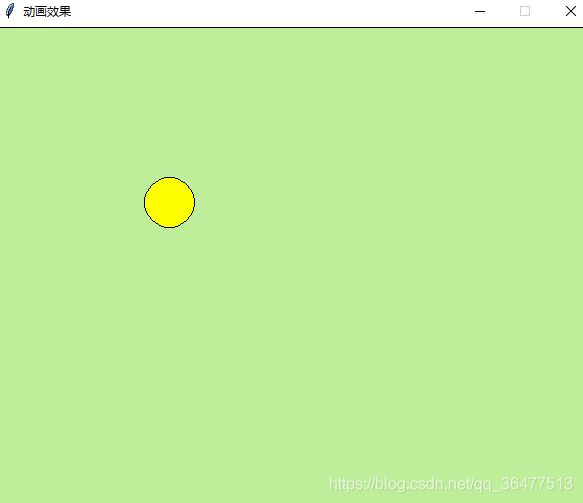【Python入门基础】基于tkinter模块的GUI(二)——canvas画布
canvas画图
| 方法 | 说明 | 参数 |
| .create_line() | 画线 | 起点坐标,终点坐标,width=线宽,fill=颜色 |
| .create_arc() | 画弧线 | 起点坐标,终点坐标,width=线宽,fill=颜色 |
| .create_rectangle() | 画矩形 | 起点坐标,终点坐标,fill=‘填充的颜色’,outline=边框颜色 |
| .create_oval() | 画椭圆 | 外界矩阵的左上角和右小角坐标,fill=‘填充的颜色’,outline=边框颜色 |
| .create_polygon() | 画多边形 | 多点坐标,fill=‘填充的颜色’,outline=边框颜色 |
| .create_text() | 显示文字 | text=‘文字’ |
| .delete() | 删除对象 | |
| .move() | 移动 | (参数,0,2)横向不移动,纵向移动2 |
| .update() | 更新 | 当应用程序的状态发生变化和需要这些变化立刻显示时,不用等待脚本完成 |
| .pack() | 包装 |
eg.canvas画布
import tkinter as tk
win = tk.Tk()
win.geometry("600x400+200+100")
canvas = tk.Canvas(win, bg="white")
canvas.place(relx=0.05, rely=0.05, relwidth=0.9, relheight=0.9)
# 画一条实线, fill:填充的颜色
line1 = canvas.create_line((0, 10), (50, 50), width=5, fill="green")
# 画一条虚线 dash=(1, 1)
canvas.create_line((200, 200), (200, 300), width=5, fill="green", dash=(1, 1))
# 画一个圆弧
canvas.create_arc((100, 100), (200, 200), width=5)
# 显示文字
canvas.create_text((300, 100), text="canvas画布", font=("微软雅黑", 18))
# 绘制矩形, outline:线条颜色
canvas.create_rectangle(50, 25, 150, 75, fill='blue', outline='green', width=5)
# 绘制椭圆
canvas.create_oval(200, 25, 350, 75, fill='pink', outline='green', width=5)
# 绘制多边形
point = [(0, 0), (150, 200), (200, 300), (300, 450), (450, 550)]
canvas.create_polygon(point, outline='green', fill='yellow')
def dele_line():
canvas.delete(line1)
btn = tk.Button(canvas, text="删除", command=dele_line)
btn.place(relx=0.4, rely=0.8)
win.mainloop()运行结果:
eg.五子棋盘
import tkinter
def mouse_evt_handler(evt=None):
print(evt.x,evt.y)
# margin=20
row = round((evt.y - 20) / 40)
col = round((evt.x - 20) / 40)
pos_x = 40 * col
pos_y = 40 * row
print(pos_x, pos_y, 40 + pos_x, 40 + pos_y)
# 圆外矩形左上角与右下角坐标
canvas.create_oval(pos_x, pos_y, 40 + pos_x, 40 + pos_y, fill='black')
top = tkinter.Tk()
# 设置窗口尺寸
top.geometry('620x620')
# 设置窗口标题
top.title('五子棋')
# 设置窗口大小不可改变
top.resizable(False, False)
# 设置窗口置顶
top.wm_attributes('-topmost', 1)
canvas = tkinter.Canvas(top, width=600, height=600, bd=0, highlightthickness=0)
# 鼠标左键绑定点击事件
canvas.bind('', mouse_evt_handler)
canvas.create_rectangle(0, 0, 600, 600, fill='b99e20', outline='white')
for index in range(15):
canvas.create_line(20, 20 + 40 * index, 580, 20 + 40 * index, fill='black')
canvas.create_line(20 + 40 * index, 20, 20 + 40 * index, 580, fill='black')
canvas.create_rectangle(15, 15, 585, 585, outline='black', width=4)
canvas.pack()
tkinter.mainloop() 运行结果:
说明:五子棋对弈过程待实现。
eg.动态动画
import tkinter
import time
# 播放动画效果的函数
def play_animation():
canvas.move(oval, 2, 2)
canvas.update()
top.after(50, play_animation)
x = 10
y = 10
top = tkinter.Tk()
top.geometry('600x600')
top.title('动画效果')
top.resizable(False, False)
top.wm_attributes('-topmost', 1)
canvas = tkinter.Canvas(top, width=600, height=600, bd=0, highlightthickness=0)
canvas.create_rectangle(0, 0, 600, 600, fill='#beee99')
oval = canvas.create_oval(10, 10, 60, 60, fill='yellow')
canvas.pack()
top.update()
play_animation()
tkinter.mainloop()运行结果: